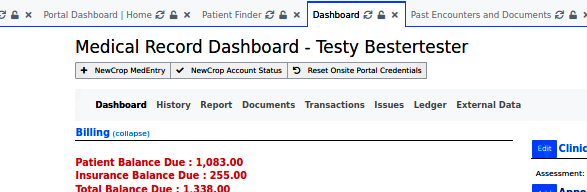The OpenEMR 6.0+ Patient Portal
Introduction
This is an overview of the Patient Portal as upgraded and presented in OpenEMR v6.0+. It's a complete re-write and expansion of the v5+ document found here
https://www.open-emr.org/wiki/index.php/Patient_Portal
which may be referred to for some background, but keep in mind that details of many features have changed.
Previous versions of OpenEMR supported multiple portals but as of v 6.0+ the portal formerly known as 'Native Patient Portal' has now become the only 'Patient Portal'.
This document links to multiple external wiki pages that detail specific portal- related operations such as patient self- registration, creating document templates etc. While some of those documents were written for OpenEMR v5+ they still apply as of this writing, though perhaps with some changes noted in this document.
See the Conclusion of this doc for links to external references, mostly OpenEMR forum posts and threads which contain in- depth discussions of various portal features.
- HTuck MI-Squared
High Level View Of This Document
- Patient use of the portal - logging in, messaging the staff, filling out documents etc
- Staff use of the portal - configuring staff and authorizing patient use, activities available etc
- EMR content used in portal
- Where Portal content appears in EMR
Patient Use Of The Portal
The patient use of the portal can begin in either of two ways:
- Before physically visiting the office, they may self- register as a patient of the practice. If they self- register the patient's initial use of the portal is limited to entering their registration information.
- When practice staff create a portal account for them and give them their login credentials. In that case they have full use of the portal.
Actual interaction with the portal will not be permitted until staff authorize their account.
Patient Self- Registration
A patient may access the portal and create a preliminary patient record in the practice's OpenEMR without having to physically visit the office. Self- registration fills the EMR record with demographics information provided by the patient. Staff reviews the entries and authorizes the account, sending portal login credentials to the patient with which the patient can then interact with all the features of the portal.
Patient self- registration is documented in HOWTO: Patient self-registration in the Patient Portal, OpenEMR v6.0+.
Patient Operations Available In The Portal
The patient's interface in the portal consists of controls which allow for:
- Communication with the practice staff via:
- Secure Messaging
- Secure Chat
- Profile - Read- only view of their patient demographics
- Lists - Read- only view of their health issues
- Document Center - fill out documents and forms such as privacy agreements, consents, medical history forms, etc.
- Appointments - request appointments on the practice's schedule
- Accountings - tend to fianancial matters such as view their Patient Ledger, make payments on account, etc
- Reports - download information from their record such as lab reports and CCRs
- Signature on file - maintain electronic signature used for e-signing documents
See these detailed in Patient Use of the Patient Portal in OpenEMR v6+
Staff Interactions With The Portal
Staff use of the Portal functionalities is conducted from the EMR.
Fundamentally, the EMR and patient portal interact in four ways:
- static information from the EMR is displayed in the portal, e.g., patient Demographics from the EMR appears in the patient's portal Profile
- patient submits content to portal for staff to approve and incorporate into their EMR record
- staff makes documents in the patient's EMR record accessible in their portal account.
- 2- way messaging between patient in the portal and staff in the EMR.
NOTE: If a task or capability mentioned below is not linked to any other external document, details will be given in Staff Use of the patient Portal
Portal- Related Staff Tasks
Workflows described in Staff Use of the Patient Portal unless otherwise noted.
Activate the portal
The Patient Portal is a distinct website that is included in the codebase of OpenEMR - Community Edition, and is served from the same host as the OpenEMR instance it is associated with. The portal interacts with the same database as its associated OpenEMR but only allows patient logins; staff access to its functions is carried out through the EMR.
It must be activated and configured in Global Settings in 2 tabs: Portal and Notifications.
When logging into the portal for testing, it may prevent browser errors to have logged out of the OpenEMR instance, or to log in from a different computer than the one that has the EMR open in it.
Configure An EMR User For Portal Access
OpenEMR v6+ now requires that users be specifically authorized in their EMR user profile by an Administrator- privileged user to interact with the portal. This prevents the entire roster of a practice's users from appearing as potential addressees in the portal messaging system.
Authorize A Patient To Use The Portal
A patient may log in and actually use their portal account only after being authorized by practice staff from within the EMR. The staff authorization workflow is documented here: HOWTO: Activate a Patient's portal access - v6.0+
Upload Documents to Portal Account
Files of most formats may be uploaded to a patient's portal account where they may be downloaded into the patient's possession.
Process Appointment Requests
A designated Staff must confirm appointments requested by a patient through the portal.
The Portal Dashboard
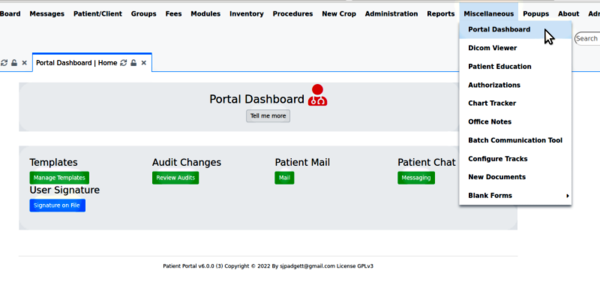
The Portal dashboard, located on the main menu at 'Miscellaneous/ Portal Dashboard', provides a host of functions and is the primary access point to working with and through the portal from within OpenEMR.
- Templates - Building document templates for both Portal and EMR use
- Audit Changes - 'Audits' are the general term for any incoming traffic that patients submit to the practice through the portal. They must be reviewed before being added to the patient's record.
- Patient Mail , Patient Chat - Secure messaging via email and chat between staff in the EMR and patients in the Portal
- User Signature - Managing e-Signatures
- Taking Payments from portal - Not activated by default
Dashboard capabilities and workflows are documented in The Portal Dashboard
LBFs For The Portal
In addition to the document templates described in The Portal Dashboard page, Layout Based Forms (LBFs, formerly 'Layout Based Visit Forms, AKA 'LBV Forms') are also now able to be used as document templates for use in the portal. One must be familiar with building LBFs to make use of this; see these wiki pages:
Older tutorial for making LBFs but much good information
Supplement to the LBV Forms page with practical usage examples
LBFs as made for the Portal are exhaustively discussed in this forum thread:
Other matters are also shown on that page, so it must be read carefully.
EMR Content Used In The Portal
Several types of information contained in a patient's EMR record are displayed in the portal.
- Demographics - Once the patient's portal account is created by staff, any demographics and insurance information held in the patient's EMR record are displayed in the Portal.
The EMR's Demographics layout creator can be configured to assign any datum as 'exclude in portal' so that it does not appear there.
- Insurance - can be filled in during patient self- registration and is visible read- only in their portal Profile screen
- Medical Record Dashboard - multiple items from here are shown in the portal.
- History - does not appear in profile
- Report - CCRs/ CCDs etc that are generated by the patient record Dashboard's 'Report' screen can also be generated in the Portal's 'Reports' screen
- Documents - content may be stored here that the patient can download from the portal.
- Issues - their 'Issues' list items (allergies, medical problems, etc) appear in the portal's 'My Dashboard' screen, but read- only.
- Ledger - seen in the portal's 'Accountings' screen
- Calendar - the patient's scheduled appointments can be viewed in the portal 's 'Appointment' page
- Templates - as managed by the Portal Dashboard, documents can be created in the EMR and made available for use in the patient's Portal account Document Center
Where Portal Content Appears In The EMR
Review the wiki page, Patient Use of the Patient Portal in OpenEMR v6+ for the screens described here.
| In the Portal, this content | appears in the EMR here: |
| The Patient Communications widget | Portal Dashboard's 'Patient Mail' and 'Patient Chat' |
| Profile | Demographics; insurance policies |
| Lists | Patient record Dashboard: Issues |
| Document Center | Portal Dashboard's Templates |
| Appointments | the Calendar schedule of the requested provider |
| Accountings | Patient record Dashboard: Ledger
Also, accepting online payments, if configured |
| Secure Chat / Secure Messaging | Portal Dashboard's 'Patient Mail' and 'Patient Chat' |
| Signature on File | Portal Dashboard's 'User Signature' |
Conclusion
The OpenEMR Forum has many, many posts relating to the Patient Portal, and some of the threads serve as the primary references for the information presented here.
Because of that, if you have questions not answered by this document it's always a good idea to go to https://community.open-emr.org/ and simply search on 'portal' .
This really is a very large and complex topic and I'd be surprised if I didn't miss something. If you see any portal- related information that is not either described or linked to in this document please do let me know and I will include it!
Best- HTuck - MI-Squared
External links:
https://community.open-emr.org/t/notable-patient-portal-usage-changes/13021/2
Detailed discussion of several portal upgrades, a few of which were not released in OpenEMR
https://community.open-emr.org/t/patient-documents-for-portal-and-staff-rework/16303
All about document templates including LBFs, for the portal and the EMR.
https://community.open-emr.org/t/portal-self-registration/15866/5
the SMTP config forum post in section, 'Activate the Portal'