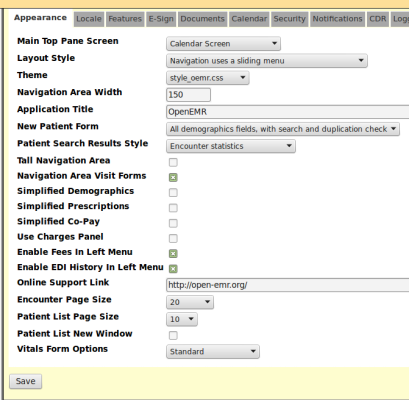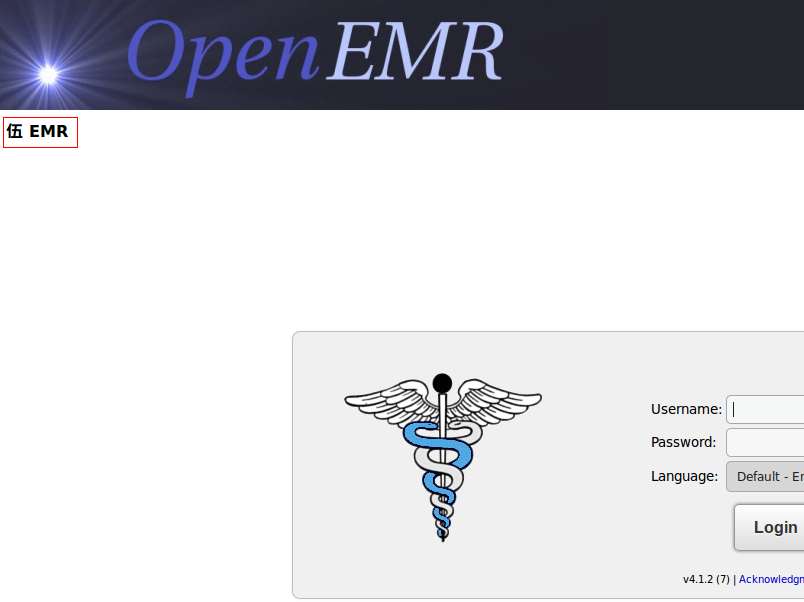Admin Globals 4.2.0 Appearance
From OpenEMR Project Wiki
Other languages — Help us translating this wiki
• Afrikaans • አማርኛ • العربية • অসমীয়া • asturianu • azərbaycanca • български • বাংলা • brezhoneg • bosanski • català • corsu • čeština • dansk • Deutsch • ދިވެހިބަސް • Ελληνικά • Esperanto • español • eesti • euskara • فارسی • suomi • français • Frysk • Gaeilge • Kréyòl gwadloupéyen • Gàidhlig • galego • Alemannisch • ગુજરાતી • Hausa • עברית • हिन्दी • hrvatski • Kreyòl ayisyen • magyar • հայերեն • interlingua • Bahasa Indonesia • Igbo • íslenska • italiano • 日本語 • Jawa • ქართული • қазақша • ភាសាខ្មែរ • ಕನ್ನಡ • 한국어 • kurdî • Lëtzebuergesch • ລາວ • lietuvių • latviešu • Malagasy • македонски • മലയാളം • मराठी • Bahasa Melayu • Malti • မြန်မာဘာသာ • नेपाली • Nederlands • norsk nynorsk • norsk • occitan • Oromoo • ଓଡ଼ିଆ • ਪੰਜਾਬੀ • polski • پښتو • português • português do Brasil • română • română (Moldova) • русский • سنڌي • සිංහල • slovenčina • slovenščina • Soomaaliga • shqip • српски / srpski • svenska • தமிழ் • తెలుగు • тоҷикӣ • ไทย • Türkçe • українська • اردو • oʻzbekcha/ўзбекча • Tiếng Việt • Wolof • isiXhosa • Yorùbá • 中文(简体) • 中文(繁體) • isiZulu
OpenEMR Global Settings
Appearance
- Controls many interface characteristics including colors, themes, layouts, what objects appear in some screens.
- Graphics and a few new descriptions were addded to update the materials for this 4.1.3 UG.
- Almost all the text in these pages was provided by Brady Miller.
Main Top Pane Screen
- Choose top frame to default to the calendar or the patient add/search screen after user logs in.
Layout Style
- Choose a layout style, which are described here.
Theme
- Choose a color theme.
- Set the width (in pixels) of the left menu frame.
- Note that you will need to logout/login after setting this.
Application Title
- This will set the title of the application for the web browser. Note this doesn't really do much. It can be a vehicle for personalization or whimsy.
New Patient Form
- Configure some setting for the new patient form:
- Default setting is to show all demographic fields with searching and duplication checking enabled.
- Can also set to only ask for the mandatory fields, with/without searching/duplication checking, or set to use the older demographics form.
Patient Search Results Style
- Ability to set appearance of the patient search result page.
- By default, show patient information along with the encounter statistics.
- Also have option to show only specified and mandatory patient information (ie. no encounter statistics)
- This will set the left menu frame to go to the top of the main frame.
- Note that you will need to logout/login after setting this.
- Setting this will show encounter form links (will open a new form when click on them) in the left frame menu at Patient/Client->Visit Forms.
Simplified Demographics
- It appears setting this will remove the Insurance intake form fields from the demographics form.
Simplified Prescriptions
- This will remove the structured data elements from a prescription if not needed(will omit form, route, and interval and combine all in the dosage field). Then will just enter in the medication name and the sig (note, if doing e-prescribing now or in future, or if want internationalization support, do not recommend this setting)
Simplified Co-Pay
- This setting will omit method of payment form the co-pay panel.
Use Charges Panel
- This setting will enable the old charges panel for entering billing codes and payments. This is not recommended (recommend using the fee sheet instead)
Enable Fees In Left Menu
- (This setting was added in OpenEMR version 4.1.1)
- This setting will enable the Fees section on the Left Menu.
Enable EDI History In Left Menu
- (This setting was added in OpenEMR version 4.1.2)
- This setting will enable the EDI History feature (in Fees section) on the Left Menu.
Online Support Link
- This is the link for the Support button on the left navigation frame.
Encounter Page Size
- Setting for the number of encounter to display on the 'Past Encounter List' ('Visit History') display.
Patient List Page Size
- (This setting was added in OpenEMR version 4.1.1)
- Number of patients to list per screen when using the Patient List searching module at Patient/Client->Patient.
Patient List New Window
- (This setting was added in OpenEMR version 4.1.1)
- Default setting for the 'Open in New Window' toggle when using the Patient List searching module at Patient/Client->Patient.
Vitals Form Options
- (This setting was added in OpenEMR version 4.1.2)
- Standard includes circumferences, while "Omit circumerences" removes this.