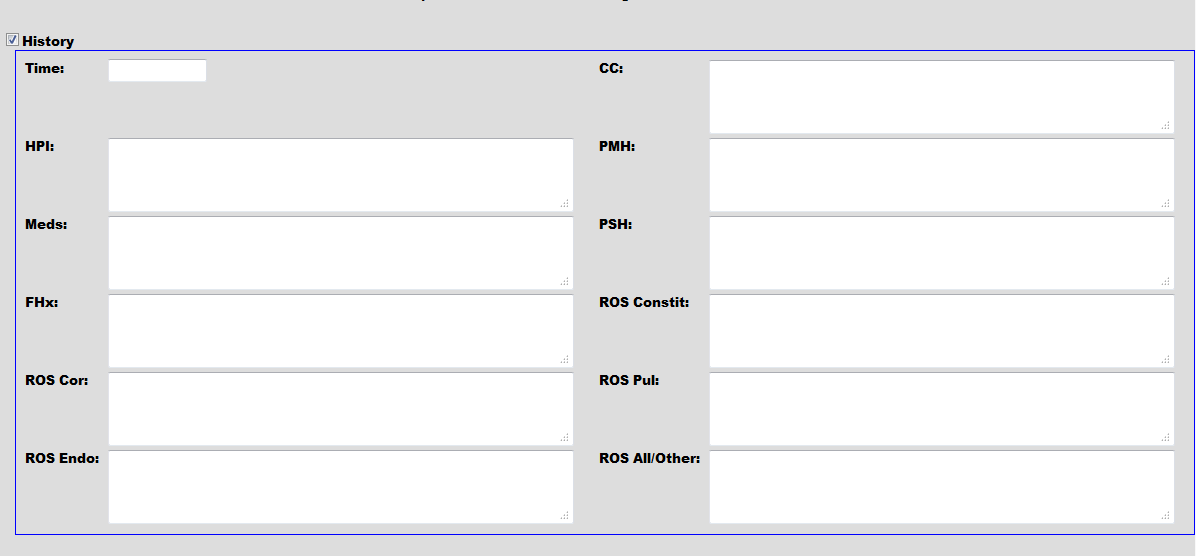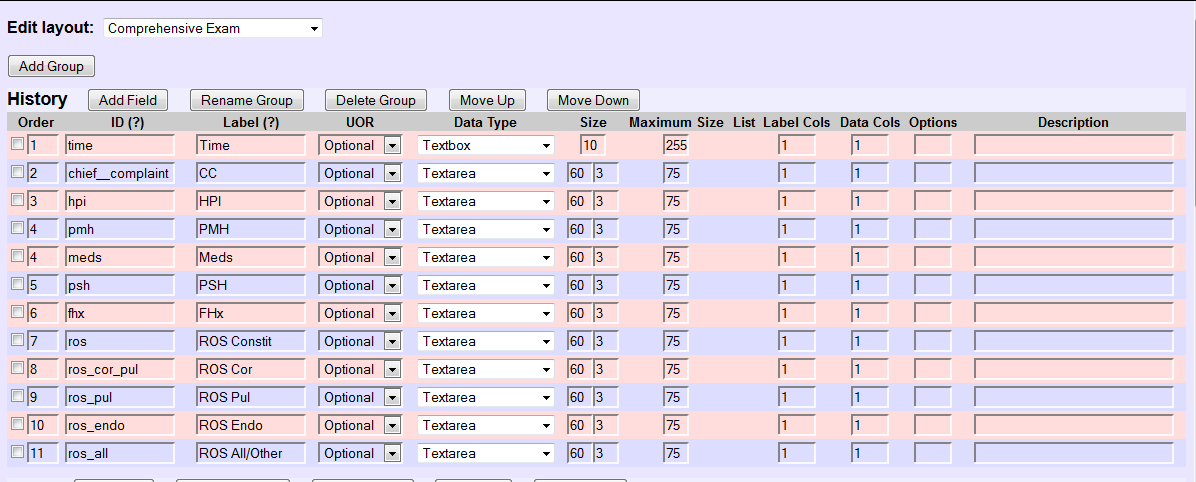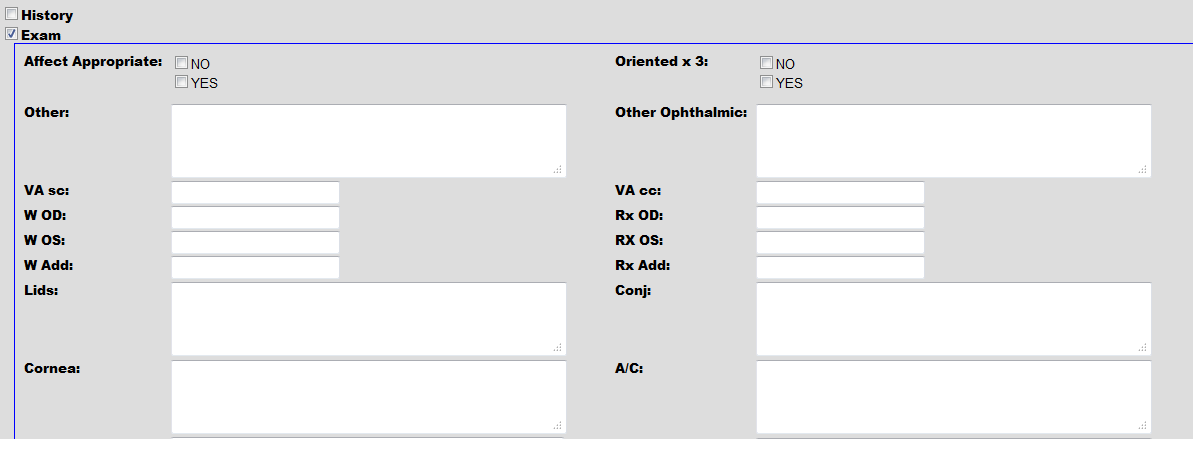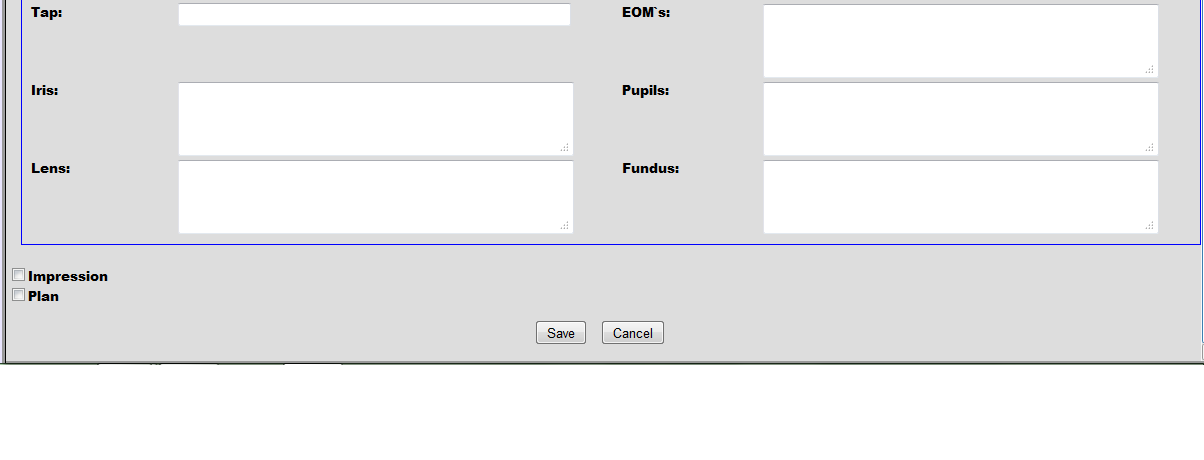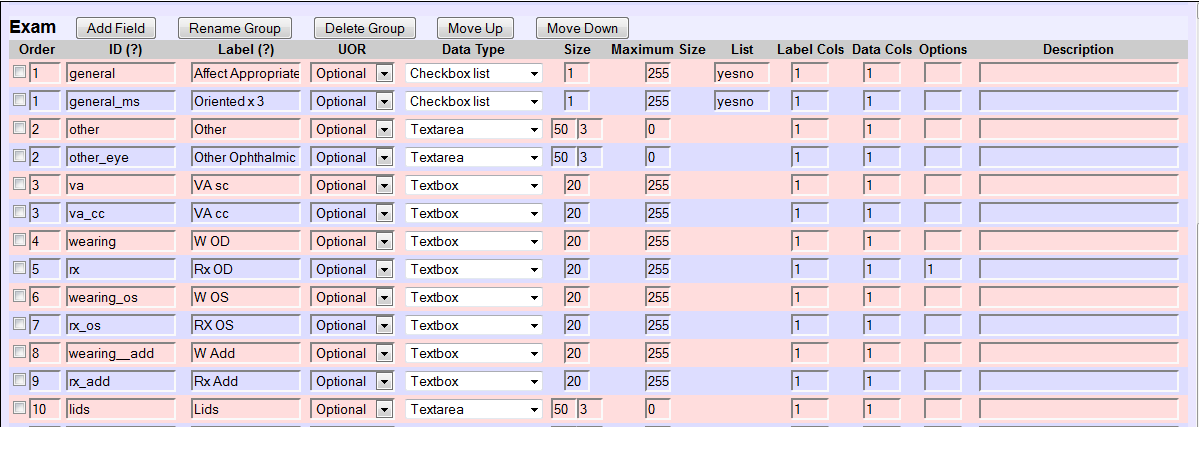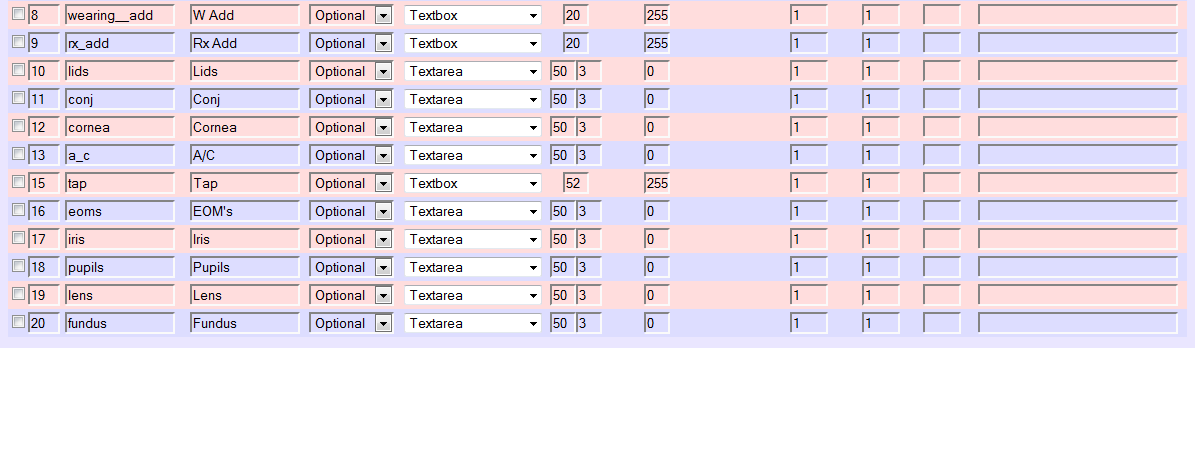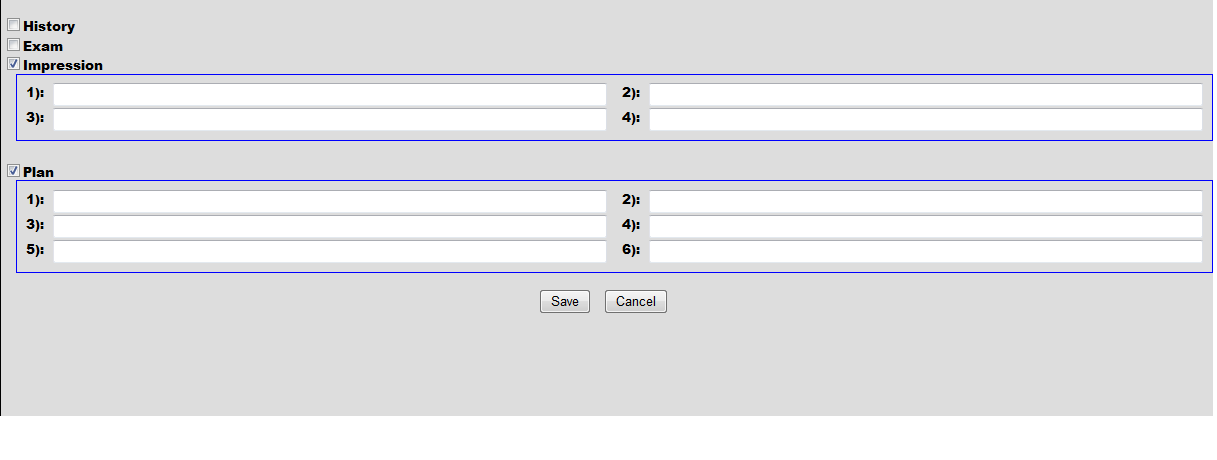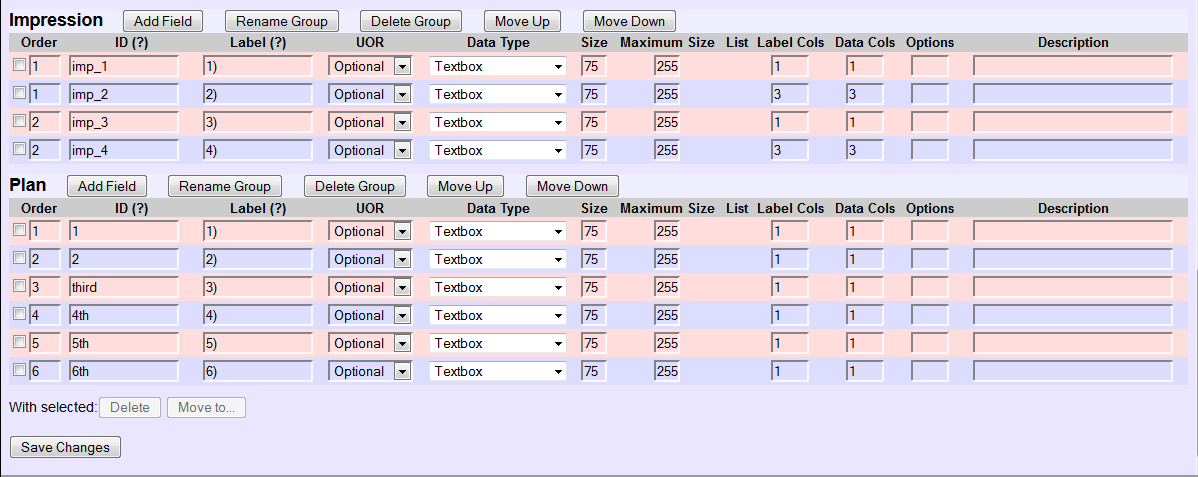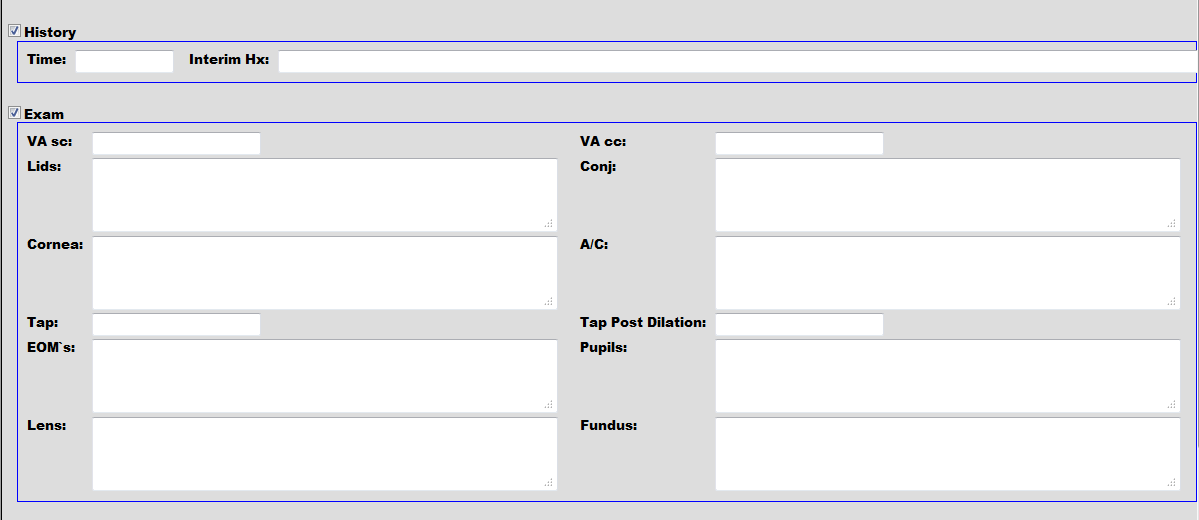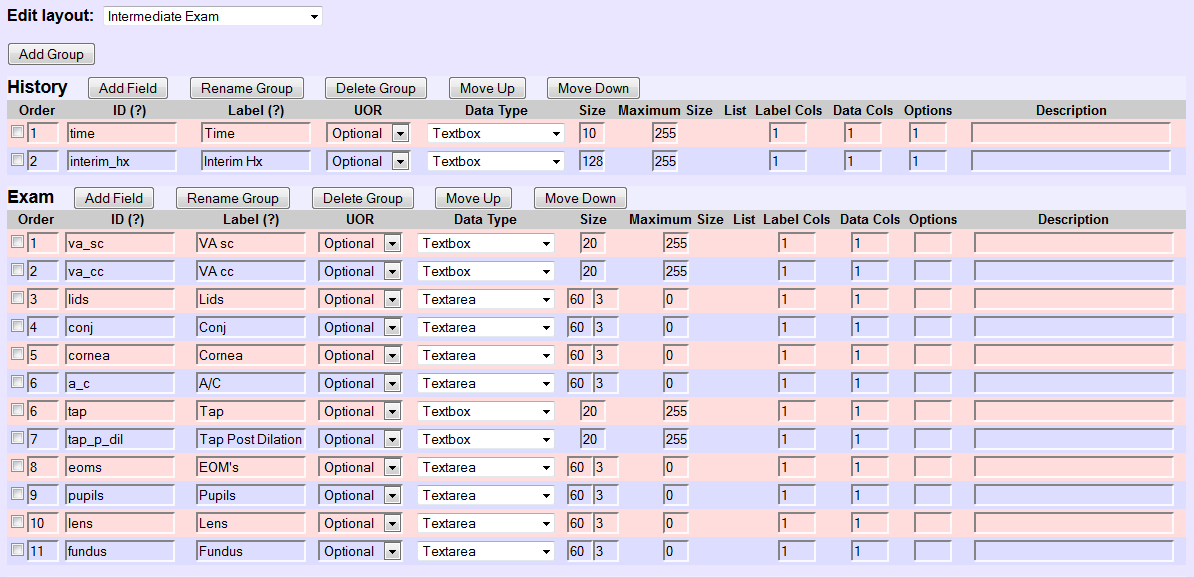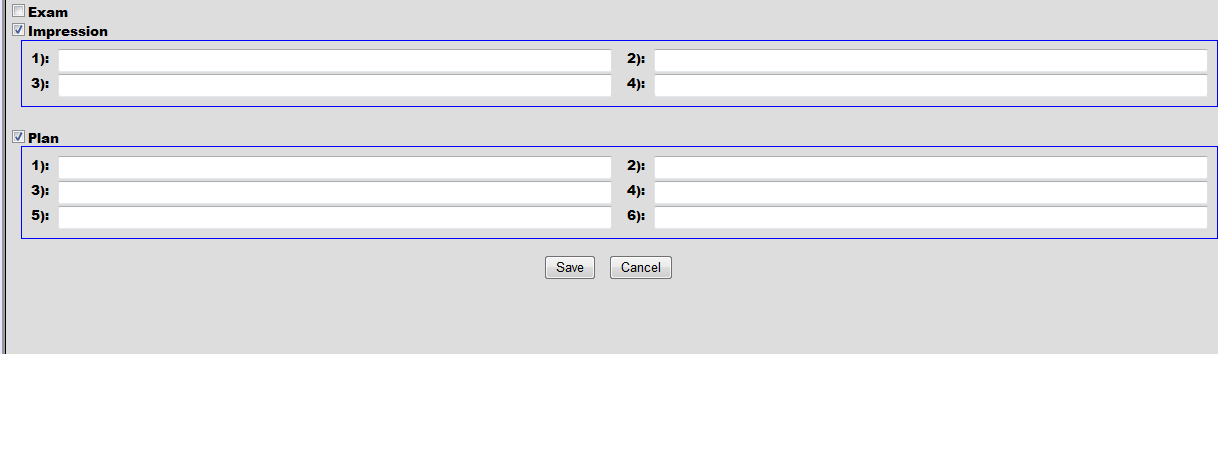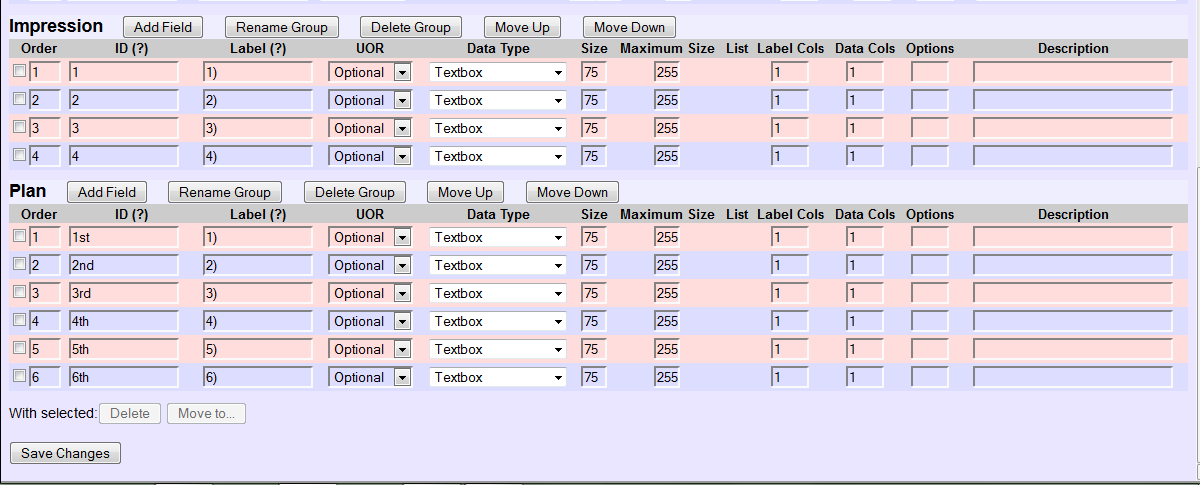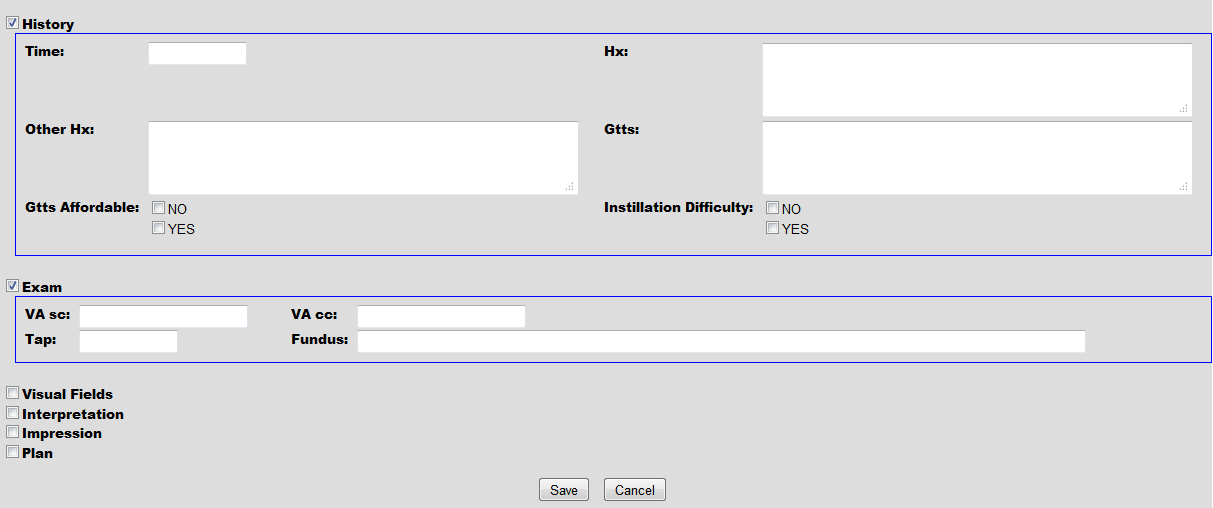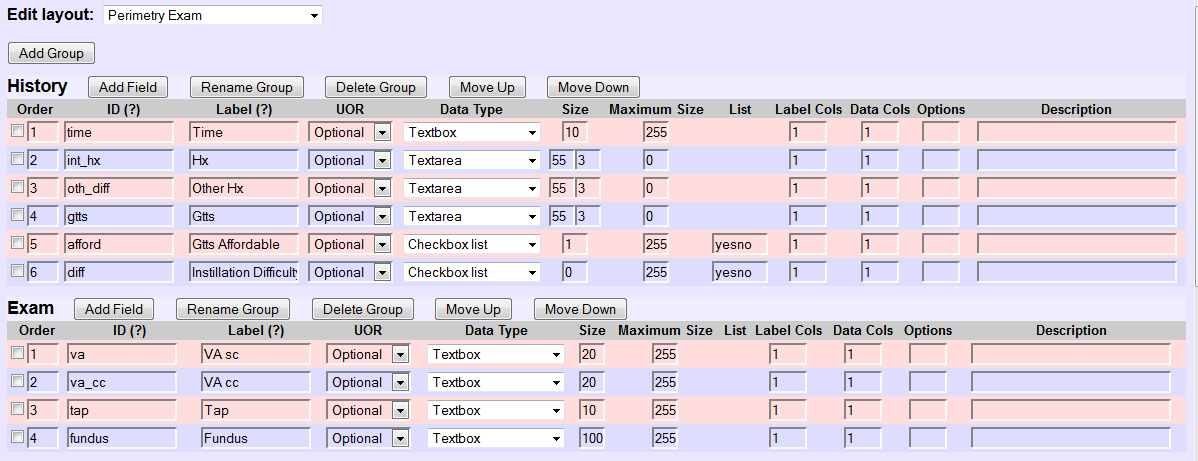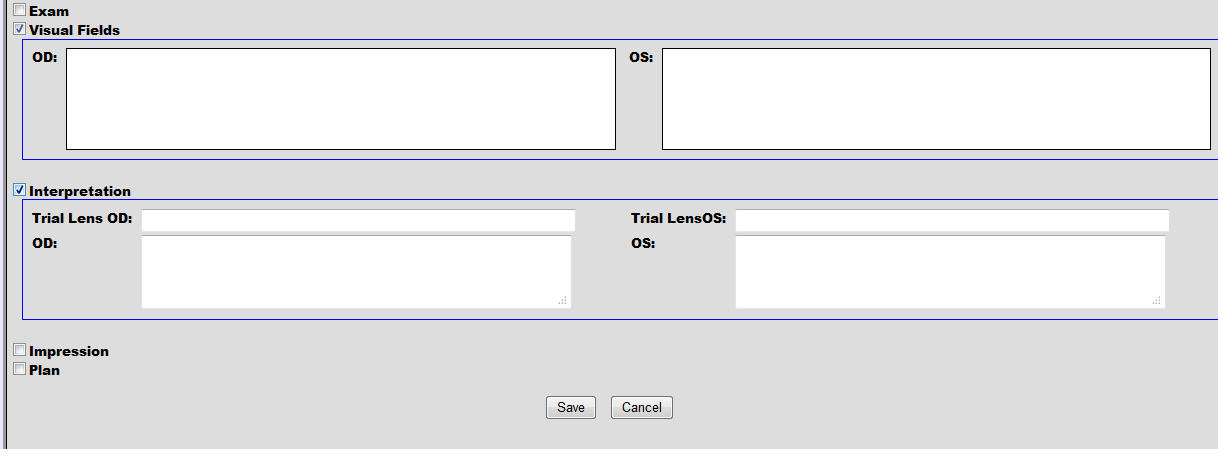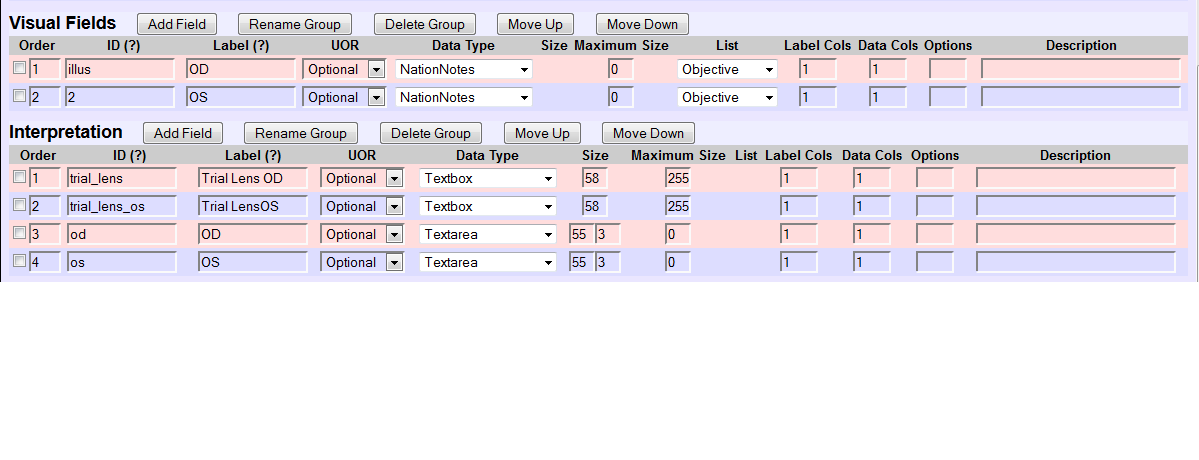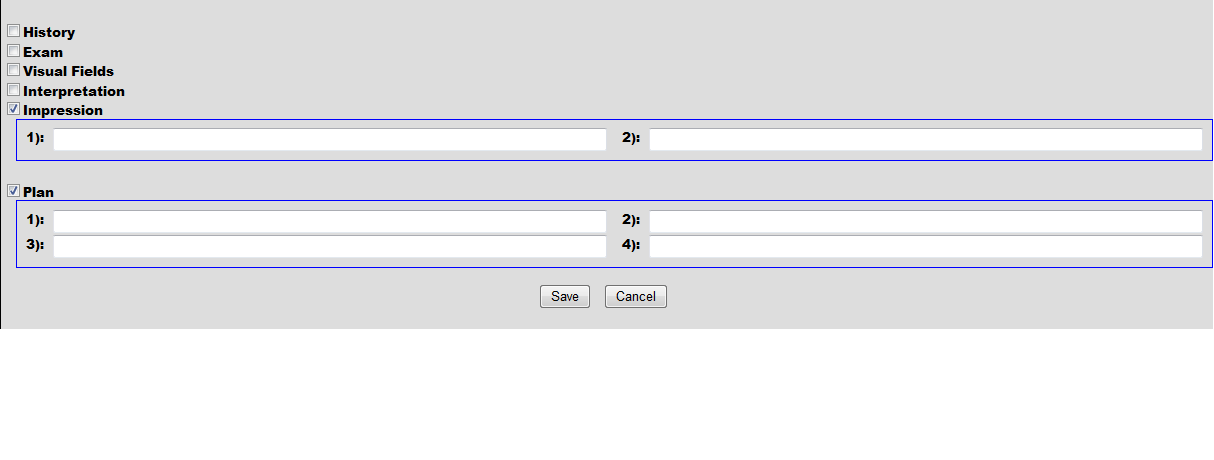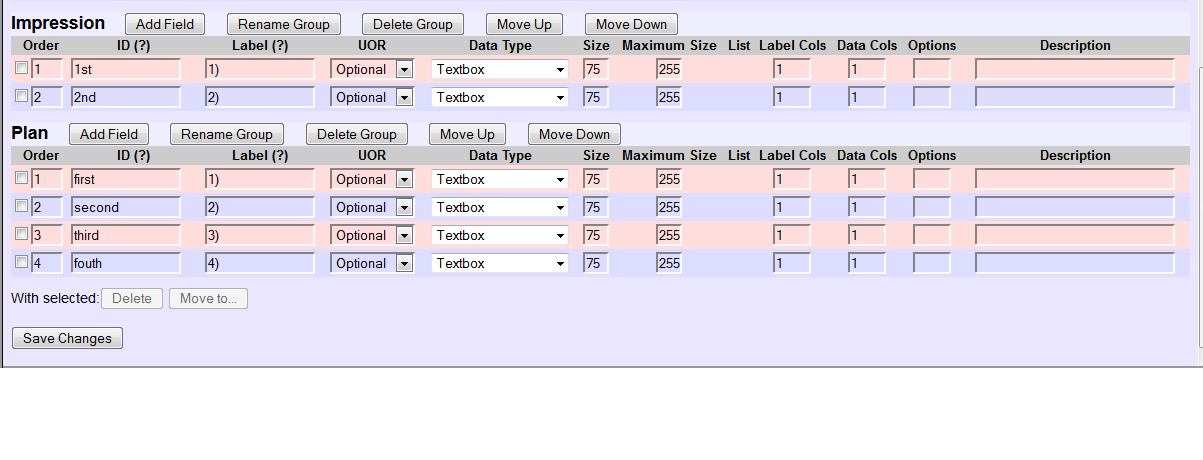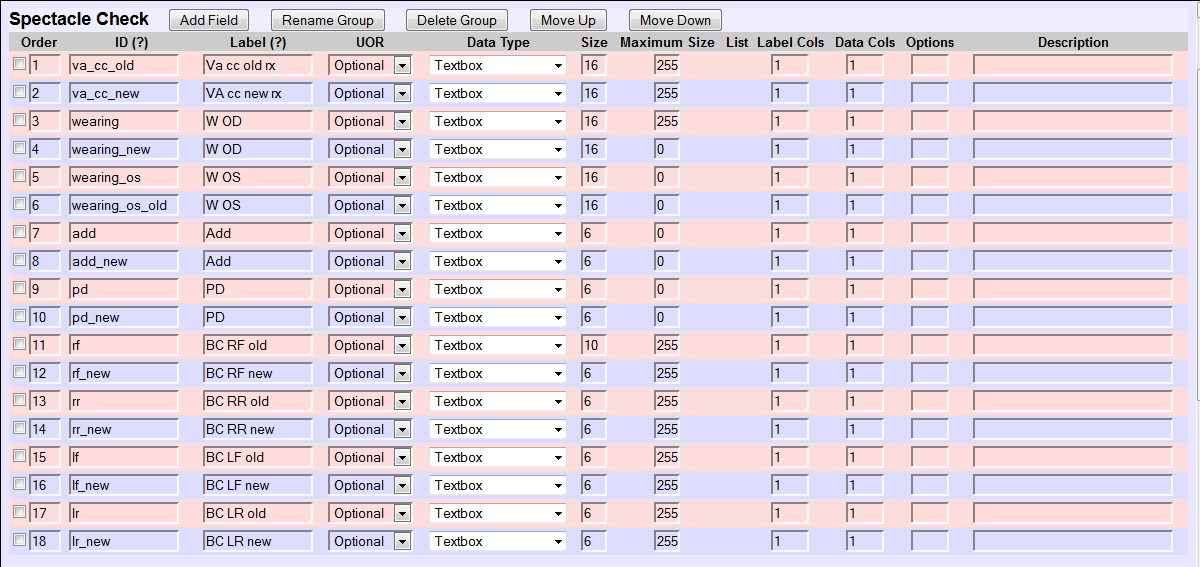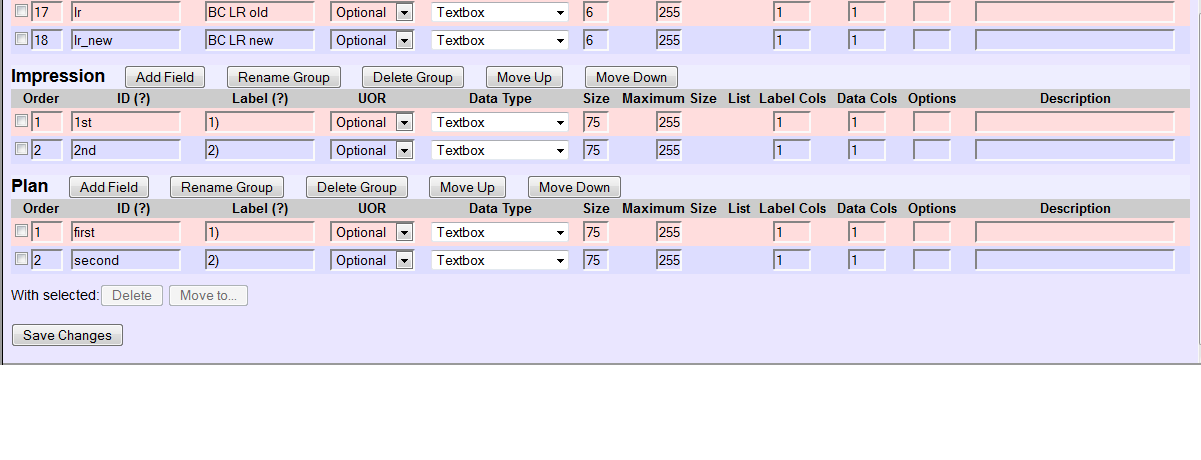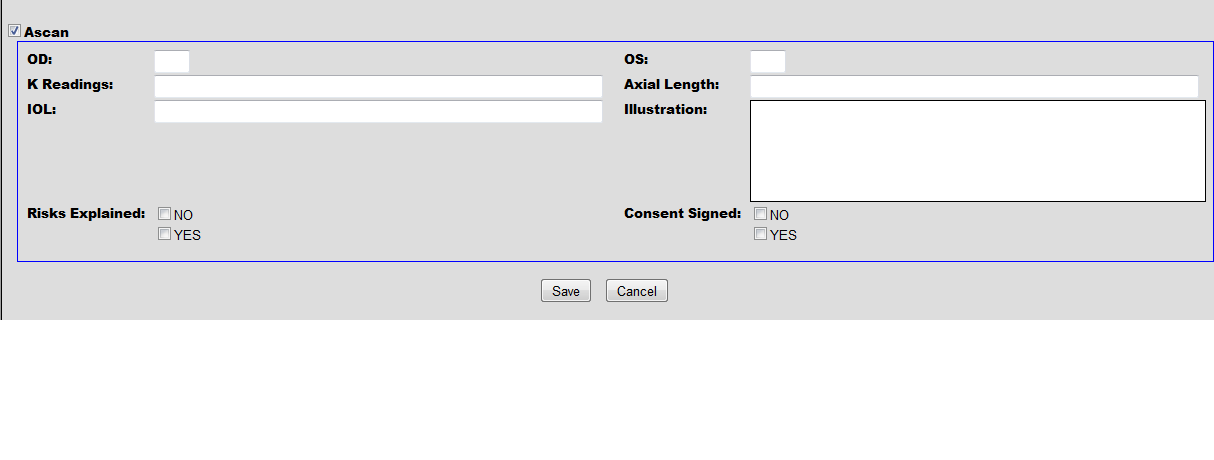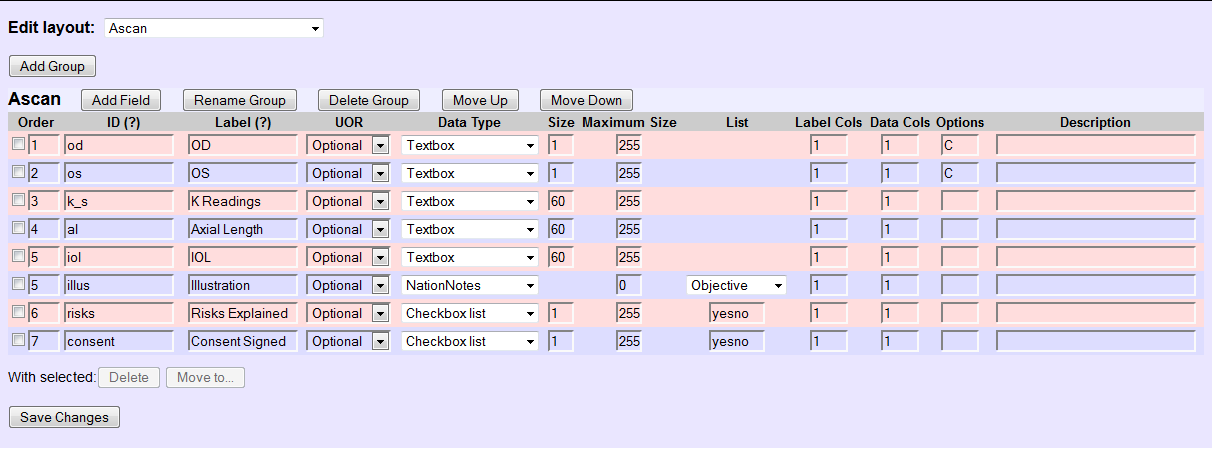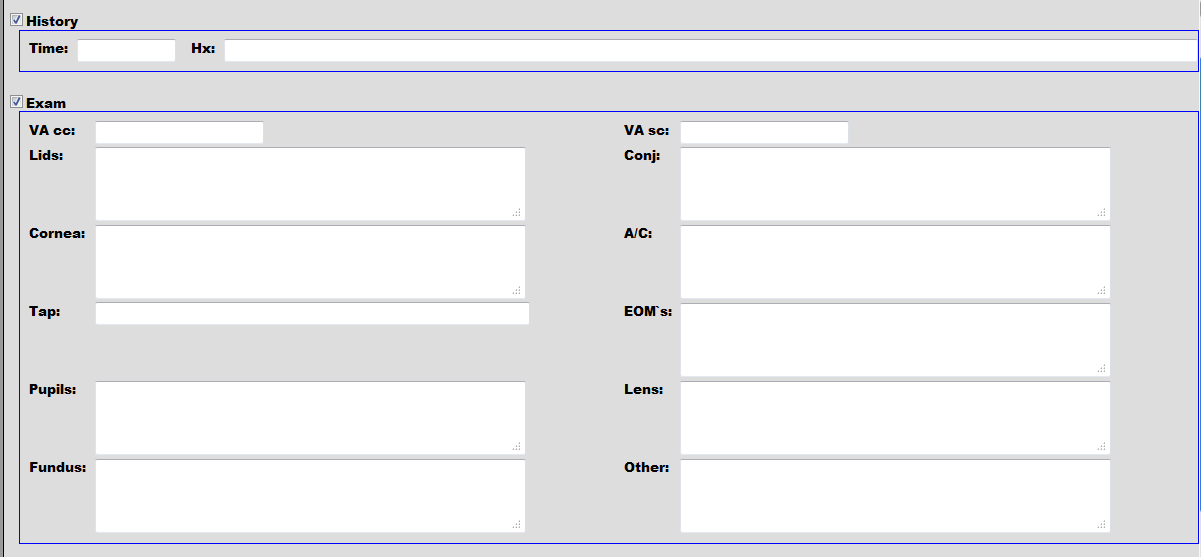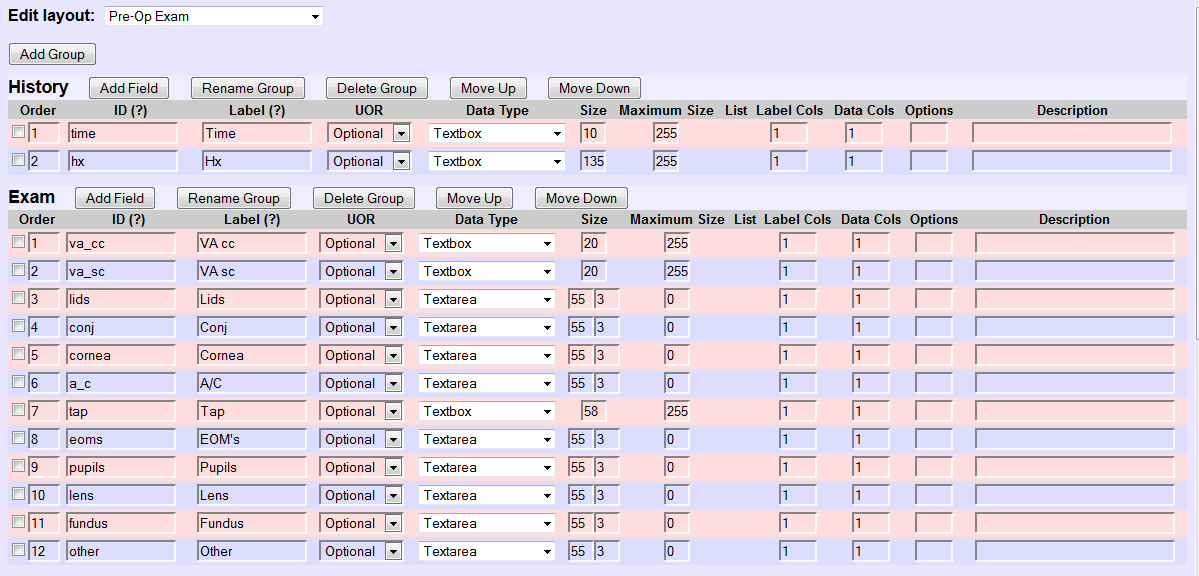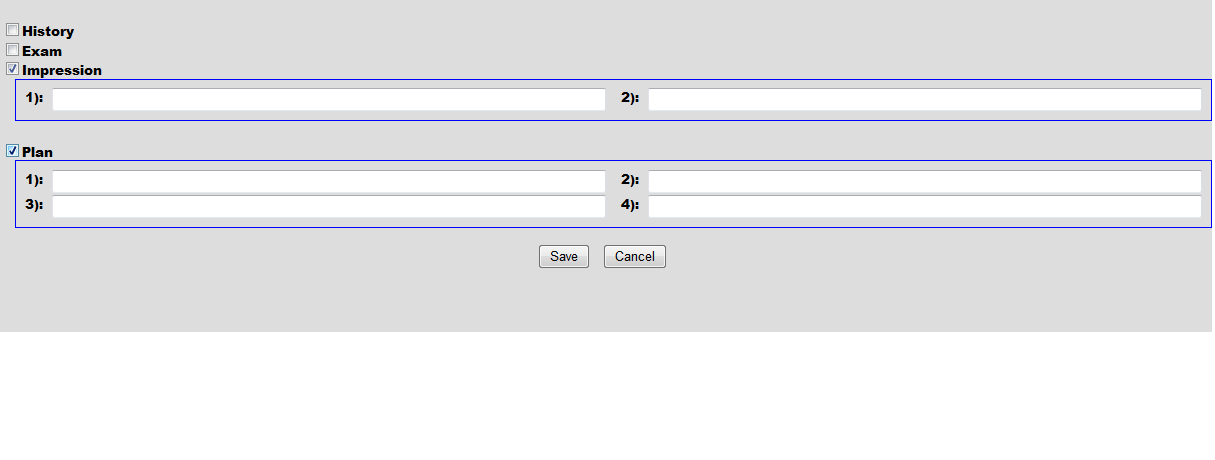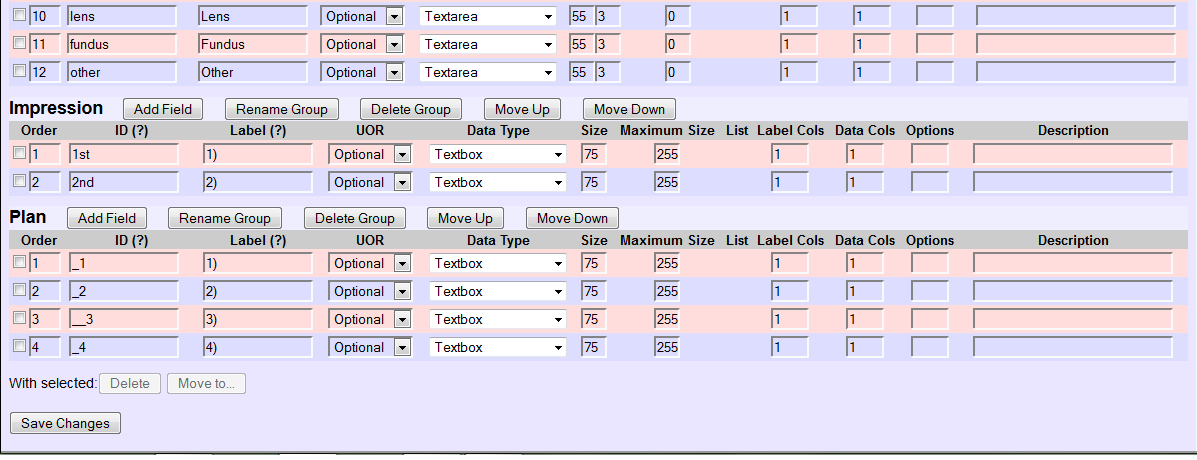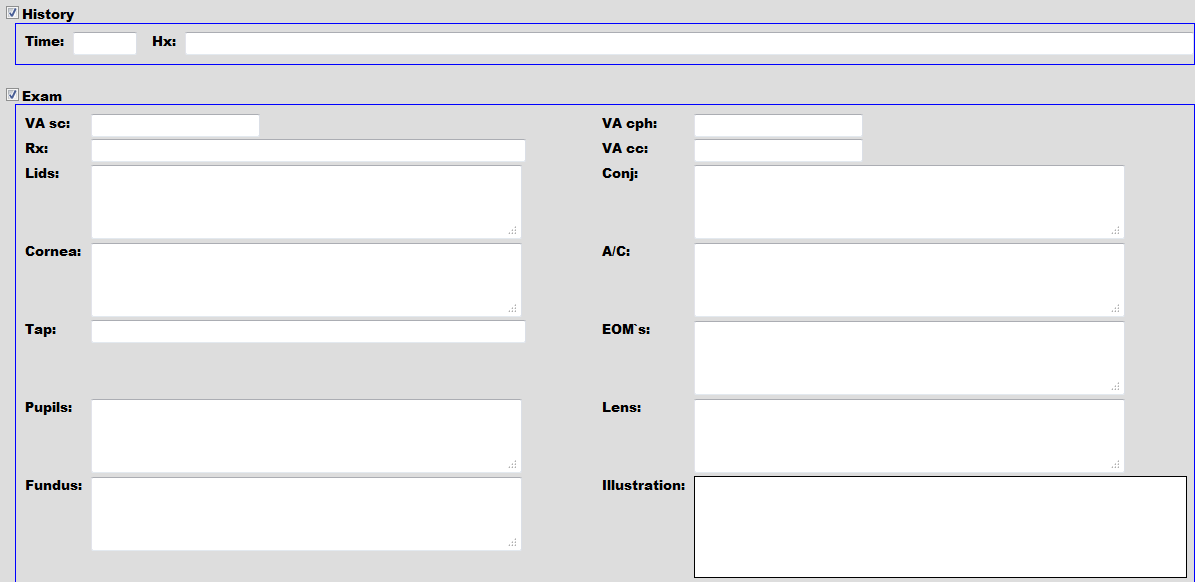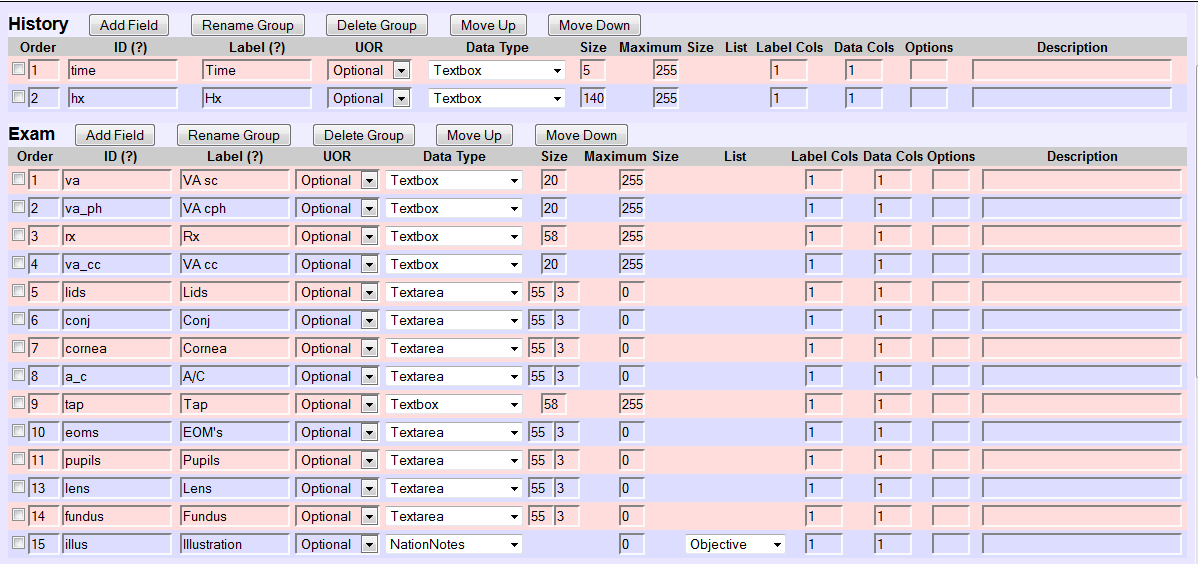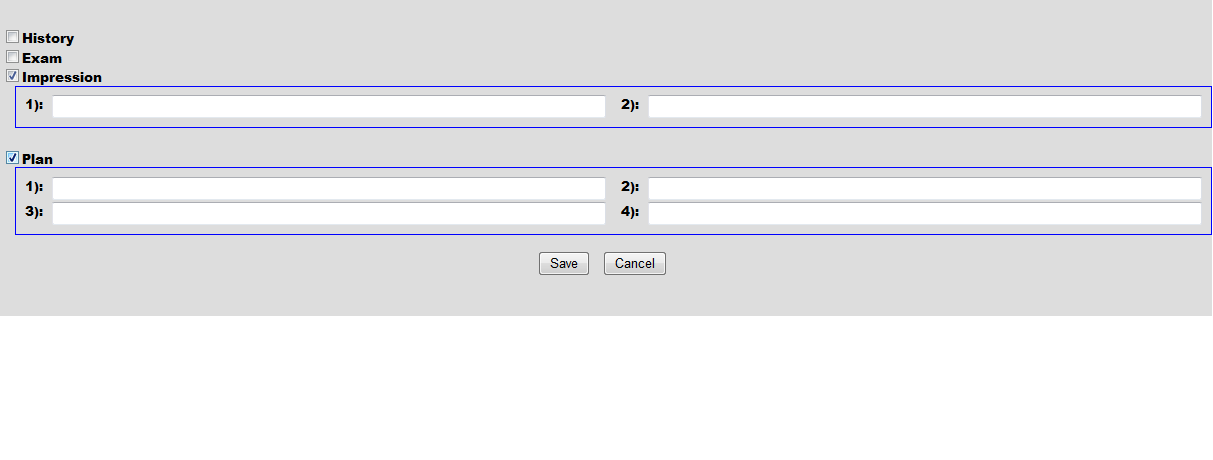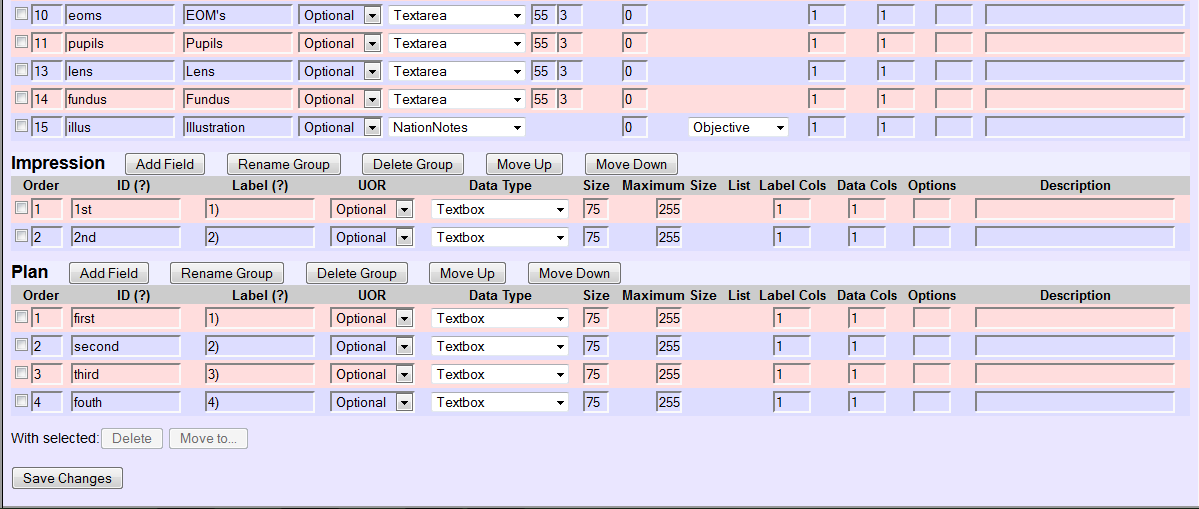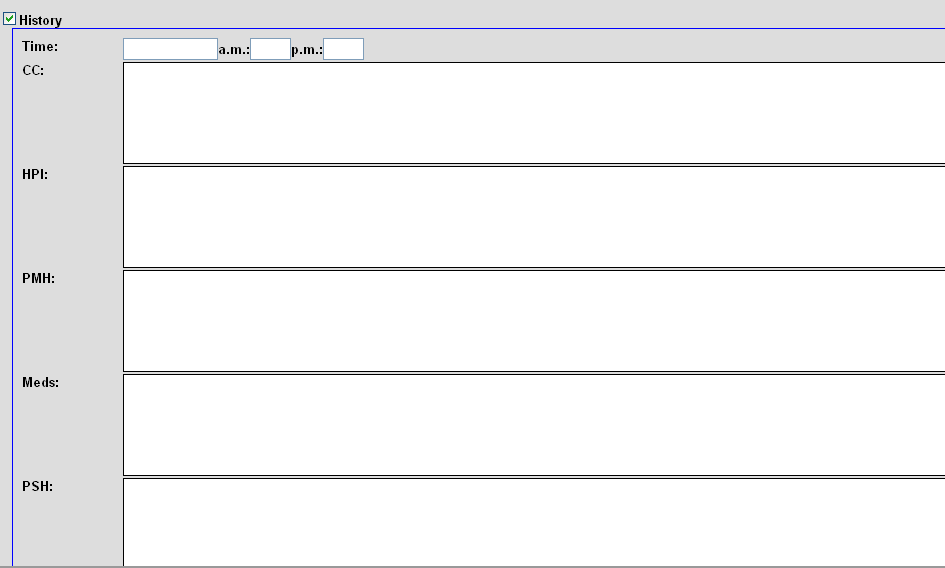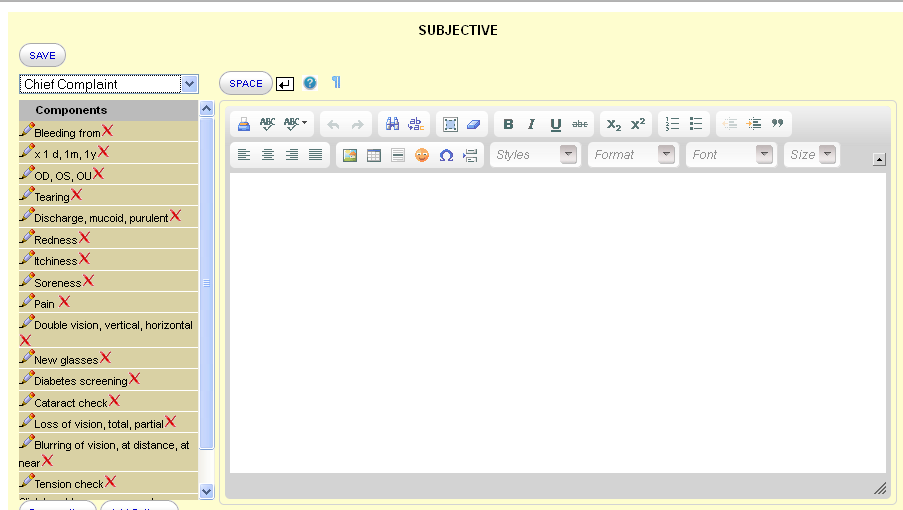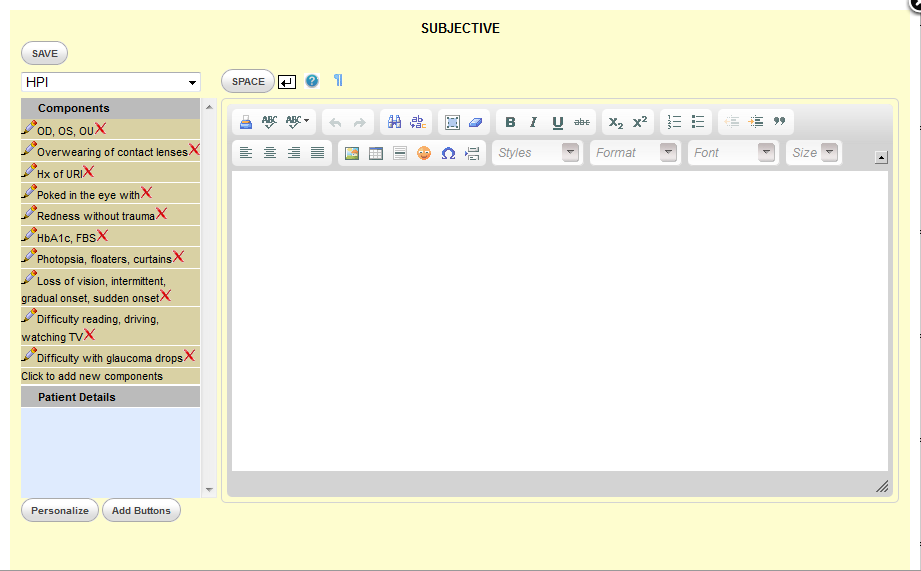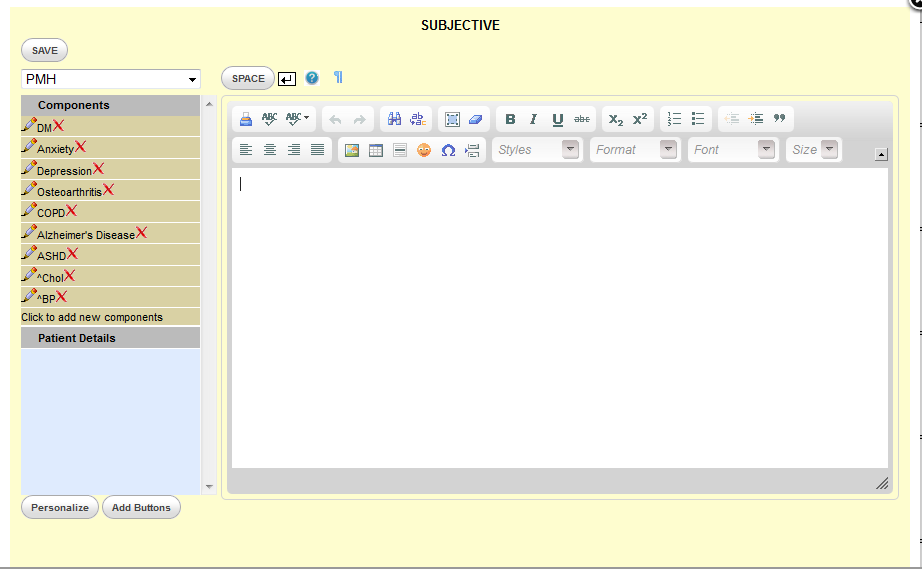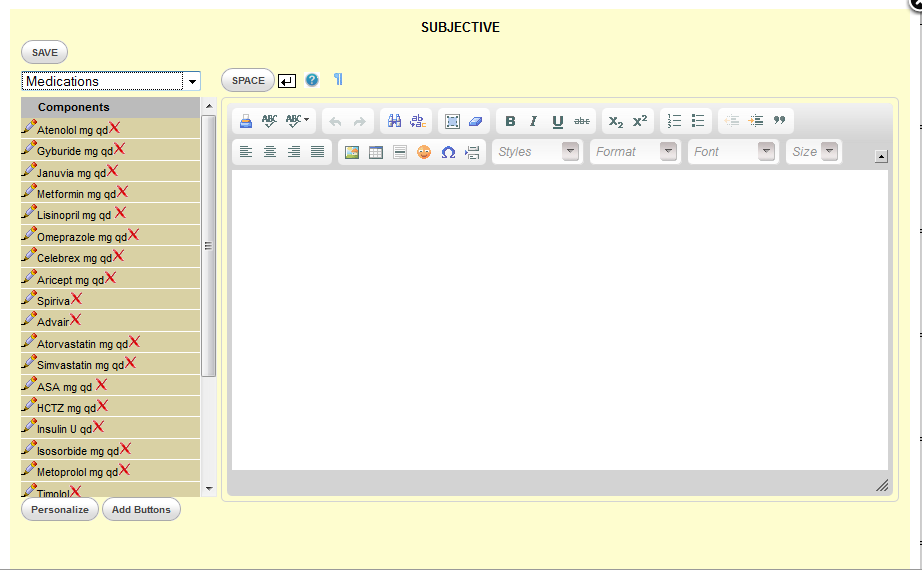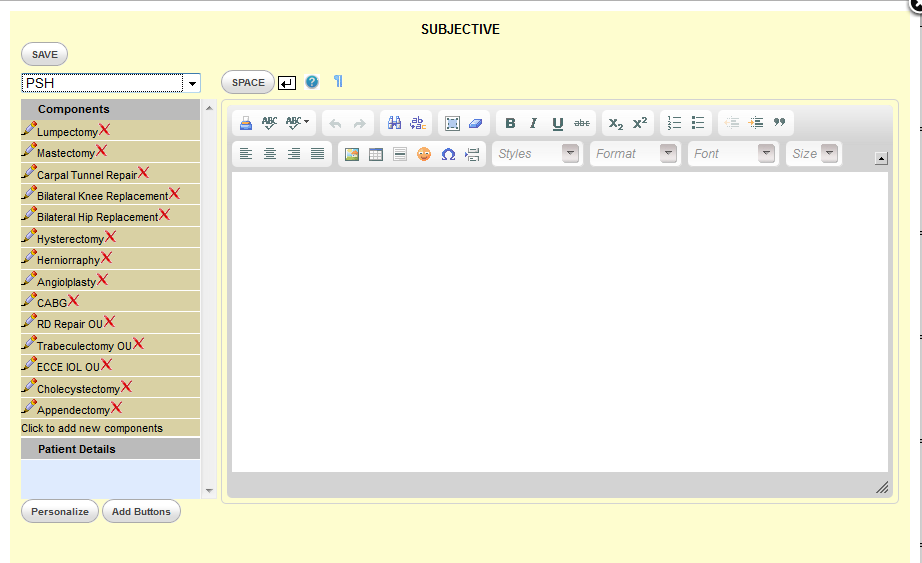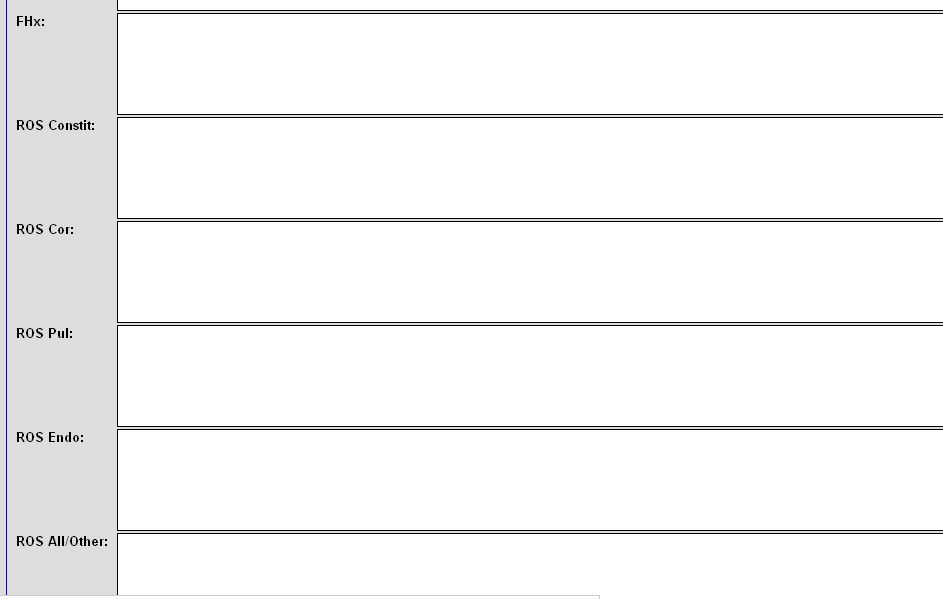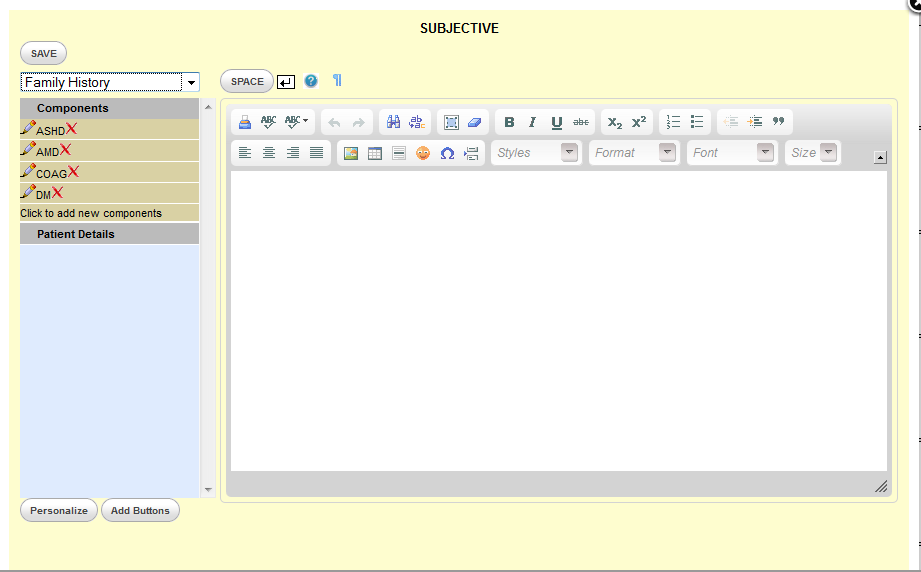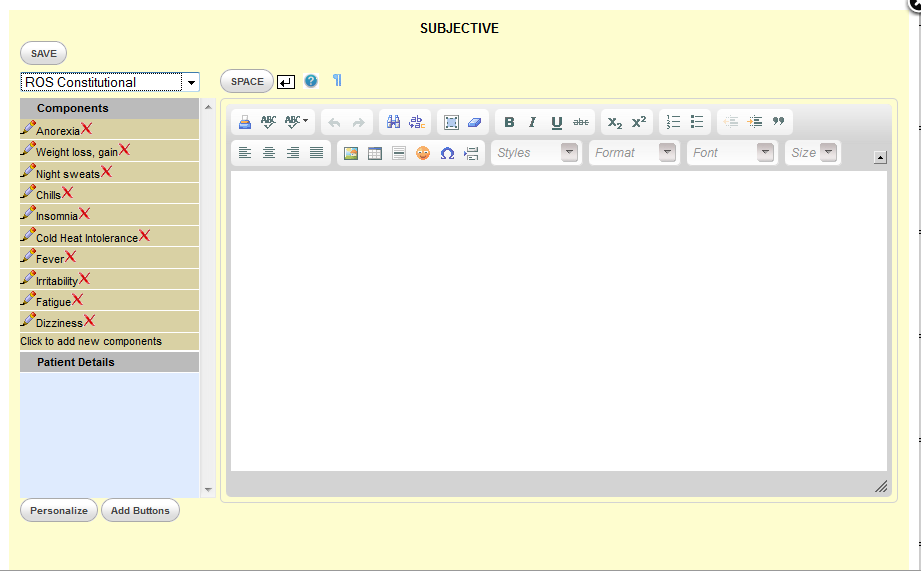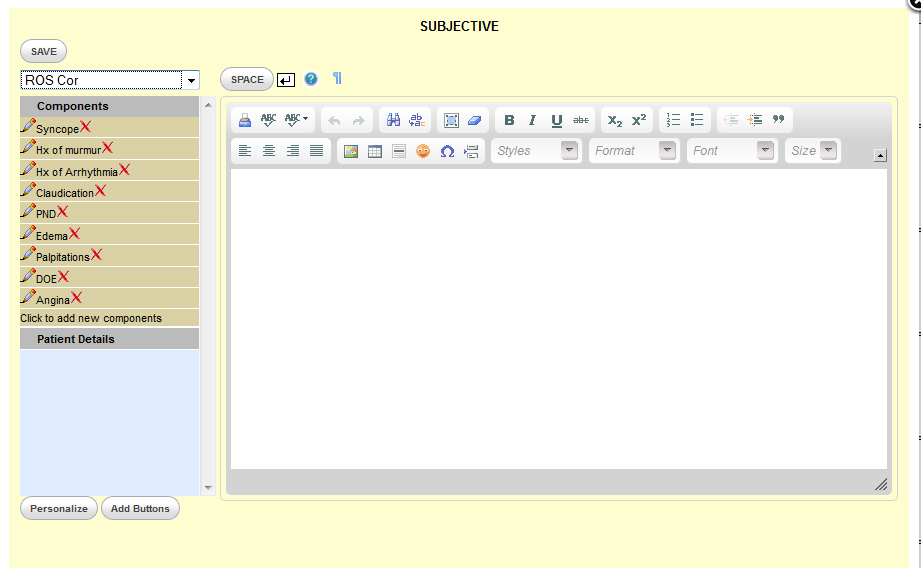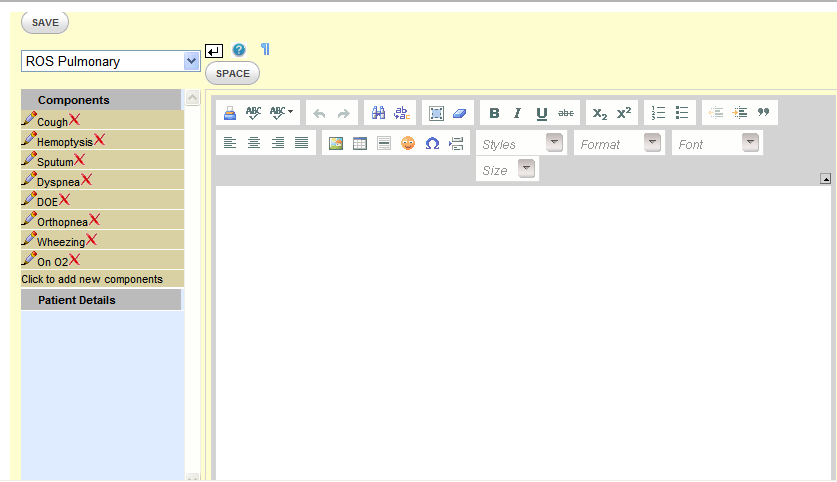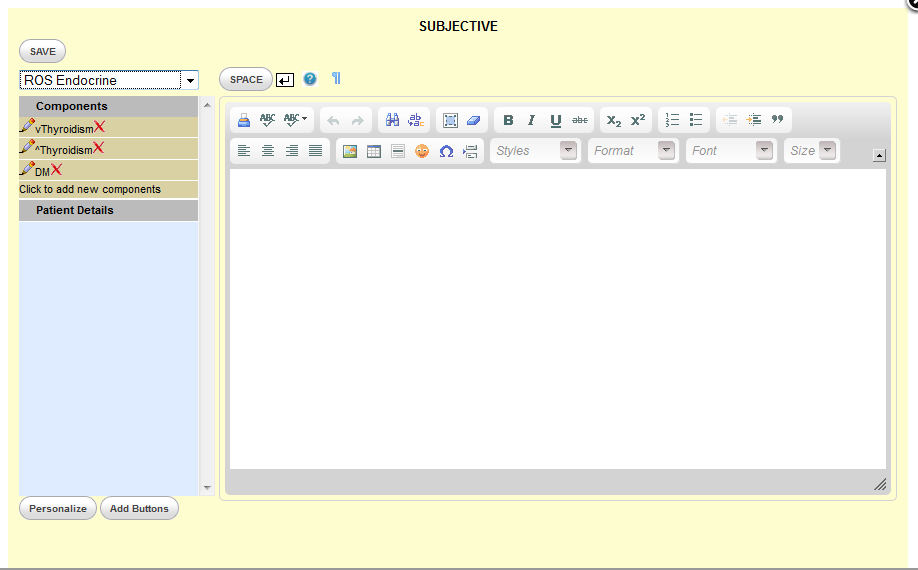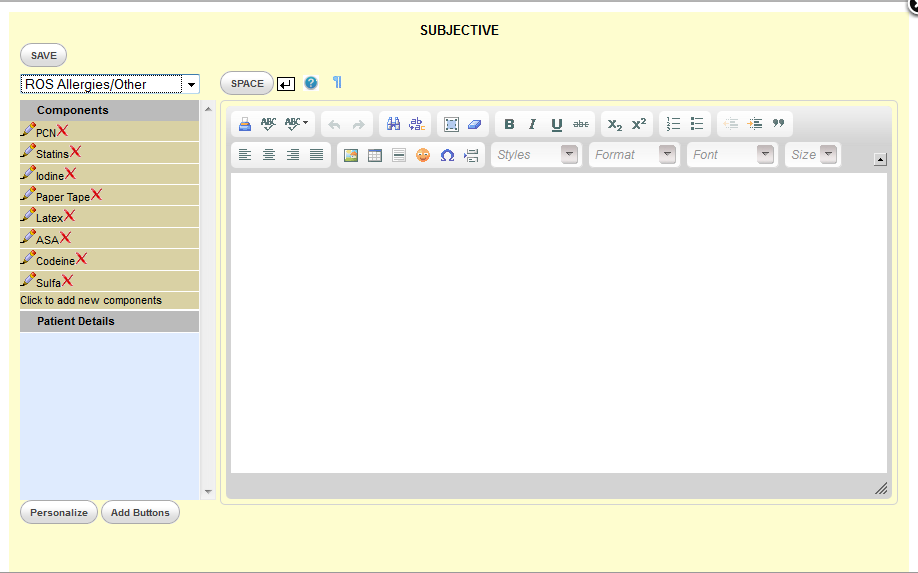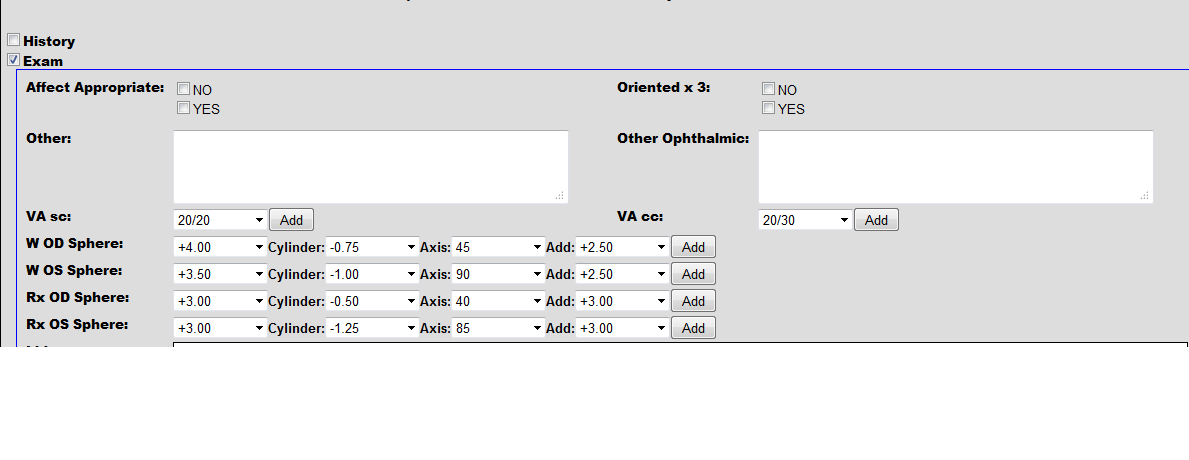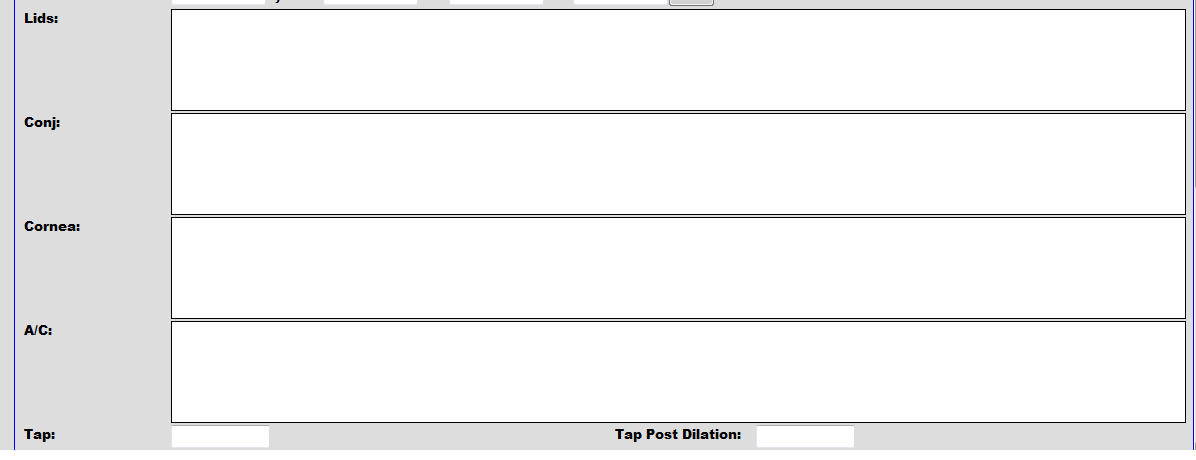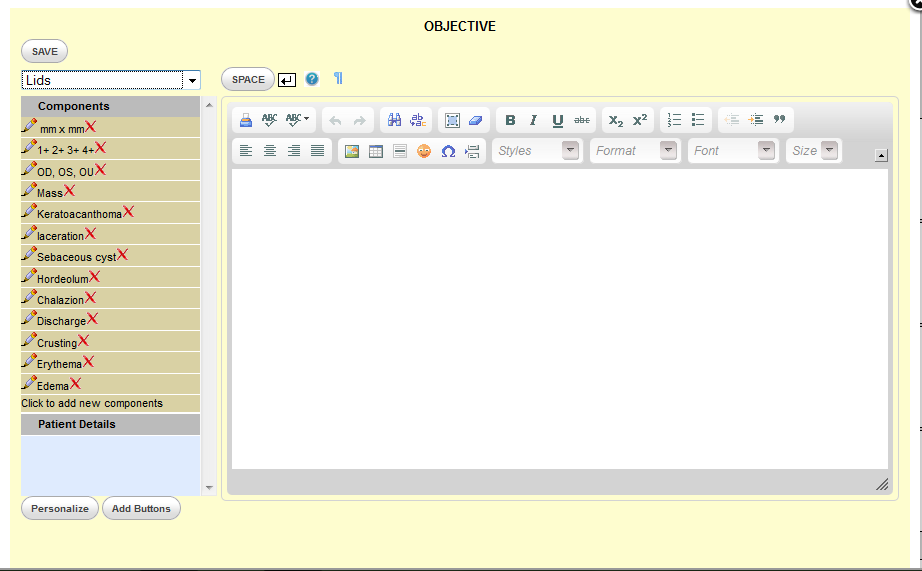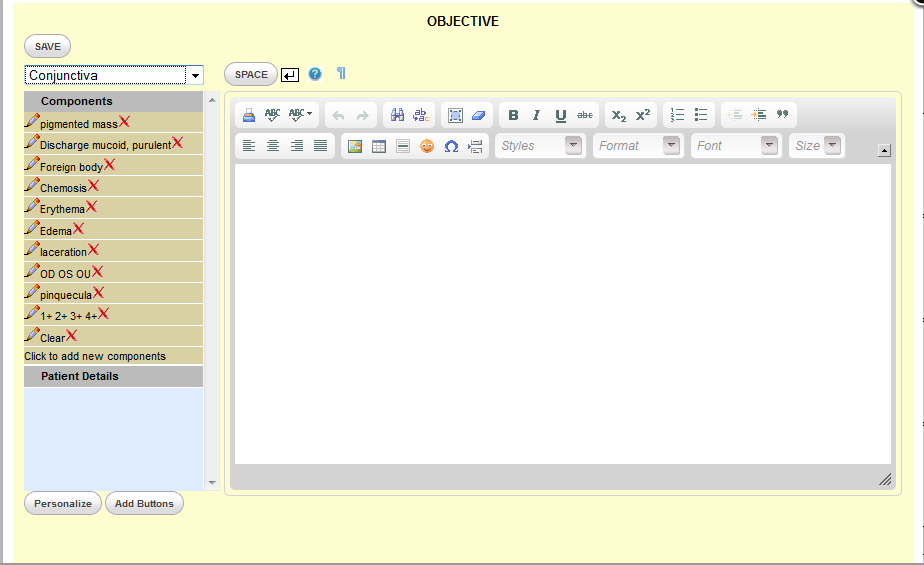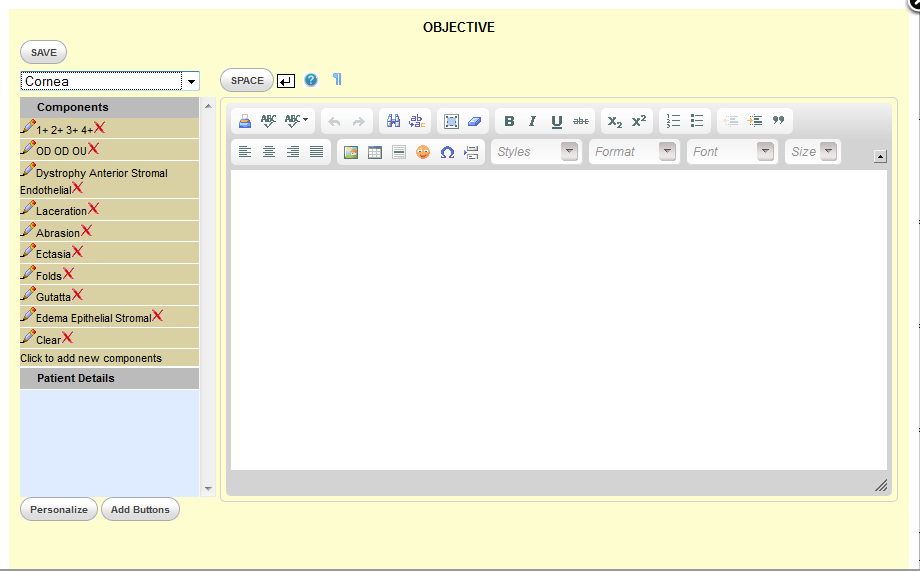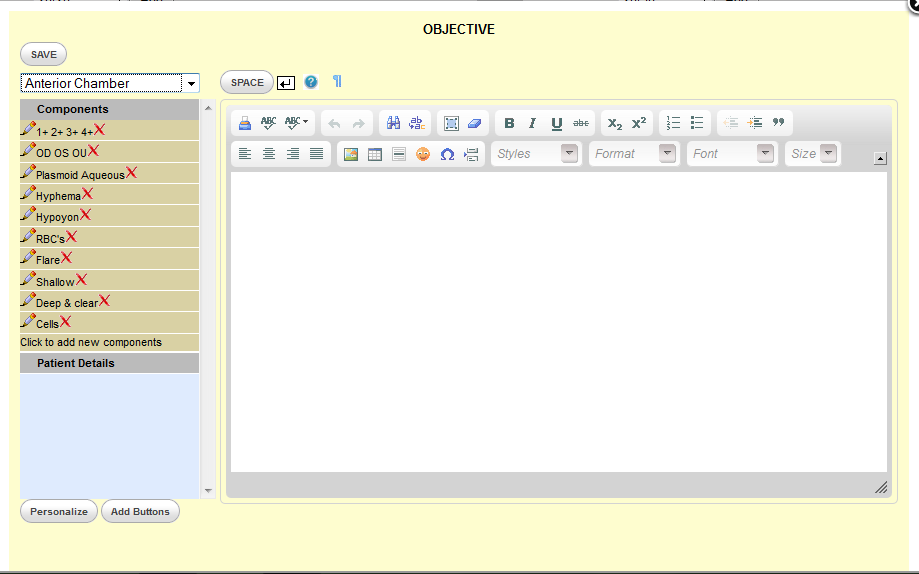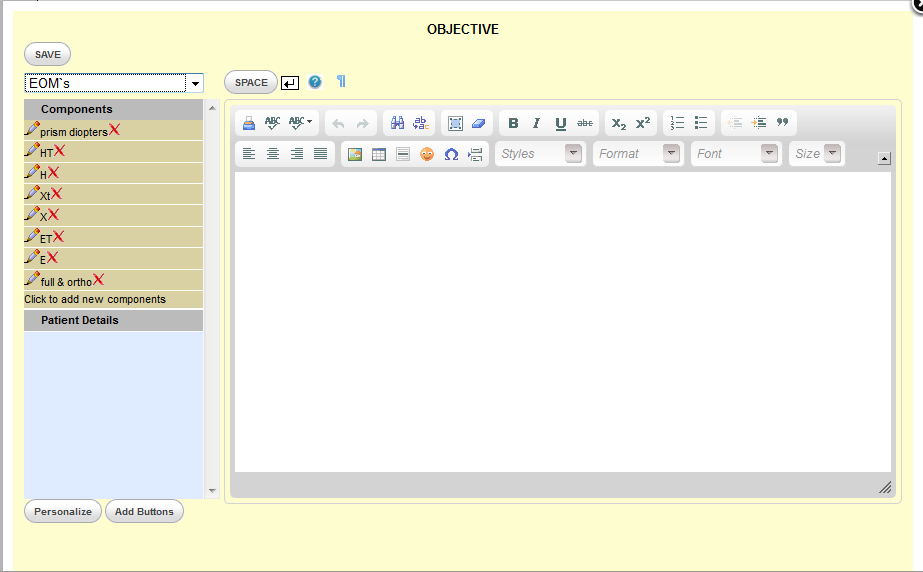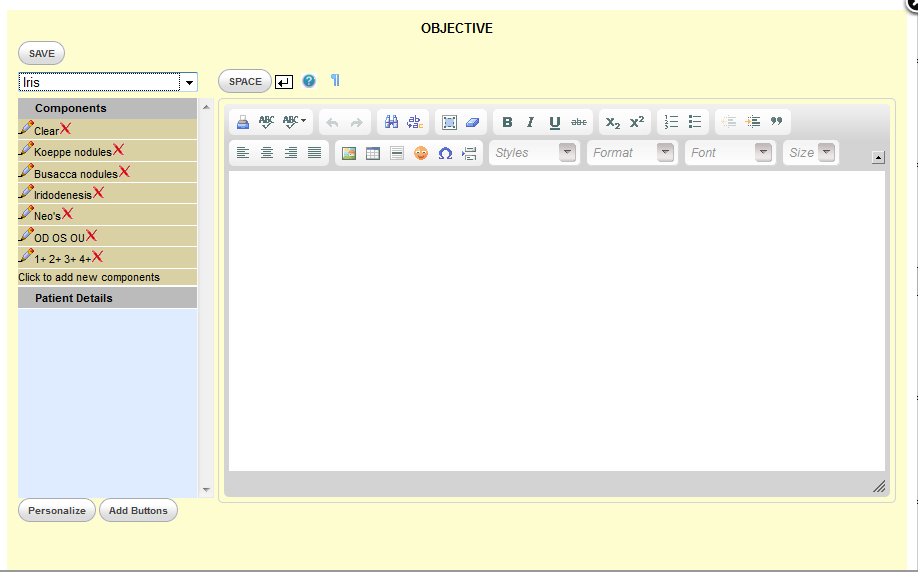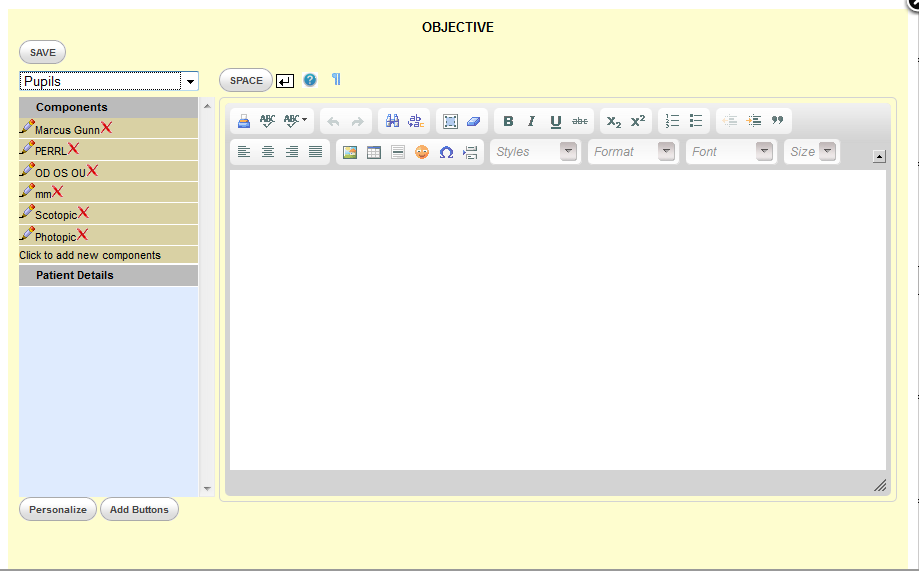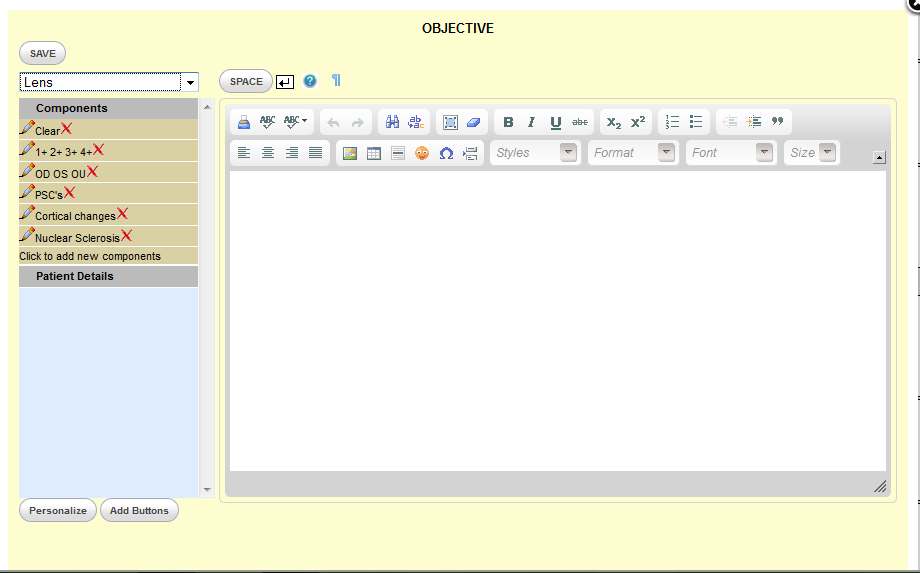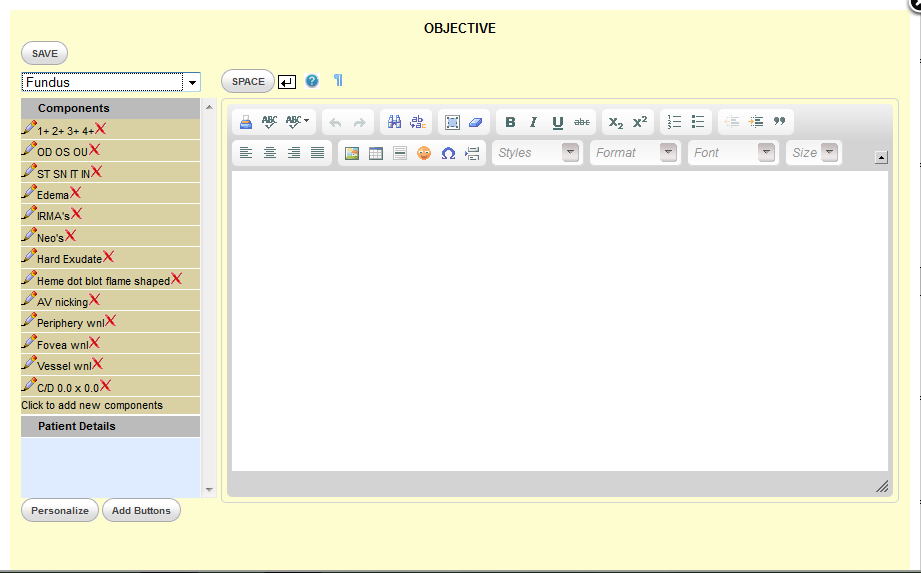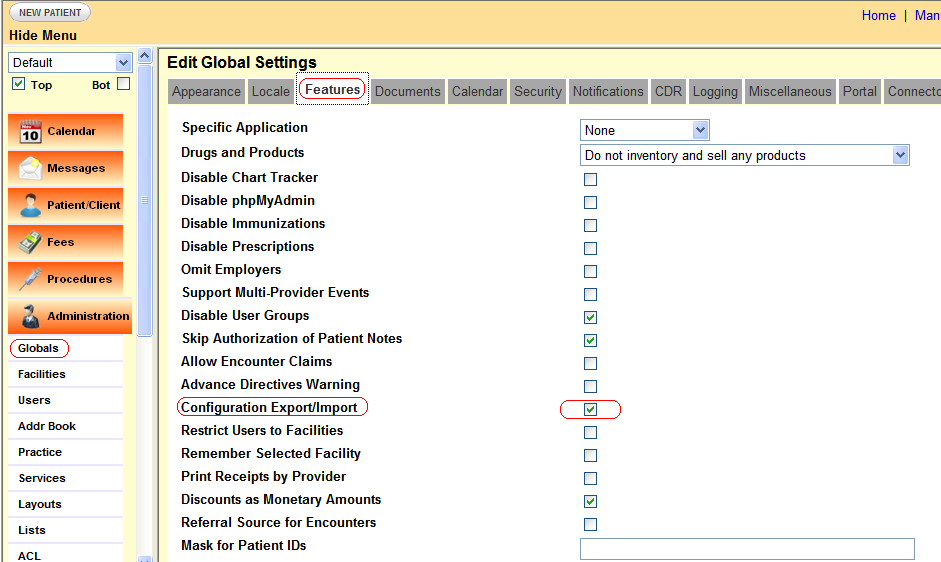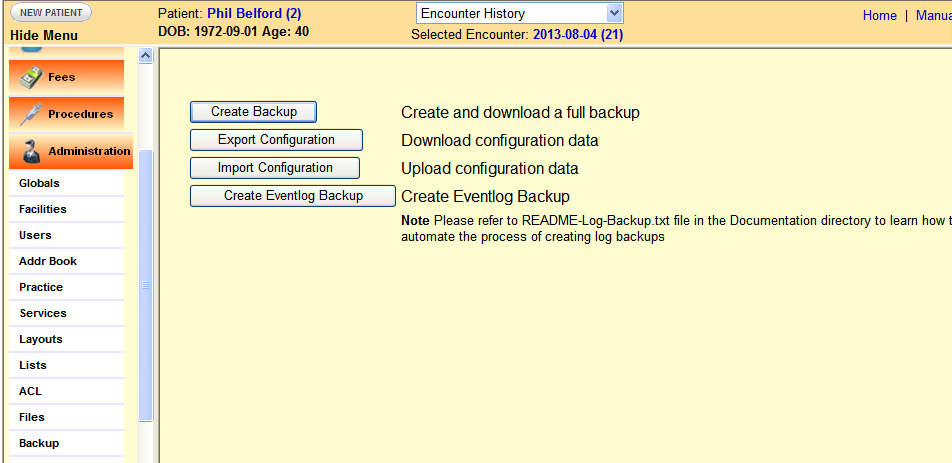Difference between revisions of "LBV Forms for Opthalmology"
| Line 61: | Line 61: | ||
[[File:PE fig 1.png]] | [[File:PE fig 1.png]] | ||
[[File:PE fig 2.png]] | [[File:PE fig 2.png]] | ||
=== Visual Fields and Interpretation === | === Visual Fields and Interpretation === | ||
There are 2 NationNotes for bilateral Visual Fields. Follow the instructions given above to incorporate them into the medical record. | There are 2 NationNotes for bilateral Visual Fields. Follow the instructions given above to incorporate them into the medical record. | ||
Revision as of 23:42, 4 August 2013
INTRODUCTION
Ophthalmologists don't use SOAP notes and thus the Layout Based Visit Forms serve this community very well. The specialized LBV Form, NationNotes, are particularly helpful to incorporate scanned images such as hand drawings or copies of Perimetry.
The majority of the forms are intended for colleagues who are comfortable typing their entries in the medical record.
Colleagues, who were never taught touch typing while in high school, will find the last form with NationNotes and Listboxes better suited to their needs.
Pay close attention to Order, ID, Label, UOR, Data Type, Size, and Lists. Options are used if you want to get fancy with your forms. In regards to UOR, if "Required" is chosen for an item, that field must be populated before the note is saved. If you don't want to be "nagged" by the form, choose "Optional".
The size of the Textbox or Textarea if less than 50 is fairly easy to manipulate. If greater than 50, trial and error will render a nice and neat layout. The values supplied are merely jumping off points because the graphics on your device will be different and therefore the values that you will use need to be customized.
Label Columns and Data Columns are a bit more difficult to understand. Even though it is possible to put 4 columns into each form, only 2 will fit if large Textboxes and Textareas are deployed. Start off by using 1, 1 for the left most field on a particular line and use 0, 0 for the three subsequent fields in this line. To fit all 4 fields into the perimeter of the form, the composite size of the fields must be adjusted. To achieve symmetry, trial and error is required. If a field needs to occupy an entire line, use 1, 3.
Some of the screenshots had to be divided into smaller images with overlaps because one screenshot could not contain the entire image. The first screenshot depicts the top of the form while the following screenshot will display the balance.
Changing the order of each item for a LBV Form and editing are self-explanatory.
After saving the configuration of all the LBV Forms, a blue tab will appear (it's magic, isn't it?) to the right of the "Administrative" tab for a particular encounter and it will have the label "Layout Based". Click the drop down menu to select the specific form.
The Demo provides a safe environment to hone your skills before actual implementation of the Layout Based Value Form.
COMPREHENSIVE OPHTHALMIC EXAM
Refraction is included in this form. The four subsections are History, Exam, Impression and Plan.
History
Exam
Impression and Plan
INTERMEDIATE OPHTHALMIC EXAM
The four subsections are History, Exam, Impression and Plan.
History and Exam
Impression and Plan
ILLUSTRATION/ADDENDUM
This form provides entry for 2 scanned images using NationNotes. The image must be scanned first and uploaded to the "Documents" module of the Patient Summary screen. Right click on the image to copy it. Click within the body of the NationNote, paste the image and save it in the NationNote.
This form can be used separately or in conjunction with another form such as the Intermediate Opthalmic Exam. If you have only 1 image for a particular encounter, the unused NationNote will disappear.
To avoid the appearance of medical-legal impropriety and alteration ("spoliation") of the medical record, this form can be used to correct or expand upon a prior note.
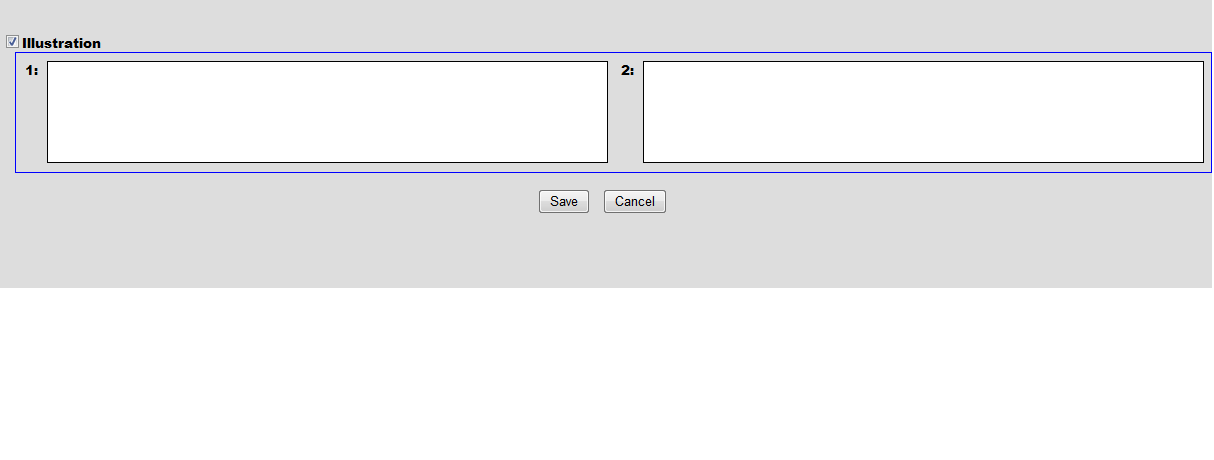
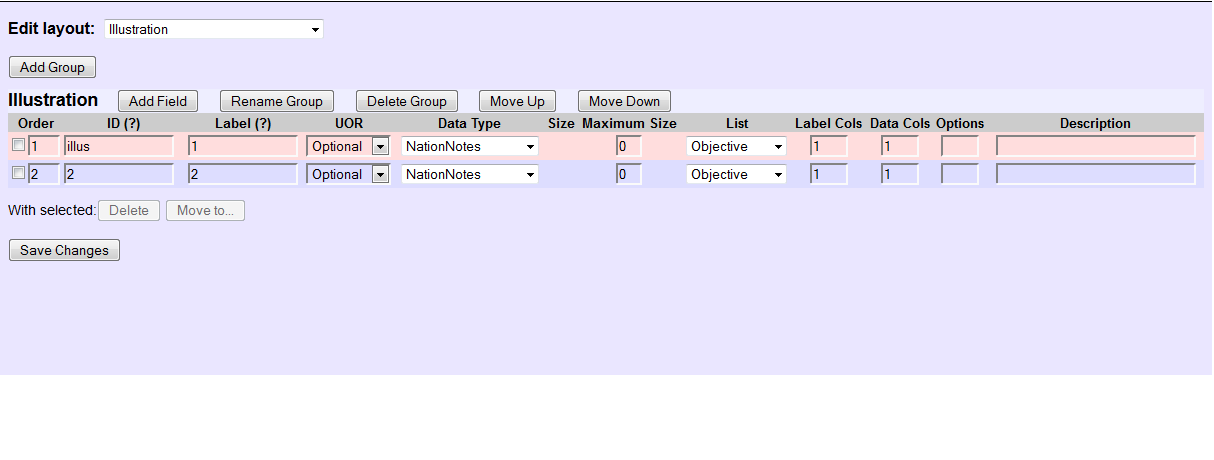
PERIMETRY EXAM
History, Exam, Visual Fields, Interpretation, Impression and Plan comprise the 6 subsections.
History and Exam
Visual Fields and Interpretation
There are 2 NationNotes for bilateral Visual Fields. Follow the instructions given above to incorporate them into the medical record.
Impression and Plan
SPECTACLE CHECK
This is a form for a visit wherein a patient is having difficulties with glasses that had been previously prescribed. The 3 subsections are the Spectacle Check, Impression and Plan.
A-SCAN EXAM
This form is used for the measurement of the Intra-ocular Lens to be implanted during Cataract Extraction. A NationNote was added for the scanned A-scan print-out.
PRE-OPERATIVE EXAM
This form has 4 subsections: History, Exam, Impression and Plan.
History and Exam
Impression and Plan
POST-OPERATIVE EXAM
There are also 4 subsections in this form, namely, History, Exam, Impression and Plan.
History and Exam
A NationNote had been included for an unusual finding that cannot be described adequately in words alone and where a hand drawing or a photograph contributes to a better understanding of the clinical finding.
Impression and Plan
COMPREHENSIVE OPHTHALMIC EXAM FOR THE NON-TYPIST
This form is analogous to the Comprehensive Ophthalmic Exam above.
History
With exception of the field for the time, the other fields are constructed with NationNotes and stock phrases or Components. Clicking one of these phrases will transfer it into the body of the WYSIWYG editor. Editing of the Components is quite simple as well as their addition or deletion. Free text can be entered in the body of the editor.
Nation Notes and this video tutorial are two resources to understanding the many features of this editor.
Exam
The Visual Acuities, old prescription and the Refraction were constructed with Listboxes and drop down menus. The Visual Acuities and the last Listbox in each group have areas for additional comments (the second "Add", here meaning addition, not the lower segment of the bifocal) such as pinholes, contact lenses correction, prisms or base curves.
Impression and Plan
Both these sections are identical to that in the Comprehensive Ophthalmic Exam above, hence no screenshots were provided.
OTHER NON-TYPIST FORMS
Other forms requiring minimal typing can be constructed with portions of the the last form in this article.
CONCLUSION
That wasn't so bad, was it? This exercise requires patience and perseverance, not a ton of heavy duty cogitation. Now that you know how to construct a Layout Based Visit Form, go roll your own and impress your friends!
If your friends are well acquainted with your many fine attributes and there is no need to impress them, the ophthalmology_1_lbv.sql file for the balance of the forms and the ophthalmology_nt_lbv.sql file for the last form can be found in fsgl's 8/3/2013 Forum post.
To import one of the files, go->Administration->Global->Features,check the box for "Configuration Export/Import" and Save.
Next go->Backup and click "Import Configuration".
Heed the following warning before attempting importation.
Try it on the Demo before touching your own data.
Backup all your data before importing.
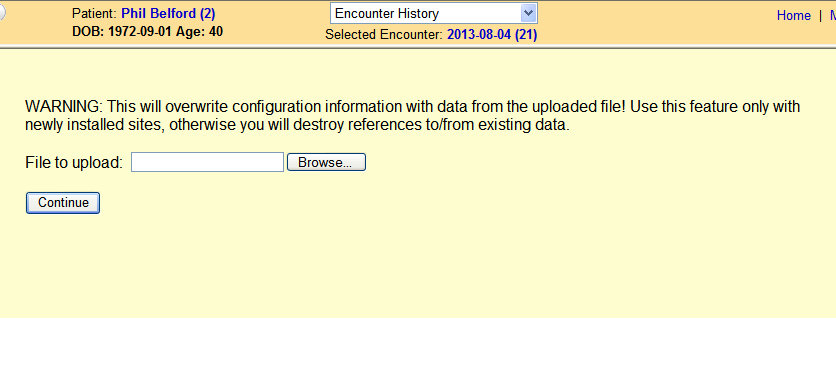
The first file (ophthalmology_1_lbv.sql) imported smoothly; while the import of the nt file lost almost all sets of the Components but the form, itself, transferred intact.
The sets of Components can be re-configured using the screenshots as reference. It is still less work to re-configure the Components than it is to construct the entire form from scratch. Besides, you probably would want to modify the Components according to your own preferences and tastes.