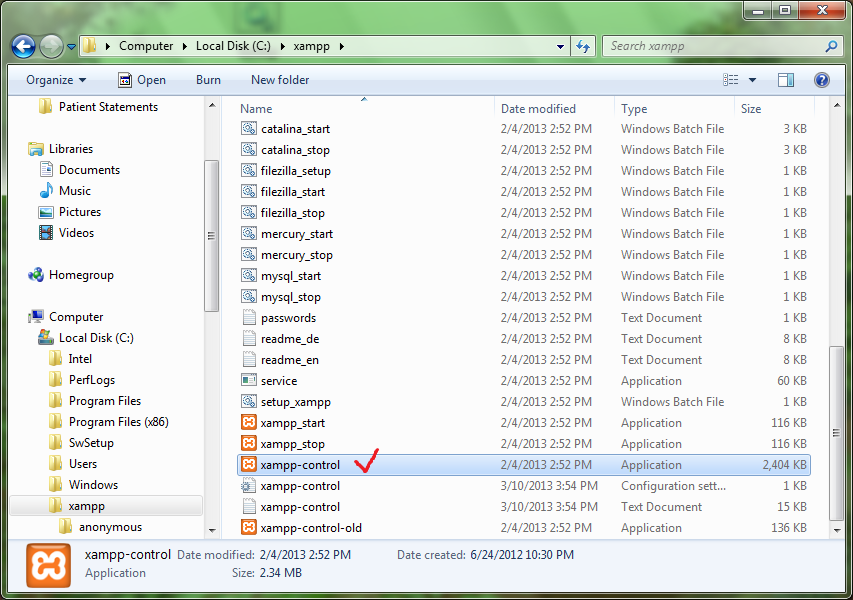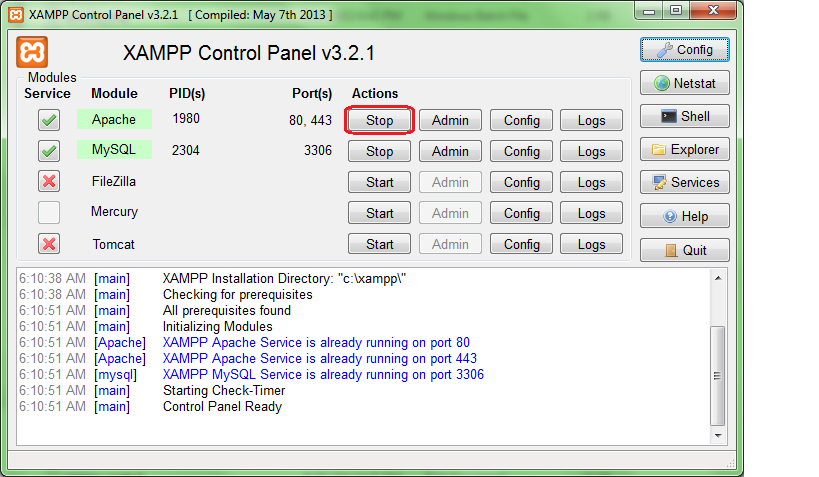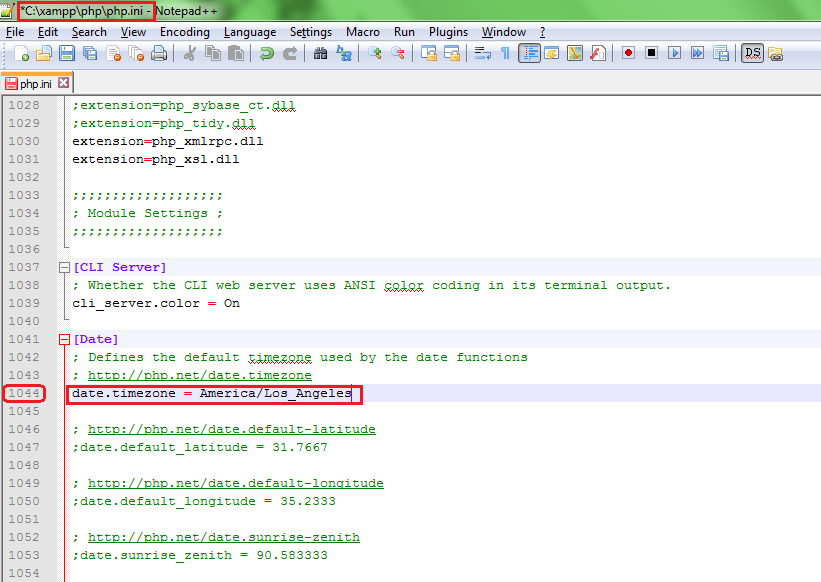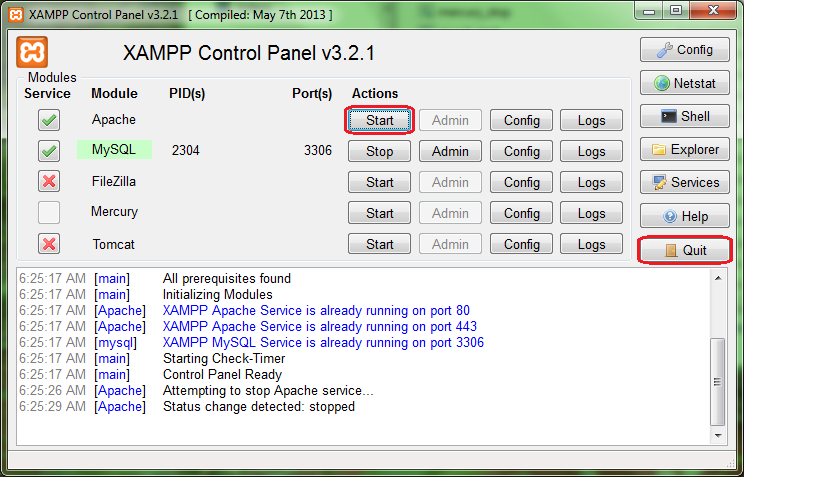Difference between revisions of "OpenEMR 4.2.0 XAMPP Package Installation"
From OpenEMR Project Wiki
| (5 intermediate revisions by the same user not shown) | |||
| Line 55: | Line 55: | ||
<br> | <br> | ||
= Changes in Windows 10 = | |||
If you have '''upgraded''' to Windows 10, are unable to login because you cannot restart Apache in xampp control and xampp control gives an error message that port 80 is being used by another application; that application, IIS, will need to be disabled. Follow this [http://www.thewindowsclub.com/enable-turn-on-iis-internet-information-services tutorial] and clear the box next to "Internet Information Services" (IIS). | |||
For a '''clean installation''' of Windows 10, it is not necessary to disable IIS. | |||
If you wish to run OpenEMR offline, you will need to switch to [http://windows.microsoft.com/en-us/windows-8/what-is-airplane-mode Airplane mode]. | |||
= Download and install most recent patch = | = Download and install most recent patch = | ||
| Line 67: | Line 74: | ||
<br> | <br> | ||
= Securing OpenEMR = | = Securing OpenEMR = | ||
*'''This XAMPP package is extremely unsecure after installation and you need to secure it''' | *'''This XAMPP package is extremely unsecure after installation and you need to secure it''' by configuring the [[Securing_OpenEMR#XAMPP|Security Console]]. | ||
<br> | <br> | ||
= Important passwords and database information = | = Important passwords and database information = | ||
*OpenEMR login: user:admin pass:pass | *OpenEMR login: user:admin pass:pass | ||
Latest revision as of 12:19, 5 August 2015
Other languages — Help us translating this wiki
• Afrikaans • አማርኛ • العربية • অসমীয়া • asturianu • azərbaycanca • български • বাংলা • brezhoneg • bosanski • català • corsu • čeština • dansk • Deutsch • ދިވެހިބަސް • Ελληνικά • Esperanto • español • eesti • euskara • فارسی • suomi • français • Frysk • Gaeilge • Kréyòl gwadloupéyen • Gàidhlig • galego • Alemannisch • ગુજરાતી • Hausa • עברית • हिन्दी • hrvatski • Kreyòl ayisyen • magyar • հայերեն • interlingua • Bahasa Indonesia • Igbo • íslenska • italiano • 日本語 • Jawa • ქართული • қазақша • ភាសាខ្មែរ • ಕನ್ನಡ • 한국어 • kurdî • Lëtzebuergesch • ລາວ • lietuvių • latviešu • Malagasy • македонски • മലയാളം • मराठी • Bahasa Melayu • Malti • မြန်မာဘာသာ • नेपाली • Nederlands • norsk nynorsk • norsk • occitan • Oromoo • ଓଡ଼ିଆ • ਪੰਜਾਬੀ • polski • پښتو • português • português do Brasil • română • română (Moldova) • русский • سنڌي • සිංහල • slovenčina • slovenščina • Soomaaliga • shqip • српски / srpski • svenska • தமிழ் • తెలుగు • тоҷикӣ • ไทย • Türkçe • українська • اردو • oʻzbekcha/ўзбекча • Tiếng Việt • Wolof • isiXhosa • Yorùbá • 中文(简体) • 中文(繁體) • isiZulu
Overview
- This is an already configured OpenEMR with XAMPP on Windows, and is extremely simple to install. The 4.2.0 version includes OpenEMR 4.2.0 and XAMPP version 1.8.2. The first set of instructions will configure mysql and apache as services (this is what we recommend). The second set of instructions will install XAMPP in a way so that the user is required to start/stop the apache and mysql servers manually (do not start automatically at start up). This XAMPP package is extremely unsecure after installation and you need to secure it with configuration of the Security Console.
Install OpenEMR
Option 1: Installation as service
- Download package here: xampp-openemr-4.2.0.zip (MD5 sum: ae3b1a5f9f88e88c26fc2f02e65e736b)
- Right click downloaded file and select 'Extract All...'
- Choose to extract to 'C:' (extracting to C: is required)
- Right-click on C:/xampp/xampp-control and select 'Run as administrator'
- Click the red X to left of Apache
- Click the red X to left of MySQL
- Then click 'start' for Apache and MySQL
- Login at http://localhost/openemr with user:admin pass:pass
Option 2: Installation not as service
- Download package here: xampp-openemr-4.2.0.zip (MD5 sum: ae3b1a5f9f88e88c26fc2f02e65e736b)
- Right click downloaded file and select 'Extract All...'
- Choose to extract to 'C:' (extracting to C: is required)
- Double-click C:/xampp/xampp-control, then click 'start' for mysql and apache
- Login at http://localhost/openemr with user:admin pass:pass
Set the timezone for php
Method 1
- Double-click C:/xampp/xampp-control, then click 'stop' for apache
- Click 'Config' button for Apache and select the 'PHP (php.ini)'
- Search for 'date.timezone', and set it with your timezone identifier.
- Timezone identifiers can be found here: http://php.net/manual/en/timezones.php
- Save and close the file
- On xampp-control click 'start' for apache
Method 2
- Double-click C:/xampp/xampp-control.
- Click 'Stop' for Apache.
- Timezone identifiers can be found here.
- Go->xampp->php->php.ini (configuration settings) and open with Notepad++.
- Go to line 1044 under Module Settings and change the continent and city. Keep the forward slash after the continent and use the underline if there is a space in the name of the city.
- Save and close the file.
- On xampp-control click 'Start' for Apache and 'Quit'.
Changes in Windows 10
If you have upgraded to Windows 10, are unable to login because you cannot restart Apache in xampp control and xampp control gives an error message that port 80 is being used by another application; that application, IIS, will need to be disabled. Follow this tutorial and clear the box next to "Internet Information Services" (IIS).
For a clean installation of Windows 10, it is not necessary to disable IIS.
If you wish to run OpenEMR offline, you will need to switch to Airplane mode.
Download and install most recent patch
- Instruction to do this can be found on the OpenEMR Patches page.
Meaningful Use 2 Specific Instructions
Using OpenEMR
- See the OpenEMR 4.2.0 User Guide
Securing OpenEMR
- This XAMPP package is extremely unsecure after installation and you need to secure it by configuring the Security Console.
Important passwords and database information
- OpenEMR login: user:admin pass:pass
- MySQL: root password is empty
- MySQL: database:openemr user:openemr pass:escargot
Support
Author
Brady Miller
OpenEMR Project Co-administrator
brady.g.miller@gmail.com
http://www.bradymd.com