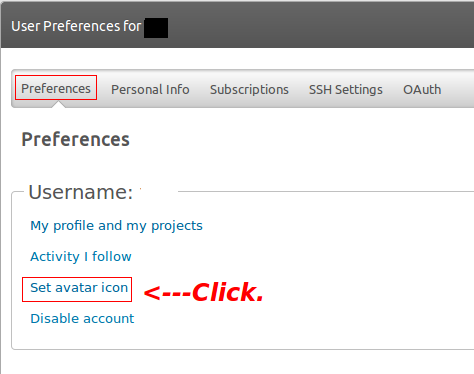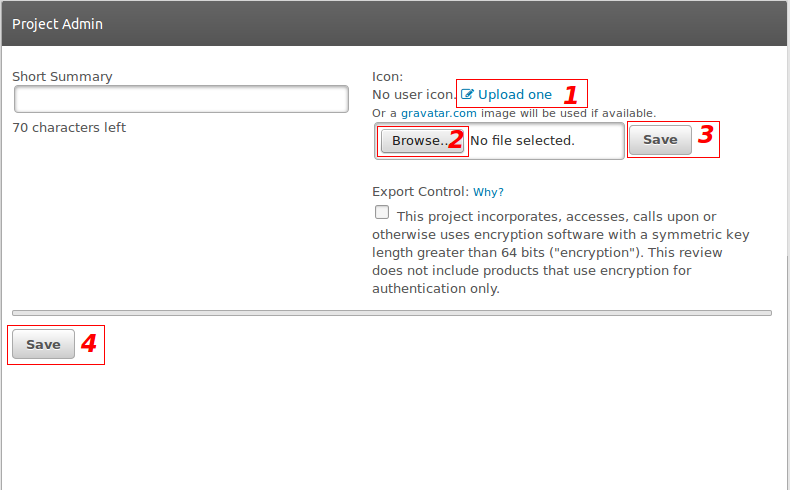Acquisition Of An Avatar Picture For Use In The Forums
Adding an avatar image can be accomplished from Source Forge or Gravatar.
At Source Forge
1. Login to the OpenEMR Forum.
2. Go to to your username in the Source Forge header. Select Account Settings from the drop down menu. It's the same place for logout.
3. Be certain you are in the Preferences tab and click Set avatar icon.
4. Click the Upload link, Browse for the image & click the 2 Save buttons.
At Gravatar.com
1. Go to Gravatar.com.
2. Sign into your Wordpress account at the Gravatar website. The username and password are the same as that for your Gravatar.com account.
3. Click the drop down menu under your email address in the upper right hand corner and choose "Add An Email Address". If you opened a Gravatar account with an older email address that is no longer current and which you have changed in Source Forge; it is not possible to delete the original email address, hence another email address must be added to have an image in Source Forge.
4. Make the new email address your primary email so that a confirmatory email will be sent there and not to the old email address.
5. Click the link in the confirmatory email.
6. Click the box containing the new email address and choose the image.
7. A dialog box with the new email address and the image will pop up. Click "confirm" to choose the image and then the picture should pop up at the Forums almost instantaneously.
The Support section on the bottom of the Home page is very helpful. Use it if you encounter a problem or you can post the problem to the Forums.