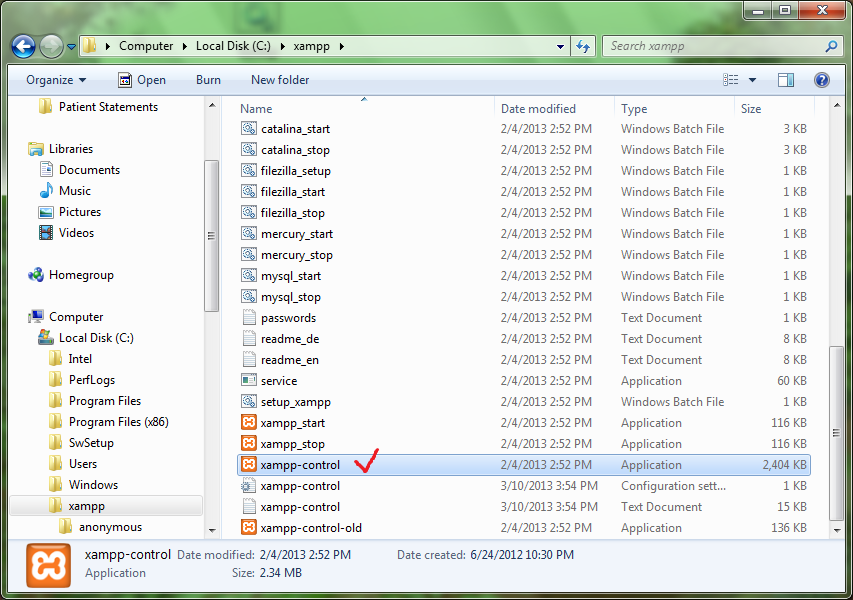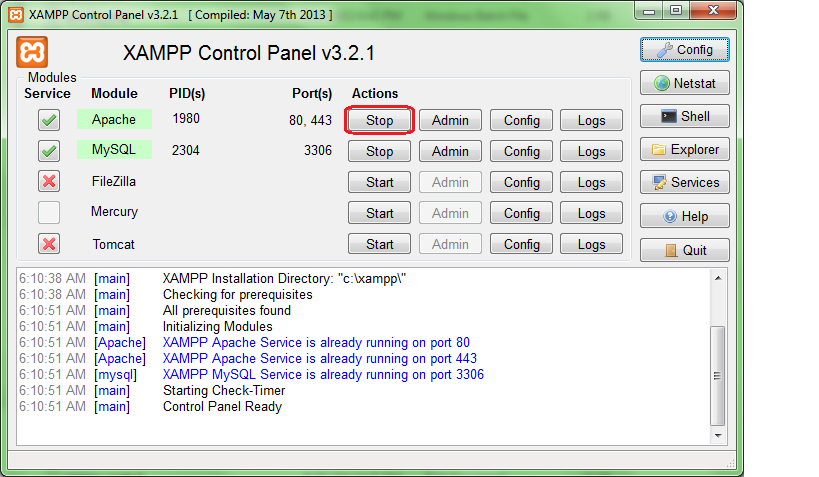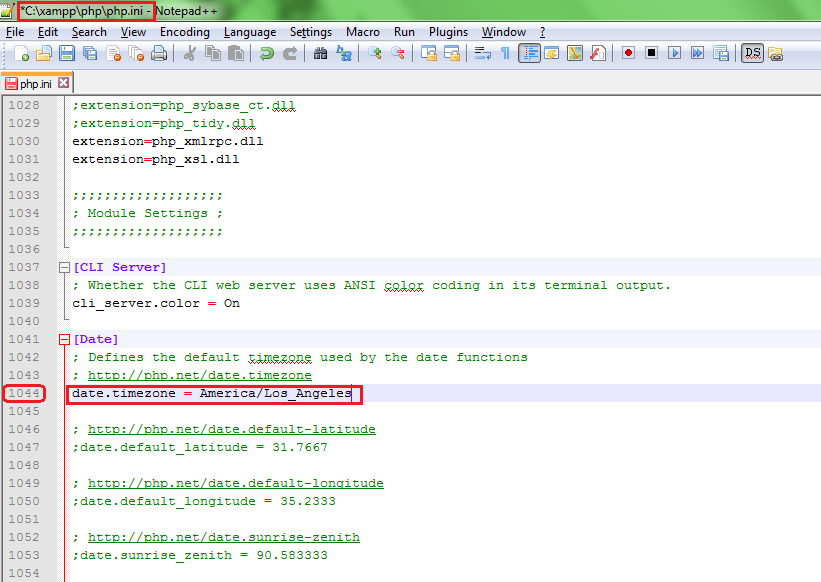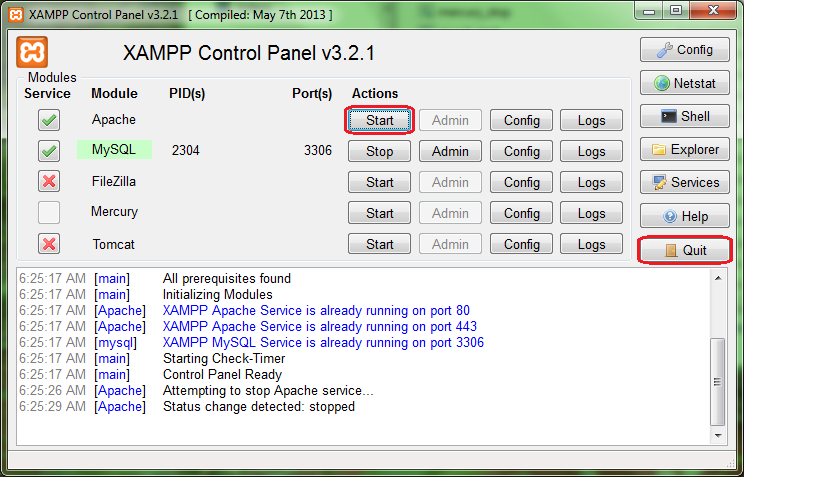OpenEMR 5.0.2 XAMPP Package Installation
From OpenEMR Project Wiki
Revision as of 17:15, 19 June 2019 by Bradymiller (talk | contribs) (Created page with "=Overview= :This is an already configured OpenEMR with XAMPP on Windows, and is extremely simple to install. The 5.0.2 version includes OpenEMR 5.0.2 and XAMPP version _____. T...")
Overview
- This is an already configured OpenEMR with XAMPP on Windows, and is extremely simple to install. The 5.0.2 version includes OpenEMR 5.0.2 and XAMPP version _____. The first set of instructions will configure mysql and apache as services (this is what we recommend). The second set of instructions will install XAMPP in a way so that the user is required to start/stop the apache and mysql servers manually (do not start automatically at start up). This XAMPP package is extremely unsecure after installation and you need to secure it with configuration of the Security Console and installing the most recent OpenEMR patch.
Install OpenEMR
Option 1: Installation as service
- Download package here: xampp-openemr-5.0.2.1.zip (MD5 sum: )
- Right click downloaded file and select 'Extract All...'
- Choose to extract to 'C:' (extracting to C: is required)
- Right-click on C:/xampp/xampp-control and select 'Run as administrator'
- Click the red X to left of Apache
- Click the red X to left of MySQL
- Then click 'start' for Apache and MySQL
- Login at http://localhost/openemr with user:admin pass:pass
Option 2: Installation not as service
- Download package here: xampp-openemr-5.0.2.1.zip (MD5 sum: )
- Right click downloaded file and select 'Extract All...'
- Choose to extract to 'C:' (extracting to C: is required)
- Double-click C:/xampp/xampp-control, then click 'start' for mysql and apache
- Login at http://localhost/openemr with user:admin pass:pass
Set the timezone for php
Method 1
- Double-click C:/xampp/xampp-control, then click 'stop' for apache
- Click 'Config' button for Apache and select the 'PHP (php.ini)'
- Search for 'date.timezone', and set it with your timezone identifier.
- Timezone identifiers can be found here: http://php.net/manual/en/timezones.php
- Save and close the file
- On xampp-control click 'start' for apache
Method 2
- Double-click C:/xampp/xampp-control.
- Click 'Stop' for Apache.
- Timezone identifiers can be found here.
- Go->xampp->php->php.ini (configuration settings) and open with Notepad++.
- Go to line 1044 under Module Settings and change the continent and city. Keep the forward slash after the continent and use the underline if there is a space in the name of the city.
- Save and close the file.
- On xampp-control click 'Start' for Apache and 'Quit'.
Changes in Windows 10
If you have upgraded to Windows 10, are unable to login because you cannot restart Apache in xampp control and xampp control gives an error message that port 80 is being used by another application; that application, IIS, will need to be disabled. Follow this tutorial and clear the box next to "Internet Information Services" (IIS).
For a clean installation of Windows 10, it is not necessary to disable IIS.
If you wish to run OpenEMR offline, you will need to switch to Airplane mode.
Download and install most recent patch
- Instruction to do this can be found on the OpenEMR Patches page.
Meaningful Use 2 Specific Instructions
Using OpenEMR
- See the OpenEMR 5.0.2 User Guide
Securing OpenEMR
- This XAMPP package is extremely unsecure after installation and you need to secure it by configuring the Security Console.
Important passwords and database information
- OpenEMR login: user:admin pass:pass
- MySQL: root password is empty
- MySQL: database:openemr user:openemr pass:escargot
Support
Author
Brady Miller
OpenEMR Project Co-administrator
brady.g.miller@gmail.com
http://www.bradymd.com