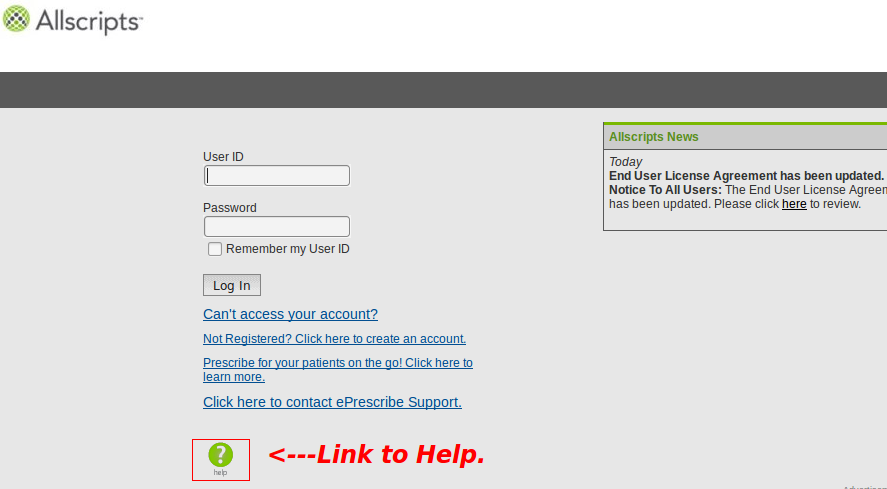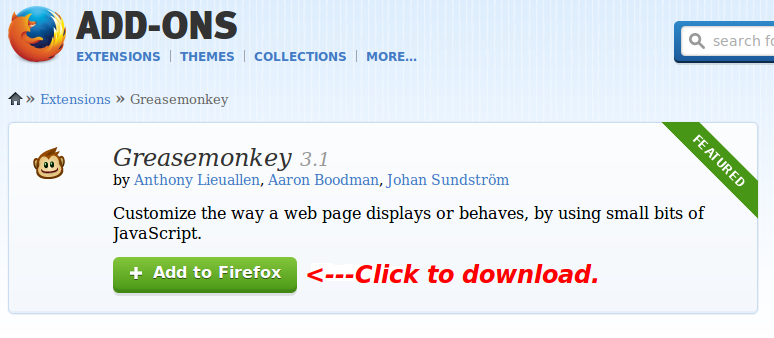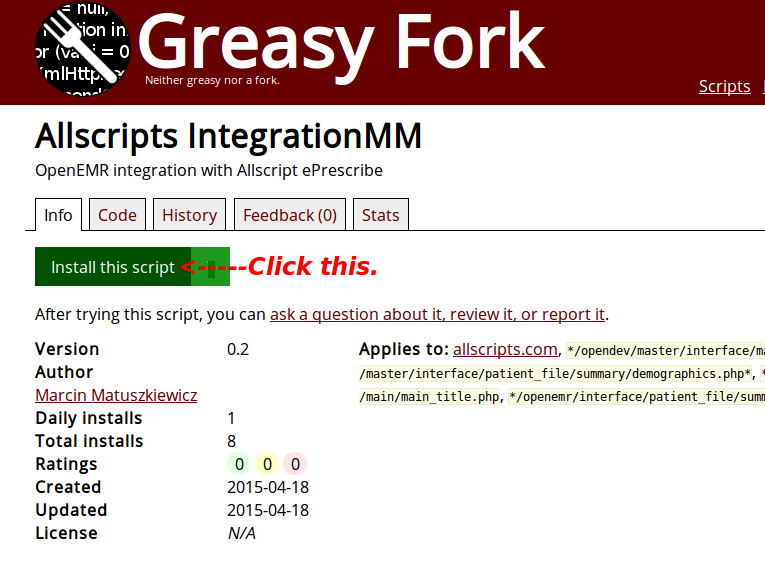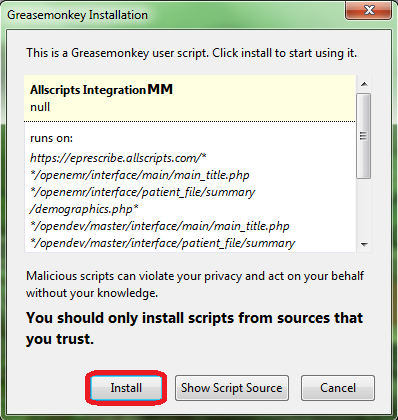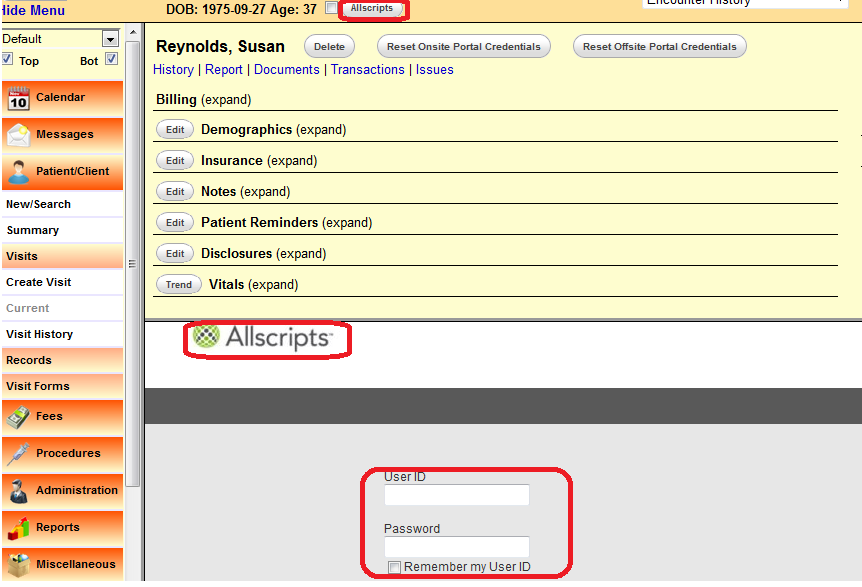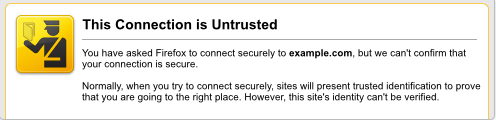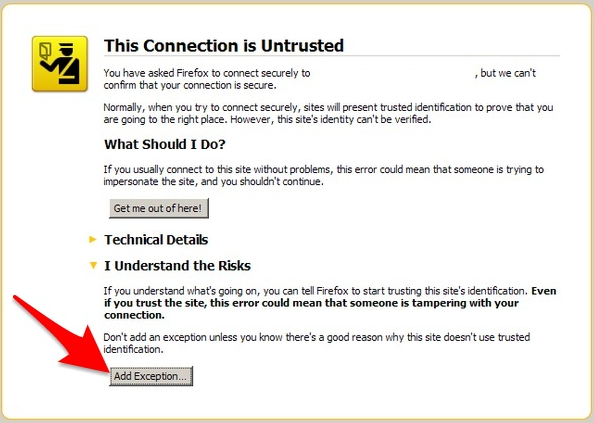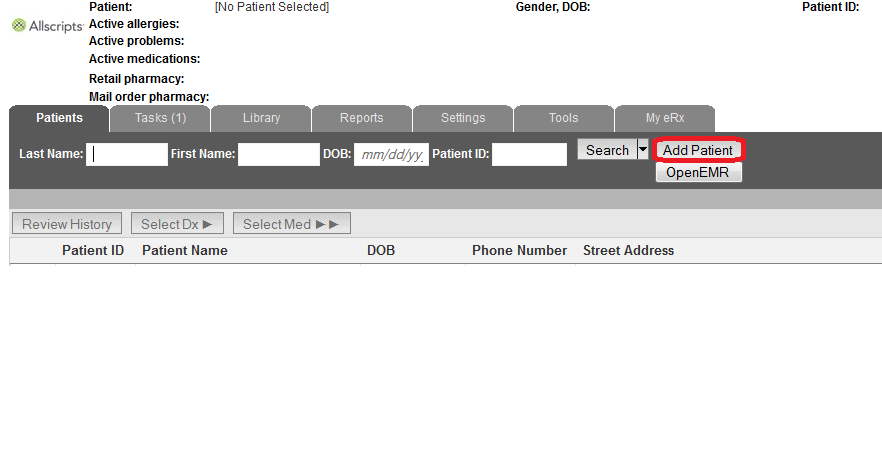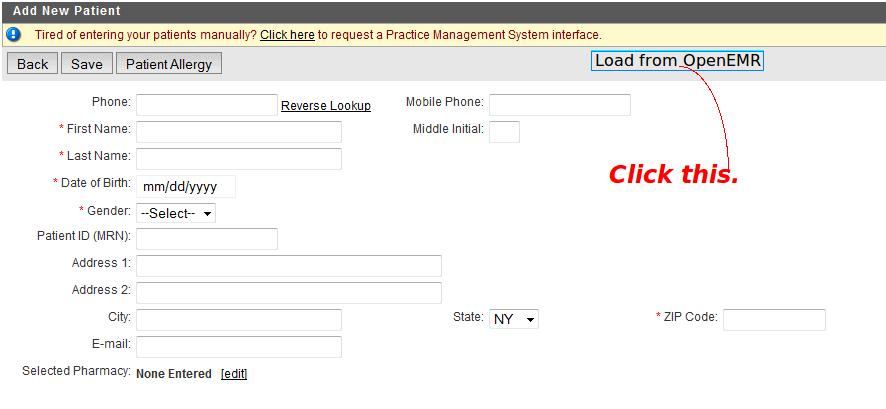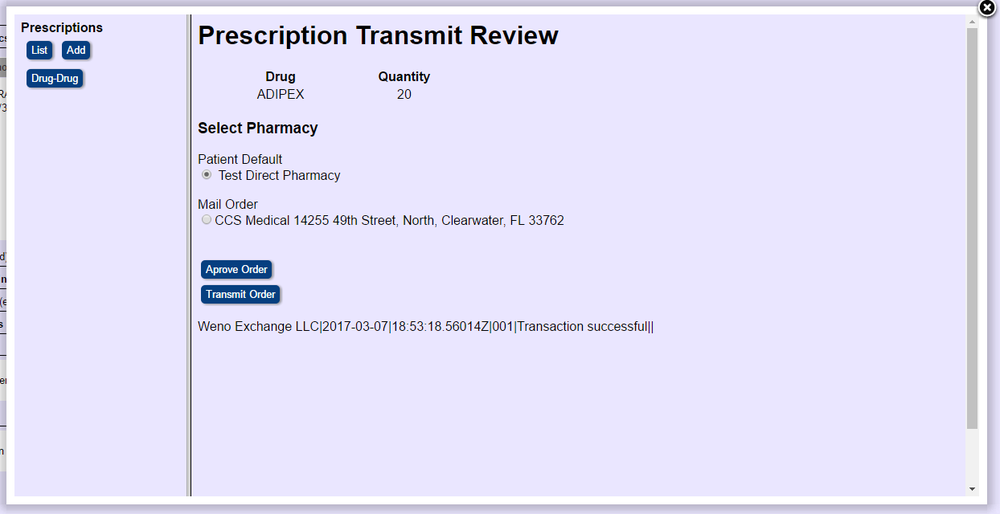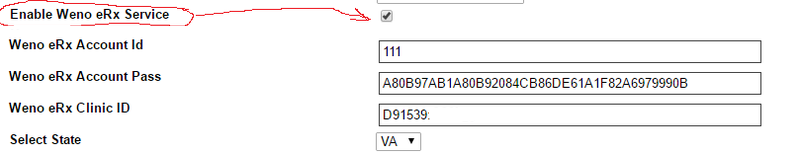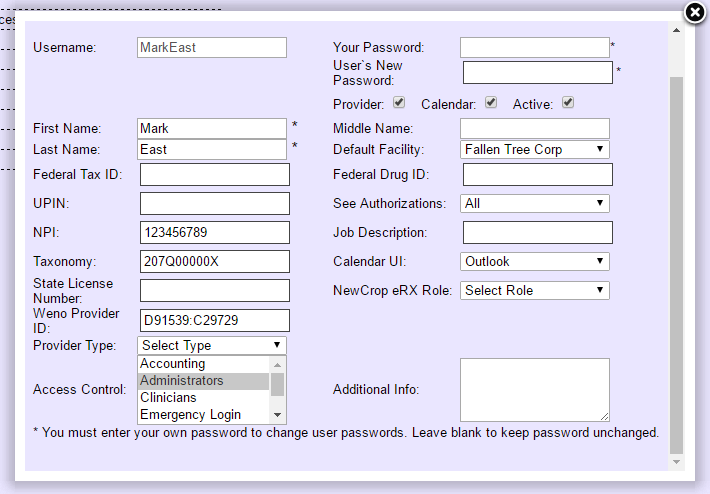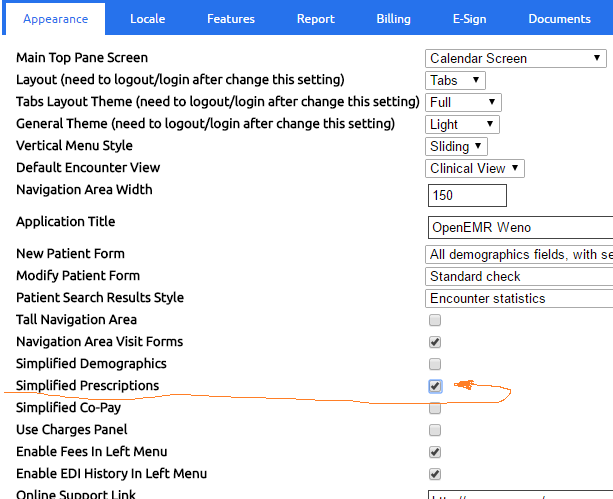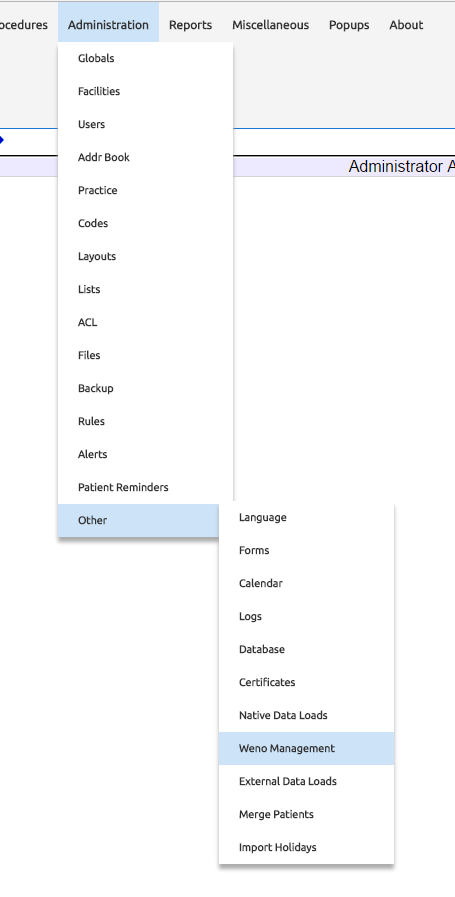OpenEMR ePrescribe
Overview
There are currently three known options for e-prescribing in OpenEMR.
Newcrop, a subscription service, is well integrated into OpenEMR.
Allscripts is quite good and requires no fees.
Weno Exchange is well integrated and requires no fees.
Meaningful Use
The Newcrop solution can be deployed to achieve Meaningful Use. The alternative is to add both the Allscripts website and the Greasemonkey script. The Weno Exchange can possibly be used for Meaningful Use if these policies are enacted again in the future.
Allscripts
This section describes the integration of the Allscripts ePrescribe website with OpenEMR.
Website
- Clicking the green button, with the question mark in the middle of it, navigates to the Help Section. This button is located at the bottom. The Help Section will give instructions regarding account acquisition and website use.
- It is not necessary to pay for Deluxe Allscripts to use the Greasemonkey script. Choose Free Allscripts instead.
Firefox and Greasemonkey
- The Firefox browser and the Greasemonkey add-on must be installed.
Integration Script
- The last step is the installation of the script, found here.
- Click "Install this script".
- A Greasemonkey Installation dialog will appear. Click the "Install" button.
- Check the Add-ons Manager of Firefox to ensure that Allscripts IntegrationMM had been installed.
Using the Script
- Go to the Patient Summary screen and click the "Allscripts" button at the top, to the right of the patient's age. If viewing with split screens, the Allscripts logon will appear in one of the two screens. If a check mark had been placed in the box between the patient's age and the "Allscripts" button, clicking the button will cause the Allscripts logon to appear in another tab.
- If the Untrusted Connection warning appears in a split screen and an exception cannot be added, open Allscripts in another tab.
- Click "I Understand the Risks" and add an exception.
- After logging on, the patient data will populate automatically if an account had been created previously. If a new account needs to be established, click the "Add Patient" button.
- In the Add New Patient screen, click the "Load from OpenEMR" button to import the data and click "Save".
Non-Functioning
If both the split screen login and the "Load From OpenEMR" button are non-functional; the cause stems from the fact that the version of Firefox, when first installed, pre-dated version 31.0. Firefox underwent major changes with 31.0. Upgrading to the latest version will not permit the script to work properly, thus the following steps are necessary.
- Uninstall Greasemonkey and the script.
- Browser customizations should be preserved with Sync.
- Uninstall Firefox and reinstall the latest version.
- Reinstall Greasemonkey and the Allscripts IntegrationMM script.
Acknowledgment
The author of this clever and exceedingly useful script is Kevin Yeh, M.D., of IntegralEMR.
Modifications were contributed by Marcin Matuszkiewicz.
NewCrop
- A partnership of ZH Healthcare and Medical Information Integration, LLC (mi-squared) called ZMG created the NewCrop interface for e-prescribing.
- See Tony McCormick's 9/19/2011 post in the Sourceforge Forum for details.
- Following is a video tutorial:
Weno
Understanding Weno:
Weno is a message gateway that is going up against SureScripts. The Weno system is a hybrid system that can send a prescription to a pharmacy via electronic message or fax. Either way it is counted as electronic prescribing by CMS.
The benefit to a practice is that no matter how the prescription arrives at the pharmacy from Weno. At attestation, the practice can be credited with using eRx.
- A partnership with Weno Exchange will be bringing a free Rx service to the OpenEMR platform.
- The reason that the service will be free is that the pharmaceutical company will be paying us incentives from the prescribing volume
- This money will be used to continually build and enhance the interface and 5% of the proceeds will be donated the OpenEMR project.
- A first draft has been submitted for review and we are hard at work on the second draft.
- We are hoping to make it into the 5.0.0 for prescribing none narcotics and refill Rx.
- More to come.
After the meeting with Tina to review the software workflow, she suggested the change below. The system will utilize the pharmacy setting in the patient demographics. And offer and mail order pharmacy. The mail order pharmacy is cheaper and convenient for the patient.
The Weno connected pharmacies will be factored in at a later date. Right now we solved the issue of the current pharmacies in a practice database.
The confirmation on the page is a real time response from the Weno system. It takes approximately up to 10 sec.
Activate Service
To activate the service:
- Go to site and signup http://www.openmedpractice.com/os/eRx-Sign-Up
We will send you a packet of information and forms to fill out and send back to us
- Go Administration -> Globals -> Connectors
Go down to Enable Weno eRx Service and place check in the box. We will email you the account ID, password, and Clinic ID. For testing purposes, enter the information below. Also, create a provider Mark East and add his credentials to the user profile
- Go to Users/Groups and select providers and enter Weno Provider ID there also.
This will be sent via email also
Configurations
- Set the patient pharmacy in the Choices section of the demographics.
- Set the prescriptions to simplified because the information will be in the drug description.
Run the Weno Management to update database.
For Testing Add this pharmacy information
- Test Direct Pharmacy
- 8127 Mesa Drive
- Austin, TX 78759
- 580-000-1234 Fax
- 281-758-1155 Ph
- NPI 321
- NCPDP 1234567
eRx Savings Card
The WENO Rx Savings Card provides discounts of 10%-85% on brand and generic prescriptions. Give this to patients, now.
The card is valid at most pharmacies, with over 60,000 participating locations nationwide. Participating pharmacy lookup.
- No cost to sign up
- Share with anyone!
- No Restrictions
- Take a picture of the WENO Rx Savings Card and use it anytime you are paying cash for a prescription.
- Present the card with a valid prescription at a participating pharmacy and your discount will be applied
- Discount Only, Not Insurance
Troubleshooting
- If after clicking the Transmit button, you do not receive a confirmation reply from Weno that looks like the image above.
That means there is missing data.
- Make sure the patient demographics is complete with full address
- Make sure that only the prescribing doctor is logged in and sending the prescription.
When Testing
- Be sure to use Mark East, or the system will reject the prescription, or it will silently fail
- Be sure to use the test pharmacy "Test Direct Pharmacy" or it will silently fail
- Be sure to add NPI and NCPDP number to the pharmacy or it will silently fail
- Make sure the practice/facility fax number is not 0000000000 or 1111111111 or such like or it will silently fail
Default Test
- To verify connection to Weno, go to http://youlocalinstall/openemr/interface/weno/ajax_sample_code.php
- Click the confirm button and then click the transmit button. A hard coded message will be sent to the Weno system that should give you a success return within 10 - 15 seconds.