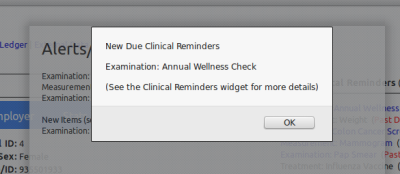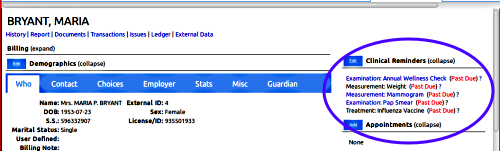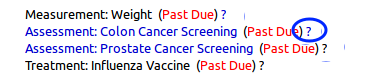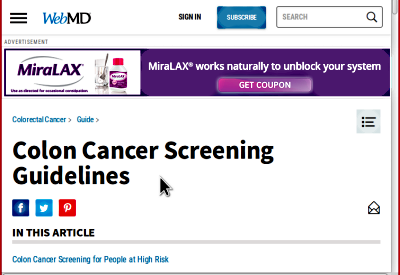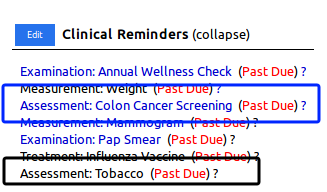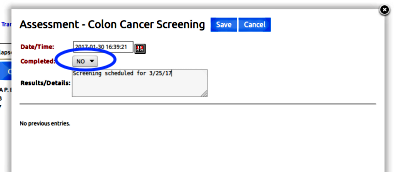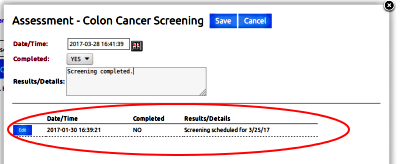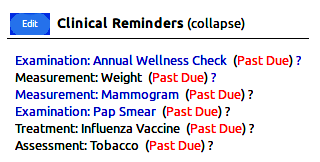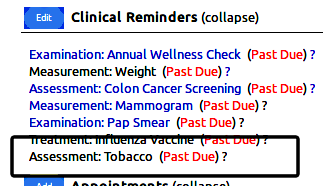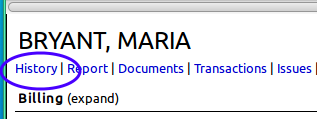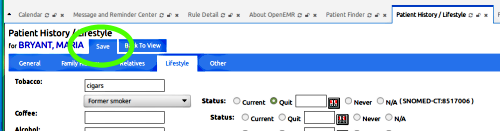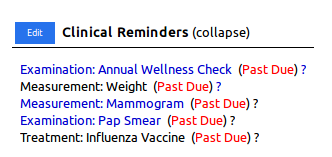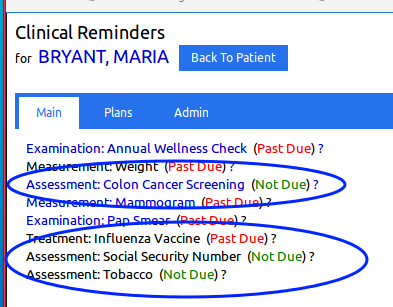CDR in OpenEMR 5 - Using a CDR
Introduction
Once the CDRs are set up (per earlier sections of this tutorial) their usage is pretty simple and straightforward.
Let's say a staffperson qualified to view these CDRs (see previous section) opens Maria Bryant's record (not her real name).
.
Initial Popups
He might see initial popups:
New Due Clinical Reminders
This means this is the first time this patient's record has opened since that new Clinical Decision Rule reminder was created.
He will certainly see the popup
showing the Active Alerts / Reminders:
- Examination: Annual Wellness Check (Past Due)
- Measurement: Mammogram (Past Due)
- Examination: Pap Smear (Past Due)
Click 'Close'.
… to reveal the patient record summary screen with the CR widget (right oval):
.
The CR widget
MU References
Remember that when we created the CDR we entered metadata about the CDR and a 'Web link ' to an authoritative guideline. That information is accessed by the user in the CR widget, via the question mark object:
Hover the mouse pointer over the question mark to see the metadata:
Click the question mark to surf to the guideline in a new browser window:
Blue-text items
Blue-text items are linked to a completion popup where the results of that procedure are recorded, which completes the CDR. The item will leave the CR widget until it's due again.
Here we have:
- Examination: Annual Wellness Check
- Assessment: Colon Cancer Screening
- Measurement: Mammogram
- Examination: Pap Smear
Black text items
Black text is static. That CDR monitors some location inside the OpenEMR system. When the necessary datum is entered the CDR will automatically complete and leave the CR widget.
This patient needs:
- Measurement: Weight – CDR will check VS fields in database and complete when the weight field is filled
- Treatment: Influenza Vaccine - leaves the CR widget when any fluvax code is entered into the patient's Immunization widget
- Assessment: Tobacco - just waiting for a tobacco assessment to be entered into Lifestyles
.
Complete blue linked item.
- Click 'Assessment: Colon Cancer Screening'.
- Enter the date and some Details.
- Details might be some reason why the procedure was not completed.
- For this demo, make completed: "NO"
- Click 'Save' (top right)
Check the CR and see that the CDR remains blue in widget (not shown)
- Click CDR again:
- The previous note is displayed (red oval)
- Add another Detail
- Make completed: "YES"
It leaves the widget
.
.
Complete black static item
Let's look at that 'Assessment: Tobacco.'
There's nothing to do on the Widget.
- The Tobacco Assessment is in History/ Lifestyle
- Edit/ Lifestyle
- Fill in the tobacco factors
- 4. Click 'Save' (green oval)
Tobacco Assessment is completed and off the CR widget.
.
Check All CDRs' Statuses
One last thing:
When CDRs leave the CR widget where do they go?
A list of all a patient's CDRs is maintained where their current status can be checked.
Click the 'Edit' button in the top left of the CR widget header (see in picture above )
You'll notice that the three CDRs we've been working with in this demo are now listed as 'Not Due' .
And that's how to use CDRs in OpenEMR.
First Page: CDR in OpenEMR 5 - Survey of CDRs
Previous Page: CDR in OpenEMR 5 - Create a CDR