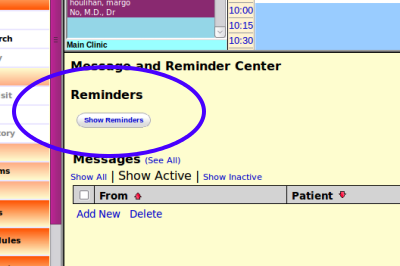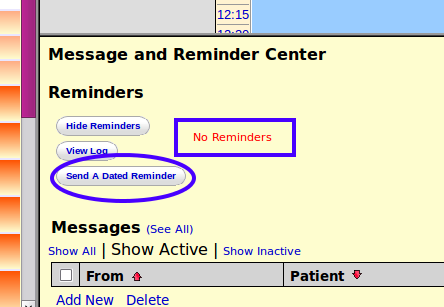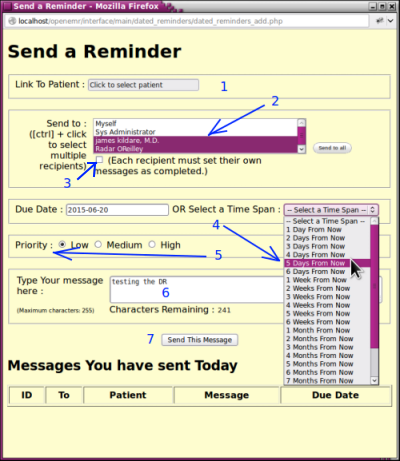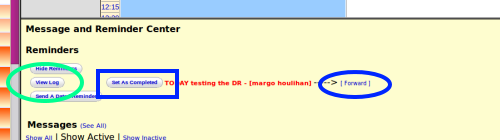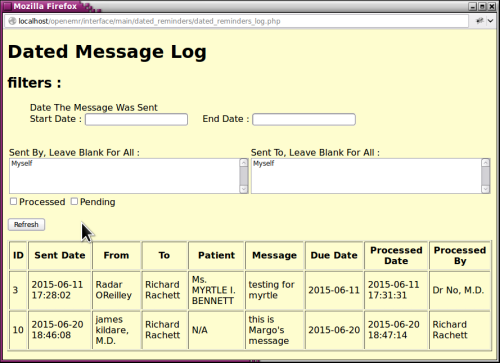HOWTO: Use OpenEMR's Dated Reminder
Purpose:
The Dated Reminder (here, "DR" to save typing) is a different creature from OpenEMR's other reminders. It provides informal, transient notes that do not become part of the patient record as the regular Patient Notes do. This HOWTO will mention the intended parameters of the Dated Reminder and demonstrate their effective use.
Documented on:
- OpenEMR 4.2.0 (1)
- phpMyAdmin 4.2.5
- Linux Mint 17 / Mate
HTuck - MI-Squared
Procedure:
1) Log into your OpenEMR instance; no need to have a patient record open.
2) Click 'Show Reminders' button in Message and Reminder Center
3) Active DRs will appear in red; else see "No Reminders" (blue rectangle below)
4) Click 'Send A Dated Reminder' button (blue oval above)
5) Create the DR:
- 1. Optional: Select patient if this reminder refers (is "linked") to a patient
- The DR will not appear in or become part of the patient's record if a patient is selected
- 2. Select recipients, 'Ctrl+click' as described for multiple.
- a DR may be sent to oneself, one other or multiple other recipients
- 3. Check in box if each recipient is allowed to complete their copy of the message
- 3. Check in box if each recipient is allowed to complete their copy of the message
- Left unchecked means that when the FIRST recipient completes the DR it disappears from EVERY recipient's reminder widget.
- 4. Set the due date
- leaving dropdown unselected makes due date that day
- 5. Set message priority
- high priority reported to work as an Instant Message
- 6. Type message
- maximum 255 characters
- 7. Click 'Send This Message'
6) Recipient logs in to see DR in 'Reminders' widget (red text below)
7) Click 'Set as Completed' button to 'complete' the reminder (blue rectangle above)
Options:
- Click on blue “Forward” text to forward the message (blue oval above)
- Use panel as before, selecting new recipients
- Add own message (as of this writing, the original message is not included in forwarded message)
- Click 'View Log' button (green oval above) for 'Dated Message Log'
- Select message search filters in top portion of panel
- Click 'Refresh' button
Summary of the Dated Reminders features and parameters:
- This 'Dated Reminder' functionality is useful for informal notes that are not meant to become part of the patient record as the 'Patient Notes' do.
- A DR can be set to activate and appear on a specific date or using 'fuzzy time', simply "in [x ] days from now".
- Messages limited to 255 characters
- A DR may be "linked" to a patient-- i.e., the patient is identified to whom the DR pertains- or simply be an open communication to other employees.
- The sender can send a DR to any or all the users in the system including oneself.
- Depending on the sender's purposes, a DR may remain active until any recipient sees it, or until every recipient acknowledges it: the terms of the DR's 'completion', i.e., expiration, is controlled by the original sender.
- The DR shows in each recipient's Reminder widget until completed. It can't be saved unless the recipient was allowed to complete it but leaves it uncompleted
- Past DRs can be re- viewed in the DR log, but completed ones may not be re- activated (except in the database)