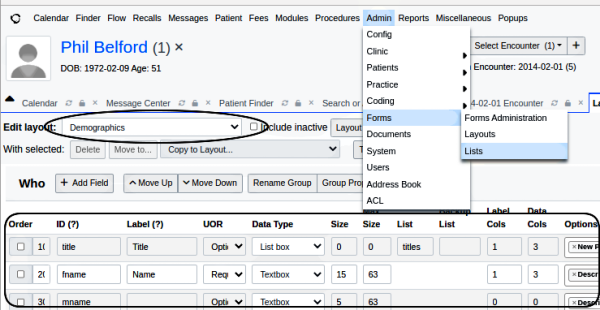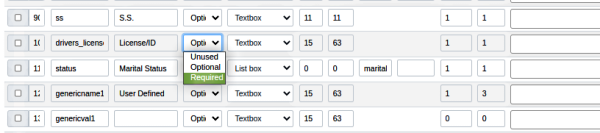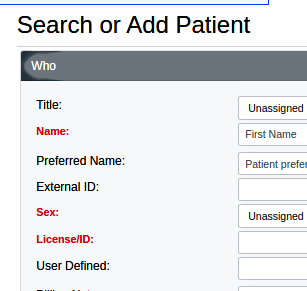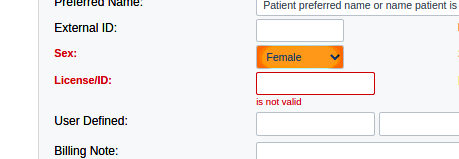OpenEMR 7 Search - Add Patient
Search - Add Patient
OpenEMR's New/ Search function isn't much of a search tool but it is the only way to manually add new patients to the system.
It's located on the main menu at 'Patient/ New/Search The data fields collect the patient's information in the different categories, 'Who', 'Contact', 'Choices', etc. Most items are optional but a new patient record cannot be created without all the fields that have been designated as 'required'. You can tell the required field names because they're red. In the default OpenEMR instance, those are: Name, Sex, DOB.
To indicate required fields, you need to edit the demographics LBF data form.
Do this:
1. From the main menu: 'Admin/ Forms/ List'
2. Enter 'Demographics' (oval) and see the controls behind the Demographics LBF form (round rectangle)
- Notice that the text in the 'Labels' column is the same as the field names in the 'Who' section of 'Search or Add'
3. Scroll down to the field you want to make required.
- Here we're making driver's license required
4. Open the dropdown in the UOR column (Unused / Optional/ Required) dropdown and set it to 'Required'. 5. Click 'Save Changes' (not shown; at top of form) 6. Go back to the 'Search or Add Patient' screen; see the one you changed is now red = 'Required'.
- Try to create a new patient record without the newly required data...
...and see this:
Back to >>> OpenEMR_7_Useful_Configurations <<<