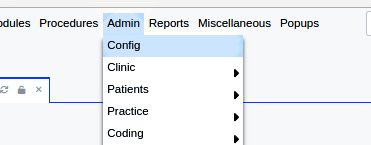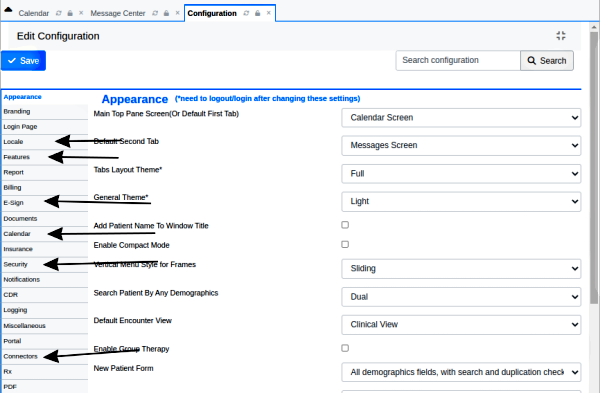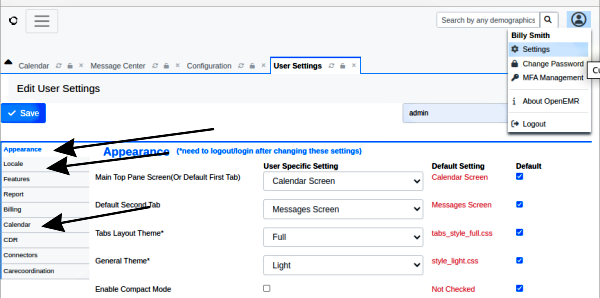OpenEMR 7 Global Settings
1. Enter OpenEMR global settings
Select the settings that control the behavior of the OpenEMR application. OpenEMR will function fairly well with the default globals. However some do need modification to activate features not available by default and others control important preferences such as time/ date formats, metric /vs/ English measures, and time zones. And some of the convenience settings are simple enough to set that it'd be a shame to not have them turned on from the start.
Global settings are found in two places. 1, from the main menu; they apply to all users. See the first section below. 2. From the User Preferences panel; only apply to the logged- in user. See later in this document.
Globals for all users
On the OpenEMR main menu go to 'Admin/ Config'
This is the initial globals screen. Again, we're only going to look at the basic essentials.
The menu items are tabs stacked down the left margin of the screen.
- To see the globals for that set of related features click the tab name.
- Here, the 'Appearance' tab is selected which reveals the names of the feature settings and their selection controls
- 'Tooltips' for the setting can be seen by hovering the mouse pointer over the control.
- For details of most of the global settings, see the Supplemental Topic item, Admin Globals Summary.
- A few items that you should check are:
- Locale/ language: if not using American English
- Features: if you're going to disable any of the modules such as Prescriptions, Immunizations, etc or maintain an inventory
- E-sign: if you will be e-signing encounter and other documents
- Calendar: to specify the clinic hours and appointment durations. The providers' schedule config of the calendar is strongly advised even though technically not required for OpenEMR function. See the Calendar page for details.
- Security: see what defaults are and set system preferences. Note, individual user MFA is only set in each User's Preference panel; see section below.
- Connectors: check these for the desired settings if you'll be using:
- the FIHR or REST APIs
- credit card payments
- Sphere
- weno eRx
- phiMail
- Easipro
- USPS Web Tools
- MDHD
Be sure to click 'Save' when done (big blue button at top left)
- Some settings require logging out/ in of the EMR to take effect.
User Preferences Globals
The global settings found here are a subset of the system globals in 'Admin/ Config' that only apply to the logged- in user's account. Since the system globals and calendar will have been configured, none of these user preferences are actually necessary for proper EMR function.
User preferences are accessed from the User Preferences panel by hovering over the 'Current User' icon (menu at upper right in pic below).
- Click 'Settings' to see the user's globals menu tabs.
- NOTE: User MFA is only configured by the user themselves, from this panel's menu item 'MFA Management'
- The system default values of these globals are listed in red in that column
- Appearance - the initial tabs, display theme, screen arrangement, etc
- Locale - this user may use different units of measurement than the rest of the practice.
- Calendar - view range, event colors, flow board settings etc
- weno connectors, if used
- Click 'Save' when done