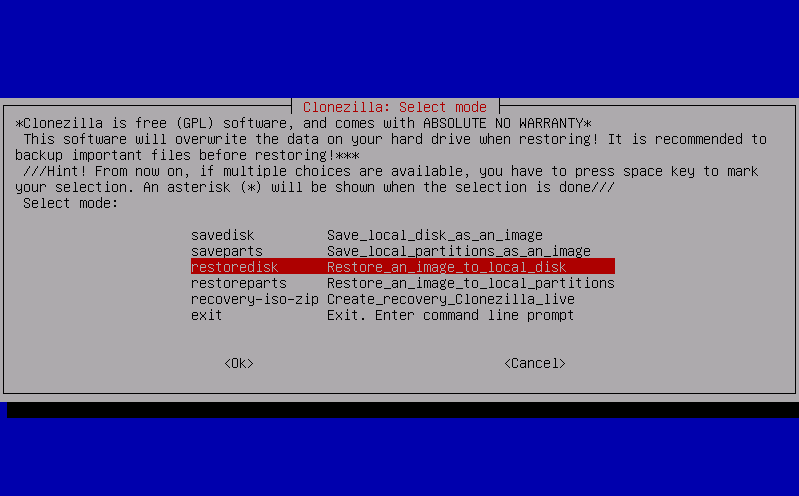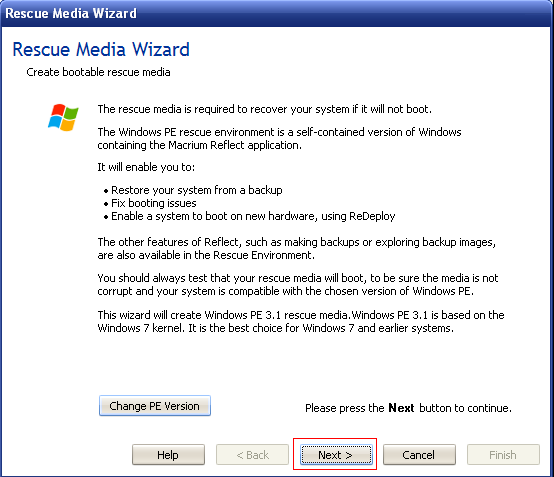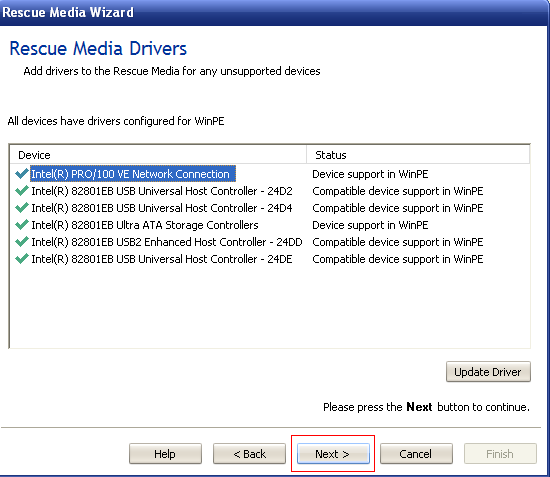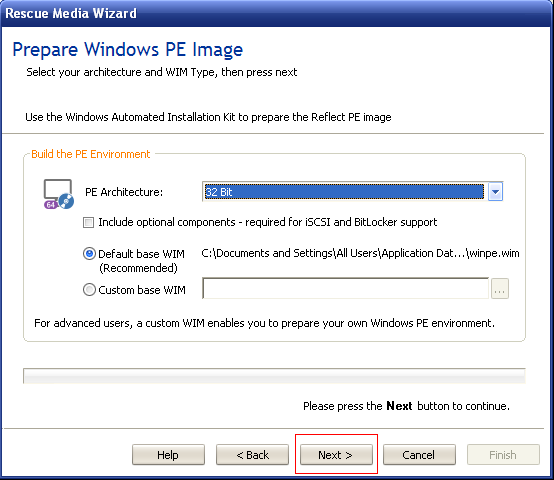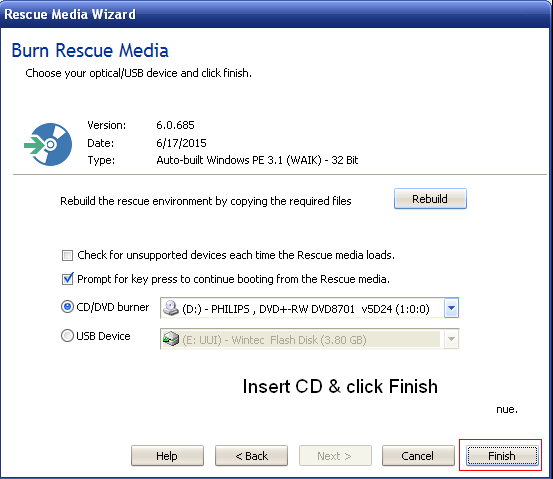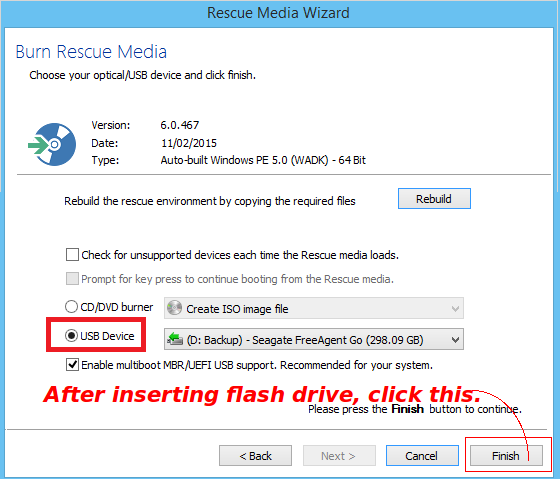Backup and Recovery Using a System Image
Introduction
The integrity of the Medical Record is of paramount importance to a practice. The Electronic Medical Record is effectively ephemeral unless the physician takes step to preserve it in more than one format. The user has the built-in utility to backup but if the emr_backup.tar fails to restore, one is left high and dry.
Creation of a system image provides another layer of redundancy. It is inefficient to clone a hard drive if a great deal of it is empty space. It can take well over 24 hours to clone a hard drive.
Another use of a system image is to smite a particularly stubborn piece of malware that persists despite all previous efforts. Testing code changes can precipitate white screens of death. If a solution is nowhere to be found, restoring a system image is better than taking 10 grains of Acetylsalicylic Acid.
Clonezilla
Clonezilla is open source, but the instructions are not very easy to understand and the Graphical User Interface is a bit frumpy.
Macrium Reflect
Macrium Reflect had been freeware in the past, but presently it is only available as a free 30 day trial. The paid version has some very nice features like differential or incremental backups. The OpenEMR user does not need the whistle and bells because system image creation and recovery can take place independent of the application during and after the 30 day trial period with the Windows PE Rescue Disk.
It is safe to obtain the download from CNET. The package is 121 MB containing Macrium Reflect, the .iso for the Windows PE Rescue Disk and the software to burn the .iso to a CD or a flash drive.
There is no Linux version of Macrium Reflect, therefore it is a prerequisite to install it on a Windows partition and in a device with an architecture like that of the device to be deployed. A 32 bit Windows PE Rescue Disk will not work on a 64 bit computer. In fact, in such a mismatch, the Rescue Disk will self-eject and the application will come to a screeching halt.
The required media are CD or flash drive and an external hard drive. It would be good if the external hard drive has double the capacity of the internal hard drive.
Windows PE Rescue Disk
Microsoft had developed the Windows Pre-installation Environment to install the Windows operating system to new devices. Paramount Software UK, Ltd., adapted it for backup and recovery in event that it is not possible to boot into the operating system. Because the Windows PE Rescue Disk runs externally to the operating system, the process is more streamlined and faster.
Creation of Rescue Disk
1. Open the software within the 30 day trial period and be certain that you are in the "Disk Image" tab in the upper left part of the screen. Open "Other Tasks" in the left side bar and click "Create bootable Rescue media".
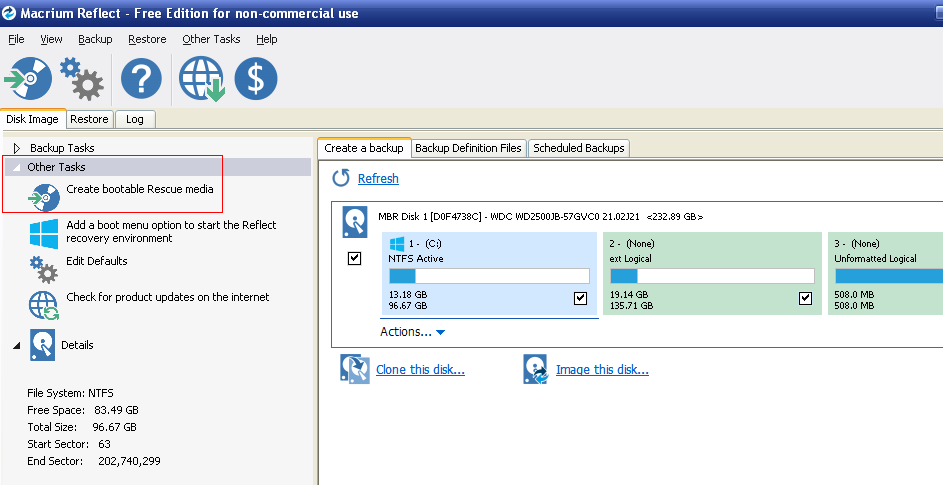
2. In "Rescue Media Wizard" click "Next".
3. In "Rescue Media Drivers" click "Next".
4. In "Prepare Windows PE Image" click "Next".
5. At "Burn Rescue Media", insert a CD; then click "Finish". The Rescue Disk is ready for use.
- A flash drive can be used in place of a CD.