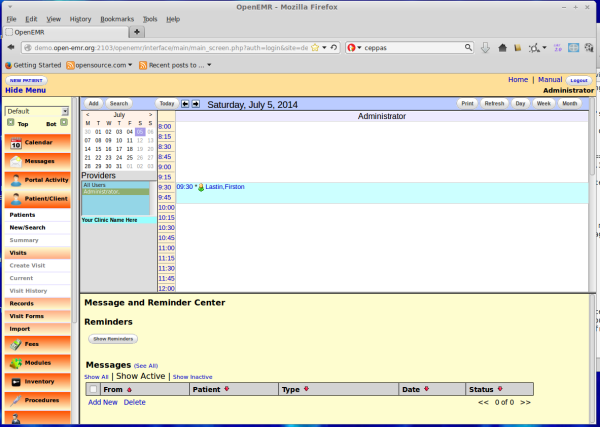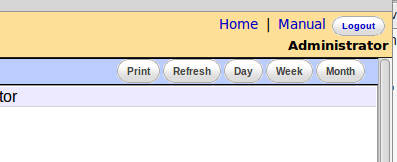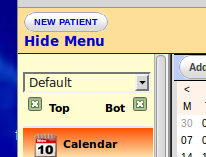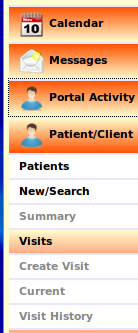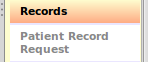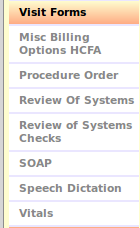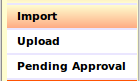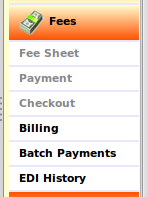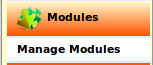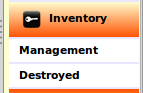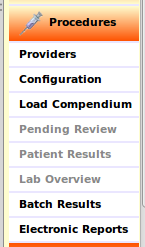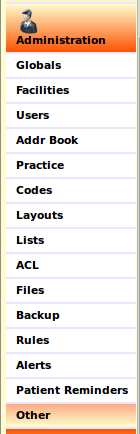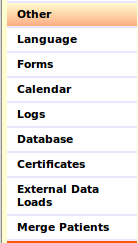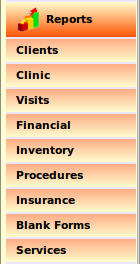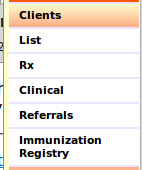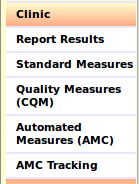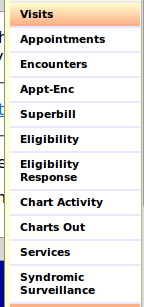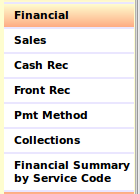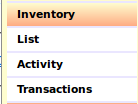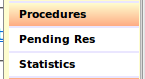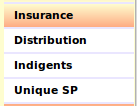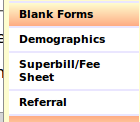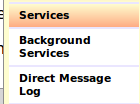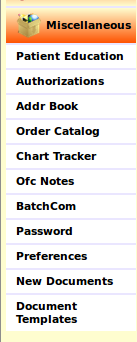Main Screen & Navigation 4.2.0
From OpenEMR Project Wiki
Other languages — Help us translating this wiki
• Afrikaans • አማርኛ • العربية • অসমীয়া • asturianu • azərbaycanca • български • বাংলা • brezhoneg • bosanski • català • corsu • čeština • dansk • Deutsch • ދިވެހިބަސް • Ελληνικά • Esperanto • español • eesti • euskara • فارسی • suomi • français • Frysk • Gaeilge • Kréyòl gwadloupéyen • Gàidhlig • galego • Alemannisch • ગુજરાતી • Hausa • עברית • हिन्दी • hrvatski • Kreyòl ayisyen • magyar • հայերեն • interlingua • Bahasa Indonesia • Igbo • íslenska • italiano • 日本語 • Jawa • ქართული • қазақша • ភាសាខ្មែរ • ಕನ್ನಡ • 한국어 • kurdî • Lëtzebuergesch • ລາວ • lietuvių • latviešu • Malagasy • македонски • മലയാളം • मराठी • Bahasa Melayu • Malti • မြန်မာဘာသာ • नेपाली • Nederlands • norsk nynorsk • norsk • occitan • Oromoo • ଓଡ଼ିଆ • ਪੰਜਾਬੀ • polski • پښتو • português • português do Brasil • română • română (Moldova) • русский • سنڌي • සිංහල • slovenčina • slovenščina • Soomaaliga • shqip • српски / srpski • svenska • தமிழ் • తెలుగు • тоҷикӣ • ไทย • Türkçe • українська • اردو • oʻzbekcha/ўзбекча • Tiếng Việt • Wolof • isiXhosa • Yorùbá • 中文(简体) • 中文(繁體) • isiZulu
Change Password
** If you are using the online demo do NOT change the admin password you used to log in **
However, if you are logging into your own OpenEMR installation for the first time it is good security practice to change your password to one that is more secure.
Select a word that is at least six (6) characters long and includes at least one of each:
- upper AND lower case letters
- numbers AND special characters
When you change your password and click the 'Save' button you will need to log out and back in again.
Main Screen
- See this view of the full screen on login
Top Right Screen Objects
- Home - click to return to this view from other activities
- Manual - brings up the online user guide
- Logout - log out of OpenEMR
- Administrator - Name of logged in user
- Calendar controls: see the Calendar -> Schedule page
Top Left Screen Objects
- New patient - click to bring up the Patient -> New/ Search dialog
- Clear active patient - when you have been working on a patient's account this closes it and returns to initial login screen
- Hide/ Show Menu - makes left navigation ("nav") bar hidden or visible
- Dropdown list - The pages that display OpenEMR functions appear in either of the top or bottom windows of the screen; each has its default position. This dropdown list allows you to assign which window a page appears in when it is selected, as long as both the Top and Bottom checkboxes are checked.
The nav bar menu itself is available in three different layout styles. See nav bar menu item Administration, the Globals submenu for details. Many other customizations of OpenEMR may be made in Administration -> Globals as well.
- All Nav Bar items, shown here in "slider" layout style. Other layout styles have these same items in different layout.
- Click on each colored bar to open that page or show a sub- menu item
- Greyed items may not be accessed for some reason, usually because a patient or encounter has not been selected or begun.
Calendar
- Appears by default in upper pane; change in Administration-> Globals
Message
- Appears by default in lower pane; change in Administration-> Globals
Portal Activity
- In development; pertains to the Patient Portal
Patient/ Client
- descr
- Patients -
- New/ Search -
- Summary -
- Visits -
- Create Visit -
- Current -
- Visit History -
Records
- descr
- Patient Record Request -
Visit Forms
- descr
- Misc Billing Options HCFA -
- Procedure Order -
- Review of Systems -
- Review of Systems Checks -
- SOAP -
- Speech Dictation -
- Vitals -
Import
- descr
- Upload -
- Pending Approval -
Fees
- descr
- Fee Sheet -
- Payment -
- Checkout -
- Billing -
- Batch Payments -
- EDI History -
Modules
- descr
- Manage Modules -
Inventory
- descr
- Management -
- Destroyed -
Procedures
- descr
- Providers -
- Configuration -
- Load Compendium -
- Pending Review -
- Patient Results -
- Lab Overview -
- Batch Results -
- Electronic Reports -
Administration
- descr
- Globals -
- Facilities -
- Users -
- Addr Book -
- Practice -
- Codes -
- Layouts -
- Lists -
- ACL -
- Files -
- Backup -
- Rules -
- Alerts -
- Patient Reminders -
Other (Admin)
- descr
- Language -
- Forms -
- Calendar -
- Logs -
- Database -
- Certificates -
- External Data Loads -
- Merge Patients -
Reports
- descr
- This is list of all the available types of reports.
- Each submenu item provides the individual reports.
Clients
- descr
- List -
- Rx -
- Clinical -
- Referrals -
- Immunization Registry -
Clinic
- descr
- Report Results -
- Standard Measures -
- Quality Measures (CQM) -
- Automated Measures (AMC) -
- AMC Tracking -
Visits
- descr
- Appointments -
- Encounters -
- Appt-Enc -
- Superbill -
- Eligibility -
- Eligibility Response -
- Chart Activity -
- Charts Out -
- Services -
- Syndromic Surveillance -
Financial
- descr
- Sales -
- Cash Rec -
- Front Rec -
- Pmt Method -
- Collections -
- Financial Summary by Service Code -
Inventory
- descr
- List -
- Activity -
- Transactions -
Procedures
- descr
- Pending Res -
- Statistics -
Insurance
- descr
- Distribution -
- Indigents -
- Unique SP -
Blank Forms
- descr
- Demographics -
- Superbill/ Fee Sheet -
- Referral -
Services
- descr
- Background Services -
- Direct Message Log -
Miscellaneous
- descr
- Patient Education -
- Authorizations -
- Addr Book -
- Order Catalog -
- Chart Tracker -
- Ofc Notes -
- BatchCom -
- Password -
- Preferences -
- New Documents -
- Document Templates -