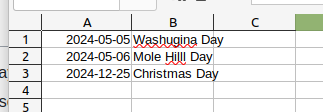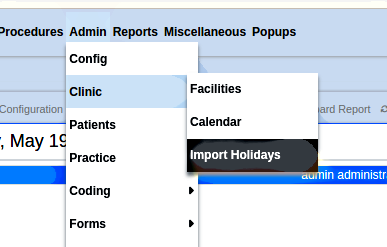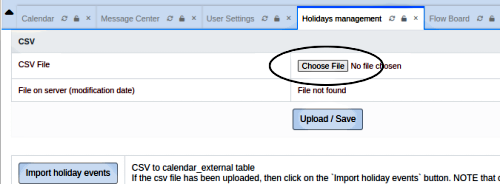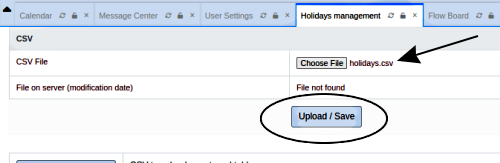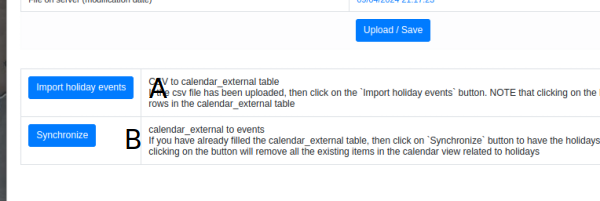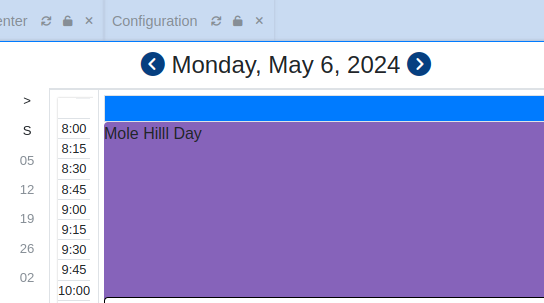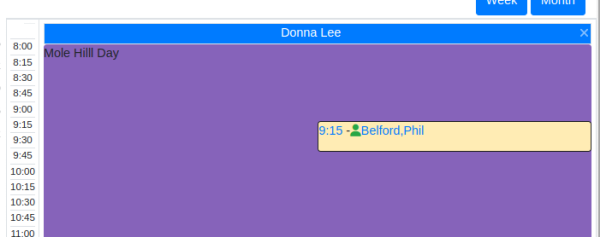Holidays v7
Introduction
OpenEMR allows for modifying the appearance of specific calendar days in such a way that it is suitable to designate holidays. I am purposely vague with that description because strictly speaking it can be used for any purpose that needs the calendar display to be different on a specified set of dates. But let us assume we're configuring a few arbitrary holidays.
Preparation
0. You will need a .csv ('comma separated values') file of the holidays
- Save it on your local computer where you can get to it with browser upload dialog
- Holiday .csv files can be obtained on the internet
- check that the data format is right (see below) and delete extraneous data/ characters
- you can build your own with a spreadsheet and export the data as .csv. Find instructions on this for your specific spreadsheet.
The data must have the format: 'Date,Holiday Name'
For example:
- 2024-05-05,Washugina Day
- 2024-05-06,Mole Hill Day
- 2024-12-25,Christmas Day
- be sure the date format conforms to the date format selected in the globals for your EMR.
Installation
- From the Main Menu:
Admin/ Clinic/ Import Holidays
2. Click ‘Choose File’ (oval) to locate and select file in your local filesystem
3. When uploaded (arrow) click ‘Upload/ Save’ (oval)
4. Click: (below) (with small list the response to each click may be too rapid to see)
- A. Import holiday events
- B. Synchronize
5. Go to one of the dates
Usage
Try to make an appointment on that day:
just say yes; the appointment appears
Note: that the appointment will be positioned in the right half of the calendar time block, as you would see when two appointments are scheduled for the same time. It's simply due to how the holiday display is implemented. But it functions as it should.
Conclusion
The color of the days displayed as holidays in the calendar is derived from the color specified in the 'holiday' event category; see Calendar_Categories for details how to change it.