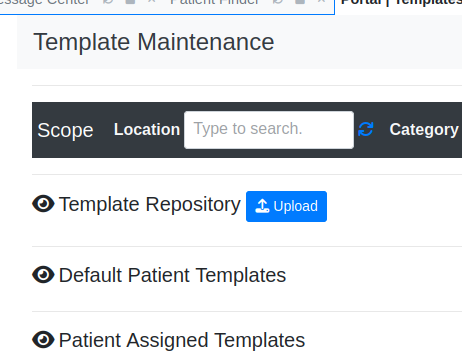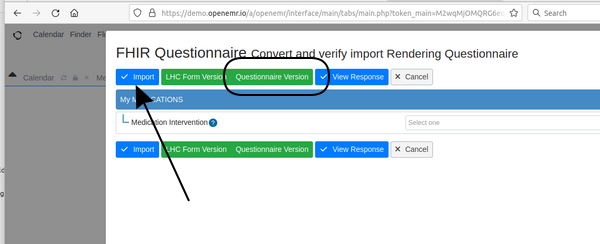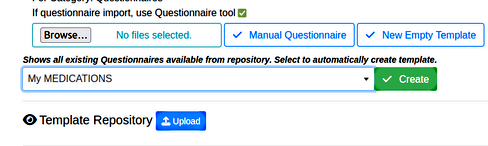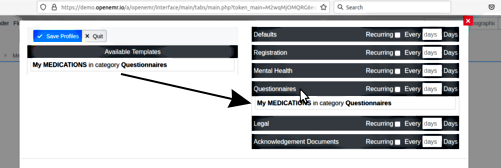OpenEMR Questionnaire - Import Questionnaire
Title from page: OpenEMR Questionnaire - Import Questionnaire
Import Questionnaire
Questionnaires are treated by OpenEMR as document templates. They are kept in the template repository which is found from the main menu at ‘Miscellaneous/ Portal Dashboard/ Manage Templates’:
Questionnaires can be added to the EMR in two (2) ways:
- 1. As imported JSON files
- 2. JSON text copied and pasted into a questionnaire template
Import a JSON file
In the Template Maintenance screen:
1. Click blue ‘Upload’ button
Next Picture: note the 'Use Questionnaire tool' checkbox is selected (arrow)
2. Click 'Browse' to locate and select the JSON file (not pictured; your location will vary)
3. Click text in green bar, ‘Questionnaire version’ (round rectangle)
- (If you have an LCH questionnaire form click that text)
4. Click ‘Import’ (arrow)
Initial Template Maintenance screen returns. (same as step 1 above)
5. Click blue ‘Upload’ button again
6. Click the dropdown, 'Type to search questionnaire Repository’ (below)
7. Click the questionnaire you’re importing (here, ‘My Medications’ highlighted in blue) to select
8. Click green 'create' button to create the required template of it
The initial Template Maintenance screen returns
9. Click the Template Repository eye-con (oval below) and see
the new questionnaire appears in the repository list with category ‘Questionnaire (round rectangle)
- Assigning to ‘Questionnaires’ category makes it appear in the Portal documents listing under that heading
- Finally, assign the questionnaire to a profile.
10. Click blue ‘Profiles’ button (arrow above)
11. Click and drag the item from the left template list to the right profile list.
12. Click blue ‘Save’ button at top left of panel.
Copy/ Paste JSON Into New Template
Copy/ pasting JSON content is an alternative to uploading the file into the template manager.
Starting at step 1 of previous section (‘Click blue ‘Upload’ button’)
1. Click the blue ‘Upload’ button
2. Click button, ‘Manual Questionnaire’
The manual import window opens with top text area empty.
3. Copy the JSON contents from its source and paste into top section (below)
4. Click blue ‘Render’ button (oval)
- Panel appears, ‘FHIR Questionnaire Convert and verify…’
4. Continue from step 3 of previous section, ‘Import a JSON File’, “Click text in green bar...”
Summary
And that’s how to get questionnaires into OpenEMR.
As mentioned, once they’re imported, they are treated just like any other document template and can be similarly assigned to patients or categories.
0. Introduction <-> 2.Use in Encounters