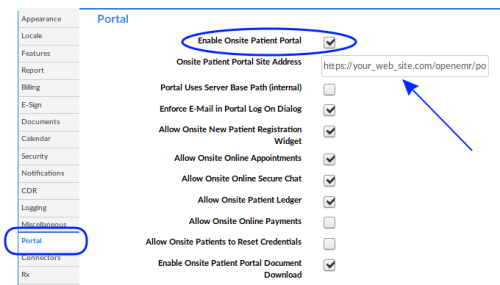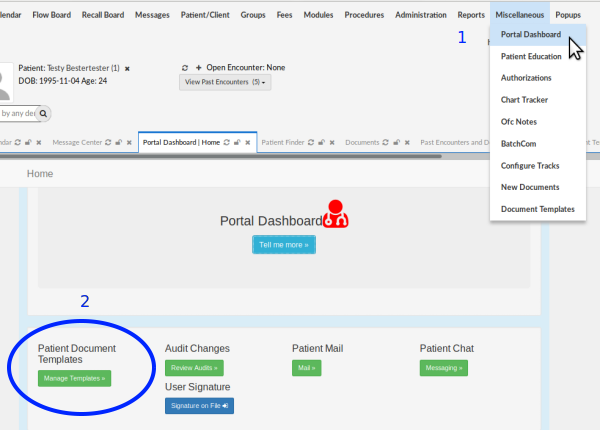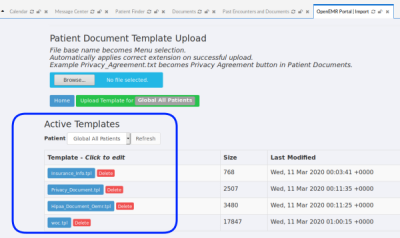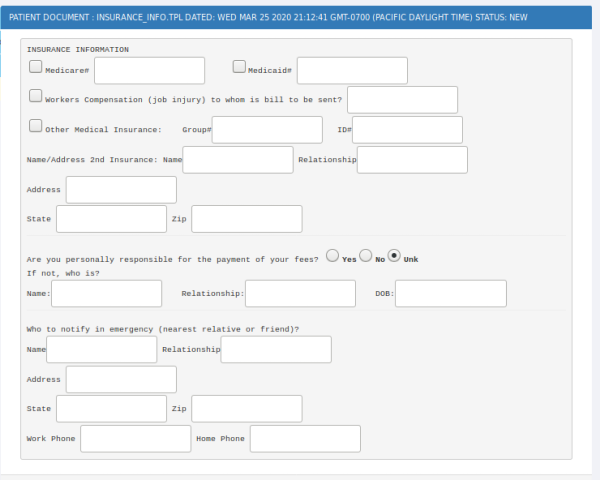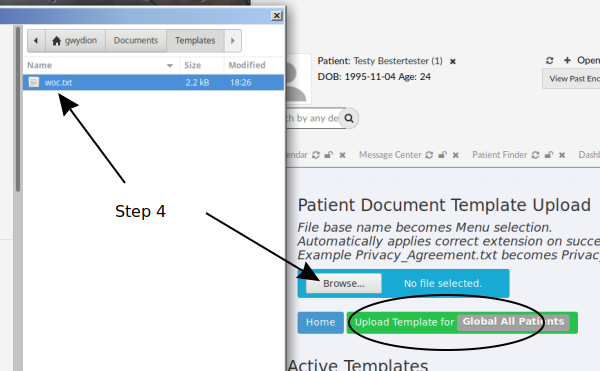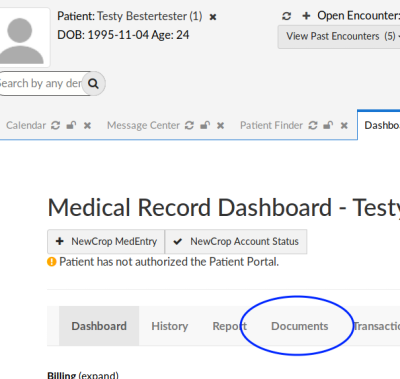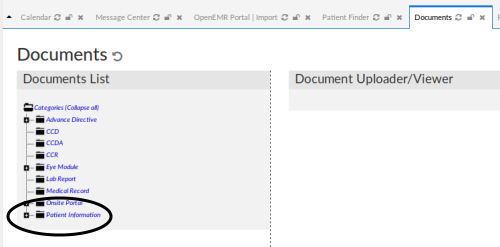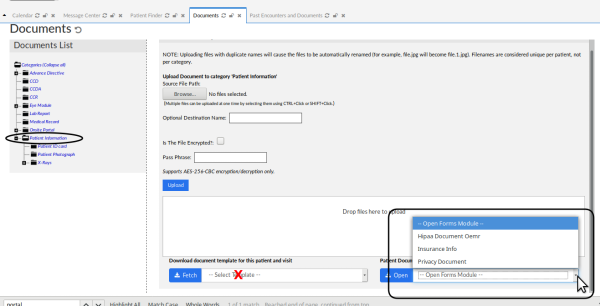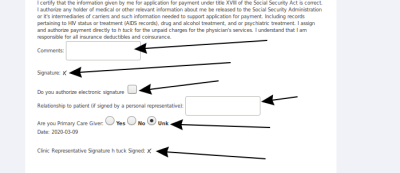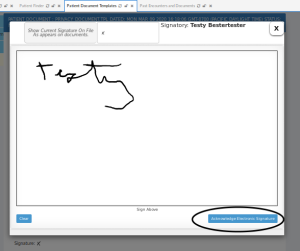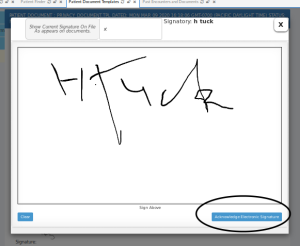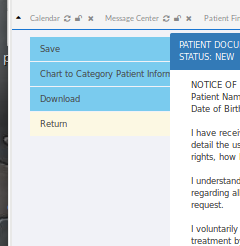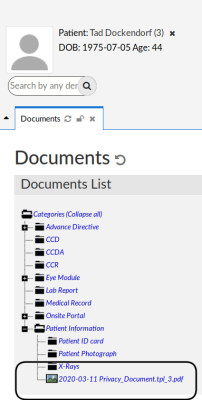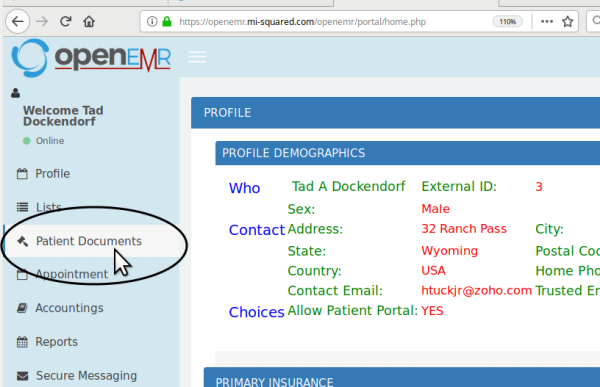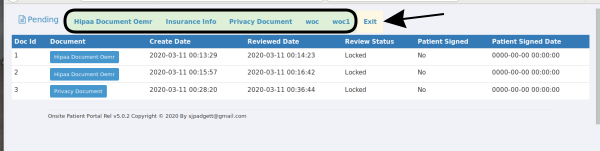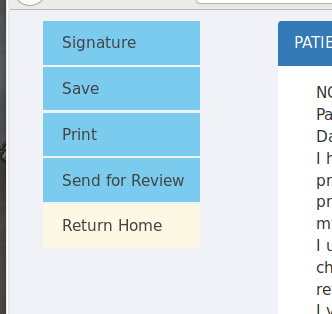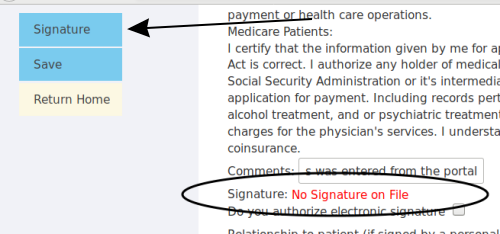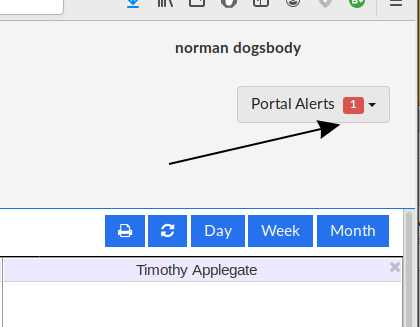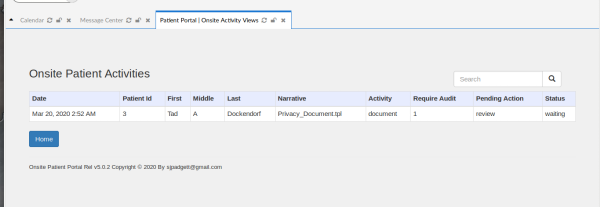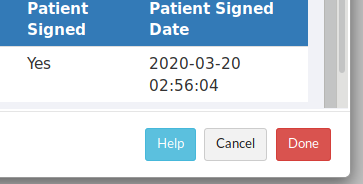Patient Portal Document Templates
Introduction
As of OpenEMR version 5.0.2, Jerry Padgett (OpenEMR forum: @sjpadgett) added some functionality to the Patient Portal documents template module. Although it was originally intended for producing documents by the patient when logged into their portal, it can also be used by clinic staff outside the portal, working in the EMR.
The original 'Documents Templates' functionality found at Main Menu: 'Miscellaneous/ Document Templates' does not appear to work properly. But since the 5.0.2 version of the Templates functionality includes the capabilities of the 4.2 version this doc will supersede the 4.2 'Templates' doc.
See the Conclusion of this document for links to relevant OpenEMR forum posts.
HTuck - MI-Squared
Procedure
This doc will cover the following main activities:
1. Manage Patient Portal Document Templates
2. Create a new template
3. Staff use a template from the EMR
4. Patient use a template from the Portal
One of the requirements of this functionality is that the Onsite Patient Portal must be activated.
In 'Administration / Globals / Portal ' 'Enable Onsite Patient Portal'
(oval at top)
NOTE: If you want the template functionality but not the portal, it is possible to activate the portal and leave the dummy URL as the portal address (arrow above). However I can't advise if this is a good idea or a bad idea.
Manage Patient Portal Document Templates
When managing the patient portal document templates we can
- upload new templates
- edit existing ones
- delete unwanted templates
1. Select from Main Menu, 'Miscellaneous/ Portal Dashboard' (cursor arrow top right, image below)
2. On 'Portal Dashboard' tab, under 'Patient Document Templates' click 'Manage Templates' (oval)...
... which opens the 'Portal | Import' tab.
The top section, 'Patient Document Template Upload' is for uploading new templates discussed below, see section '2. Create a new template' for details.
In the lower half of the panel, "Active Templates" (round rectangle) you may select a stock template, edit it to suit your facility needs (see next section) and save it back to the system for general use. Or click the red button next to it to delete an unwanted template.
Create A New Template
These templates are plain text files that have patient data inserted into the output document, in the same way a 'mail merge' function would. The patient data to be inserted are indicated in the template by tags of text enclosed in {curly braces}.
Here is the list of patient data fields currently supported:* {Address} - street address only, e.g., 1224 Oakdale Rd.
- {AdminSignature} - box to input signature of the staff person administering the form
- {Allergies} - allergies list from patient's Issues tab
- {CheckMark} - checkbox next to a list item
- {ChiefComplaint} - [data origin unknown]
- {City} - from patient's demographics
- {DEM:fieldid} - data from the specified field of patient demographics; get field ID from the Demographics LBV form
- {DOS} - date of service in the format yyyy-mm-dd
- {HIS:fieldid} - data from the specified field of patient history LBV form
- {LBFxxx:fieldid} - data from the specified field of a LBF (LBV) instance, from list in 'Administration/ Layouts'
- {Medications} - ? from patient's Issues: Medications list?
- {PatientDOB} - format yyyy-mm-dd
- {PatientID} - external ID as distinct from the database's internal pid though may be the same
- {PatientName} - in format 'FirstName Middle Lastname' from Demographics
- {PatientPhone} - output in this form: (000)000-0000
- {PatientSex} - 'Male' / 'Female/ 'Unassigned' from Demographics
- {PatientSignature} - box to input patient signature
- {ProblemList} - from Patient record's 'Issues' screen
- {ReferringDOC} - Name of Referring Provider from Demographics/ Choices
- {State} - full state name from Demographics/ Contact
- {TextInput} - text area to input plain text
- {ynRadioGroup} - set of radio buttons for 'Yes / No/ Unk'
- {Zip} - Patient's demographics 'Contact/ Postal Code' field
NOTE: In the 4.2 documentation they provide a template named 'woc.doc'. That is a binary .doc file and will not work in an OpenEMR v5.0.x version of the Patient Template function.
All this being said, to make your own template you can either copy an existing template to a new text file, modify it as desired, then save it with a different template file name, or compose your own from scratch.
These next examples may be helpful.
Remember, the template file is a plain text file with .txt filename extension.
This template file contents (dashed lines not included):
--------------------------------------------------------------------------------------------
INSURANCE INFORMATION
{CheckMark}Medicare# {TextInput} {CheckMark}Medicaid# {TextInput}
{CheckMark}Workers Compensation (job injury) to whom is bill to be sent? {TextInput}
{CheckMark}Other Medical Insurance:Group#{TextInput} ID#{TextInput}
Name/Address 2nd Insurance: Name{TextInput} Relationship{TextInput}
Address {TextInput}
State {TextInput} Zip {TextInput}
Are you personally responsible for the payment of your fees? {ynRadioGroup}
If not, who is?
Name:{TextInput} Relationship:{TextInput} DOB:{TextInput}
Who to notify in emergency (nearest relative or friend)?
Name{TextInput} Relationship{TextInput}
Address {TextInput}
State {TextInput} Zip {TextInput}
Work Phone {TextInput} Home Phone {TextInput}
--------------------------------------------------------------------------------------------
...produces this template form:
When your template file is complete, follow these steps:
1. Save it as [filename].txt (I'm using the 'woc' filename for my own purposes)
2. From Main Menu: Miscellaneous/ Portal Dashboard (back to third pic above)
3. Click 'Manage Templates' (oval) to open the Patient Document Templates
4. Browse to the template file
5. Click 'Upload Template for Global All Patients' (oval)
...and see it added to the 'Active Templates' list for global use of all patients.
NOTE: the file name has been changed to woc.tpl as promised at the top of the panel.
Staff Use a Template from the EMR
1. Open the patient's record. Click on 'Documents' tab (oval)
2. ...to open the Document Uploader/ Viewer
NOTE: the Document Uploader/ Viewer is strictly for inserting external documents to the patient record.
Its functions are documented elsewhere.
3. Select a category to put the document in
here we have selected 'Patient Information' (oval, below)
NOTE: the dropdown list at bottom left is associated with the obsolete version of the Docs Template module (red 'X' below left)
4. Click on the 'Patient Document Patient Forms' dropdown list (round rectangle lower right) and select the desired template
Here using 'Privacy Document'
NOTE: these are the same templates shown in the 'manage templates' section above.
5. The form appears; can see top of form in Step 6 below.
Select/ operate all appropriate controls (Arrows):
... text areas, check boxes, radio buttons...
... Patient and staff clicks the signature 'X' and signs with mouse cursor and accepts signature (ovals)
... everybody signs.
6. Enter the document into the patient record:
Menu at top left:
'Save' - saves it to a location in the EMR server where it can be accessed by the Portal Templates Manager
'Chart to Category Patient Information' - sends doc to the patient's document category selected in step 3 above
'Download' - generates pdf to download locally
'Return' - back to the Documents List / Uploader/ Viewer screen
7. We have clicked 'Chart to Category Patient Information'...
...and now, looking in the patient's 'Documents List' we see the Privacy Document there in the 'Patient Information' category
Patient Use a Template from the Portal
Patient is logged into portal:
1. Click 'Patient Documents' in left menu
The Patient Documents panel (below):* Line of tabs to right of 'Pending' (round rectangle) displays all templates available to this patient
- At right end of list may 'Exit' back to portal home screen (arrow)
- List below blue bar shows all current documents for this patient.
Note: the Patient Portal documents list is different from the patient's Documents list in the EMR!
2. Select a template from that line of tabs.
3. Fill out the form. The form and steps look and work the same as above when done in the EMR.
The menu at top left of the form:
Depending on the form these menu items may be displayed:* 'Signature' - put a signature on file for the portal- it is separate from their EMR sig.
- 'Save' - the document to patient's portal documents
- 'Print' - a hard copy from the browser
- 'Send for Review' - if this document needs to be co-signed by clinic staff
- 'Return Home' to return to the patient's portal home screen.
When attempting to sign the form, if the patient does not have a signature on file for the portal, they will see notification of that fact (oval below).
4. Click the 'Signature' menu item (arrow) and file a sig, in the same manner as shown above in the EMR.
5. Click 'Save' on the menu.* OR- if the document must be co-signed or reviewed by a provider, click 'Send for Review'.
6. Click 'Return Home' to log out of portal
That is all for the Patient to do.
When the next user with suitable access permissions logs into the EMR after that, they will see a 'Portal Alert' at top right of initial EMR screen (arrow)
1. Open it to see what's happening: we have a Portal Audit.
If the user has system access permissions to do this,
2. Click on the item needing attention.
- Onsite Portal - Patient Activities tab opens.
2. Click in the item's row to open the document.
File:Pdocp12Note the limited top left menu items, and an earlier Privacy Document in list at bottom.
3. Click 'Clinic Representative' x (oval)
4. Click 'Chart to Category'
Note: this does not save to a pre-selected document category. However the document may be moved to other category later if desired.
5. Back at the form screen Click 'Done'; the item leaves the display
(At present the 'Help' button is non-functional)
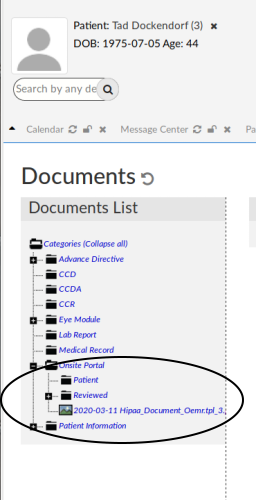 6. Confirm new file in patient's 'Documents List', 'Onsite Portal/ Reviewed' category:
6. Confirm new file in patient's 'Documents List', 'Onsite Portal/ Reviewed' category:
Conclusion
The 'new ' Patent Portal Document Template has added considerable functionality to the document- producing capability of OpenEMR, with more to come.
Jerry's brief illustrated summary of the project is in the OpenEMR forum here:
Watch Forum posts including this one for updates:
https://community.open-emr.org/t/any-help-with-understanding-documents/13798/7
Some changes to the v 4.2 'Templates for Patient Documents' are mentioned in a brief though illustrated discussion.
Also discussed is what Jerry has planned for its final version expected to be released in OpenEMR 5.0.3.