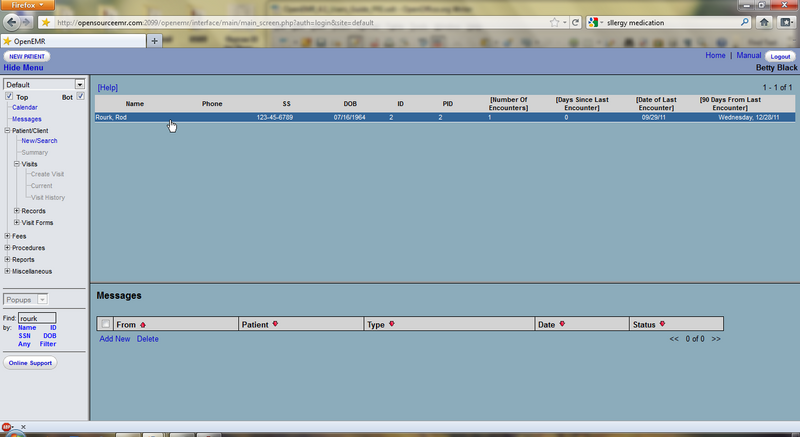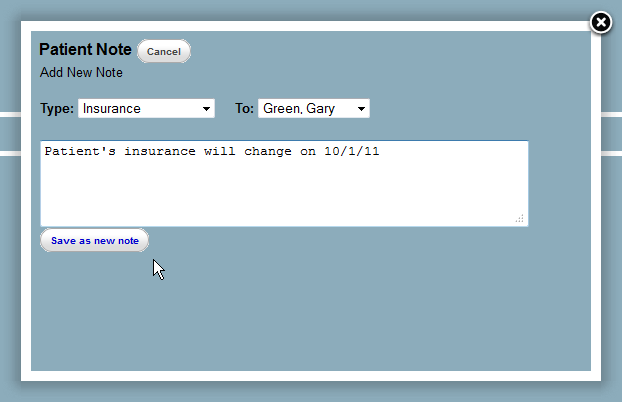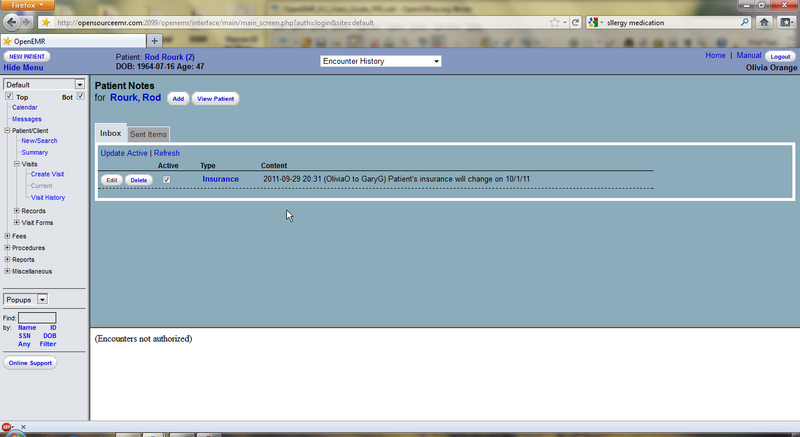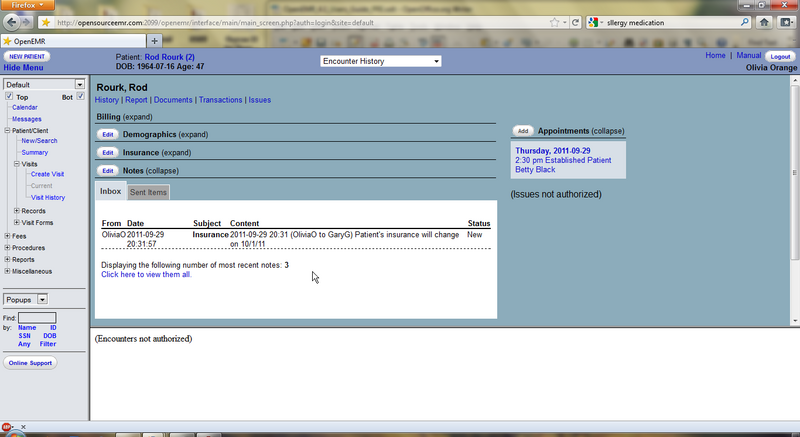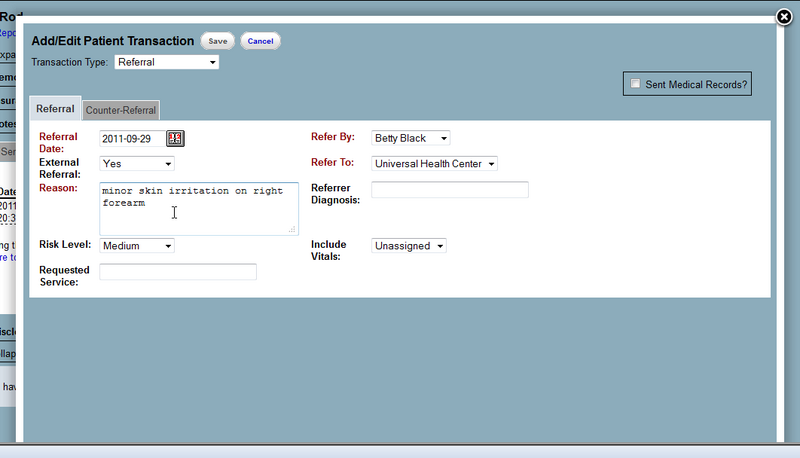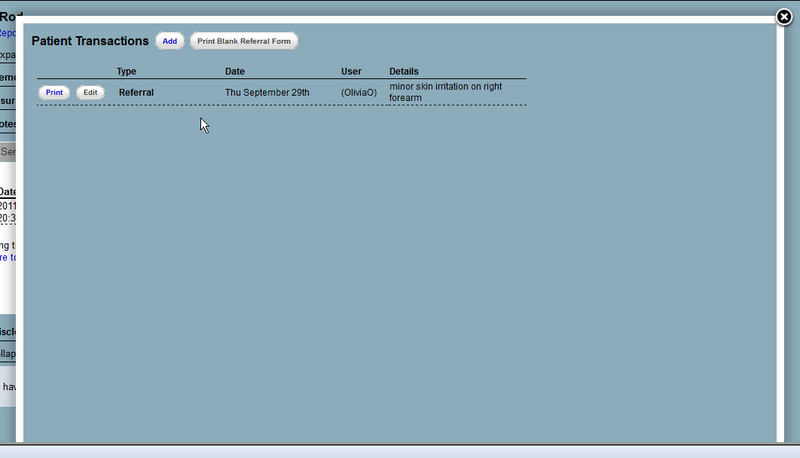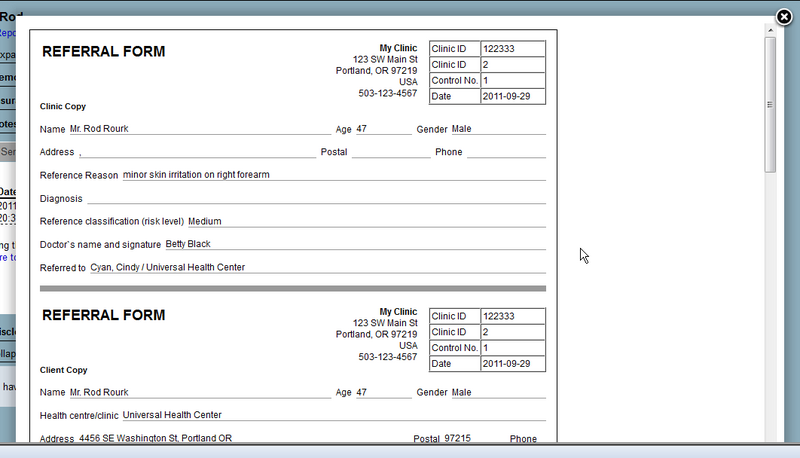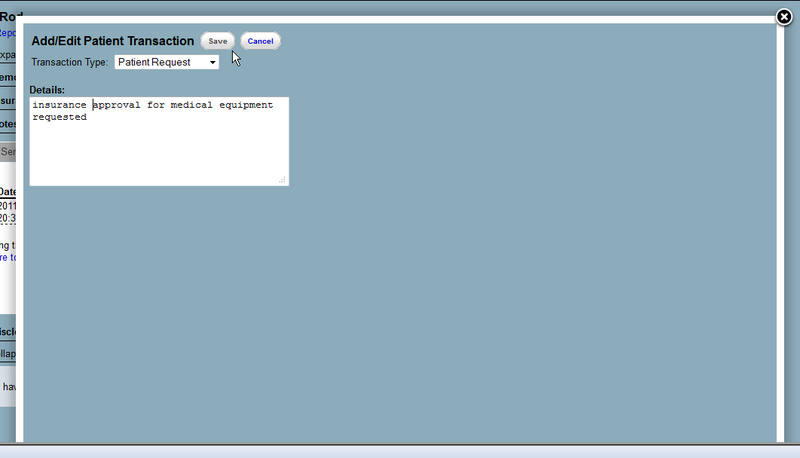Patient Notes & Transactions 4.1
Patient Notes & Transactions
Patient notes store patient information that is unrelated to the patient's medical condition. Such information may include outstanding balances, changing insurance information or patient requests for actions by the clinic.
Transactions are somewhat similar, but record events that have already occurred. These may be referrals, requests from either the patient or the doctor, or legal transactions.
Patient Notes
To begin, log in to OpenEMR, and locate the patient for which you would like to add a note. You may use the search function in the lower left-hand corner, for example.
Click on the desired patient to bring up the Patient Summary page.
If the user is not Authorized they will be unable to see the patient's medical details such as issues, immunizations and prescriptions.
Click 'Edit' next to the Notes section to bring up the Patient Notes page, then click 'Add'.
This will pop up a lightbox with a text field for entering the note, as well as drop-down lists for selecting the type of note, and the person to whom the note is addressed.
Type your note in the text box and click 'Save as new note'.
The new note now appears in the list on the Patient Notes page. The checkbox is used to control whether the note is "active”. Click the 'Sent Items' tab to view any patient notes that have been addressed to others.
Click 'View Patient' to return to the patient summary.
The new note is now listed on the Summary page.
Transactions
Select 'Transactions' at the top of the Patient Summary to go to the Patient Transactions page.
The Transactions page contains two basic form types. A simple form for internal transactions such as patient requests or billing transactions, and a referral form.
- Transactions => Referral -pages are created with the following files (Basic programmer-knowledge needed to change these)
- ../library/globals.inc.php (General settings for the complete OpenEMR program)
- ../interface/patient_file/transaction/transactions.php (the file used to decided if there are transactions available.)
- ../interface/patient_file/transaction/print_referral.php (Labels, Tables and Fields to be used in the result => referral_template_html transaction page to be printed)
- ../interface/patient_file/report/print_custom_report.php (File with information show practice_logo.gif in report and how to get database information in the transaction Fields)
- ../sites/default/referral_template.html (HTML page with formatting and lay-out for printing, also used for empty referral print)
Referrals
Click 'Add' and select “Referral” from the drop-down list to begin a new Referral transaction.
Select the referring physician, risk level, etc., from the drop-down lists provided and enter a reason for the referral. Another drop-down contains a list of physicians and clinics from the Address Book to which you can refer your patient.
Click 'Save'. The referral is now in the Patient Transactions list.
Click 'Print' next to the transaction to generate a printable version of the Referral form.
Depending on your system's configuration, you may be asked to save the file, or it may be printed automatically.
When you are finished return to the Transaction list and click 'Add'.
Basic Transactions
Other transaction types use the simple transaction form. Select the desired type from the list and enter the transaction details in the text box provided. Click 'Save' when finished.
The new transaction has now been added to the list along with the referral. Click 'Edit' next to a transaction to edit its contents.