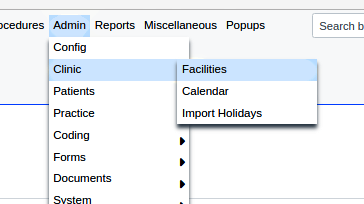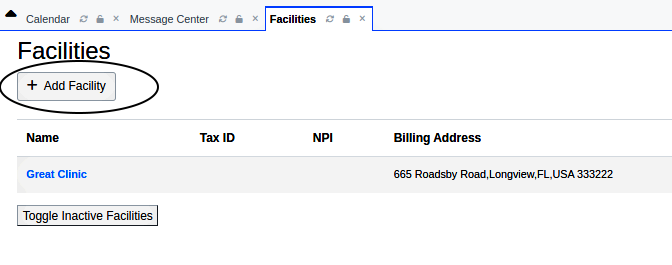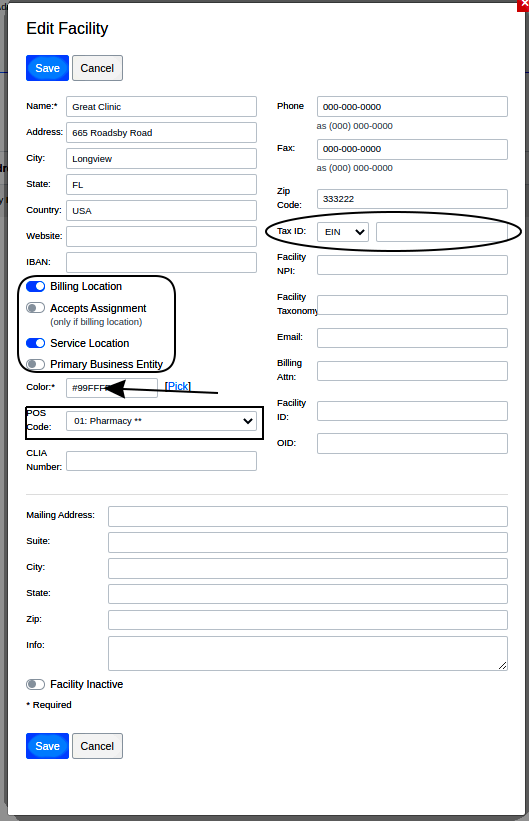Difference between revisions of "OpenEMR 7 Facility Specific Settings"
From OpenEMR Project Wiki
Harley Tuck (talk | contribs) m (→Supplementary Topics: added link) |
Harley Tuck (talk | contribs) m (→2. Enter Facility Settings: editing txt) |
||
| Line 9: | Line 9: | ||
:Initially the panel may have a demo facility name, E.g., 'Great Clinic' below | :Initially the panel may have a demo facility name, E.g., 'Great Clinic' below (name seems to be different for different releases of OpenEMR) | ||
Click the facility name to enter your practice's information. | Click the facility name to enter your practice's information. | ||
[[Image:setupv7facil00.png]] | [[Image:setupv7facil00.png]] | ||
:'''''If the practice has more than one facility, click '''Add''' button (oval above) to enter each facility's information''''' | :'''''If the practice has more than one facility, click '''Add''' button (oval above) to open another panel to enter each facility's information''''' | ||
[[Image:setupv7facil02.png]] | [[Image:setupv7facil02.png]] | ||
Latest revision as of 20:12, 7 March 2024
2. Enter Facility Settings
These are settings used in the facility's practice management. Include treatment facility identifiers that are sent in claim files to insurance payors, tax ID numbers, etc. If you will be using the billing module you will want to have the necessary items on this page entered.
- From the main menu open Admin/ Clinic/ Facilities
- Initially the panel may have a demo facility name, E.g., 'Great Clinic' below (name seems to be different for different releases of OpenEMR)
Click the facility name to enter your practice's information.
- If the practice has more than one facility, click Add button (oval above) to open another panel to enter each facility's information
Add your information in the same format as displayed here. E.g., for practices in the US, the State name should be the standard 2 letter abbreviation; the phone and fax notes should have hyphens as shown.
Only two fields are strictly required: Name (of the facility) and facility Color (see explanation below).
- Some of the less self- evident items:
- Website: the clinic's public website
- Option buttons: select if this facility is the organization's-
- (round rectangle:)
- Billing Location
- Service Location
- Primary Business Entity
- POS Code (rectangle): Open the Dropdown menu to select the appropriate POS Code, if applicable.
- Billing Attn: Enter the name of the person to whom billing should be directed.
- US phone numbers should be in the format (000) 111-2222, for compatibility with 3d party systems.
- Tax ID (oval rt column): may be either an EIN or the proprietary Physician's SSN.
- Email: your organization's public- facing email address
- Accepts Assignment: If the "Billing Location checkbox is checked, you may want to check this one also.
- Color (arrow): Click the "[Pick]" link and choose a color for the display of the items for this clinic.
- Multiple facilities may be served by one OpenEMR installation. Color assigns a color to distinguish each facilities' information from the others. For more information on managing multiple sites see the Supplemental Topic Multiple Sites Module
- NOTE: Some external vendor applications (e.g., NewCrop eRx) use some of these data as account identifiers which must not be changed once registered with the external vendor. Check with your vendor Support!
- Click the blue Save button (lower left) to save the settings.
Back to >>> OpenEMR_7_New_Clinic_Setup <<<