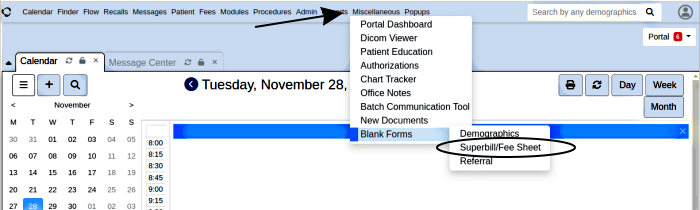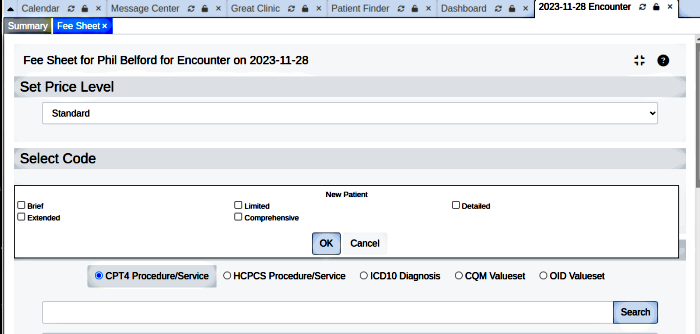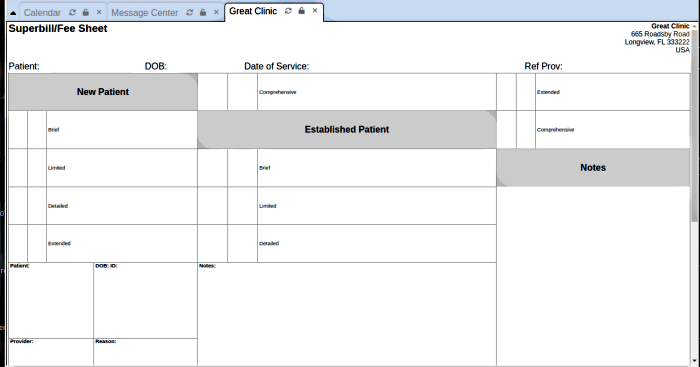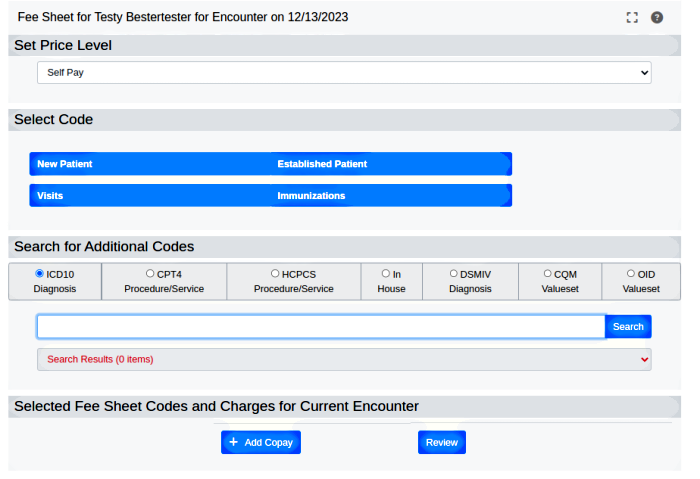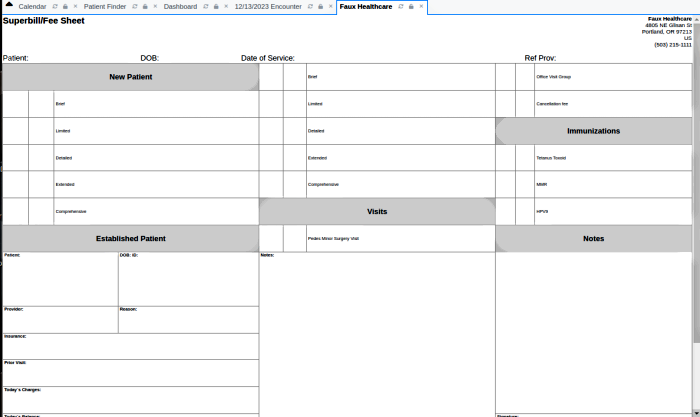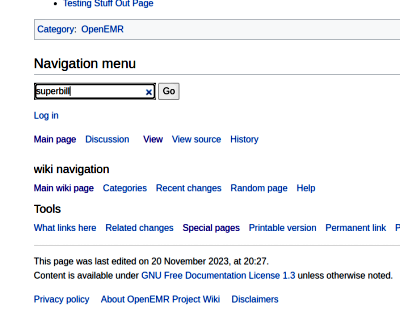Difference between revisions of "Superbills in OpenEMR"
Harley Tuck (talk | contribs) m (→Introduction: tweaks) |
Harley Tuck (talk | contribs) m (→Details: tweaks) |
||
| Line 12: | Line 12: | ||
= Details = | = Details = | ||
Since the Superbill reproduces the fee sheet on paper it's no surprise that it would contain all the billing items that the fee sheet has. See this shot of the ‘New Patient’ dropdown in the default fee sheet in one demo OpenEMR. | Since the Superbill reproduces the fee sheet on paper it's no surprise that it would contain all the billing items that the fee sheet has. See this shot of the contents of the ‘New Patient’ dropdown in the default fee sheet in one demo OpenEMR. | ||
| Line 39: | Line 39: | ||
::* One key fact to know is that OpenEMR’s superbills automatically reproduce the existing fee sheet on paper. '''''If the fee sheet is customized, the superbill will reflect those changes.''''' | ::* One key fact to know is that OpenEMR’s superbills automatically reproduce the existing fee sheet on paper. '''''If the fee sheet is customized, the superbill will reflect those changes.''''' | ||
= Conclusion = | = Conclusion = | ||
Revision as of 23:22, 26 December 2023
Introduction
Here's a little bit of pre-EMR Medical Office historical trivia. Back in the days of paper- based medical offices a form called a 'superbill' was commonly used to track what was done to/ for/ with a patient during their appointment. It was printed out when the patient arrived and followed them through their appointment. As they went from station to station the staff performing a service would mark what they did on the form. When electronic Practice Management/ Medical Record software arrived on the scene the superbill was moved onto the computer and staff entered the services rendered into the patient record there. In OpenEMR those activities are done on the Fee Sheet.
But superbills are still the best appointment tracking tool for some settings. And if you want to use them, yes, OpenEMR will print one out for you. They’re found from the main menu: Miscellaneous/ Blank Forms/ ‘Superbill/ Fee Sheet’. Simply go to that screen and print the form.
Details
Since the Superbill reproduces the fee sheet on paper it's no surprise that it would contain all the billing items that the fee sheet has. See this shot of the contents of the ‘New Patient’ dropdown in the default fee sheet in one demo OpenEMR.
And here is the corresponding superbill:
Notice that the fee sheet categories that contain the codes ...
...translate to the superbill as the new shaded headings with the new codes beneath them.
- One key fact to know is that OpenEMR’s superbills automatically reproduce the existing fee sheet on paper. If the fee sheet is customized, the superbill will reflect those changes.
Conclusion
Here are some handy links about superbills which I obtained from searching the OpenEMR Wiki for ‘superbill’, in the search dialog found at the bottom of every wiki page.
Some of the search results show older versions of OpenEMR but superbills have been around for a long time so the documentation is still valid.
Another useful search term might be ‘fee sheet’ since the printed superbill serves the same functions the electronic fee sheet.
Older documentation that relates the fee sheet structure to the superbill
OpenEMR 4.2.0 Fee Sheet Custom Service Categories - OpenEMR Project Wiki
Mentions using superbill to find lists of codes that have been added to OpenEMR
Configure OpenEMR for ICD-10 - OpenEMR Project Wiki
How to set up custom service categories, which will appear as the shaded category blocks on the superbill
HOWTO: Create Multiple Code Fee Sheet List Categories - OpenEMR Project Wiki
An older page that mentions the report on all superbill activity: