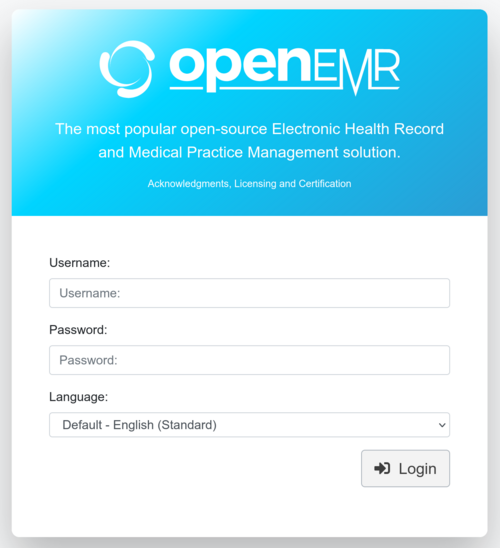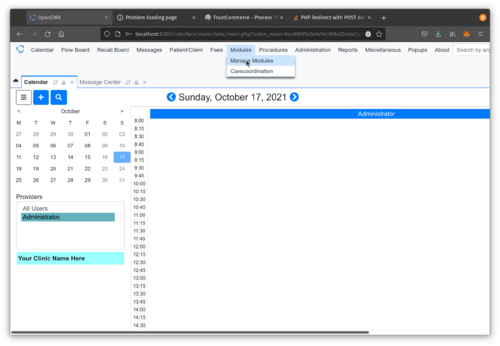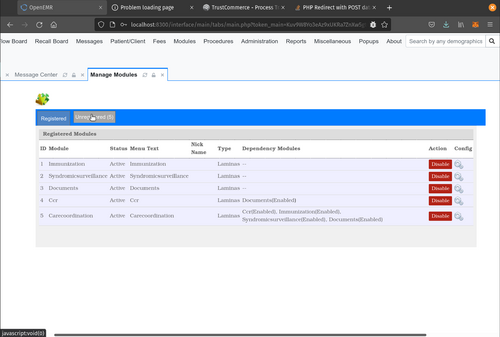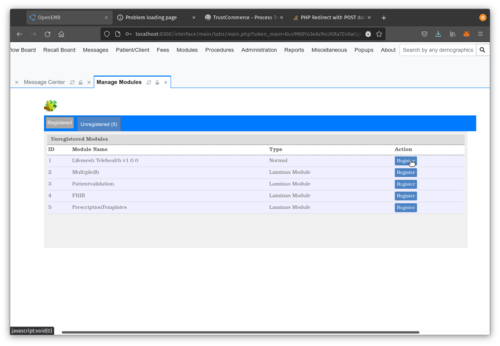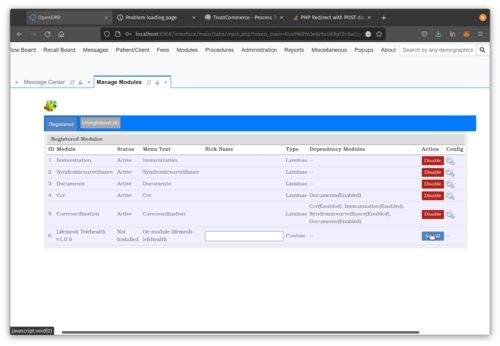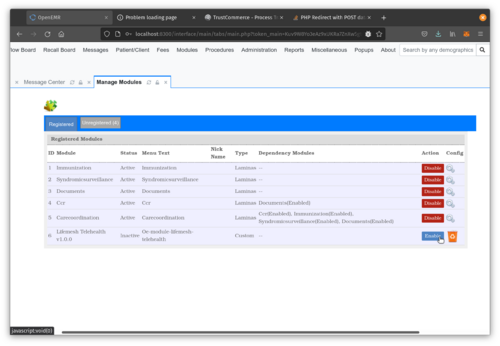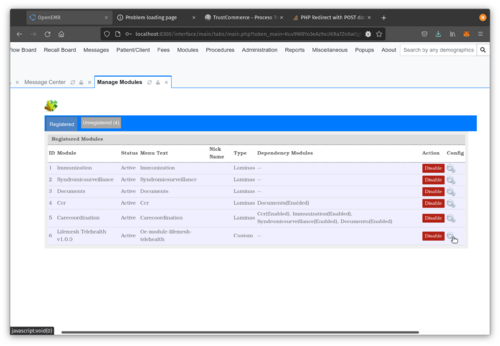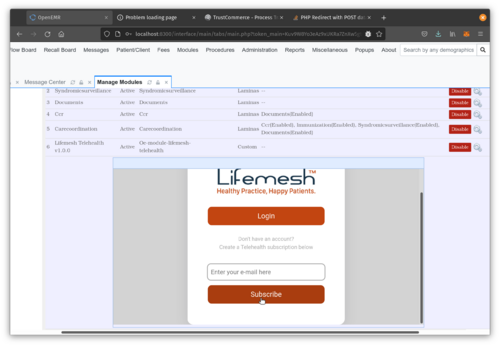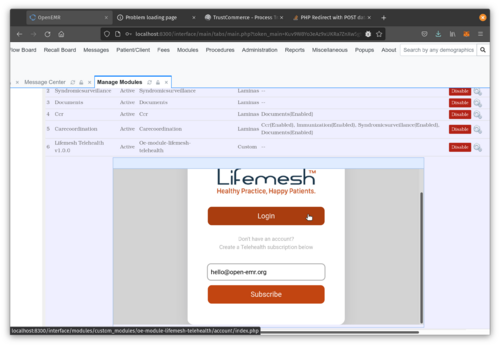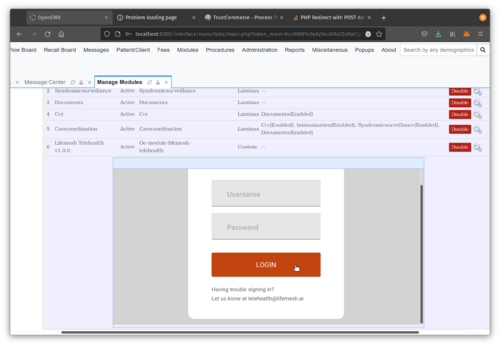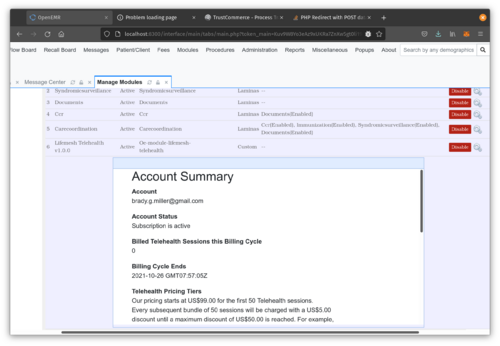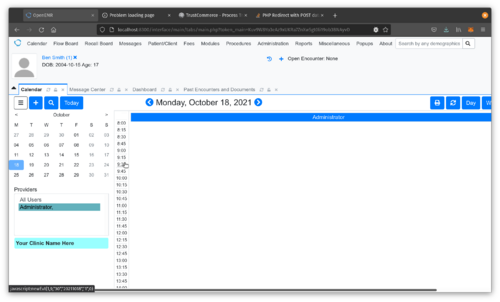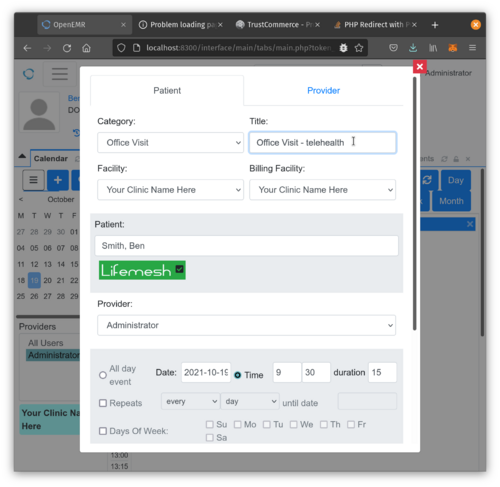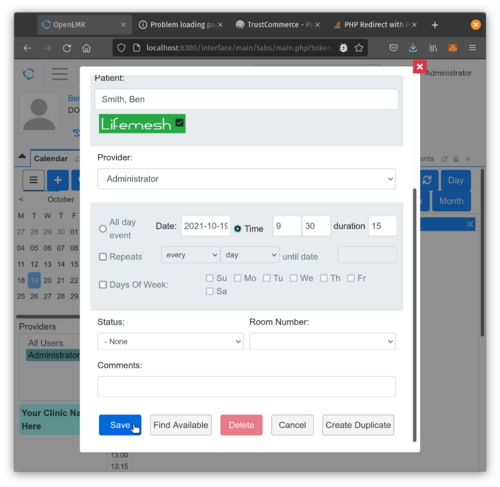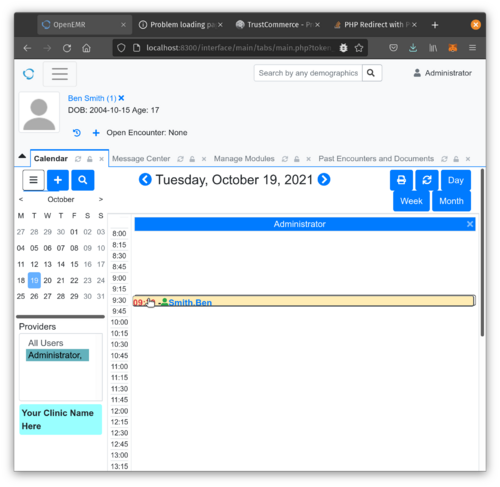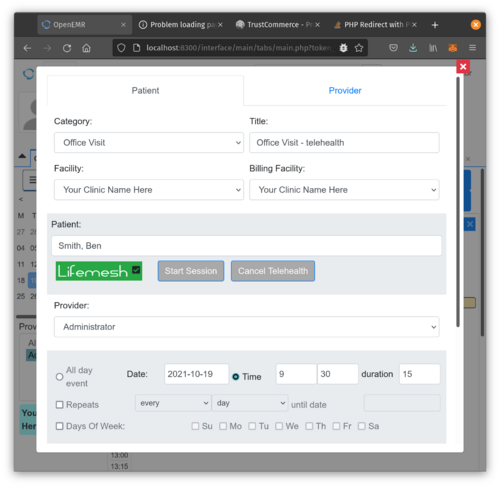Difference between revisions of "OpenEMR Modules"
From OpenEMR Project Wiki
Bradymiller (talk | contribs) |
Bradymiller (talk | contribs) |
||
| Line 16: | Line 16: | ||
====Configure Module==== | ====Configure Module==== | ||
::[[File:Lifemesh-telehealth-1.png|500px|none|thumb|Log into OpenEMR]] | |||
::[[File:Lifemesh-telehealth-2.png|500px|none|thumb|Go to Modules->Manage Modules]] | |||
::[[File:Lifemesh-telehealth-3.png|500px|none|thumb|Click Unregistered Button]] | |||
::[[File:Lifemesh-telehealth-4.png|500px|none|thumb|Click Register Button of Lifemesh Telehealth Module]] | |||
::[[File:Lifemesh-telehealth-5.png|500px|none|thumb|Click Install Button of Lifemesh Telehealth Module]] | |||
::[[File:Lifemesh-telehealth-6.png|500px|none|thumb|Click Enable Button of Lifemesh Telehealth Module]] | |||
====Subscribe to Lifemesh Telehealth Service==== | ====Subscribe to Lifemesh Telehealth Service==== | ||
::[[File:Lifemesh-telehealth-7.png|500px|none|thumb|Click Config Icon of Lifemesh Telehealth Module]] | |||
::[[File:Lifemesh-telehealth-8.png|500px|none|thumb|Input Email Address and Click Subscribe Button and you will then be directed to the subscription form.]] | |||
====Login to Lifemesh Telehealth Service==== | ====Login to Lifemesh Telehealth Service==== | ||
::[[File:Lifemesh-telehealth-9.png|500px|none|thumb|Click Login]] | |||
::[[File:Lifemesh-telehealth-10.png|500px|none|thumb|Input login credentials provided by Lifemesh and then click Login.]] | |||
::[[File:Lifemesh-telehealth-11.png|500px|none|thumb|After successful login, you will then see your LifeMesh Telehealth account summary.]] | |||
====Use Lifemesh Telehealth Service==== | ====Use Lifemesh Telehealth Service==== | ||
::When you schedule a appointment for a patient, that patient will need to have a Email address and Mobile phone number in their demographics. | |||
::[[File:Lifemesh-telehealth-12.png|500px|none|thumb|Click appointment time in calendar.]] | |||
::[[File:Lifemesh-telehealth-13.png|500px|none|thumb|Ensure that the Lifemesh Telehealth Module is Green, which means that your service is working. To schedule a telehealth appointment, you need to include 'telehealth' in the Title of the appointment.]] | |||
::[[File:Lifemesh-telehealth-14.png|500px|none|thumb|Ensure that the Lifemesh Telehealth Module is Green, which means that your service is working. Click Save to save the appointment. At this point, a email and sms will be sent to the patient by Lifemesh with scheduling information and a link to log into the session.]] | |||
::[[File:Lifemesh-telehealth-15.png|500px|none|thumb|Click on the telehealth appointment.]] | |||
::[[File:Lifemesh-telehealth-16.png|500px|none|thumb|Ensure that the Lifemesh Telehealth Module is Green, which means that your service is working. You can now either Start or Cancel the telehealth session.]] | |||
Revision as of 04:44, 17 October 2021
Overview
- This page will list OpenEMR third party modules.
Modules
Lifemesh Telehealth Module
Overview
- Lifemesh Telehealth Module is a subscription service.
- This module will work with OpenEMR 6.0.0 (with patch 3 or greater) and higher versions.
Install Module
- Download: oe-module-lifemesh-telehealth-1.0.0.zip
- Move this file to OpenEMR main directory on your server and then unzip the file from that location. This will then place the module in the correct place in OpenEMR.
Configure Module
Subscribe to Lifemesh Telehealth Service
Login to Lifemesh Telehealth Service
Use Lifemesh Telehealth Service
- When you schedule a appointment for a patient, that patient will need to have a Email address and Mobile phone number in their demographics.