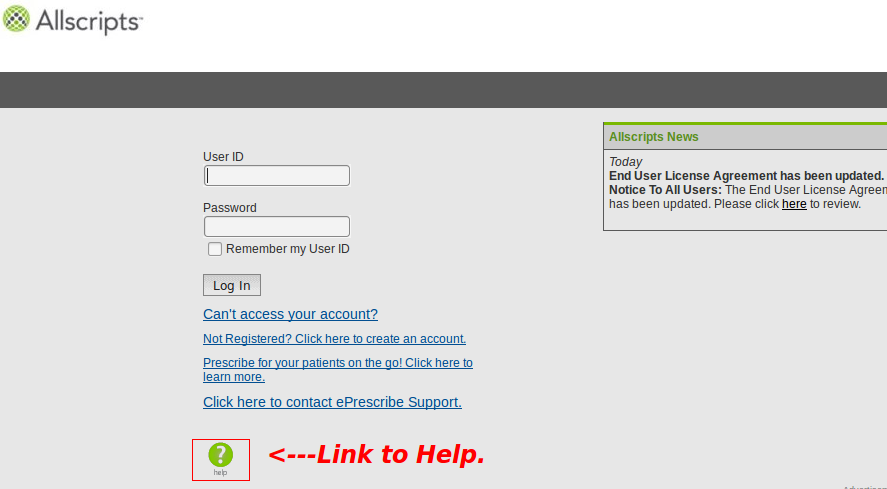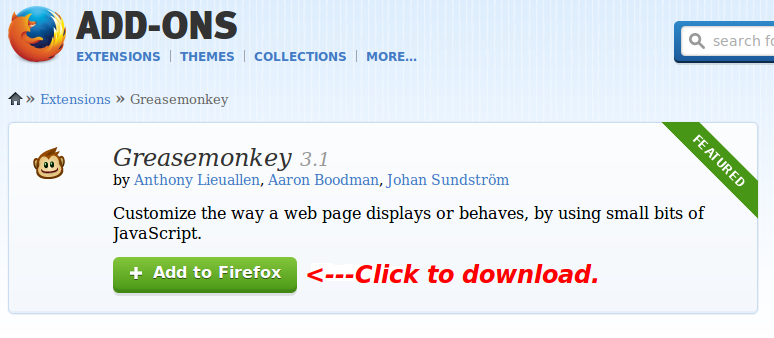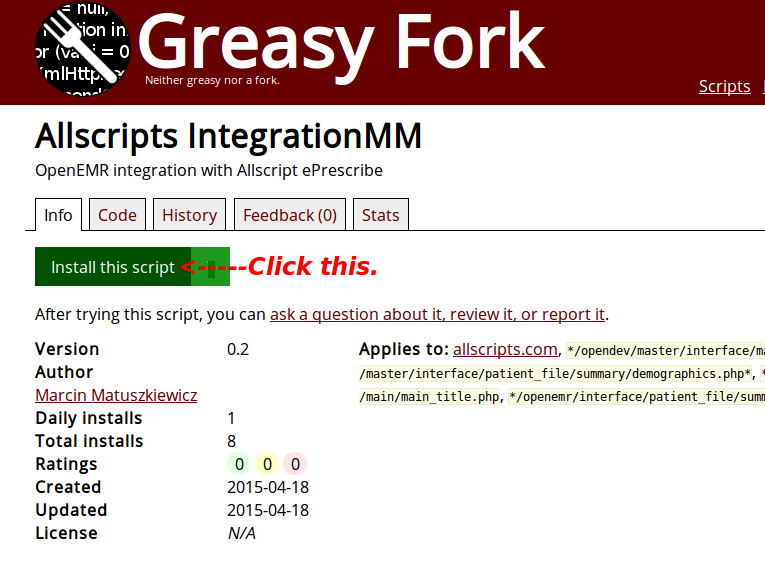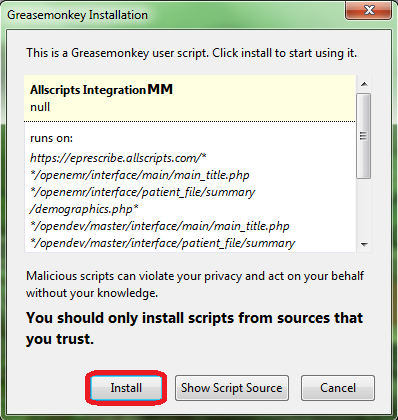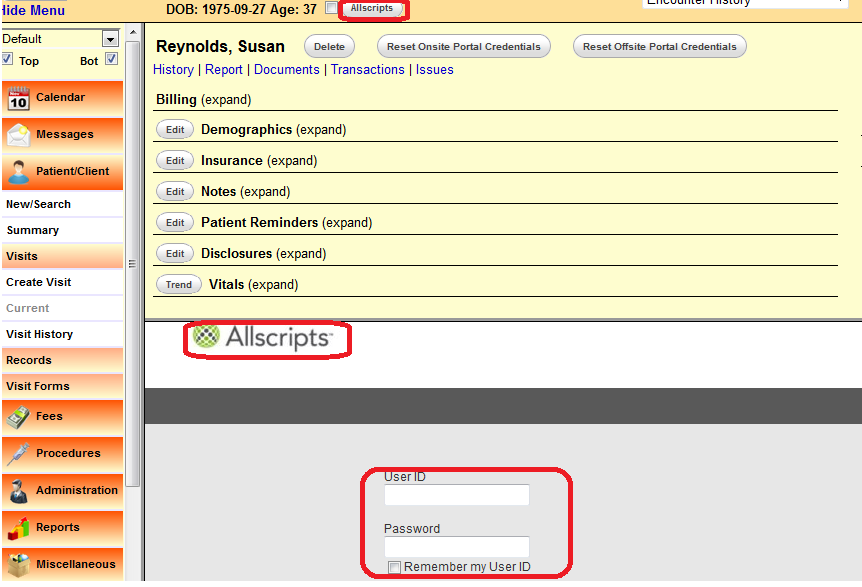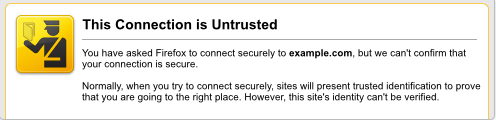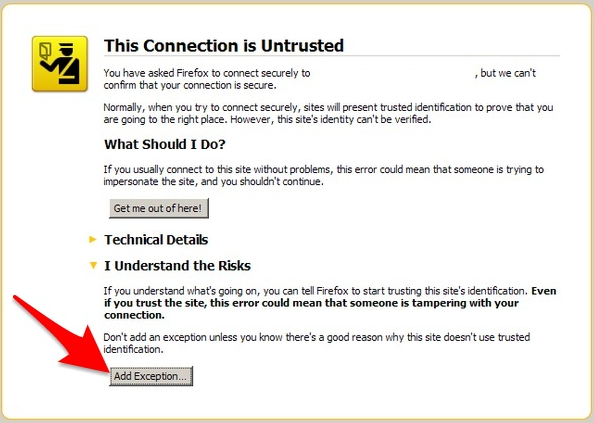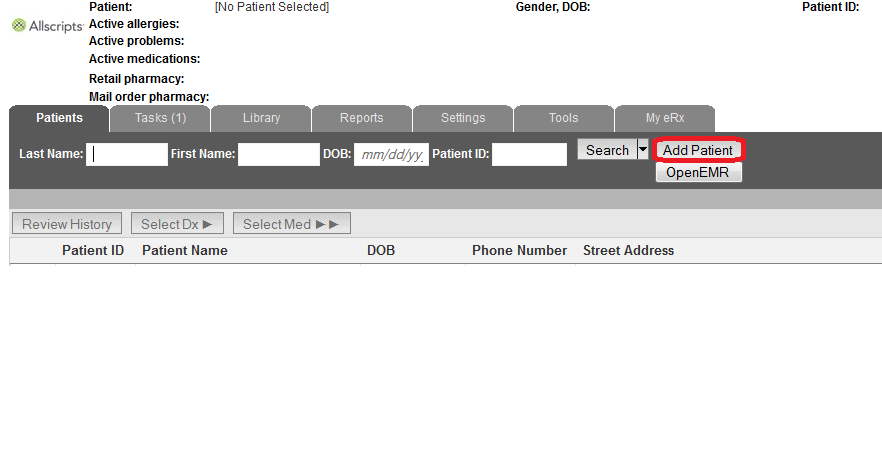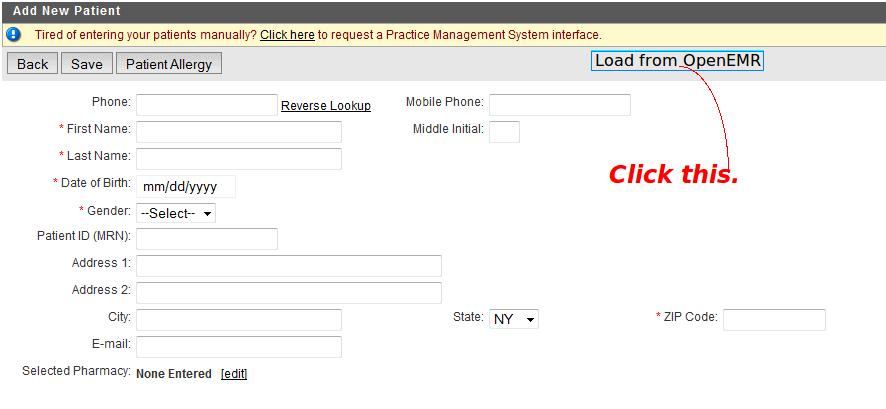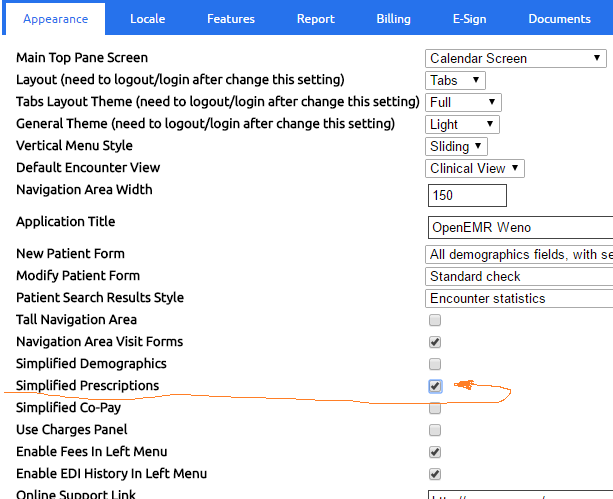Difference between revisions of "OpenEMR ePrescribe"
| Line 216: | Line 216: | ||
. | . | ||
Revision as of 23:41, 25 February 2021
Overview
There are currently three known options for e-prescribing in OpenEMR.
Newcrop, a subscription service, is well integrated into OpenEMR.
Allscripts is quite good and requires no fees.
Weno Exchange a subscription service,is well integrated for narcotic/ECPS.
Meaningful Use
The Newcrop solution can be deployed to achieve Meaningful Use. The alternative is to add both the Allscripts website and the Greasemonkey script. The Weno Exchange can possibly be used for Meaningful Use if these policies are enacted again in the future.
Allscripts
This section describes the integration of the Allscripts ePrescribe website with OpenEMR.
Website
- Clicking the green button, with the question mark in the middle of it, navigates to the Help Section. This button is located at the bottom. The Help Section will give instructions regarding account acquisition and website use.
- It is not necessary to pay for Deluxe Allscripts to use the Greasemonkey script. Choose Free Allscripts instead.
Firefox and Greasemonkey
- The Firefox browser and the Greasemonkey add-on must be installed.
Integration Script
- The last step is the installation of the script, found here.
- Click "Install this script".
- A Greasemonkey Installation dialog will appear. Click the "Install" button.
- Check the Add-ons Manager of Firefox to ensure that Allscripts IntegrationMM had been installed.
Using the Script
- Go to the Patient Summary screen and click the "Allscripts" button at the top, to the right of the patient's age. If viewing with split screens, the Allscripts logon will appear in one of the two screens. If a check mark had been placed in the box between the patient's age and the "Allscripts" button, clicking the button will cause the Allscripts logon to appear in another tab.
- If the Untrusted Connection warning appears in a split screen and an exception cannot be added, open Allscripts in another tab.
- Click "I Understand the Risks" and add an exception.
- After logging on, the patient data will populate automatically if an account had been created previously. If a new account needs to be established, click the "Add Patient" button.
- In the Add New Patient screen, click the "Load from OpenEMR" button to import the data and click "Save".
Non-Functioning
If both the split screen login and the "Load From OpenEMR" button are non-functional; the cause stems from the fact that the version of Firefox, when first installed, pre-dated version 31.0. Firefox underwent major changes with 31.0. Upgrading to the latest version will not permit the script to work properly, thus the following steps are necessary.
- Uninstall Greasemonkey and the script.
- Browser customizations should be preserved with Sync.
- Uninstall Firefox and reinstall the latest version.
- Reinstall Greasemonkey and the Allscripts IntegrationMM script.
Acknowledgment
The author of this clever and exceedingly useful script is Kevin Yeh, M.D., of IntegralEMR.
Modifications were contributed by Marcin Matuszkiewicz.
NewCrop
- A partnership of ZH Healthcare and Medical Information Integration, LLC (mi-squared) called ZMG created the NewCrop interface for e-prescribing.
- See Tony McCormick's 9/19/2011 post in the Sourceforge Forum for details.
NewCrop vendors are authorized to service subscriptions to NewCrop's eRx services delivered through the interface integrated into OpenEMR. As of Dec 2020 only ZH Healthcare and MI-Squared are authorized vendors of NewCrop eRx with OpenEMR.
Subscribing to NewCrop is simply a matter of contracting for the desired services with the selected vendor, who then configures some OpenEMR globals settings with their NewCrop account connectors. Assuming that the patient demographics and the facility and user data are properly formed, the subscriber is ready to use NewCrop regular eRx immediately.
Electronic Prescription of Controlled Substances (EPCS), as offered by MI-Squared, is an optional separate add-on subscrioption- I'm not familiar with how ZH Healthcare manages their eRx subscriptions. Adding EPCS reqires a deeper level of 'IDentity Proofing' (IDP) to assure the applicant is not a criminally fabricated identity seeking access to EPCS.
Once the IDP is completed for EPCS the provider may e-prescribe controlled and non- controlled medications with the same workflow except for entering a 6 digit One Time Password (OTP) when their batch of orders contains a controlled substance. Again, this is a description of MI-Squared's eRx package.
Please note that the demo video that used to be on this page has been taken down. As of 2019, NewCrop demo videos presented by outfits other than NewCrop themselves are not authorized. Additionally, if they exist they may be long out of date.
Here is a link to NewCrop's own Help Videos on particular workflows. https://www.youtube.com/playlist?list=PLC2E55B597A88C7F9
The only video of an example of general usage that I know of is this one, which shows OpenEMR's walkthrough of the G3 Usability testing performed in 2015. As it happens that G3 testing used the NewCrop eRx service.
Weno Exchange
Weno Exchange is an ePrescribing intermediary that competes with Surescripts. Weno supports US, International, narcotic/ECPS, and Veterinarian ePrescribing. Weno is well integrated into OpenEMR thanks to code contributed by Sherwin Gaddis. Go to wenoexchange.com to learn more about the OpenEMR API services. Weno contributes part of the revenue earned from OpenEMR clients back to the OpenEMR community.
JSeRx
JSE eRx: Activation
eRx_patch.zip - Download and follow the instructions in the readme file to install
You must have this version installed. before installing the patch. The patch requires that additional components be installed to function properly. This patch may NOT be backward compatible. It has not been tested.
Juggernaut Systems Express is providing an electronic prescribing solution within the OpenEMR native platform using the Weno Exchange service. The integration into the native interface gives the sending of prescriptions a clean workflow.
The information below is superseded by this.
Step One: Configure Globals
Watch these two videos together. The second video is an update to the first.
Full Screen https://youtu.be/kjAREPrkdZs
Step Two: Importing/Updating Pharmacies
Full screen https://youtu.be/etw1uZGQWI8
Step Three: Review all the information need to complete Rx
Full-screen https://youtu.be/5J_iXrAmjOM
In the video, I say C number and the new provider ID's do not begin with a C.
Step Four: Sending the prescription and dealing with errors
Full screen https://youtu.be/UtVzoOk-ATk
Final Review of Set up
full screen https://youtu.be/LDh4dw3H4Hk
How to enable service
- Go Administration -> Globals -> Connectors
Go down to Enable JSeRx Service and place check in the box.
Configurations
- Set the patient pharmacy in the Choices section of the demographics.
- Set the prescriptions to simplified because the information will be in the drug description.
.