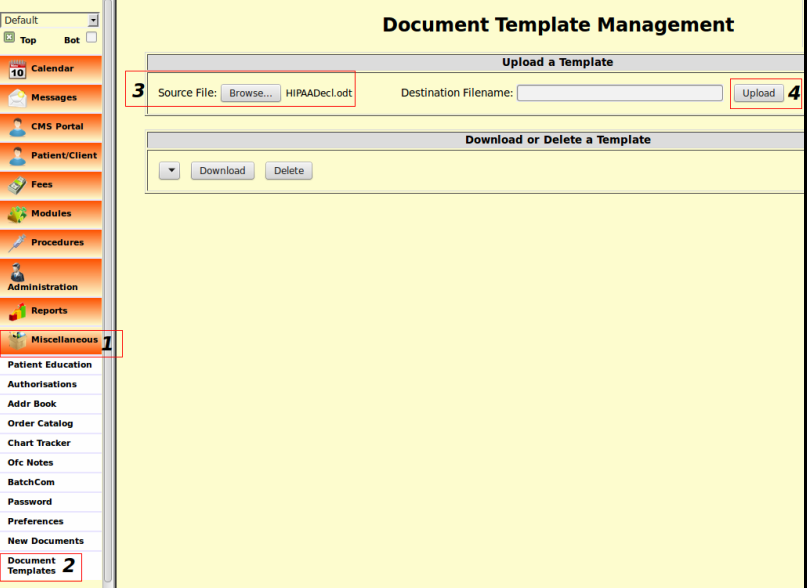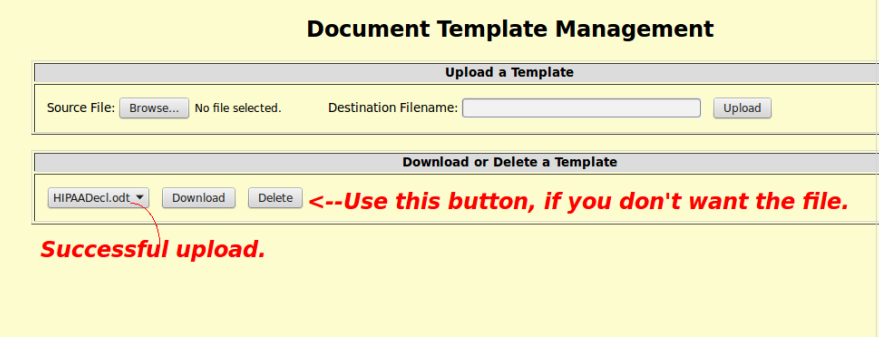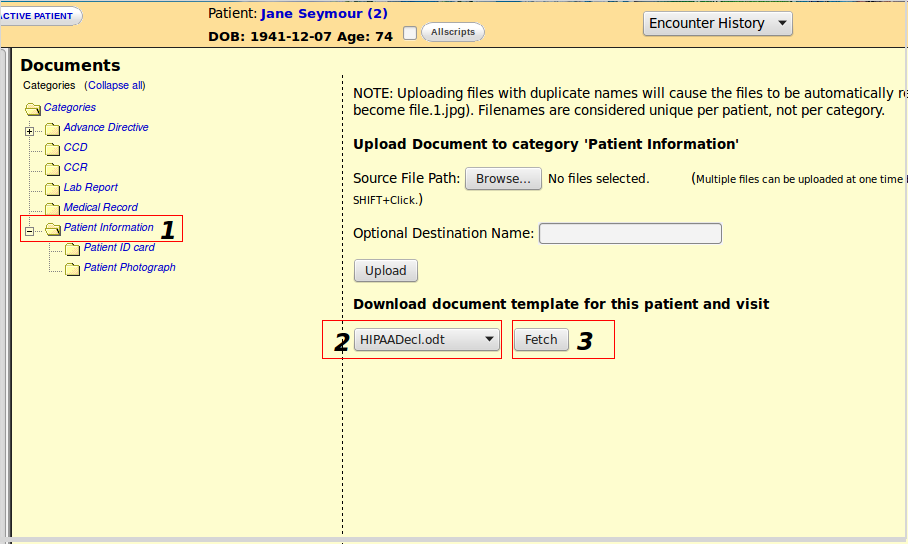Difference between revisions of "Templates for Patient Documents"
| Line 25: | Line 25: | ||
The first step is to create a Template on your local computer with one of the mentioned word processors. | The first step is to create a Template on your local computer with one of the mentioned word processors. | ||
The to be Uploaded Templates may contain any of these keywords (the fields {...} contain the information entered during Demographics, and other history or summary during the encounter) | The to be Uploaded Templates may contain any of these keywords (the fields {...} contain the information entered during Demographics, and other history or summary during the encounter). | ||
'''N.B.''': If the user wishes to expand the list of keywords, he must change the [https://github.com/sunsetsystems/openemr/commits/doctemplates codes]. | |||
Next step is to upload the Template made with the mentioned {.. fields ..} and give the Template a well recognizable name. | Next step is to upload the Template made with the mentioned {.. fields ..} and give the Template a well recognizable name. | ||
Navigate from the Left Navigation side bar to Miscellaneous, then to Document Templates. | |||
[[File:6doctem.png|center]] | |||
[[File:5doctem.png|center]] | |||
'''Sample Templates in tar.gz format:''' | |||
: HIPAA-Document is a non-official kind of file to make a HIPAA acceptable file with all relevant patient information {some-fields}, | |||
: Donations is a more to the point document with only essentials {some other-fields}, the to be DONATED amount is not included! | |||
: All available fields is a Document with all available fields that will show in this kind of Document template. | |||
Download this [http://www.open-emr.org/wiki/index.php/File:2templates.tar.gz file] and extract to access the 2 sample templates. | |||
==Using a Template== | ==Using a Template== | ||
In the documents area, a drop-list has been added where you may select and download a document. | In the documents area, a drop-list has been added where you may select and download a document. | ||
: To create a document for a certain | : To create a document for a certain patient, be sure to enter some information that will show as in the active encounter. | ||
: The template always has to be connected to Client information. | : The template always has to be connected to Client information. | ||
Go to Client => Summary => Documents => Patient Information => Search in the line for: Download document-template for this patient and visit. Select Template => '''Fetch''' => Make a choice to "Open with" or "Save file" ....... | Go to Client => Summary => Documents => Patient Information => Search in the line for: Download document-template for this patient and visit. Select Template => '''Fetch''' => Make a choice to "Open with" or "Save file" ....... | ||
[[File:3doctem.png|center]] | |||
The downloaded document will have its keywords replaced with actual data from the currently selected patient, referring doctor provider, encounter, etc. This is an [[Media:1hip.pdf|illustration]]. | |||
'' | ''If the correct fields are filled the Document should show the information without {...}.'' | ||
'''There you are:''' The file will be opened in OpenOffice writer (another great FreeWare product) and is ready for some additional corrections, formatting, do final edits or save it (perhaps as a PDF). Next the file can be send as e-mail attachment, printed, or saved for later use or for uploading the finalized file as a patient document in the usual way. | |||
==Problems== | |||
One gotcha is that the Word Processing Application might insert XML tags randomly into the middle of keywords as you type them in (This happens when using a non-plain text word processor) It keeps the parser fields from being recognized as keywords at download time. | |||
: '''Advice:''' keep a list of the Parser Fields as plain text in another plain text file and Copy => Paste to insert them into the document. | |||
==Forum Discussion== | |||
Discussion can be found [http://sourceforge.net/p/openemr/discussion/202506/thread/89134be4/?limit=25#e21d here] | |||
[[Category:User Guide 4.2.0]][[Category:User Guide]] | [[Category:User Guide 4.2.0]][[Category:User Guide]] | ||
Revision as of 21:33, 20 January 2016
Overview
This feature is new as of OpenEMR release 4.2.0. It provides the ability to upload Templates in an Open Document format (OpenOffice or LibreOffice. Not sure about MSWord, just try), or as plain text or perhaps for other formats. Use them as boilerplate for creating documents that can then be uploaded to the patient documents area in the usual way or downloaded to the "Local" computer.
- {PatientName} (FirstName Middle Lastname)
- {PatientID} (External ID)
- {PatientDOB} (yyy-mm-dd)
- {DOS} (Date of service in the format of yyyy-mm-dd)
- {ReferringDOC}(Name of referrer doctor)
- {ChiefComplaint}
- {Allergies}
- {ProblemList}
- {PatientSex}
- {Address} (street address only i.e. 1224 Oakdale Rd.)
- {City}
- {State}
- {Zip}
- {PatientPhone} (output in this form: (000)000-0000)
Remember to give the file the extension of the program it is made with. This helps to open the file when ready to correct before printing with your favorite editing software. (For Open office it should be "file.odt")
Installing a Template
The first step is to create a Template on your local computer with one of the mentioned word processors.
The to be Uploaded Templates may contain any of these keywords (the fields {...} contain the information entered during Demographics, and other history or summary during the encounter).
N.B.: If the user wishes to expand the list of keywords, he must change the codes.
Next step is to upload the Template made with the mentioned {.. fields ..} and give the Template a well recognizable name.
Navigate from the Left Navigation side bar to Miscellaneous, then to Document Templates.
Sample Templates in tar.gz format:
- HIPAA-Document is a non-official kind of file to make a HIPAA acceptable file with all relevant patient information {some-fields},
- Donations is a more to the point document with only essentials {some other-fields}, the to be DONATED amount is not included!
- All available fields is a Document with all available fields that will show in this kind of Document template.
Download this file and extract to access the 2 sample templates.
Using a Template
In the documents area, a drop-list has been added where you may select and download a document.
- To create a document for a certain patient, be sure to enter some information that will show as in the active encounter.
- The template always has to be connected to Client information.
Go to Client => Summary => Documents => Patient Information => Search in the line for: Download document-template for this patient and visit. Select Template => Fetch => Make a choice to "Open with" or "Save file" .......
The downloaded document will have its keywords replaced with actual data from the currently selected patient, referring doctor provider, encounter, etc. This is an illustration.
If the correct fields are filled the Document should show the information without {...}.
There you are: The file will be opened in OpenOffice writer (another great FreeWare product) and is ready for some additional corrections, formatting, do final edits or save it (perhaps as a PDF). Next the file can be send as e-mail attachment, printed, or saved for later use or for uploading the finalized file as a patient document in the usual way.
Problems
One gotcha is that the Word Processing Application might insert XML tags randomly into the middle of keywords as you type them in (This happens when using a non-plain text word processor) It keeps the parser fields from being recognized as keywords at download time.
- Advice: keep a list of the Parser Fields as plain text in another plain text file and Copy => Paste to insert them into the document.
Forum Discussion
Discussion can be found here