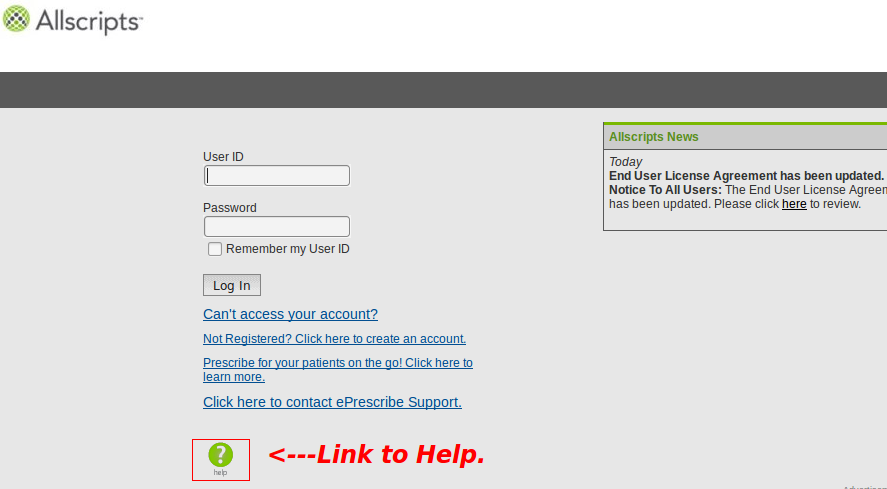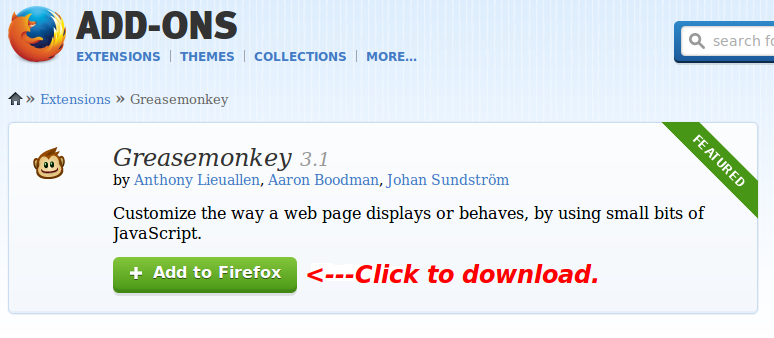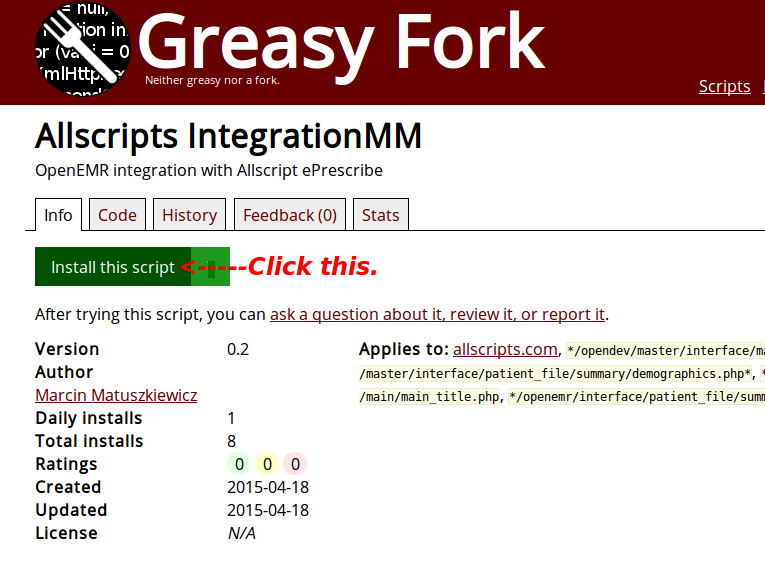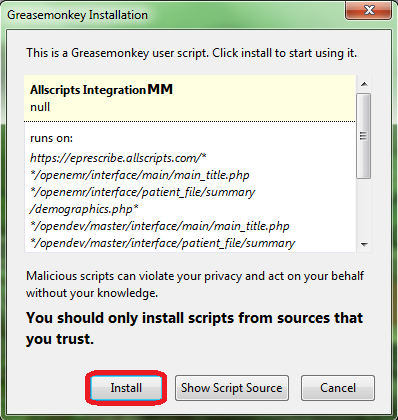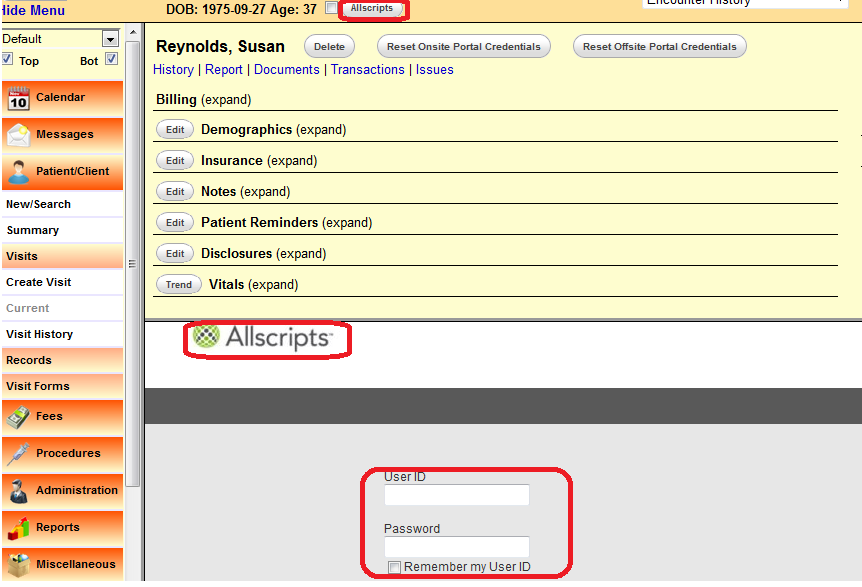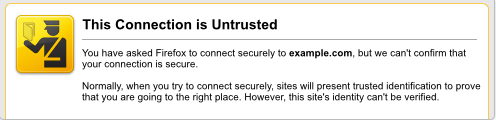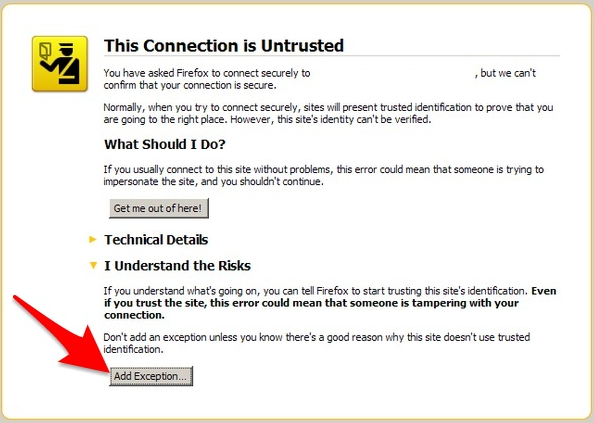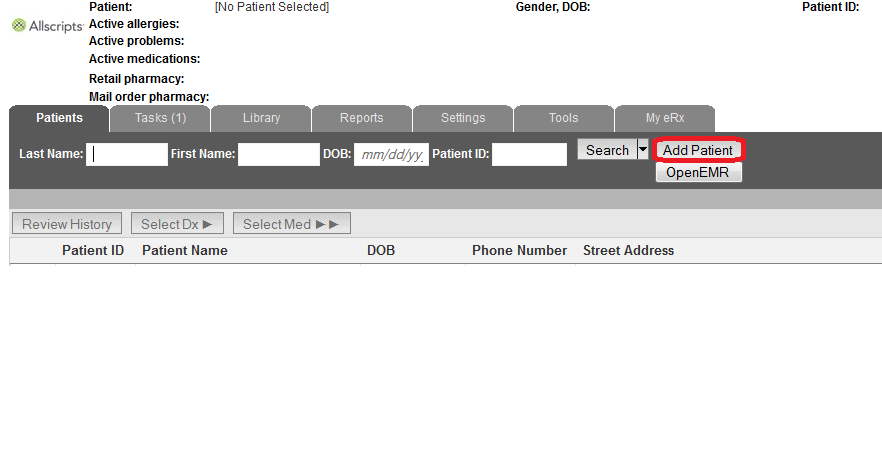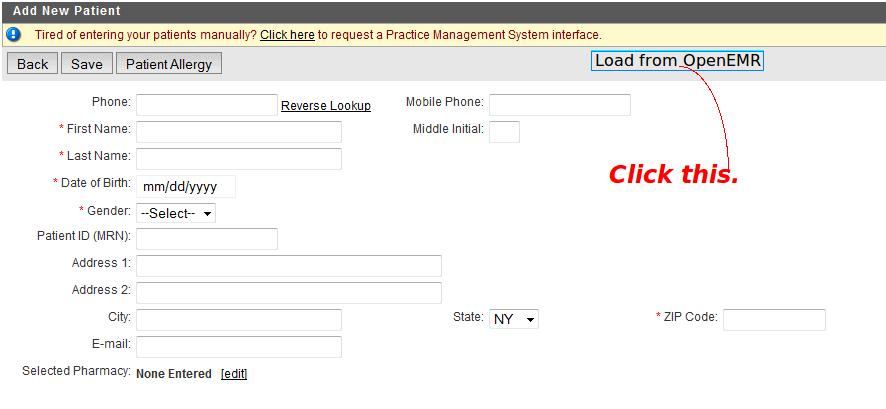Difference between revisions of "OpenEMR ePrescribe"
| Line 16: | Line 16: | ||
===Firefox and Greasemonkey=== | ===Firefox and Greasemonkey=== | ||
:* | :*The Firefox browser and the [https://addons.mozilla.org/en-US/firefox/addon/greasemonkey/ Greasemonkey add-on] must be installed. | ||
[[File:Gm.png|center]] | [[File:Gm.png|center]] | ||
Revision as of 15:08, 18 May 2015
Overview
There are currently two known options for e-prescribing in OpenEMR. Newcrop, a subscription service, is well integrated into OpenEMR. Integration with Allscripts is quite good and requires no fees.
Meaningful Use
The Newcrop solution can be deployed to achieve Meaningful Use. The other alternative for the end user to obtain Meaningful Use is to add both the Allscripts module and the Greasemonkey script.
Allscripts
This section describes the integration of the Allscripts ePrescribe website with OpenEMR.
Website
- Clicking the green button, with the question mark in the middle of it, navigates to the Help Section. This button is located at the bottom. The Help Section will give instructions regarding account acquisition and website use.
- It is not necessary to pay for Deluxe Allscripts to use the Greasemonkey script. Choose Free Allscripts instead.
Firefox and Greasemonkey
- The Firefox browser and the Greasemonkey add-on must be installed.
Integration Script
- The script is available here.
- Click "Install this script".
- A Greasemonkey Installation dialog will appear. Click the "Install" button.
- Check the Add-ons Manager of Firefox to ensure that Allscripts IntegrationMM had been installed.
Using the Script
- Go to the Patient Summary screen and click the "Allscripts" button at the top, to the right of the patient's age. If viewing with split screens, the Allscripts logon will appear in one of the two screens. If a check mark had been placed in the box between the patient's age and the "Allscripts" button, clicking the button will cause the Allscripts logon to appear in another tab.
- If the Untrusted Connection warning appears in a split screen and an exception cannot be added, open Allscripts in another tab.
- Click "I Understand the Risks" and add an exception.
- After logging on, the patient data will populate automatically if an account had been created previously. If a new account needs to be established, click the "Add Patient" button.
- In the Add New Patient screen, click the "Load from OpenEMR" button to import the data and click "Save".
Non-Functioning
If both the split screen login and the "Load From OpenEMR" button are non-functional; the cause stems from the fact that the version of Firefox, when first installed, pre-dated version 31.0. Firefox underwent major changes with 31.0. Upgrading to the latest version will not permit the script to work properly, thus the following steps are necessary.
- Uninstall Greasemonkey and the script.
- Browser customizations should be preserved with Sync .
- Uninstall Firefox and reinstall the latest version.
- Reinstall Greasemonkey and the Allscripts IntegrationMM script.
Acknowledgment
The author of this clever and exceedingly useful script is Kevin Yeh, M.D., of IntegralEMR.
Modifications were contributed by Marcin Matuszkiewicz.
NewCrop
- A partnership of ZH Healthcare and Medical Information Integration, LLC (mi-squared) called ZMG created the NewCrop interface for e-prescribing.
- See Tony McCormick's 9/19/2011 post in the Sourceforge Forum for details.
- Following is a video tutorial: