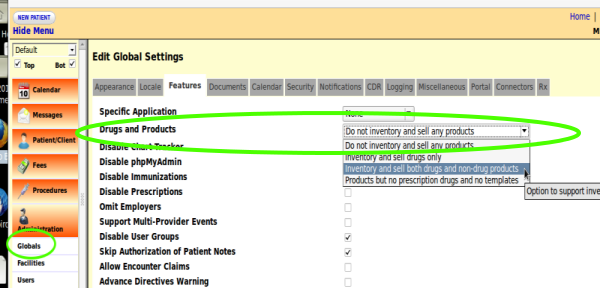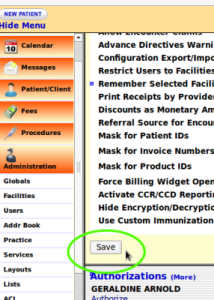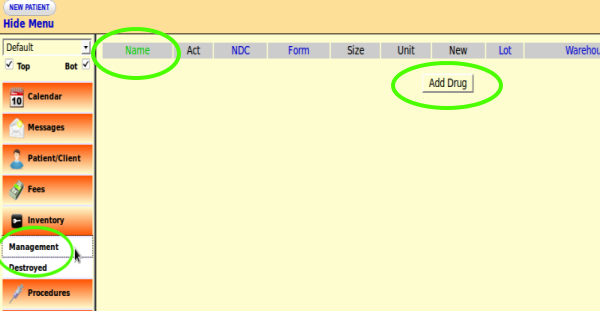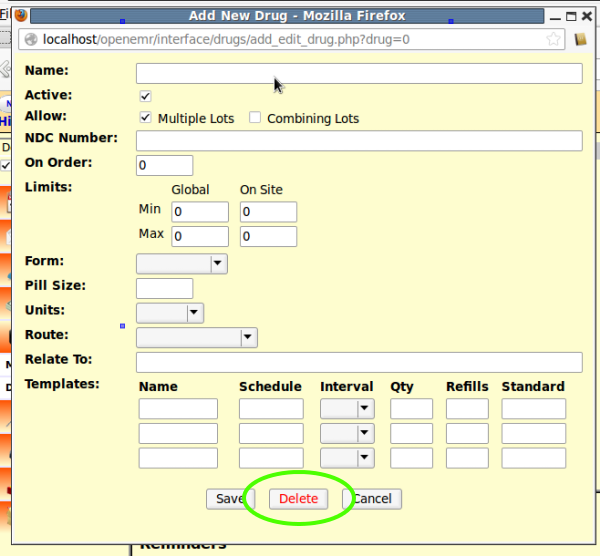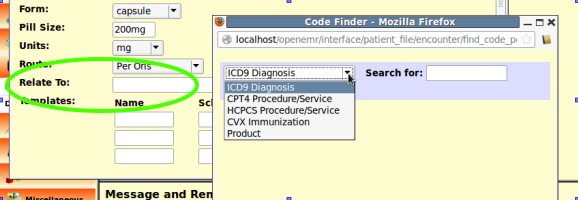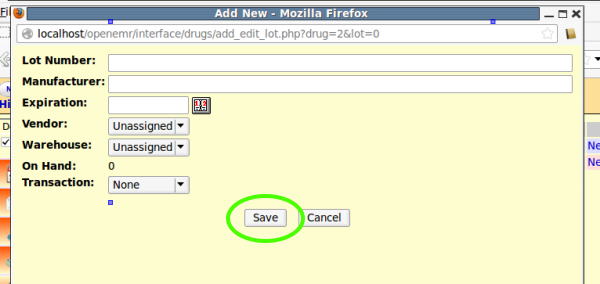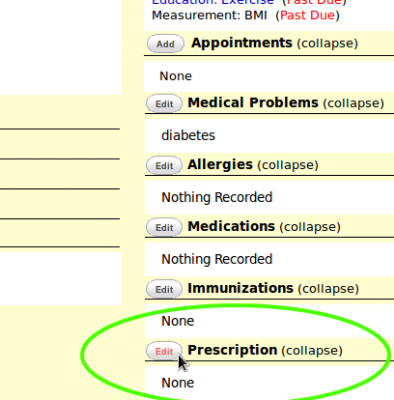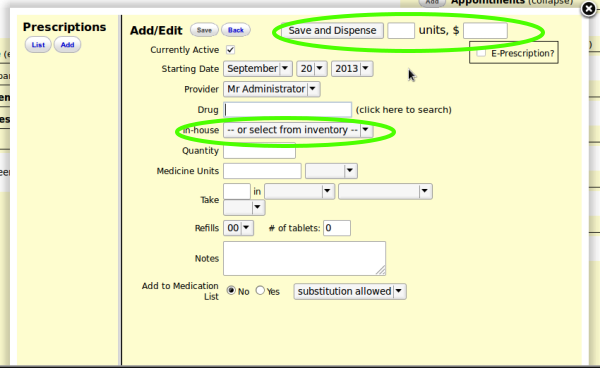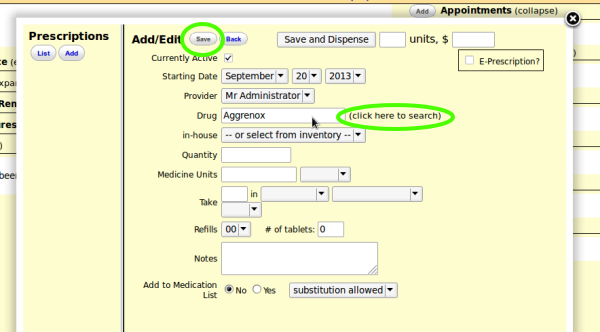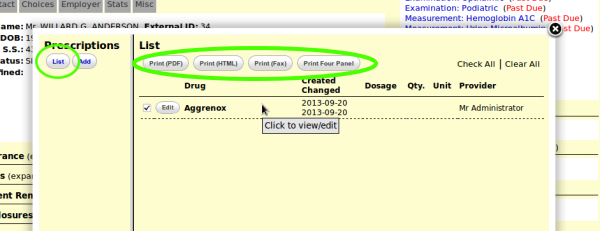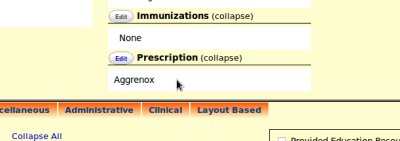Difference between revisions of "Pharmacy Dispensary Module"
(pretty much stood on the shoulders of giants and re-wrote the whole page.) |
m (→About the Pharmacy Dispensary Module: minor word choice mods) |
||
| Line 1: | Line 1: | ||
==About the Pharmacy Dispensary Module== | ==About the Pharmacy Dispensary Module== | ||
The Pharmacy Dispensary Module | The Pharmacy Dispensary Module manages in-house prescription dispensing and also the inventory of in-house medications and other healthcare supplies. | ||
Screenshots in this document were taken from the default view of a stock instance of OpenEMR v-4.1.1 installed on a Lenovo Thinkpad netbook running Linux Mint 13 (64 bit), equivalent to Ubuntu 12.04 Precise Pangolin. The data in the displays comes from random simulated patient data generated by the excellent [http://open-emr.org/wiki/index.php/OpenEMR_Tools PrintaPatient] package. | Screenshots in this document were taken from the default view of a stock instance of OpenEMR v-4.1.1 installed on a Lenovo Thinkpad netbook running Linux Mint 13 (64 bit), equivalent to Ubuntu 12.04 Precise Pangolin. The data in the displays comes from random simulated patient data generated by the excellent [http://open-emr.org/wiki/index.php/OpenEMR_Tools PrintaPatient] package. | ||
Revision as of 01:25, 29 September 2013
About the Pharmacy Dispensary Module
The Pharmacy Dispensary Module manages in-house prescription dispensing and also the inventory of in-house medications and other healthcare supplies.
Screenshots in this document were taken from the default view of a stock instance of OpenEMR v-4.1.1 installed on a Lenovo Thinkpad netbook running Linux Mint 13 (64 bit), equivalent to Ubuntu 12.04 Precise Pangolin. The data in the displays comes from random simulated patient data generated by the excellent PrintaPatient package.
Activate Pharmacy Dispensary Module
The Pharmacy Dispensary Module must be activated before it can be used.
1. In left Navigation menu select: Administration/ Globals
2. Edit Global Settings page appears; select the Features Tab.
3. Next to item "Drugs and Products" select from the dropdown menu the appropriate setting.
4. Click "Save" button at bottom of that screen.
- When the Pharmacy Dispensary Module is activated, the Inventory menu item appears in left Navigation menu.
Add Medications to Dispensary
1. To display "Add Drug" screen, In left Navigation menu select: Inventory/ Management
- Pharmacy medications and and whatever supplies have been logged in to the Dispensary are displayed here. Click on the item "Name" to edit its entry.
2. Click button "Add Drug" to add a new medication or Dispensary supply
3. Enter appropriate information in "Add New Drug" panel.
- To remove an item from the Dispensary click the "Delete" button at bottom of panel.
- The contents of the dropdown lists "Form", "Units", "Route" and "Interval" may be edited in the Edit Lists module. In left Navigation menu select: Administration/ Lists.
- Edit these lists:
- Drug Forms
- Drug Intervals
- Drug Routes
- Drug Units
4. Click in "Relate To" text area to activate the "Code Finder" panel.
- In this panel the dispensary supply can be associated ("related") to a specific entry in any of the coding systems imported into this instance of OpenEMR.
5. Click "Save" button on "Add New Drug" panel to display page 2:
6. When finished entering drug data, click all "Save" buttons and exit "Add New Drug" panel
Add Prescription To Encounter form
1. In a patient encounter, locate Prescriptions at bottom of right column in Summary screen
2. Click "Edit" button to display Add/ Edit panel
- Circled items are not present on this panel unless the Pharmacy Dispensary module is activated.
3. Search and select medications or supplies from Dispensary stock
- Text "(Click here to search)" is a link
- "Add" button in left Prescription column displays Add/Edit panel
- "List" button displays panel with all of this patient's medications, offering multiple methods of printing the list
4. Click "Save" button and close panel with black X at top near top heading
- New prescription is displayed in encounter summary
- NOTE: The data pertaining to the entries in this module are contained in the following database tables:
- drugs
- drug_inventory
- drug_sales
- drug_templates