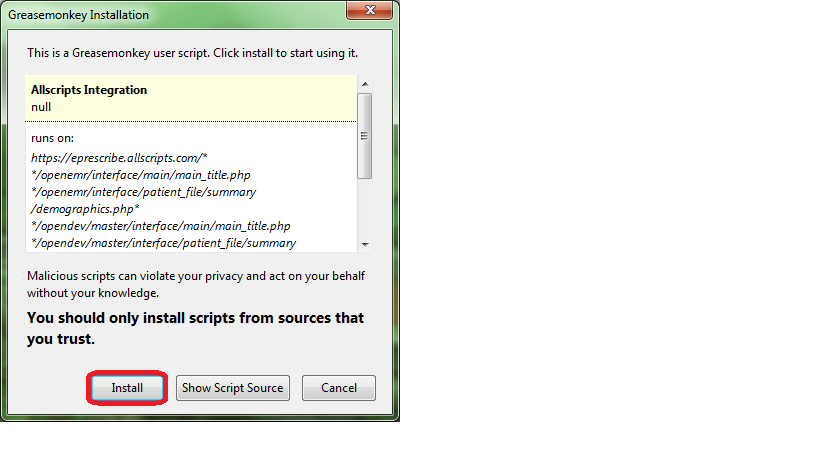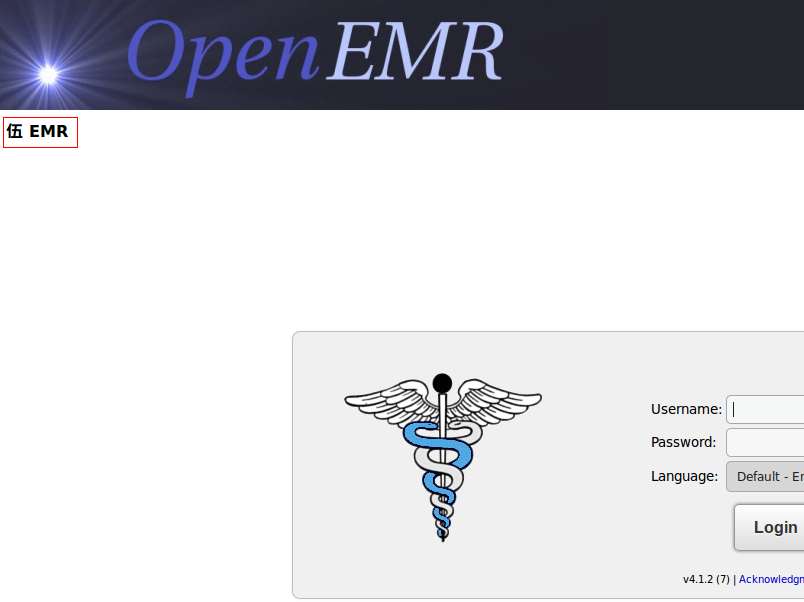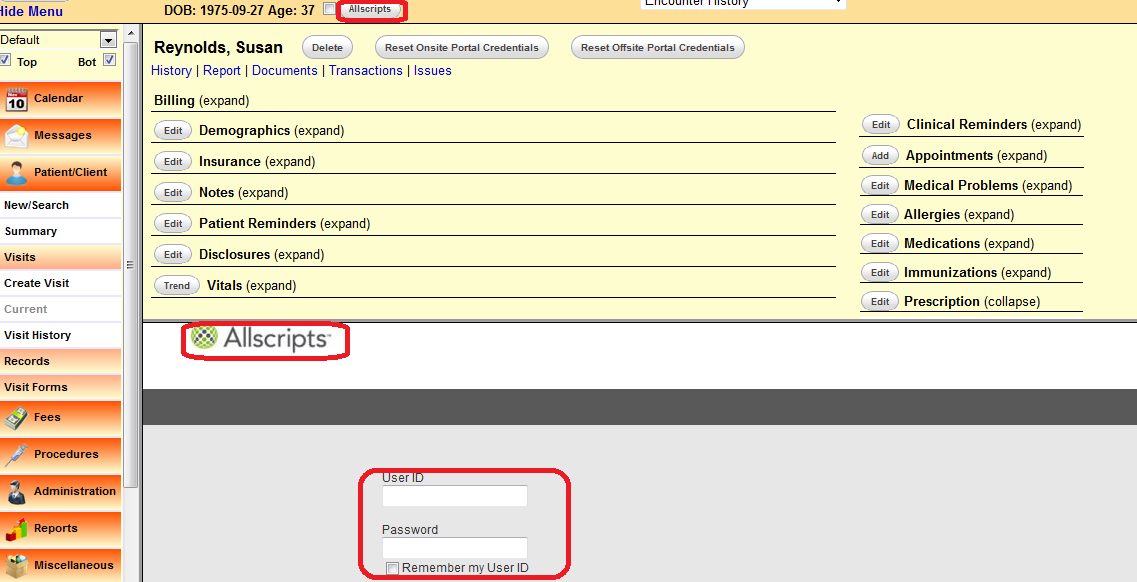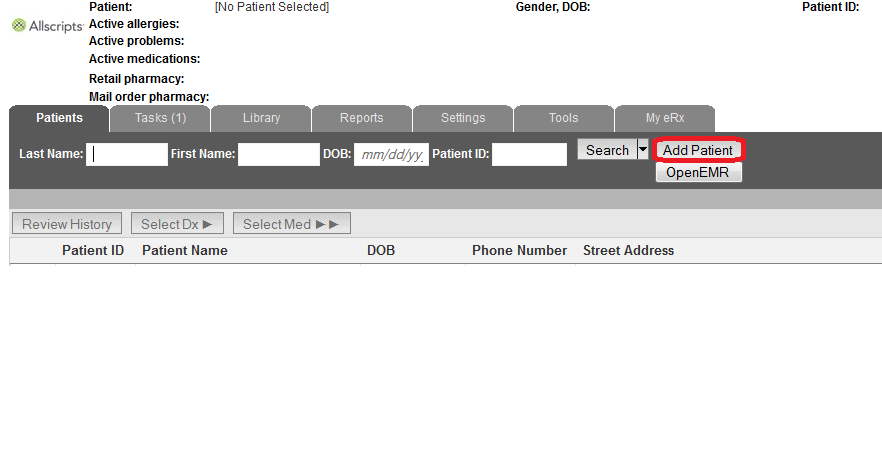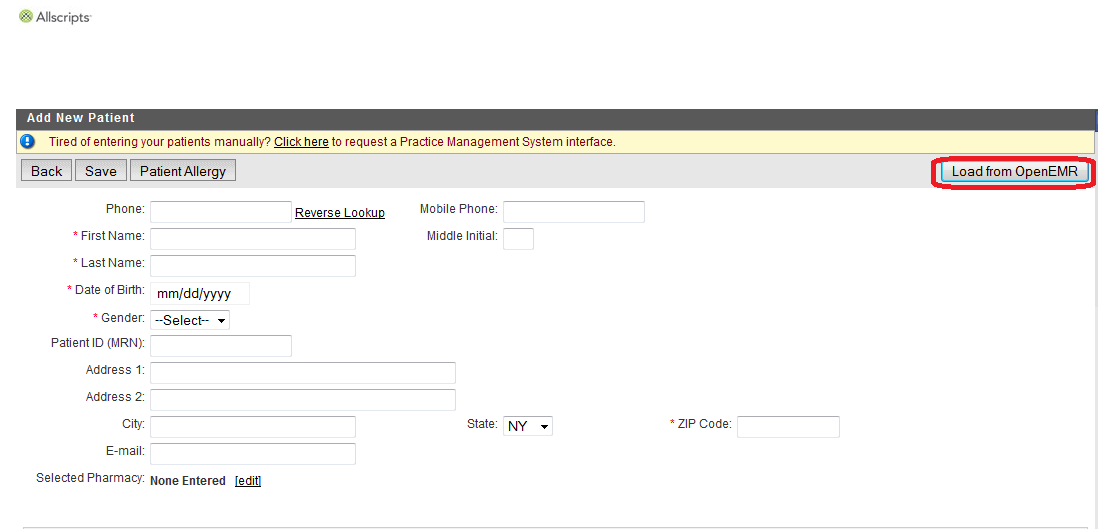Difference between revisions of "OpenEMR ePrescribe"
From OpenEMR Project Wiki
| Line 6: | Line 6: | ||
==Allscripts== | ==Allscripts== | ||
:Integrates the | :Integrates the Allscripts ePrescribe website with OpenEMR. | ||
:It requires running | :It requires running Firefox and using the Greasemonkey add-on: http://www.greasespot.net/ | ||
:The script is available | :The script is available in Kevin Yeh's 7/<span style = "color:red;">'''29'''</span>/2013 post in [http://sourceforge.net/p/openemr/discussion/202504/thread/4bf9f156/ this discussion] toward '''the bottom of the page'''. | ||
: | ::*Open the Firefox browser. | ||
: | ::*Click the link for AllscriptsIntegration.user.js in Kevin's post. | ||
: | ::*A Greasemonkey Installation dialog will appear; click the Install button. | ||
[[File:Allscripts 1.png]] | |||
::*Go to the Add-ons Manager of Firefox to ensure that the script had been installed. | |||
[[File:2.png]] | |||
===Deluxe Allscripts=== | |||
: | :The paid version allows you to import patient data into Allscripts without manual input and also allows e-prescribing within OpenEMR. | ||
::*Go to the Summary screen of the patient for whom you wish to e-prescribe and click the Allscripts button at the top, to the right of the patient's age. If the bottom split screen has been enabled, the Allscripts logon will appear below. | |||
::* | [[File:3.png]] | ||
: | |||
::*After logging, if there had been an account set up for the patient previously, patient data will populate automatically. If a new account needs to be established, click the Add Patient button. | |||
[[File:4.png]] | |||
::*In the Add New Patient screen, click the Load from OpenEMR button to import the data and click Save. | |||
[[File:5.png]] | |||
===Free Allscripts=== | |||
:The free version requires manual input of data for new accounts and a second tab in the Firefox browser. | |||
::*Go to the Summary screen of the patient and open another tab for the Allscripts website. | |||
::*After logging in, you will see that if there had been prior patient setup in Allscripts, the data will appear automatically. | |||
:The author of this clever and exceedingly useful script is Kevin Yeh, M.D. of IntegralEMR. | |||
==NewCrop== | ==NewCrop== | ||
Revision as of 00:23, 2 August 2013
Overview
There are currently two known options for ePrescribing in OpenEMR. Newcrop costs money, but is well integrated into OpenEMR. The Deluxe (paid) version of Allscripts is well integrated while the free version is less integrated.
Meaningful Use
The Newcrop solutions is what is used for Meaningful Use Full certification. If attempting to get Meaningful Use with Allscripts solution, then it is necessary to add Allscripts as a modular element. Both versions of Allscripts will meet the Meaningful Use requirements.
Allscripts
- Integrates the Allscripts ePrescribe website with OpenEMR.
- It requires running Firefox and using the Greasemonkey add-on: http://www.greasespot.net/
- The script is available in Kevin Yeh's 7/29/2013 post in this discussion toward the bottom of the page.
- Open the Firefox browser.
- Click the link for AllscriptsIntegration.user.js in Kevin's post.
- A Greasemonkey Installation dialog will appear; click the Install button.
- Go to the Add-ons Manager of Firefox to ensure that the script had been installed.
Deluxe Allscripts
- The paid version allows you to import patient data into Allscripts without manual input and also allows e-prescribing within OpenEMR.
- Go to the Summary screen of the patient for whom you wish to e-prescribe and click the Allscripts button at the top, to the right of the patient's age. If the bottom split screen has been enabled, the Allscripts logon will appear below.
- After logging, if there had been an account set up for the patient previously, patient data will populate automatically. If a new account needs to be established, click the Add Patient button.
- In the Add New Patient screen, click the Load from OpenEMR button to import the data and click Save.
Free Allscripts
- The free version requires manual input of data for new accounts and a second tab in the Firefox browser.
- Go to the Summary screen of the patient and open another tab for the Allscripts website.
- After logging in, you will see that if there had been prior patient setup in Allscripts, the data will appear automatically.
- The author of this clever and exceedingly useful script is Kevin Yeh, M.D. of IntegralEMR.
NewCrop
- A partnership of ZH Health Care and Medical Information Integration, LLC (mi-squared) called ZMG created the NewCrop interface for eRx. For more details, see See post number 15 in the following sourceforge forum for details on this features: http://sourceforge.net/projects/openemr/forums/forum/202504/topic/4709788