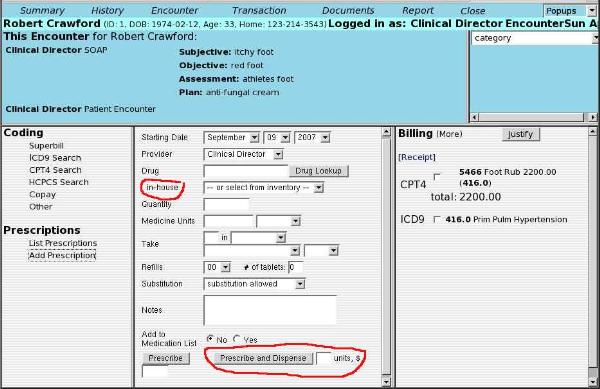Difference between revisions of "Pharmacy Dispensary Module"
From OpenEMR Project Wiki
Bradymiller (talk | contribs) m (1 revision: second) |
Bradymiller (talk | contribs) |
||
| Line 26: | Line 26: | ||
:The screenshot below circles in red the things that are part of the pharmacy dispensary. Note that in OpenEMR 3.0.0 the 'Prescribe and Dispense' button is now 'Save and Dispense'. | :The screenshot below circles in red the things that are part of the pharmacy dispensary. Note that in OpenEMR 3.0.0 the 'Prescribe and Dispense' button is now 'Save and Dispense'. | ||
[[File:Pharmacy-Dispensary-5.jpg|link=]] | [[File:Pharmacy-Dispensary-5.jpg|link=]] | ||
[[Category:User Guide 4.1.0]][[Category:User Guide]] | |||
Revision as of 21:06, 4 November 2011
This is for in-house prescription dispensing.
If the Pharmacy Dispensary Module has not been turned on yet, then follow the instructions HERE first.
These instructions include some quick OpenEMR screenshots (note these were taken from version 2.8.3 with the Traditional View) to get an idea of how to administer and use the Pharmacy Dispensary Module.
- First, we will show how to administer the Pharmacy Dispensary. Log into OpenEMR, and click to go to Administration menu (screenshot below, which was taken from Traditional View).
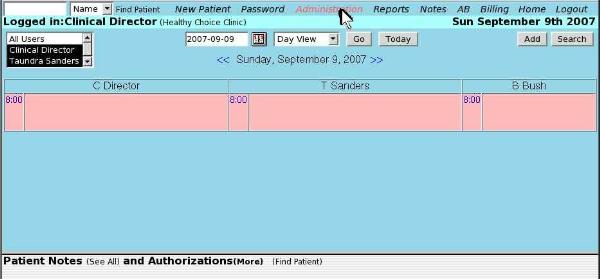
- In the Administration menu, click 'Drugs' (screenshot below).
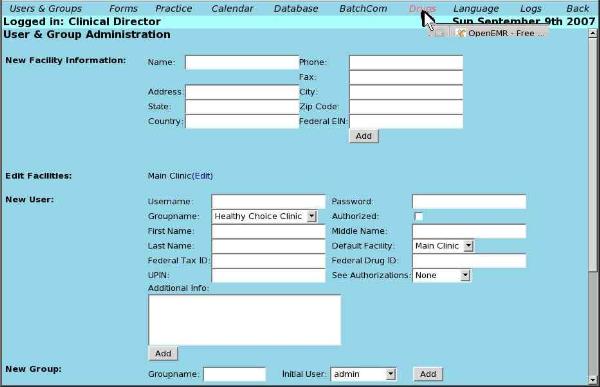
- Click 'Add Drug' (screenshot below). This is where you will input drugs, quantity, etc.

- Secondly, we will show what changes clinicians will see with the pharmacy dispensary module. Open up a patient record and click on 'Add Prescription' (below screenshot taken in Traditional view).
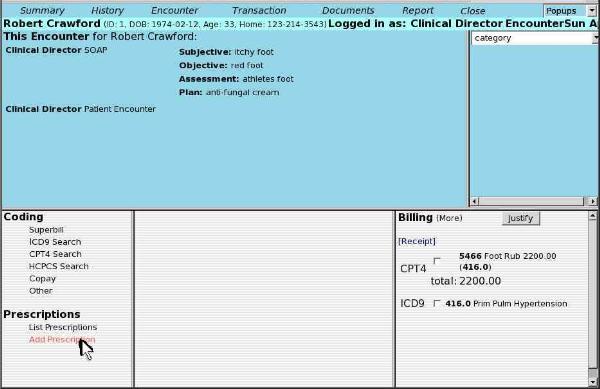
- The screenshot below circles in red the things that are part of the pharmacy dispensary. Note that in OpenEMR 3.0.0 the 'Prescribe and Dispense' button is now 'Save and Dispense'.