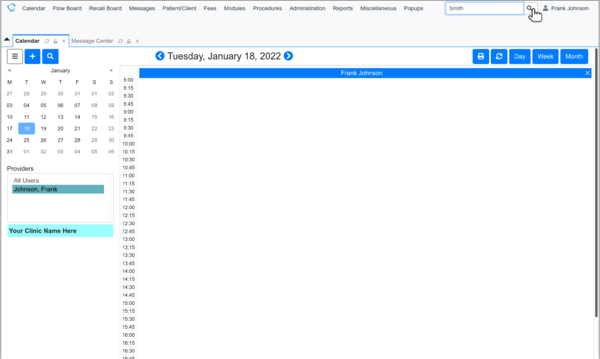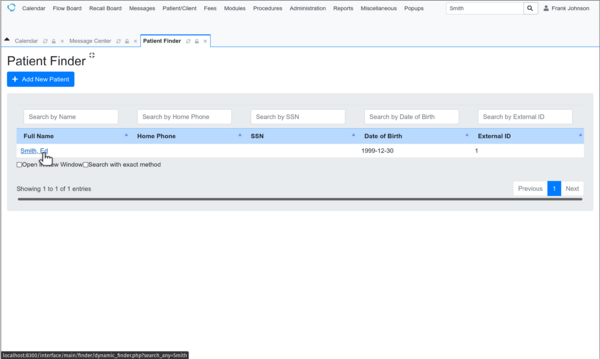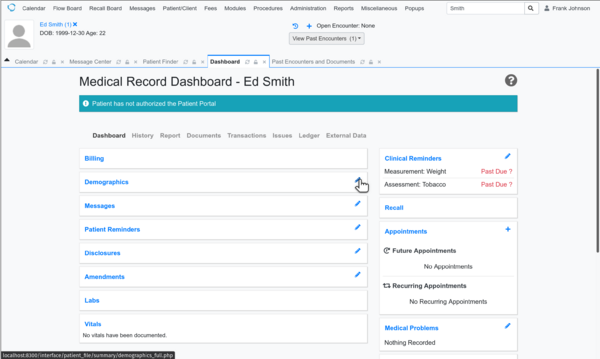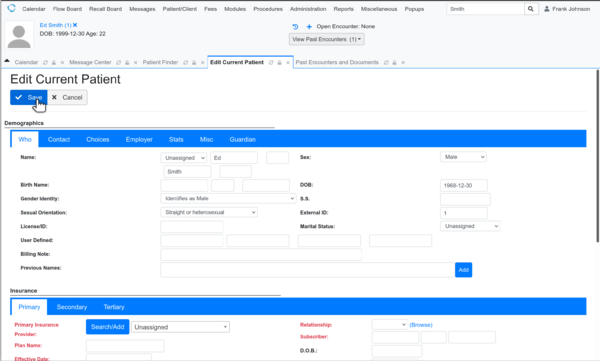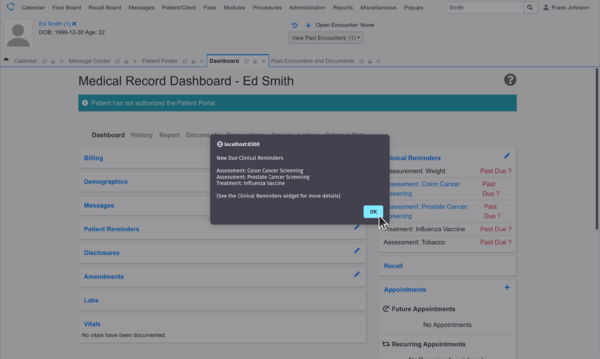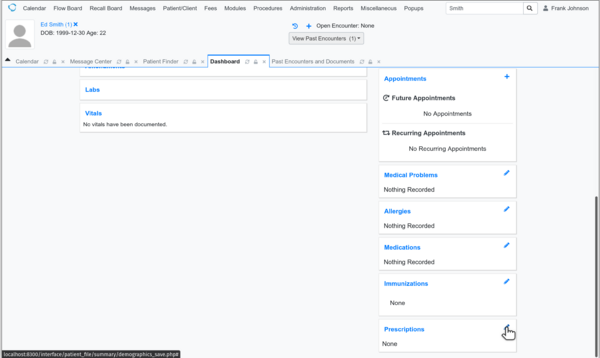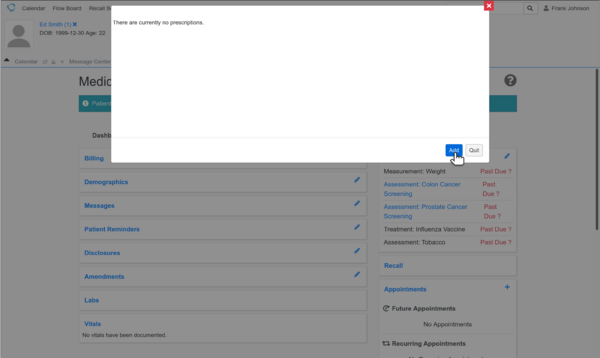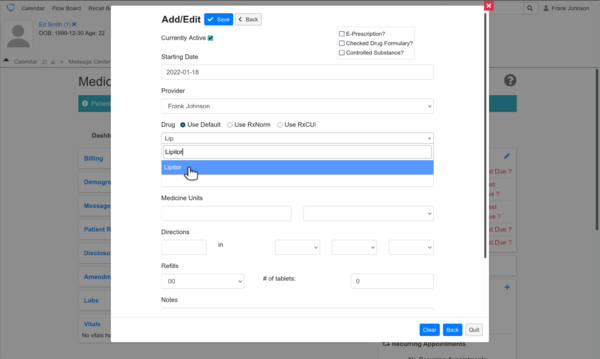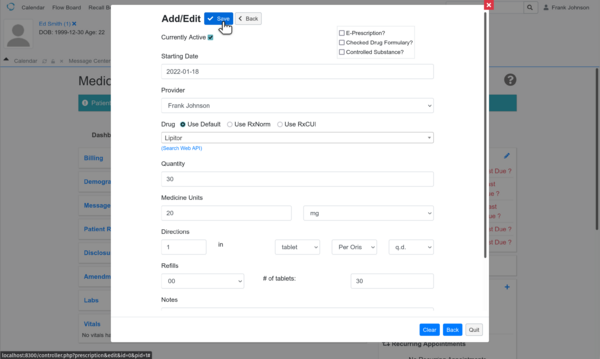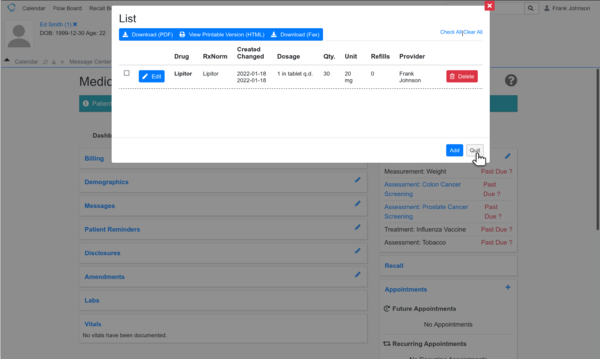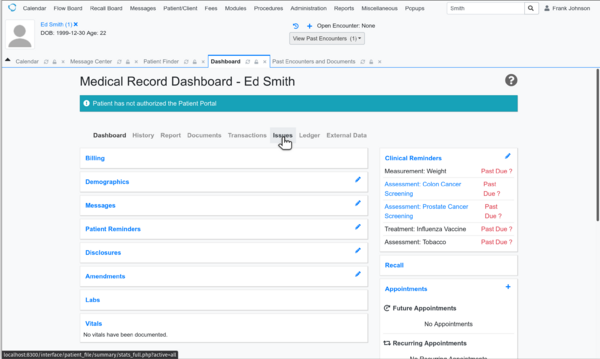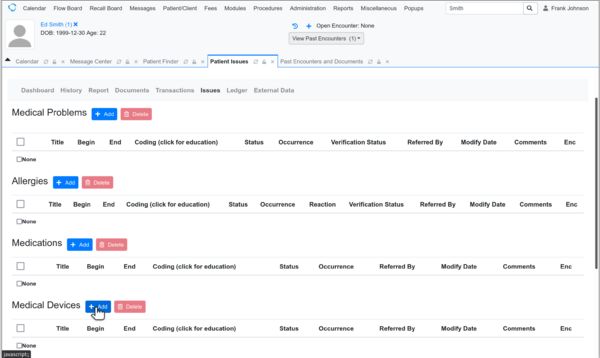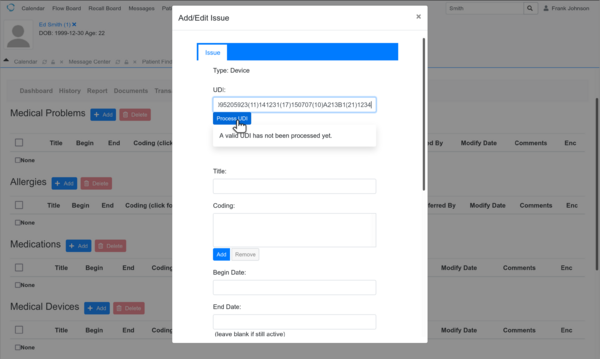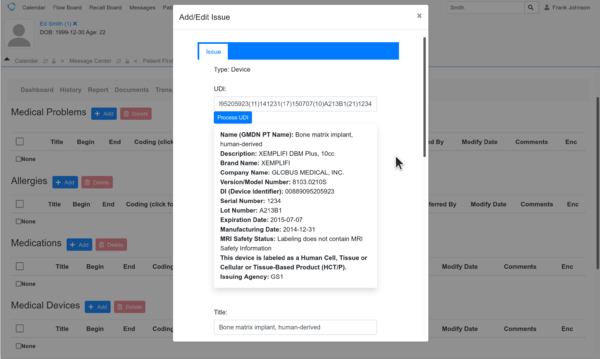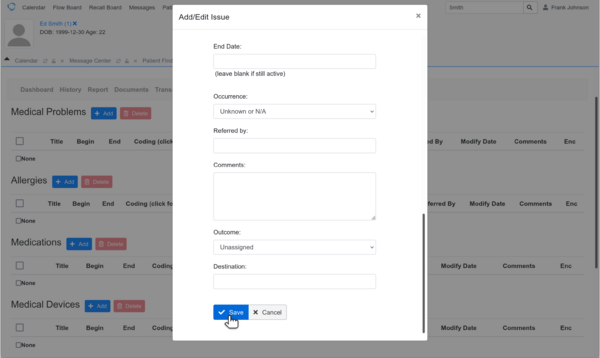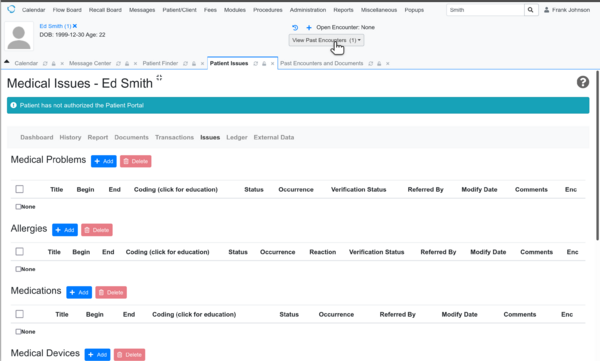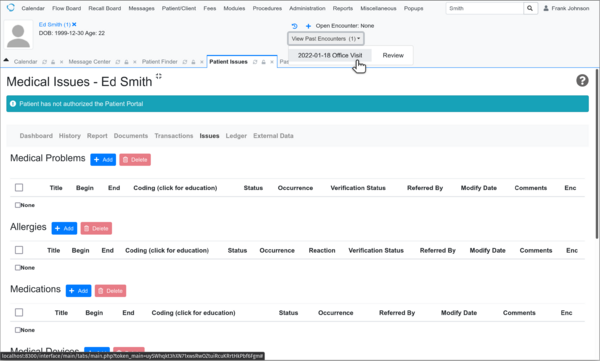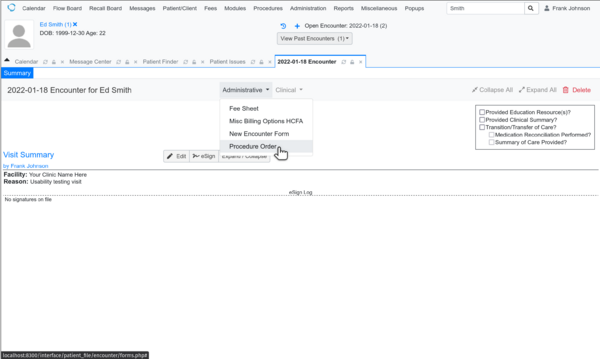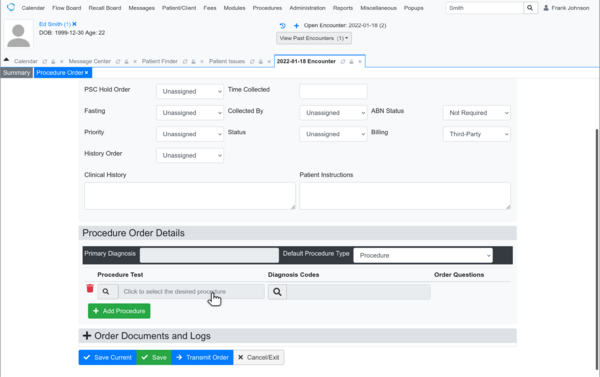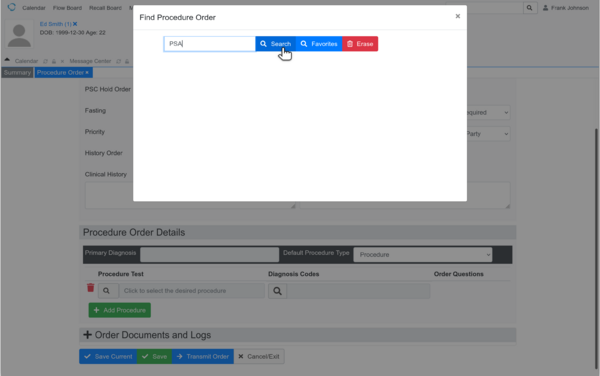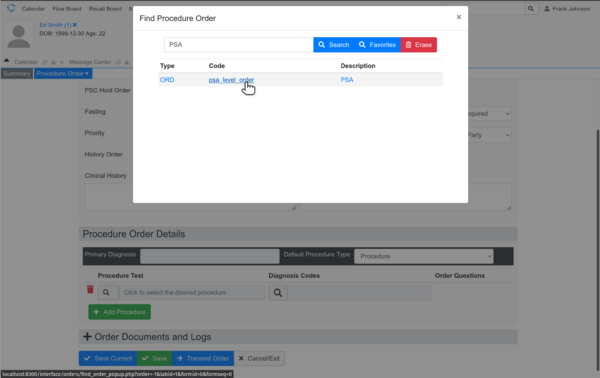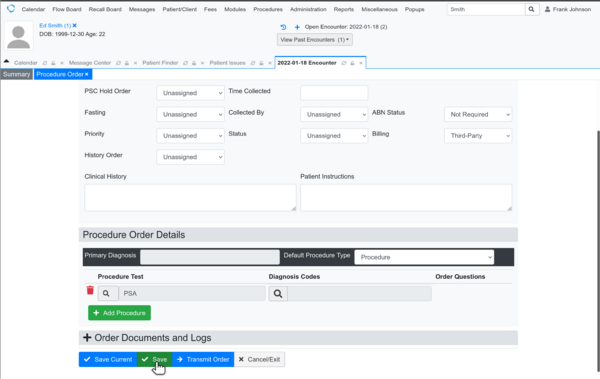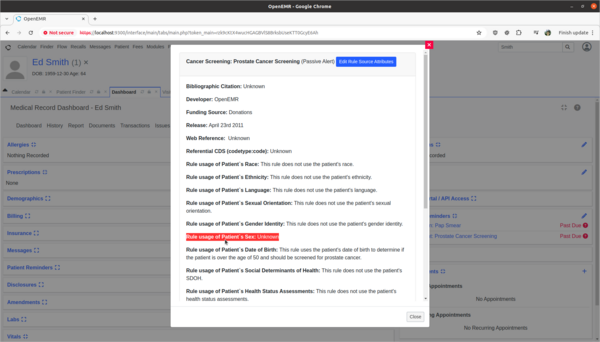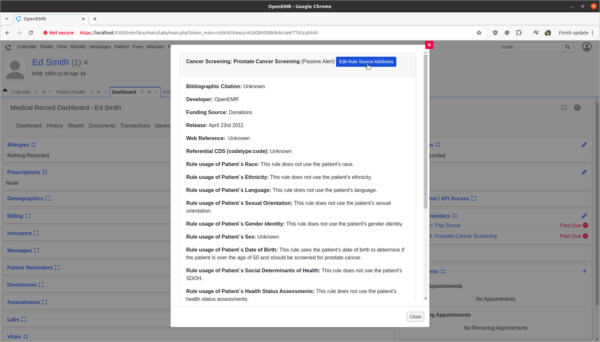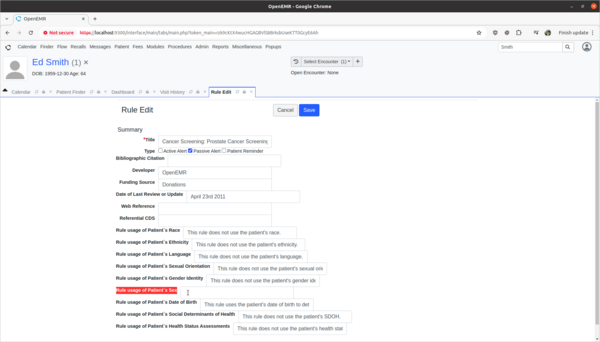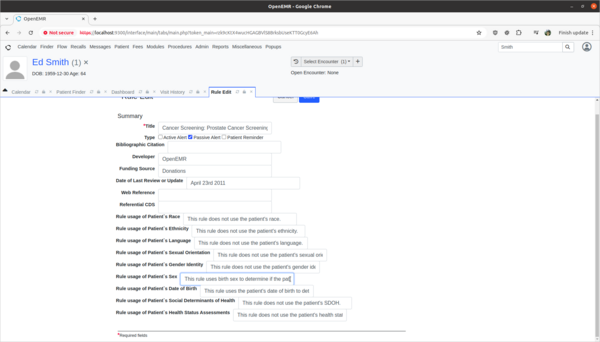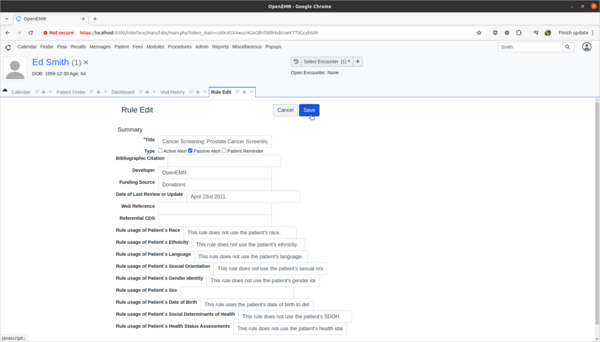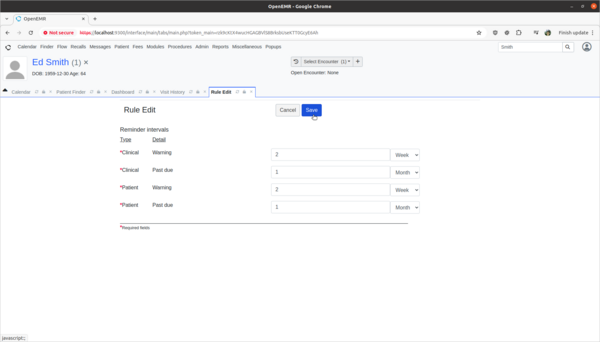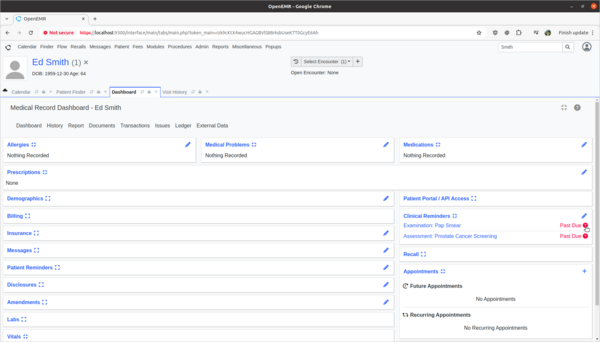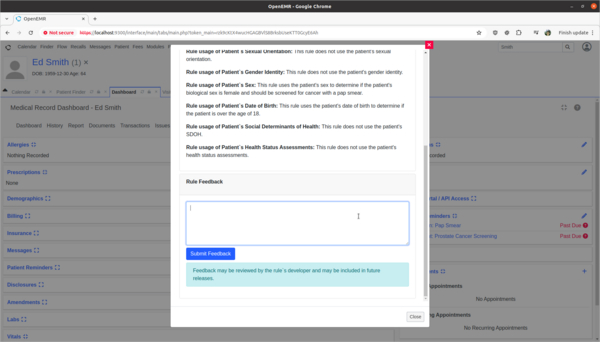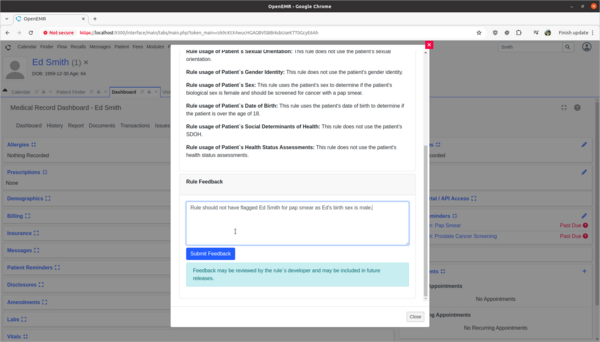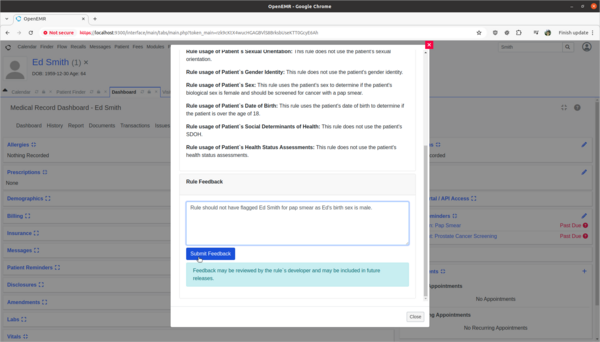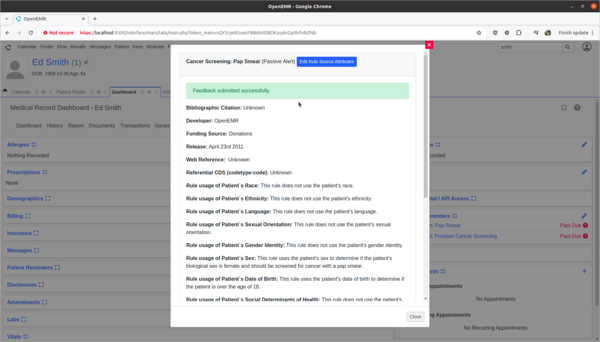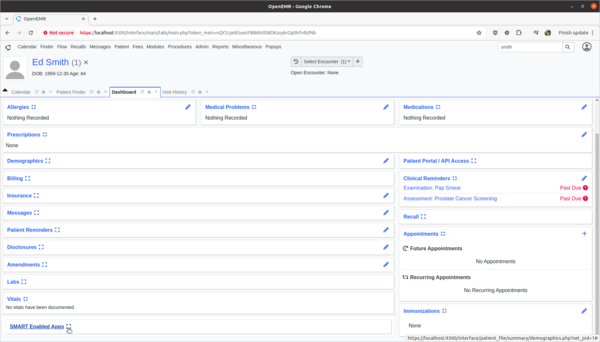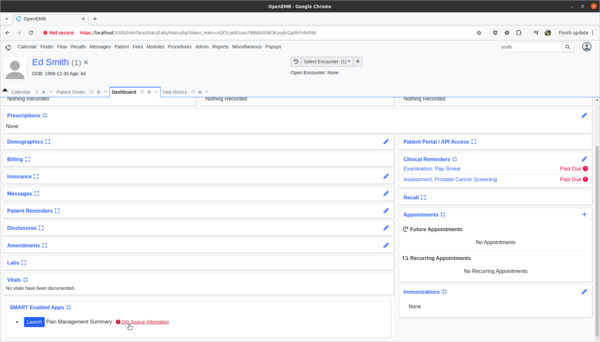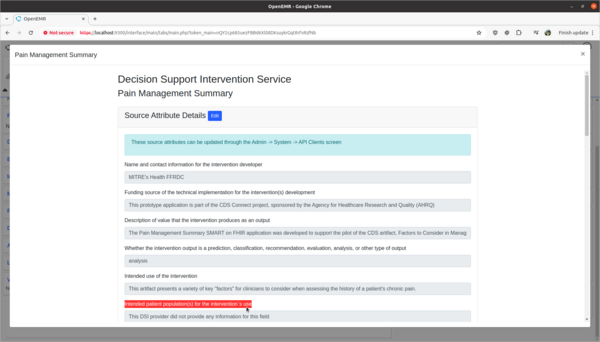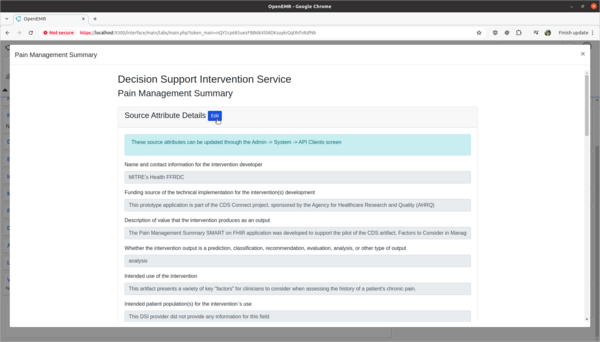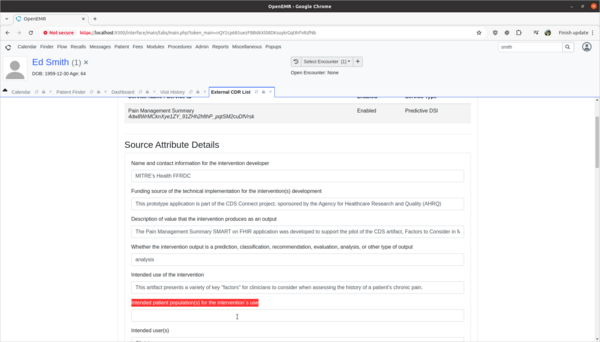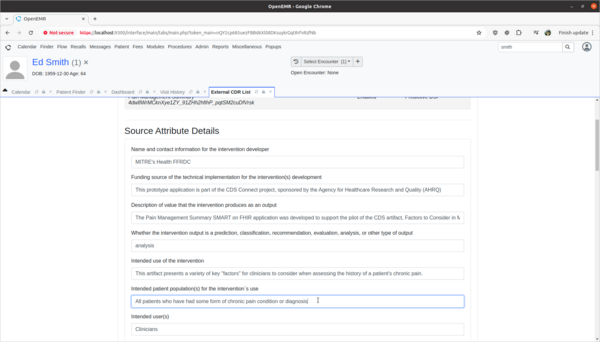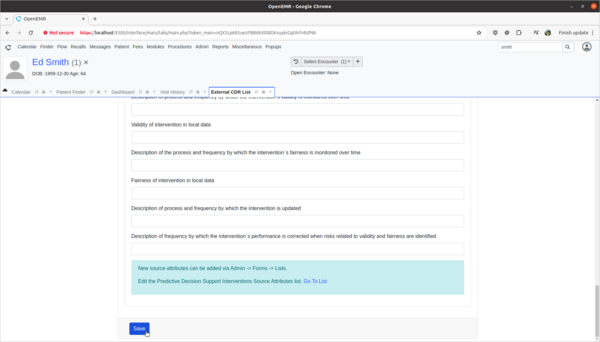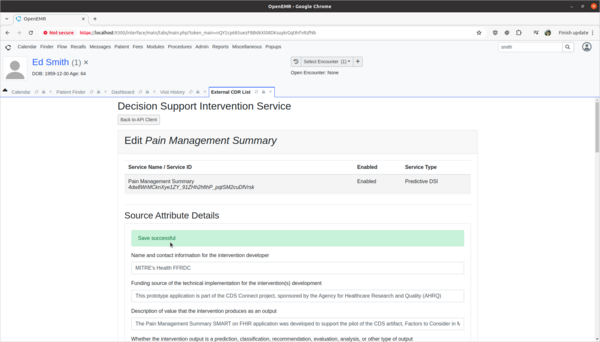Difference between revisions of "Safety-enhanced design (MU3))"
From OpenEMR Project Wiki
Bradymiller (talk | contribs) |
Bradymiller (talk | contribs) |
||
| Line 10: | Line 10: | ||
= Criteria that tested = | = Criteria that tested = | ||
:*a1: Computerized provider order entry (CPOE) – medications (task 2 | :*a1: Computerized provider order entry (CPOE) – medications (task 2) | ||
:*a2: CPOE – laboratory (task 4 | :*a2: CPOE – laboratory (task 4) | ||
:*a5: Demographics (task 1 | :*a5: Demographics (task 1) | ||
:*a9: Clinical decision support (task 1 | :*a9: Clinical decision support (task 1) | ||
:*a14: Implantable device list (task 3 | :*a14: Implantable device list (task 3) | ||
:*b11: Decision Intervention Support 2024 addendum (task 5,6,7) (2024) | :*b11: Decision Intervention Support 2024 addendum (task 5,6,7) (2024) | ||
Revision as of 05:41, 27 October 2024
Overview
- The first usability testing was completed by the 2022 Cohort of the Professional Certificate in Health Information Technology at Columbia University for the a1, a2, a5, a9, a14 certification criteria.
- An 2024 addendum to the usability study is being conducted by OpenEMR for the b11 certification criteria.
Usability Test Report
UCD Process
Criteria that tested
- a1: Computerized provider order entry (CPOE) – medications (task 2)
- a2: CPOE – laboratory (task 4)
- a5: Demographics (task 1)
- a9: Clinical decision support (task 1)
- a14: Implantable device list (task 3)
- b11: Decision Intervention Support 2024 addendum (task 5,6,7) (2024)
Research
- Actual rule:
- Example reports:
- https://content-main.ul.com/sites/g/files/qbfpbp306/files/2020-08/BlueEHR-2.0-SED-Report.pdf
- https://slicompliance.com/wp-content/uploads/2022/01/Prime-Clinical-EHR-Usability-Test-Report.pdf
- https://slicompliance.com/wp-content/uploads/2022/01/FreeChiro_18_SED_Report.pdf
- https://slicompliance.com/wp-content/uploads/2021/12/Strateq_EHR_UsabilityReport_08Dec2021.pdf
Usability official testing demos
- These are duplicate official testing demos that contain 1 patient (Ed Smith). Official testing demos completely reset daily at around 1:00 am pacific time; when official testing demos completely reset, they are rebuilt on top of most recent codebase. Official testing demos use private credentials (ie. public will not be able to access them) that are only known to the official testers.
Usability training demos
- The point of these training demos is to allow training by multiple users, which pick Ed Smith patient to run through the below training guides on. Training demos completely reset daily at around 1:00 am pacific time; when training demos completely reset, they are rebuilt on top of most recent codebase. Training demos use public credentials, which are username:admin password:Administrator1!
Usability testing scenario
- Ed Smith is a patient in the user's clinic. In this scenario, the user will modify this patient's demographics, enter in a medication order for this patient, add a implantable device for this patient, and order a lab for this patient.
- The following is the testing guide that will be used during testing by the users: Usability Testing Guide
- The task material below is for user training.
Task 1: Enter and modify demographics.
- Test:
- Edit demographics for 'Ed Smith'
- Gender Identity choose 'Identifies as Male'
- Sexual Orientation choose 'Straight or Heterosexual'
- DOB change to '1968-12-30'
- After saving above demographic changes, clinical decision support will display window with new due reminders based off age (including Colon Cancer Screening).
- Specific testing steps:
Task 2: Enter in medication order.
- Test:
- Add prescription for 'Ed Smith'
- Lipitor 20mg tabs Per Oris q.d. with quantity of 30
- Specific testing steps:
Task 3: Add a implantable device.
- Test:
- Add Implantable Device for 'Ed Smith'
- UDI is (01)00889095205923(11)141231(17)150707(10)A213B1(21)1234
- Specific testing steps:
Task 4: Order a lab.
- Test:
- Order lab for 'Ed Smith'
- PSA
- Specific testing steps:
Task 5: View and update Decision Intervention Support source attribute information.
- Test:
- Update Prostate Cancer Screening rule to explain the rule's usage of patient's biologic patient's sex.
- Scenario:
- The OpenEMR internal CDR is missing source attribute information on how it's Prostate Cancer Screening rule is using the patient's biological birth sex information in its rule calculations. I need to update the source attribute information for this rule to explain that the sex data point is used to determine if the patient is male and should be screened for prostate cancer. This will help clinicians make informed decisions as to the efficacy and safety of the rule.
- Specific Testing steps:
Task 6: Provide feedback on incorrect Decision Intervention Support rule usage.
- Test:
- Provide rule feedback on incorrect application of Pap Smear rule for 'Ed Smith' due to incorrect biological sex.
- Scenario:
- 'Ed Smith' in the Clinical Decisions section of his patient dashboard is showing that he needs a pap smear exam. However, Ed's biological birth sex is male and he has no cervix. As a clinician I need to provide feedback to the CDR designer of this rule that it is improperly being applied to Ed and the rule needs to be fixed.
- Specific Testing steps:
Task 7: View and update 3rd party Decision Intervention Support source attribute information
- Test:
- Update 3rd party decision support intervention source attribute field information.
- Scenario:
- The Pain Management Summary DSI engine is missing source attribute information on what kinds of patients the 3rd Party DSI will target in its AI engine. In order to provide clinicians safety information on the target populations of this DSI, this attribute needs to be updated.
- Specific Testing steps: