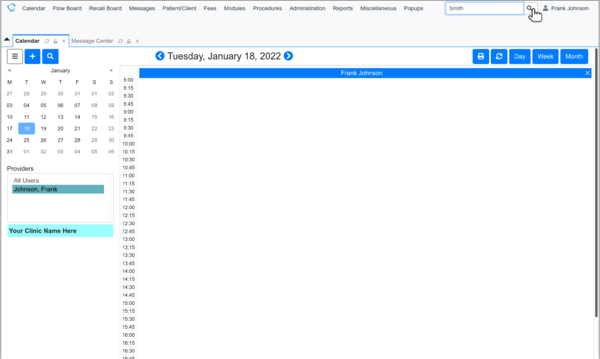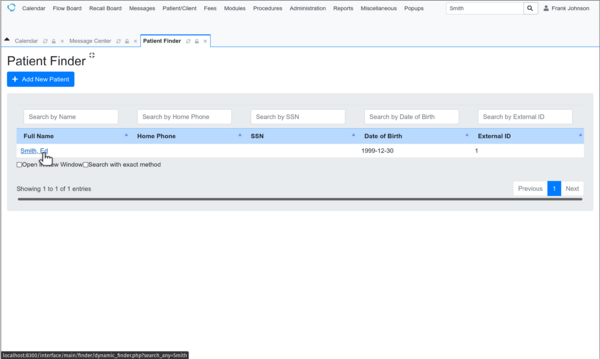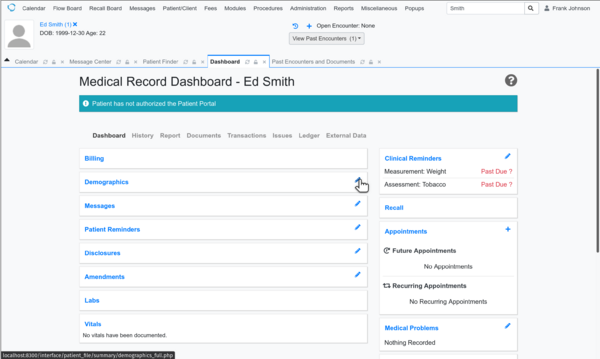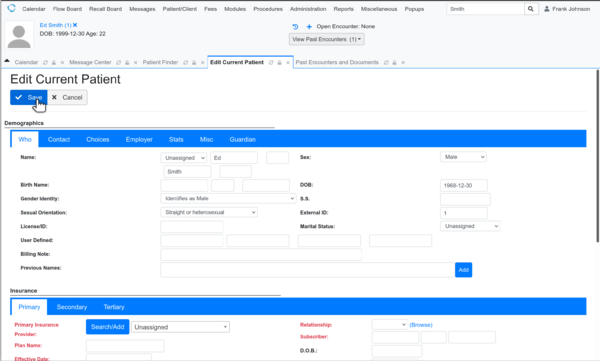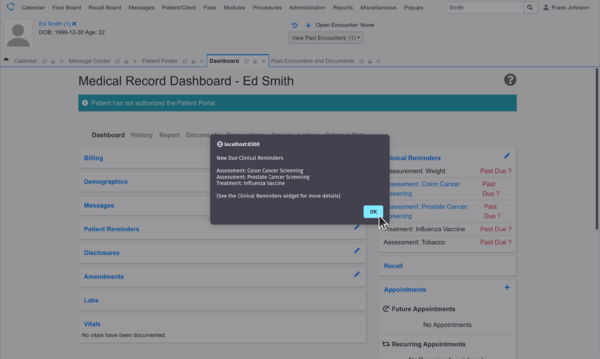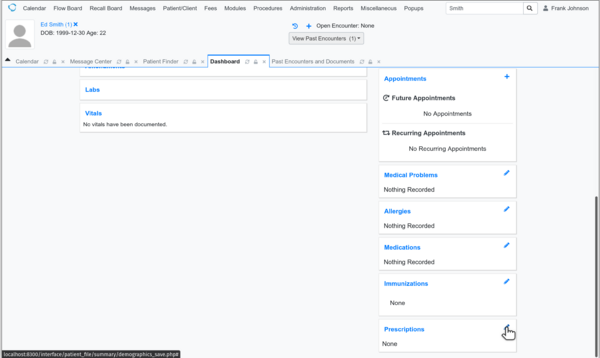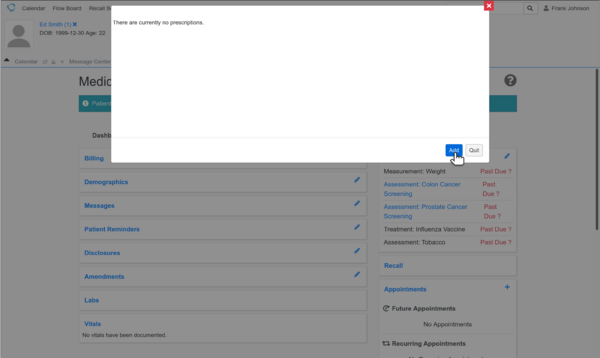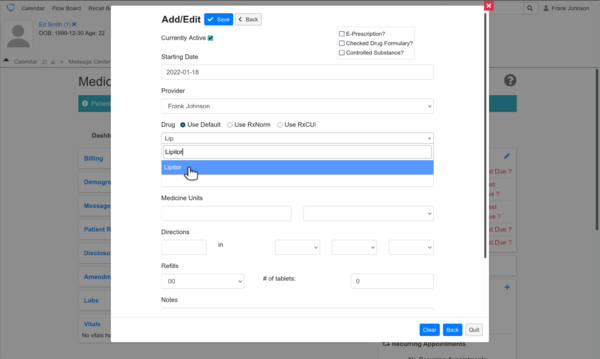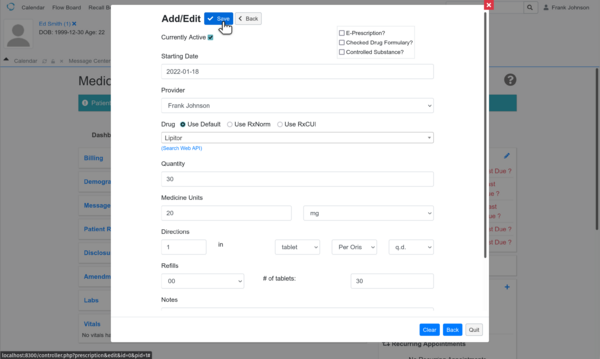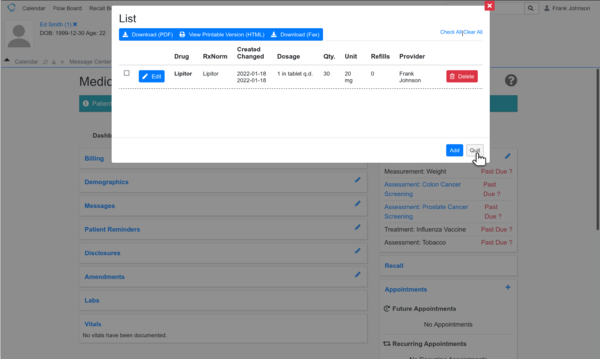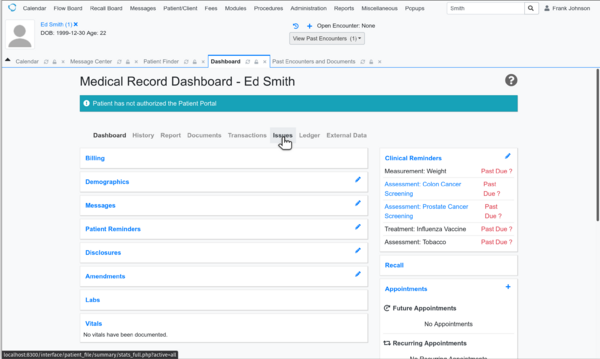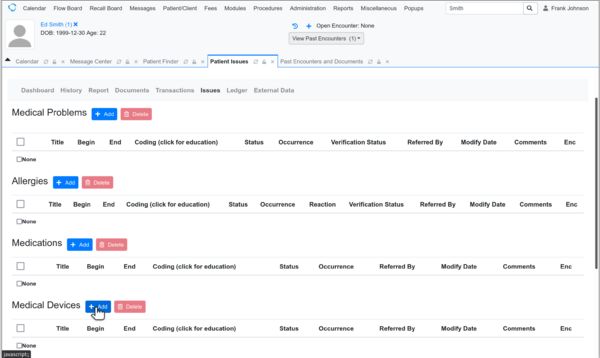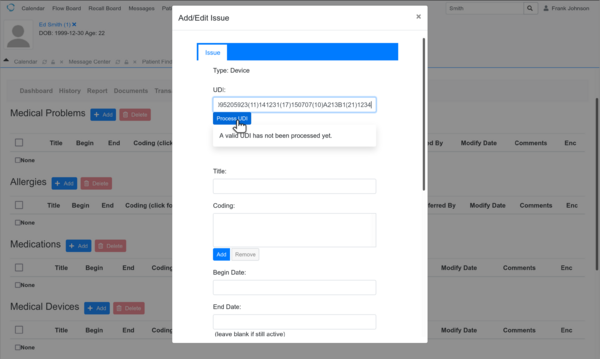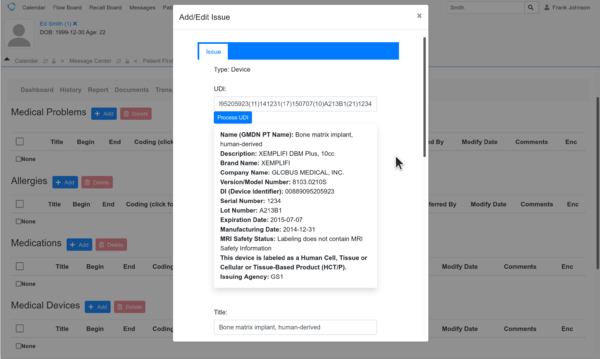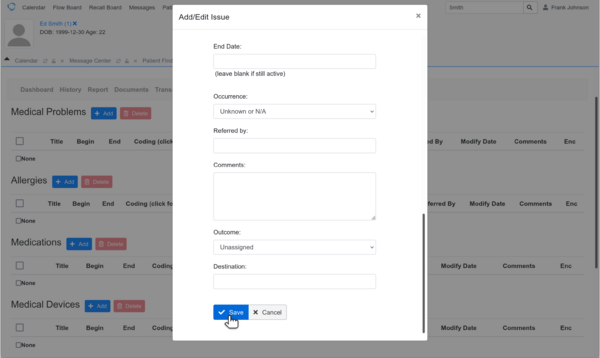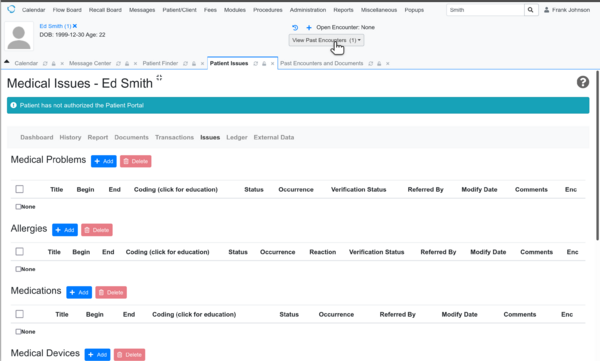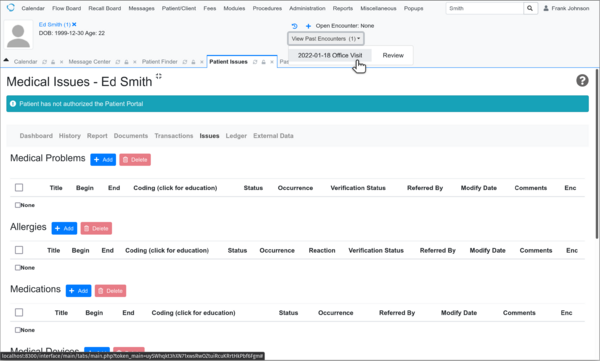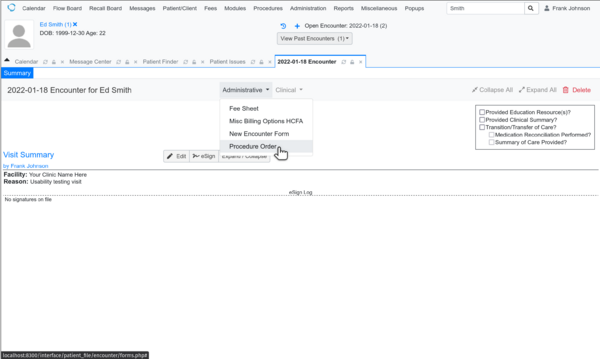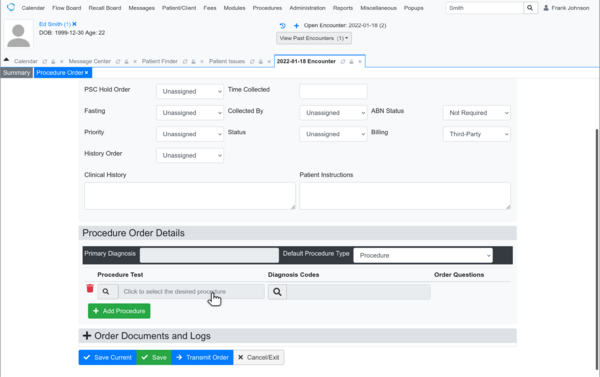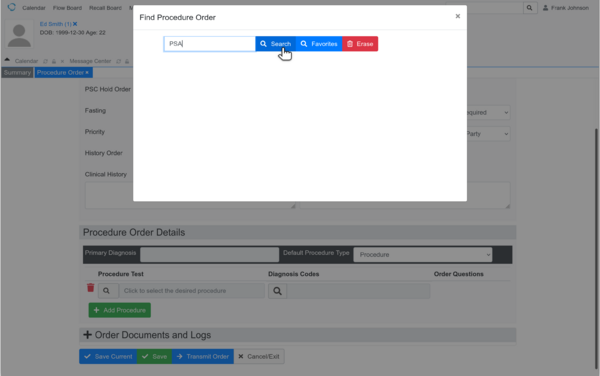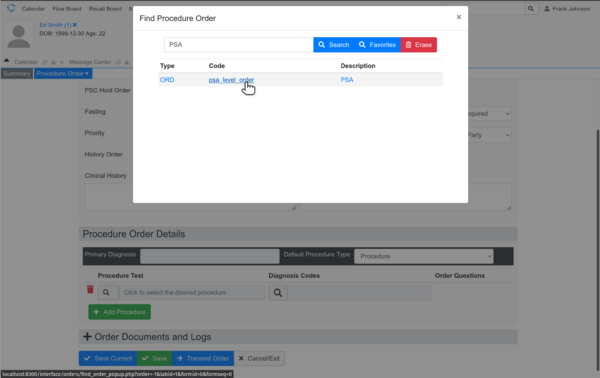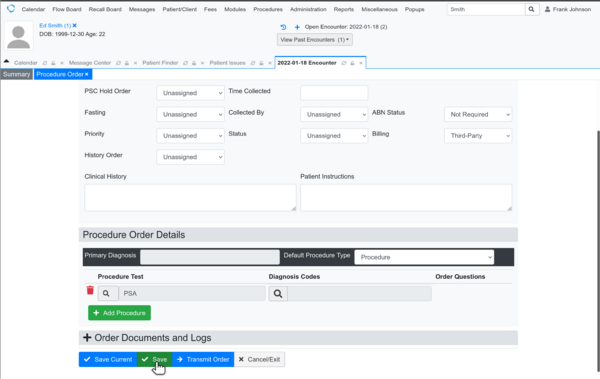Difference between revisions of "Safety-enhanced design (MU3))"
From OpenEMR Project Wiki
Bradymiller (talk | contribs) |
Bradymiller (talk | contribs) |
||
| Line 35: | Line 35: | ||
==Task 1: Enter and modify demographics.== | ==Task 1: Enter and modify demographics.== | ||
* | * Test: | ||
:* Edit demographics for 'Ed Smith' | :* Edit demographics for 'Ed Smith' | ||
::* Gender Identity choose 'Identifies as Male' | ::* Gender Identity choose 'Identifies as Male' | ||
Revision as of 03:41, 19 January 2022
Overview
- Working with Columbia HIT.
Criteria that are testing
- a1: Computerized provider order entry (CPOE) – medications (task 2)
- a2: CPOE – laboratory (task 4)
- a5: Demographics (task 1)
- a9: Clinical decision support (task 1)
- a14: Implantable device list (task 3)
Research
- Actual rule:
- Example reports:
- https://content-main.ul.com/sites/g/files/qbfpbp306/files/2020-08/BlueEHR-2.0-SED-Report.pdf
- https://slicompliance.com/wp-content/uploads/2022/01/Prime-Clinical-EHR-Usability-Test-Report.pdf
- https://slicompliance.com/wp-content/uploads/2022/01/FreeChiro_18_SED_Report.pdf
- https://slicompliance.com/wp-content/uploads/2021/12/Strateq_EHR_UsabilityReport_08Dec2021.pdf
Usability demos
- There are 3 duplicate demos that contain 1 patient (Ed Smith with one encounter) with one lab option (PSA) and with ICD10 code set installed and one provider (the admin user with name of Frank Johnson). Demos can be reset after the test is complete. Demos also reset daily at around 1:00 am pacific time. When demos reset, they are rebuilt on top of most recent codebase. Demos use private credentials (ie. public will not be able to access them).
Usability testing scenario
- Ed Smith is a patient in your clinic. In this scenario, the user will modify this patient's demographics, enter in a medication order for this patient, add a implantable device for this patient, and order a lab for this patient.
- The following is the testing guide that will be used during testing by the users: Usability Testing Guide
- The task material below is for user training.
Task 1: Enter and modify demographics.
- Test:
- Edit demographics for 'Ed Smith'
- Gender Identity choose 'Identifies as Male'
- Sexual Orientation choose 'Straight or Heterosexual'
- DOB change to '1968-12-30'
- After saving above demographic changes, clinical decision support will display window with new due reminders based off age (including Colon Cancer Screening).
- Specific testing steps:
Task 2: Enter in medication order.
- Testing:
- Add prescription for 'Ed Smith'
- Lipitor 20mg tabs Per Oris q.d. with quantity of 30
- Specific testing steps:
Task 3: Add a implantable device.
- Testing:
- Add Implantable Device for 'Ed Smith'
- UDI is (01)00889095205923(11)141231(17)150707(10)A213B1(21)1234
- Specific testing steps:
Task 4: Order a lab.
- Testing:
- Order lab for 'Ed Smith'
- PSA
- Specific testing steps: