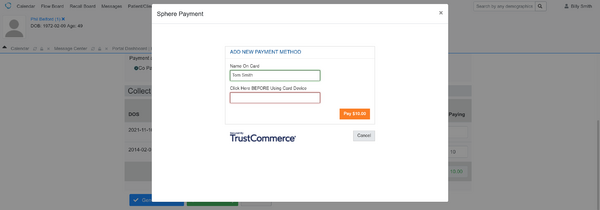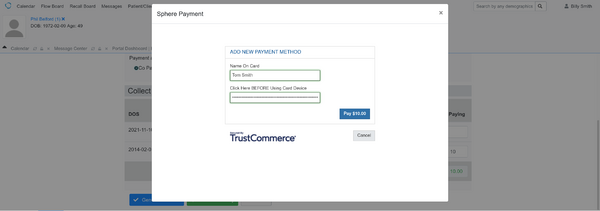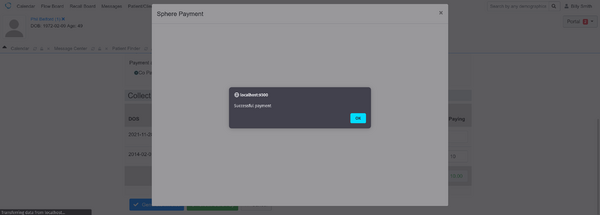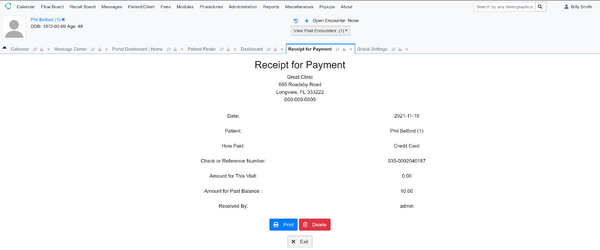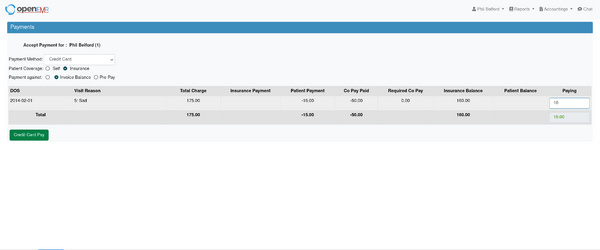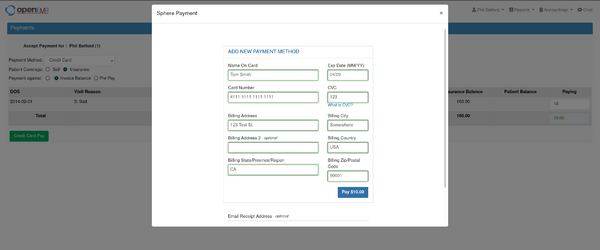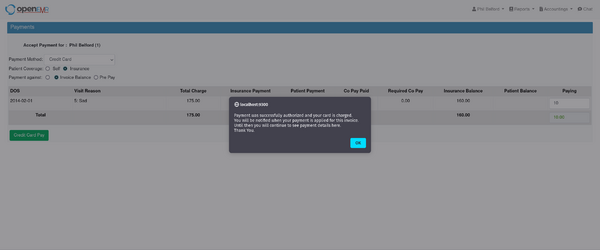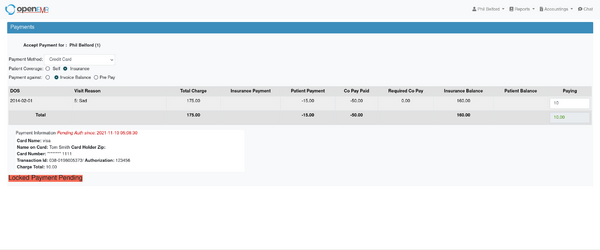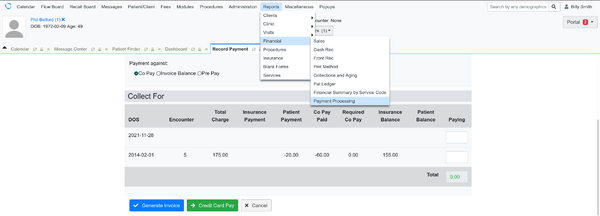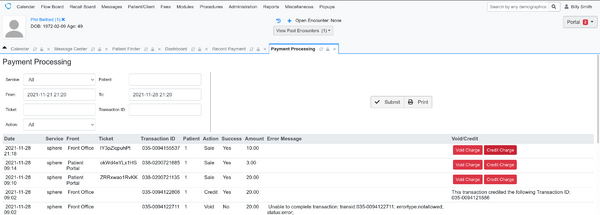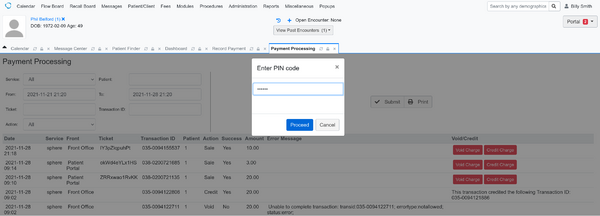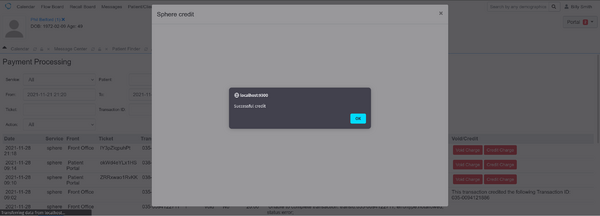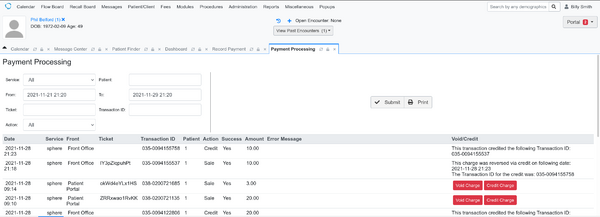Difference between revisions of "Sphere Payment Processing Module"
From OpenEMR Project Wiki
Bradymiller (talk | contribs) |
Bradymiller (talk | contribs) |
||
| Line 46: | Line 46: | ||
=== Void or Credit Payment === | === Void or Credit Payment === | ||
::[[File:sphere-void-1.png|600px|none|thumb|Go to Payment Processing Report]] | ::[[File:sphere-void-1.png|600px|none|thumb|Go to Payment Processing Report]] | ||
::[[File:sphere-void-2.png|600px|none|thumb|Click Credit Charge (or Void Charge). Void Charge can only be performed on same day as charge whereas Credit Charge should be performed anytime after the day of charge. | ::[[File:sphere-void-2.png|600px|none|thumb|Click Credit Charge (or Void Charge). Void Charge can only be performed on same day as charge whereas Credit Charge should be performed anytime after the day of charge.]] | ||
::[[File:sphere-void-3.png|600px|none|thumb|Enter PIN code (this PIN code was set in Globals->Connectors->'Sphere Void/Credit Confirmation PIN') and click Proceed]] | ::[[File:sphere-void-3.png|600px|none|thumb|Enter PIN code (this PIN code was set in Globals->Connectors->'Sphere Void/Credit Confirmation PIN') and click Proceed]] | ||
::[[File:sphere-void-4.png|600px|none|thumb|Click OK]] | ::[[File:sphere-void-4.png|600px|none|thumb|Click OK]] | ||
::[[File:sphere-void-5.png|600px|none|thumb|]] | ::[[File:sphere-void-5.png|600px|none|thumb|]] | ||
Revision as of 07:26, 10 January 2022
Sphere Payment Processing Module
Overview
- This module is installed by default in OpenEMR 6.0.0 (with patch 4 or greater) and higher versions.
- Allows payment processing from clinic (via cardreader with input pad) and patient portal.
- Allows void/credit of payments.
Configure Module
- Currently under construction (how to open account with Sphere and get credentials)
- Pertinent globals:
- Connectors->Accept Credit Card transactions from Front Payments
- Connectors->Select Credit Card Payment Gateway->Gateway for Sphere Payments
- Connectors->Set Gateway to Production Mode (don't turn this on until testing mode is working)
- Connectors->Connectors->Sphere Clinicfront (MOTO) Transaction CustID
- Connectors->Sphere Clinicfront (MOTO) Transaction CustID License Key
- Connectors->Sphere MOTO TC Link Password
- Connectors->Sphere Patientfront (Ecomm) Transaction CustID
- Connectors->Sphere Patientfront (Ecomm) Transaction CustID License Key
- Connectors->Sphere Ecomm TC Link Password
- Connectors->Sphere Void/Credit Confirmation PIN
- Portal->Allow Online Payments
- Some things that also need to ensure for this to work:
- Need to be using https
- The global Connectors->Site Address Override needs to be correct
Make Payment From Clinic Interface