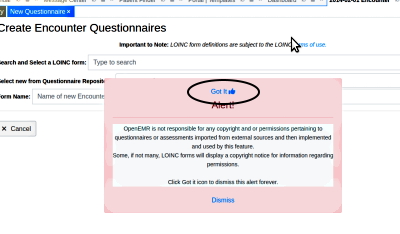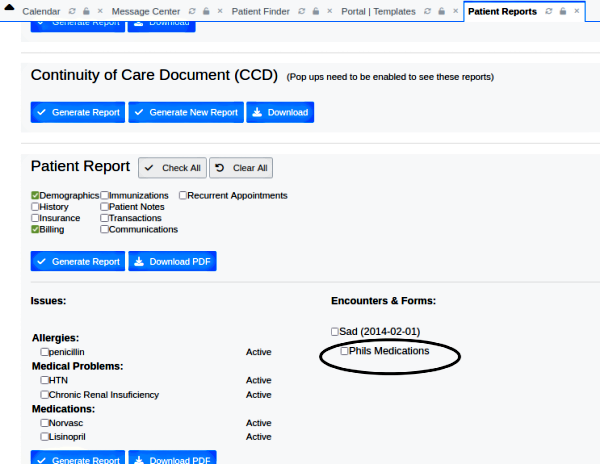Difference between revisions of "OpenEMR Questionnaire - Use in Encounters"
Harley Tuck (talk | contribs) (added page) |
Harley Tuck (talk | contribs) m (→Use in Encounters: fixed filenqmes) |
||
| Line 10: | Line 10: | ||
1. On the encounter form menu click 'Questionnaires’ menu item then 'New Questionnaire' | 1. On the encounter form menu click 'Questionnaires’ menu item then 'New Questionnaire' | ||
[[Image:NewQq201]] | [[Image:NewQq201.png]] | ||
| Line 27: | Line 27: | ||
3. If using LOINC forms click the text area (arrow below) and type partial name to search. | 3. If using LOINC forms click the text area (arrow below) and type partial name to search. | ||
[[Image:NewQq203]] | [[Image:NewQq203.png]] | ||
| Line 49: | Line 49: | ||
''Note the modified name provided in this example (oval)'' | ''Note the modified name provided in this example (oval)'' | ||
[[Image:NewQq205]] | [[Image:NewQq205.png]] | ||
Latest revision as of 21:49, 31 July 2023
Use in Encounters
Questionnaires can be used in either the patient portal (see next section) or in a patient’s encounter summary form.
When used in an encounter form the answers appear in the encounter summary and can also be included in CCR/reports.
0. Have an encounter form open in the patient's record.
1. On the encounter form menu click 'Questionnaires’ menu item then 'New Questionnaire'
2. Click ‘Got it’ at top of disclaimer:
- Several LOINC forms have already been imported to OpenEMR.
3. If using LOINC forms click the text area (arrow below) and type partial name to search.
OTHERwise: if using a questionnaire imported to the template repository:
4. Click text area, ‘Select new from Questionnaire repository’ (round rectangle)
5. Click dropdown to see the questionnaires assigned to the repository* You may enter a different ‘Form Name’ (arrow below) for the questionnaire to be shown to the patient taking it in the portal, and as it will be called in the encounter summary
- Clicking the questionnaire in the dropdown opens it (round rectangle below); note that this is a 1 question demo questionnaire.
- To complete this questionnaire, click the dropdown 'Select one' and select one answer.
6. Click 'Save Current' (oval at lower left)
The questionnaire is added to the encounter summary form with the answers displayed (arrow below)
Note the modified name provided in this example (oval)
Usage Notes
- The questionnaire may be edited:
- 1. Click ‘Edit’ button in the questionnaire form header (round rectangle above)
- 2. Change the values and click 'Save Current' (oval below)
The revision will be displayed:
- As mentioned, Questionnaires are treated as encounter document forms; i.e., they're included in a Patient Report. (Dashboard/ Reports/ Patient Report) just as any encounter form (oval below)
1. Import Questionnaire <-> 3. Use in Portal