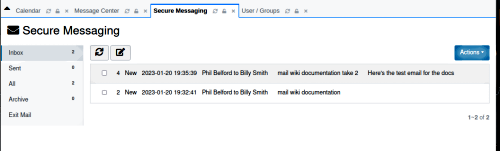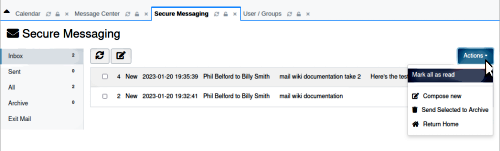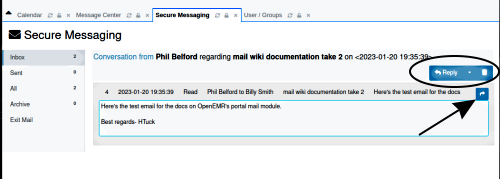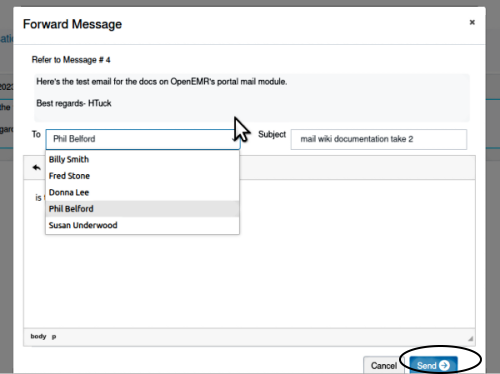Difference between revisions of "Patient Portal Mail"
Harley Tuck (talk | contribs) m (spacing) |
Harley Tuck (talk | contribs) m (→Introduction) |
||
| Line 2: | Line 2: | ||
= Introduction = | = Introduction = | ||
The OpenEMR Patient Portal has what is essentially an in- house email system with which patients can communicate with the staff of their provider's practice. The staff recipient will be a user who is approved for portal access | The OpenEMR Patient Portal has what is essentially an in- house email system with which patients can communicate with the staff of their provider's practice. The staff recipient will be a user who is approved for portal access but note that emails cannot be sent outside the EMR to regular email addresses. | ||
''Note: this mail functionality is called many different things in different places in OpenEMR but it is not part of the ‘Messages’ capability used between staff in the patient’s dashboard.'' | ''Note: this mail functionality is called many different things in different places in OpenEMR but it is not part of the ‘Messages’ capability used between staff in the patient’s dashboard.'' | ||
= Mail Workflow = | = Mail Workflow = | ||
Latest revision as of 20:24, 25 January 2023
Introduction
The OpenEMR Patient Portal has what is essentially an in- house email system with which patients can communicate with the staff of their provider's practice. The staff recipient will be a user who is approved for portal access but note that emails cannot be sent outside the EMR to regular email addresses.
Note: this mail functionality is called many different things in different places in OpenEMR but it is not part of the ‘Messages’ capability used between staff in the patient’s dashboard.
Mail Workflow
1. When a Patient messages a staff through their portal account's 'My Messages' module, a portal- approved staff user will see a notification of the email under their name when they log into the EMR.
Click on the ‘Portal’ button under the username to open the 'Portal Mail' widget (oval below)...
...or by opening the Portal Dashboard and clicking the ‘Mail’ button (not pictured here) to open the ‘Secure Messaging’ panel.
The email appears in the staff's Portal Mail collection, AKA ‘Secure Messaging’.
Note: Controls in the Mail module are the customary basic email controls so not all will be covered here
2. Select the checkboxes of mails to be bulk-processed then select from the desired 'Actions'.
3. In the Secure Messaging screen click on the email to be read
From here you can reply or delete (oval) or forward (arrow) the mail.
4. Reply to the patient by selecting the recipient from the 'To:' dropdown.
Add your reply in the text area and click ‘Send’ (oval lower right)
Note: the reply screen does say it's forwarding the message but I checked the portal and it does indeed return it back to the patient when they’re selected in the ‘To:’ list.
Also: as of OpenEMR v7.0.0 the 'To:' dropdown does include all authorized staff and patients so take care to select the right name.
Conclusion
For more details on this function see the forum post:
https://community.open-emr.org/t/secure-messaging-oddness/19846/3
SJP plans to make a change in OpenEMR v7.0.1 that limits/ decreases the number of names in the mail recipient ‘TO:’ dropdown (step 4 above).