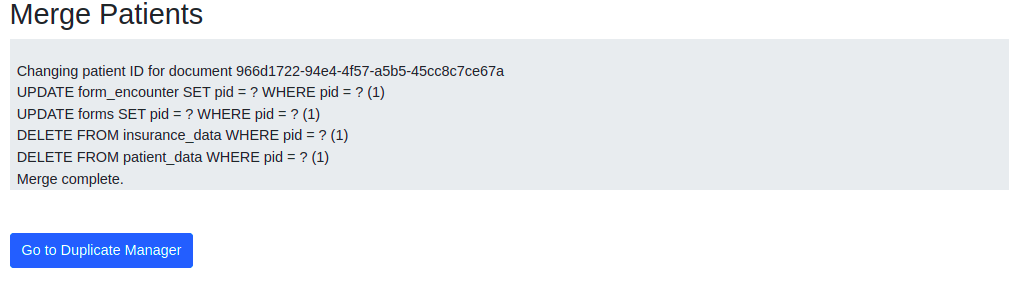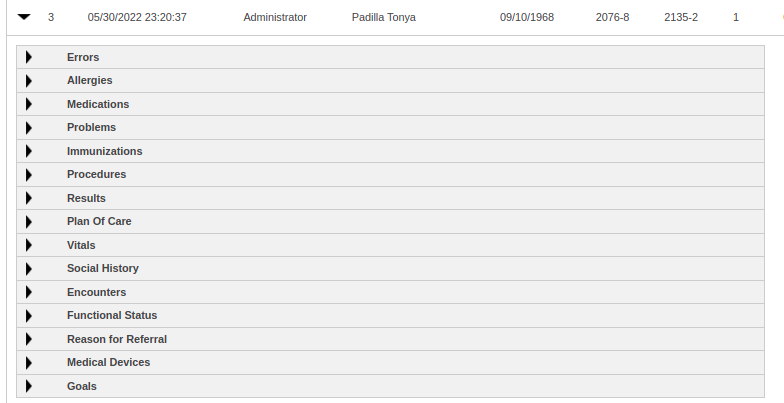Difference between revisions of "Clinical Quality Measures Patient De-Duplication"
| (10 intermediate revisions by the same user not shown) | |||
| Line 9: | Line 9: | ||
First let's breakdown each of the columns and what they mean in the import process | First let's breakdown each of the columns and what they mean in the import process | ||
<ul> | <ul> | ||
<li> | <li>[[File:Carecoordination-import-expand-icon.png]] [[File:Carecoordination-import-collapse-icon.png]] Expand / Collapse - Press these icons to expand/collapse the patient data and be able to drill down on each individual section to preview the data elements you are importing. You can use this functionality to compare differences between patient data and determine to either remove the record from being imported or whether to merge the record into your patient charts. The main notable area to pay attention to is the Errors section as this will display any XML Schematron errors that may be present in the document. | ||
<p>A preview of the sections can be displayed here:</p> | |||
The | [[File:Carecoordination-import-section-details-view.png]] | ||
</li> | </li> | ||
<li># - The number the record was parsed in the import files you uploaded</li> | <li># - The number the record was parsed in the import files you uploaded</li> | ||
| Line 30: | Line 30: | ||
<li>Duplicate - duplicate error messages are displayed here. If you select the error message it will ask you if you'd like to delete the record</li> | <li>Duplicate - duplicate error messages are displayed here. If you select the error message it will ask you if you'd like to delete the record</li> | ||
<li>Type - What type of record this is. For eCQMs this will be a QRDA record type</li> | <li>Type - What type of record this is. For eCQMs this will be a QRDA record type</li> | ||
<li>[[ | <li>[[File:Carecoordination-merge-with-any-patient-btn.png]] Merge to any patient icon - Clicking this button lets you select a specific patient you want to merge this record into.<li> | ||
<li>[[ | <li>[[File:Carecoordination-view-qrda-btn.png]] View details -- View a full printable page of the Cat 1 information</li> | ||
<li>[[ | <li>[[File:Carecoordination-add-new-patient-btn.png]]Add as new patient -- Add the record as a brand new patient into the system.</li> | ||
</ul> | </ul> | ||
= | =Patient De-Duplication= | ||
Look at the error messages in the duplicate column to first identify how the system is matching the duplicate. | |||
[[File:Carecoordination-duplicate-column-error.png]] | |||
Compare the component counts in the columns and especially pay attention to the encounter count. If the component counts are different then you will need to bring in the record and utilize the patient merge tools to reconcile the information. | |||
If after examining the record information for a duplicate account you wish to remove one of the records from the import you can select the duplicate error message. You will be asked to confirm that you want to remove this record. After confirming the removal, the duplicate record will be removed. | |||
The system will attempt to give you guidance on how to handle the duplicate records with the following messages: | |||
<ul> | |||
<li>'''Name Misspelled''' - a record was found where the component counts and patient demographics information match but the name is mispelled. Look at the validation errors section and compare components such as encounter to verify the record is indeed a duplicate. If so, you can safely delete this information. | |||
</li> | |||
<li>'''Matched Demo and DOB''' - a record was found with the same component counts and exact name and demographics information. Compare the component section information and remove one of the records if everything matches.</li> | |||
<li>'''Matched Demo and DOB with Mismatched Components''' - a record was found similar with another import but the component counts were not matched. There are two ways this duplicate record may need to be handled. If the record has existing encounter information then you will need to follow the [[#Merge Patient| Merge Patient]] steps. If the record has no encounter information then you should check the errors validation section. If the document is invalid or missing information then you can discard the record. If the validation passes then You will need to follow the [[#Merge Patients With De-Duplication of Encounters|Merge Patients With De-Duplication of Encounters]] process. | |||
</li> | |||
</ul> | |||
==Merge Patient== | |||
To merge two duplicate patients that have different components (with no duplicate encounters) do the following: | |||
<ol> | |||
<li> | |||
Go to the main menu for Admin->Patients->Manage Duplicates | |||
[[File:Carecoordination-duplicates-menu-item-cropped.png]] | |||
</li> | |||
<li>Find the name of the patient you wish to merge. There should be two records displayed with the same patient name for the patient you wish to merge. For the 2nd record choose the Merge and Discard option in the dropdown. | |||
[[File:Carecoordination-duplicate-patient-management-merge-discard.png]] | |||
This takes you to the patient merge screen: | |||
[[File:Carecoordination-merge-patients-screen.png]] | |||
</li> | |||
<li>Select the Merge button [[File:Merge-patients-merge-btn.png]]. This will combine all of the patient records and patient documents into a single patient record. The database commands that were used to merge the patient record will be displayed if you or a developer need to see what exactly occurred in the system. | |||
[[File:Merge-patients-results.png]] | |||
</li> | |||
</ol> | |||
==Merge Patients With De-Duplication of Encounters== | |||
When a Carecoordination CCD-A file is sent without any encounter information but there are components that in OpenEMR are connected to an encounter, the system will generate an encounter to connect the components with the patient record. These components include things such as medical procedures, care plans, observations. If there are duplicate patient records these encounters must be merged and combined. For each patient record you wish to merge do the following: | |||
'''Note this is a non-recoverable operation. For production machines it is recommended that you backup your system (database and documents) before doing any patient data merging'''. | |||
<ol> | |||
<li> | |||
Go to the main menu for Admin->Patients->Manage Duplicates | |||
[[File:Carecoordination-duplicates-menu-item-cropped.png]] | |||
</li> | |||
<li>Find the name of the patient you wish to merge. There should be two records displayed with the same patient name for the patient you wish to merge. For the 2nd record choose the Merge and Discard option in the dropdown. | |||
[[File:Carecoordination-duplicate-patient-management-merge-discard.png]] | |||
This takes you to the patient merge screen: | |||
[[File:Carecoordination-merge-patients-screen.png]] | |||
</li> | |||
<li>Select the Merge with Encounter De-Duplication button [[File:Merge-patients-encounter-deduplication-btn.png]]. This will combine all of the patient records and patient documents into a single patient record. Any encounters that are found to be duplicates will be combined with all of their associated patient record data merged into the combined encounter record. The database commands that were used to merge the patient record will be displayed if you or a developer need to see what exactly occurred in the system. | |||
[[File:Merge-patients-results.png]] | |||
</li> | |||
</ol> | |||
Latest revision as of 23:58, 30 May 2022
Overview
This guide explains how to work through a clinical quality measures de-duplication process. If you are combining QRDA Cat 1 documents from multiple sources and upload them at a single time into OpenEMR then you are likely going to need to deal with merging, removing, and processing duplicate data values into OpenEMR.
For instructions on how to import eCQMs into OpenEMR see our Import and Calculate CQM instruction guide.
We'll be discussing the various sections of an import process with duplicates as illustrated in this screenshot:
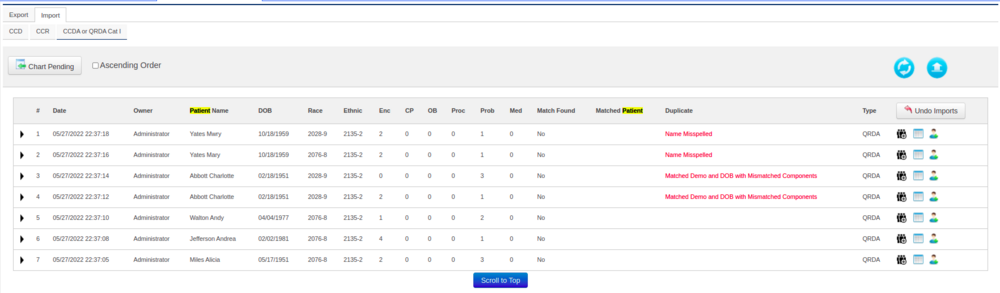
First let's breakdown each of the columns and what they mean in the import process

 Expand / Collapse - Press these icons to expand/collapse the patient data and be able to drill down on each individual section to preview the data elements you are importing. You can use this functionality to compare differences between patient data and determine to either remove the record from being imported or whether to merge the record into your patient charts. The main notable area to pay attention to is the Errors section as this will display any XML Schematron errors that may be present in the document.
Expand / Collapse - Press these icons to expand/collapse the patient data and be able to drill down on each individual section to preview the data elements you are importing. You can use this functionality to compare differences between patient data and determine to either remove the record from being imported or whether to merge the record into your patient charts. The main notable area to pay attention to is the Errors section as this will display any XML Schematron errors that may be present in the document.
A preview of the sections can be displayed here:
- # - The number the record was parsed in the import files you uploaded
- Date - The date and time the record was parsed in the system
- Owner - The user that imported the records
- Patient Name - The name of the patient
- DOB - The date of birth of the patient
- Race - The race code we found from the import
- Ethnic - The ethnic code we found from the import
- Enc - The number of encounter records that were found in the QRDA Cat 1 file. If no encounters were found this will be 0.
- CP - The number of Care Plan records that were found in the QRDA Cat 1 file. 0 if none were found.
- OB - The number of observations that were found in the QRDA Cat 1 file. 0 if none were found
- Proc - The number of procedures that were found in the QRDA Cat 1 file. 0 if none were found
- Prob - The number of medical problems that were found in the QRDA Cat 1 file. 0 if none were found
- Match Found - If an already existing patient match was found in the system. Yes if there is a match, No if there isn't one.
- Matched Patient - The name of the matched patient if one is found in the system.
- Duplicate - duplicate error messages are displayed here. If you select the error message it will ask you if you'd like to delete the record
- Type - What type of record this is. For eCQMs this will be a QRDA record type
 Merge to any patient icon - Clicking this button lets you select a specific patient you want to merge this record into.
Merge to any patient icon - Clicking this button lets you select a specific patient you want to merge this record into. View details -- View a full printable page of the Cat 1 information
View details -- View a full printable page of the Cat 1 information Add as new patient -- Add the record as a brand new patient into the system.
Add as new patient -- Add the record as a brand new patient into the system.
Patient De-Duplication
Look at the error messages in the duplicate column to first identify how the system is matching the duplicate.
![]()
Compare the component counts in the columns and especially pay attention to the encounter count. If the component counts are different then you will need to bring in the record and utilize the patient merge tools to reconcile the information.
If after examining the record information for a duplicate account you wish to remove one of the records from the import you can select the duplicate error message. You will be asked to confirm that you want to remove this record. After confirming the removal, the duplicate record will be removed.
The system will attempt to give you guidance on how to handle the duplicate records with the following messages:
- Name Misspelled - a record was found where the component counts and patient demographics information match but the name is mispelled. Look at the validation errors section and compare components such as encounter to verify the record is indeed a duplicate. If so, you can safely delete this information.
- Matched Demo and DOB - a record was found with the same component counts and exact name and demographics information. Compare the component section information and remove one of the records if everything matches.
- Matched Demo and DOB with Mismatched Components - a record was found similar with another import but the component counts were not matched. There are two ways this duplicate record may need to be handled. If the record has existing encounter information then you will need to follow the Merge Patient steps. If the record has no encounter information then you should check the errors validation section. If the document is invalid or missing information then you can discard the record. If the validation passes then You will need to follow the Merge Patients With De-Duplication of Encounters process.
Merge Patient
To merge two duplicate patients that have different components (with no duplicate encounters) do the following:
-
Go to the main menu for Admin->Patients->Manage Duplicates
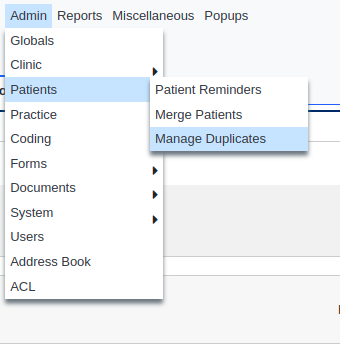
- Find the name of the patient you wish to merge. There should be two records displayed with the same patient name for the patient you wish to merge. For the 2nd record choose the Merge and Discard option in the dropdown.
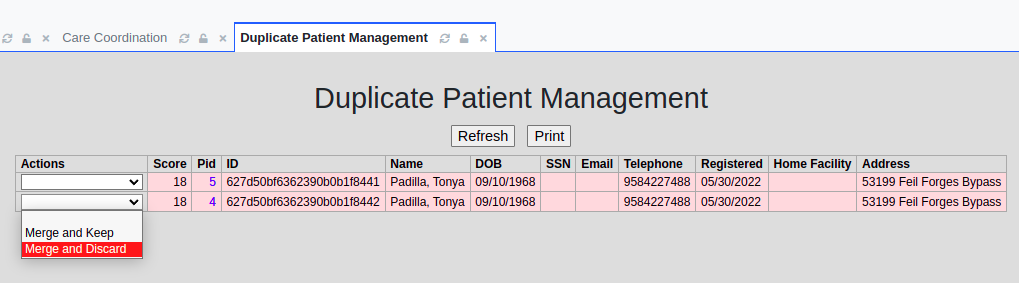 This takes you to the patient merge screen:
This takes you to the patient merge screen:
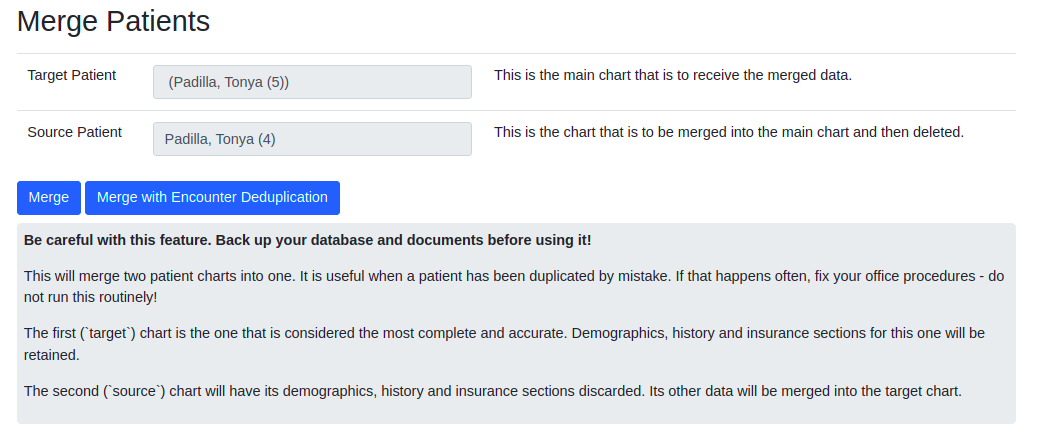
- Select the Merge button
 . This will combine all of the patient records and patient documents into a single patient record. The database commands that were used to merge the patient record will be displayed if you or a developer need to see what exactly occurred in the system.
. This will combine all of the patient records and patient documents into a single patient record. The database commands that were used to merge the patient record will be displayed if you or a developer need to see what exactly occurred in the system.
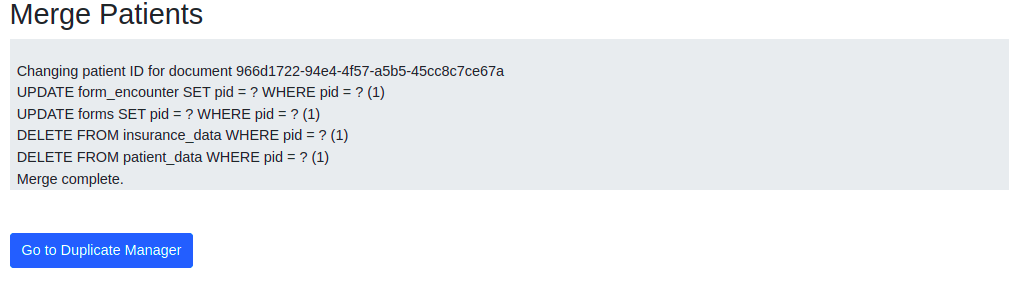
Merge Patients With De-Duplication of Encounters
When a Carecoordination CCD-A file is sent without any encounter information but there are components that in OpenEMR are connected to an encounter, the system will generate an encounter to connect the components with the patient record. These components include things such as medical procedures, care plans, observations. If there are duplicate patient records these encounters must be merged and combined. For each patient record you wish to merge do the following:
Note this is a non-recoverable operation. For production machines it is recommended that you backup your system (database and documents) before doing any patient data merging.
-
Go to the main menu for Admin->Patients->Manage Duplicates
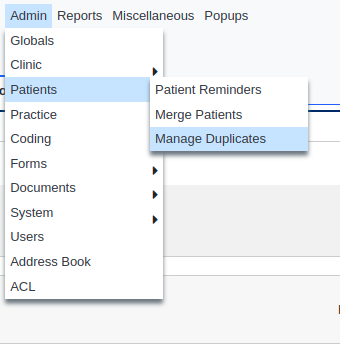
- Find the name of the patient you wish to merge. There should be two records displayed with the same patient name for the patient you wish to merge. For the 2nd record choose the Merge and Discard option in the dropdown.
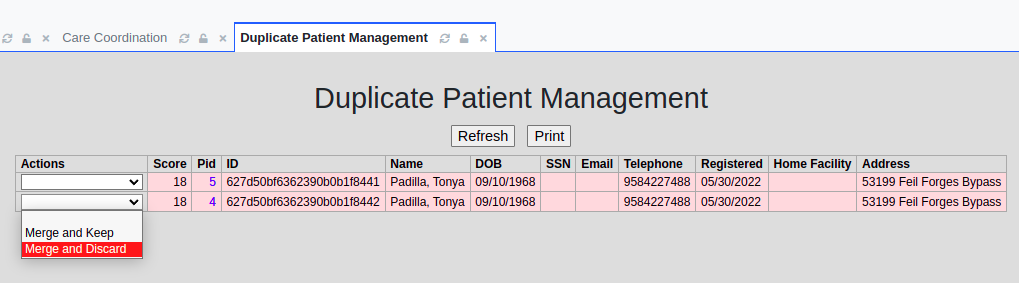 This takes you to the patient merge screen:
This takes you to the patient merge screen:
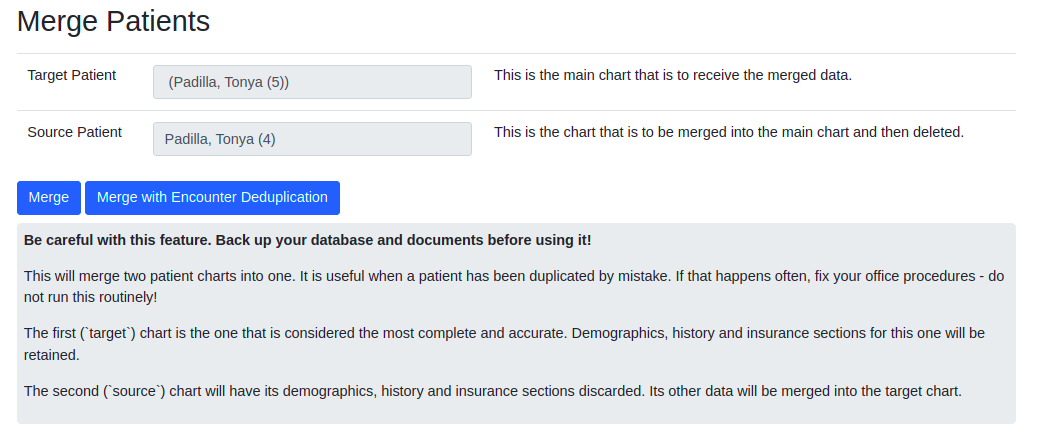
- Select the Merge with Encounter De-Duplication button
 . This will combine all of the patient records and patient documents into a single patient record. Any encounters that are found to be duplicates will be combined with all of their associated patient record data merged into the combined encounter record. The database commands that were used to merge the patient record will be displayed if you or a developer need to see what exactly occurred in the system.
. This will combine all of the patient records and patient documents into a single patient record. Any encounters that are found to be duplicates will be combined with all of their associated patient record data merged into the combined encounter record. The database commands that were used to merge the patient record will be displayed if you or a developer need to see what exactly occurred in the system.