Difference between revisions of "OpenEMR 3.2 Windows Installation"
Bradymiller (talk | contribs) m (6 revisions: OpenEMR_3.2_Windows_Installation) |
|||
| (5 intermediate revisions by 2 users not shown) | |||
| Line 1: | Line 1: | ||
'''1.''' Install and configure MySQL, Apache (or another PHP-capable webserver), and PHP5 (PHP4 is also supported). Many windows users have had success with the XAMPP package, which includes MySQL, Apache, and PHP. XAMPP can be downloaded from: http://www.apachefriends.org/en/xampp-windows.html | '''1.''' Install and configure MySQL, Apache (or another PHP-capable webserver), and PHP5 (PHP4 is also supported). Many windows users have had success with the XAMPP package, which includes MySQL, Apache, and PHP. XAMPP can be downloaded from: http://www.apachefriends.org/en/xampp-windows.html | ||
If | :''('''If not using the XAMPP package''', then ensure when configuring MySQL for OpenEMR, STRICT_MODE must be disabled. This can be done using the MySQL Server Instance Configuration wizard or in the my.cnf file. You can check the setting in an existing MySQL instance by executing '''SHOW VARIABLES;''' in the MySQL Command Line Client and checking the value of SQL_MODE. For more details see: http://dev.mysql.com/doc/refman/5.0/en/server-sql-mode.html)'' | ||
http://dev.mysql.com/doc/refman/5.0/en/server-sql-mode.html | |||
'''2.''' Download OpenEMR from sourceforge: | '''2.''' Download OpenEMR from sourceforge: | ||
| Line 52: | Line 51: | ||
Support:<br> | Support:<br> | ||
http://sourceforge.net/projects/openemr/forums | http://sourceforge.net/projects/openemr/forums | ||
[[Category:Installation]][[Category:Windows Package]] | |||
Latest revision as of 04:53, 24 April 2012
1. Install and configure MySQL, Apache (or another PHP-capable webserver), and PHP5 (PHP4 is also supported). Many windows users have had success with the XAMPP package, which includes MySQL, Apache, and PHP. XAMPP can be downloaded from: http://www.apachefriends.org/en/xampp-windows.html
- (If not using the XAMPP package, then ensure when configuring MySQL for OpenEMR, STRICT_MODE must be disabled. This can be done using the MySQL Server Instance Configuration wizard or in the my.cnf file. You can check the setting in an existing MySQL instance by executing SHOW VARIABLES; in the MySQL Command Line Client and checking the value of SQL_MODE. For more details see: http://dev.mysql.com/doc/refman/5.0/en/server-sql-mode.html)
2. Download OpenEMR from sourceforge:
- http://downloads.sourceforge.net/openemr/openemr-3.2.0.zip (MD5 sum: 664172e15d0fcf4eba9103fe6c6efda7)
3. Extract the downloaded OpenEMR archive, change the name of the directory openemr-3.2.0 to just openemr, and then move this directory to your webserver root directory. Refer to your webserver documentation to obtain your webserver root directory. For example, if your using XAMPP, then the webserver root directory is in the \xampp\htdocs directory.
4. Open up web-browser and point it to the installation script at: http://localhost/openemr/setup.php
- The first screen gives some general instructions and ensures file and directory permissions are set up correctly. Read and follow the instructions carefully. If there are errors on this screen, then follow instructions to fix. (screenshot below)
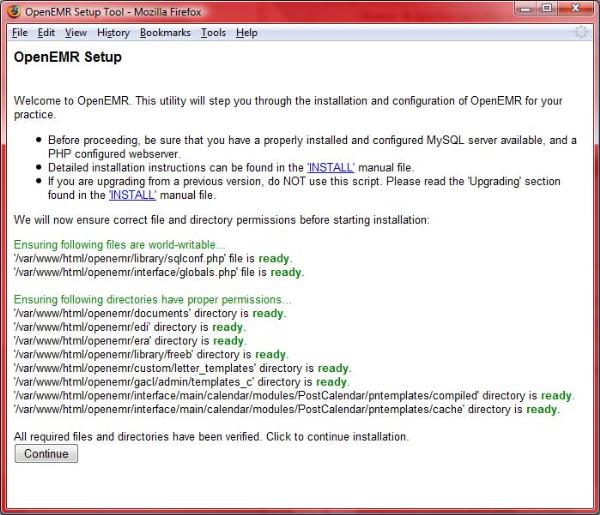
- Step 1 ask if you want OpenEMR to create the database. Read and follow the instructions carefully. (screenshot below)
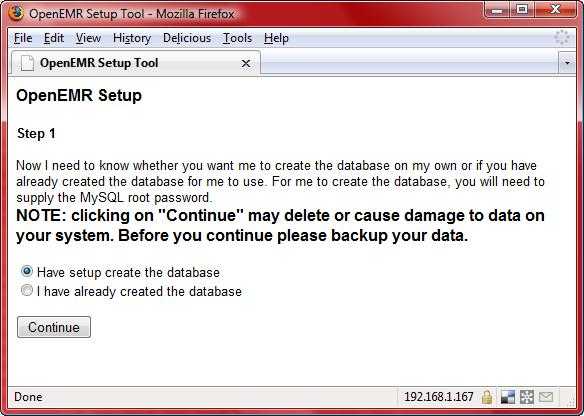
- Step 2 is where you input MySQL database information along with OpenEMR user and OpenEMR path information. Do not be intimidated by this form. Most users will just need to enter a "Password", however, read and follow the detailed instructions carefully. (screenshot below)
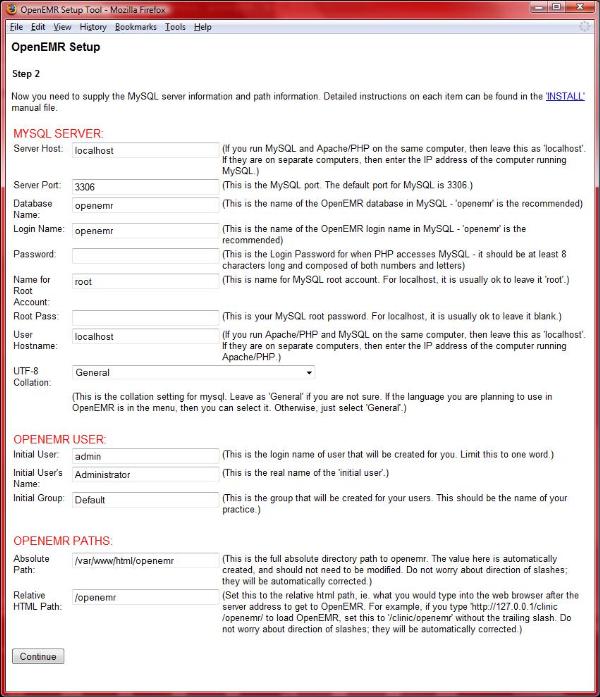
- Step 3 configures OpenEMR. (screenshot below)
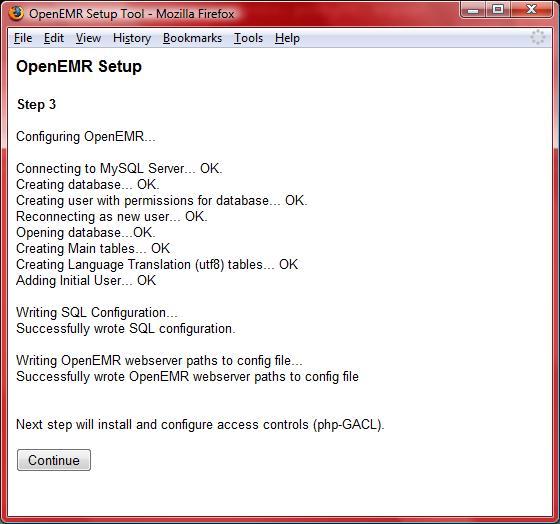
- Step 4 configures access controls (php-GACL). (screenshot below)
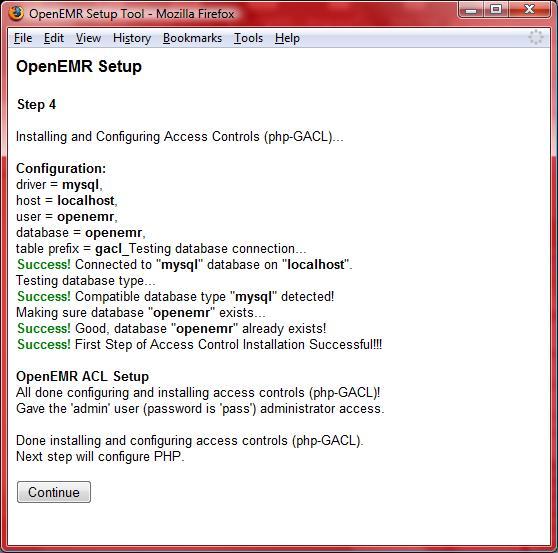
- Step 5 gives detailed instructions to configure PHP. Read and follow the instructions carefully. This information is personalized for your computer, so we suggest you print this screen for future reference. (screenshot below)
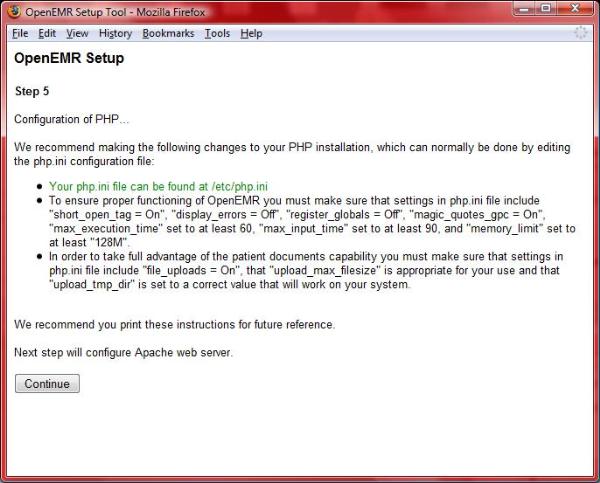
- Step 6 gives detailed instructions to configure Apache; it basically involves securing directories that will contain sensitive patient information. Read and follow the instructions carefully. This information is personalized for your computer, so we suggest you print this screen for future reference. (screenshot below)
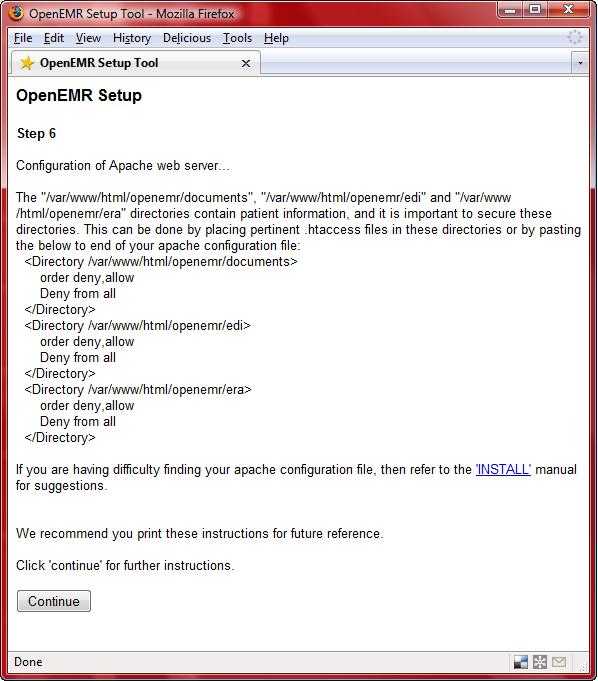
- The final installation screen gives additional instructions. This information is personalized for your computer, so we suggest you print this screen for future reference. At the bottom of the page is your OpenEMR username and password, along with a link to OpenEMR. (screenshot below)
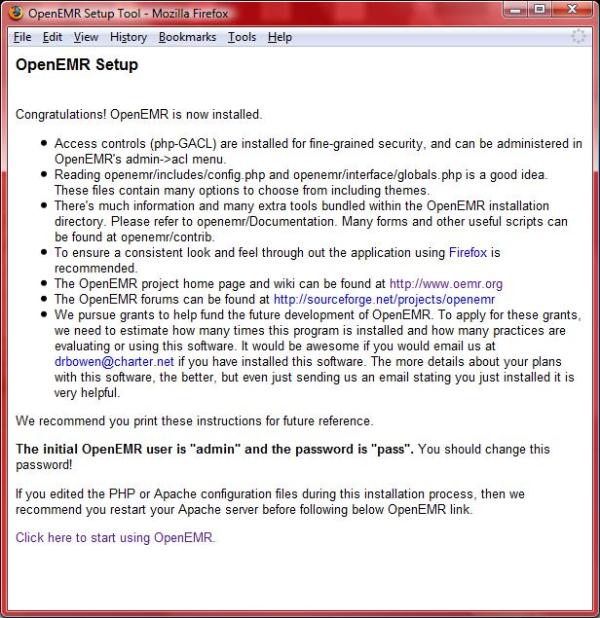
- Below is a screenshot of OpenEMR after installation. (screenshot below)
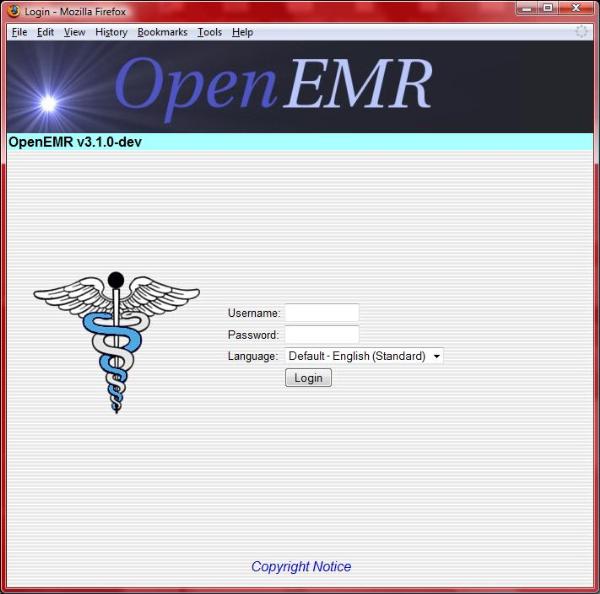
ALL DONE