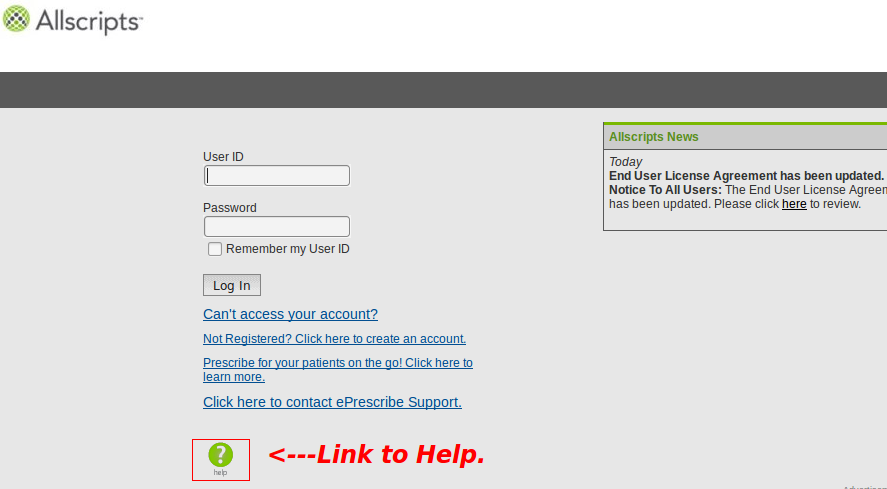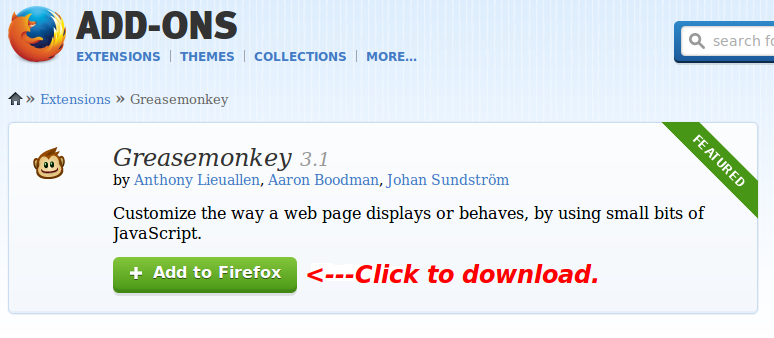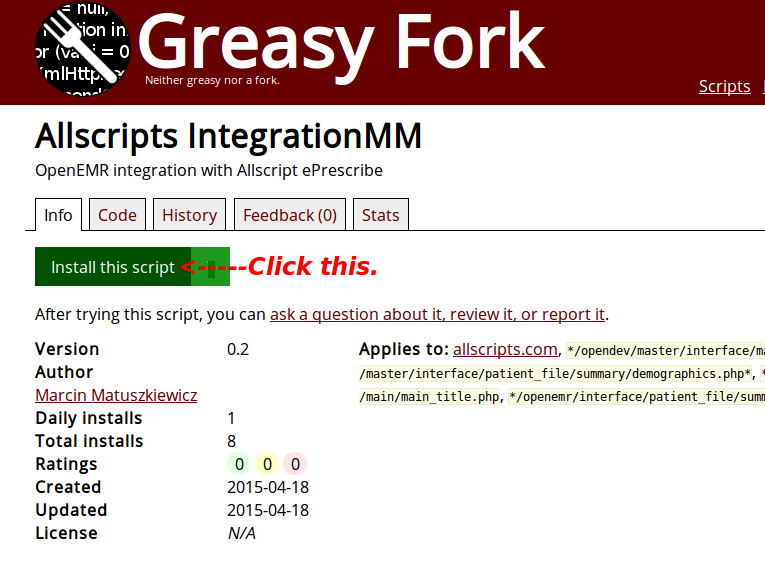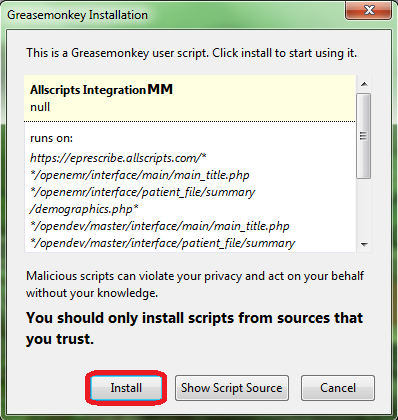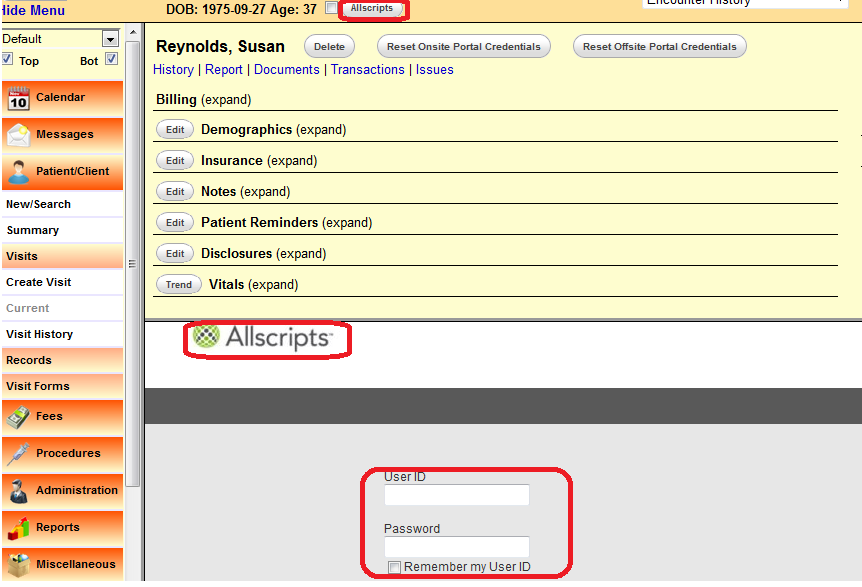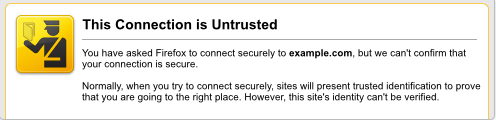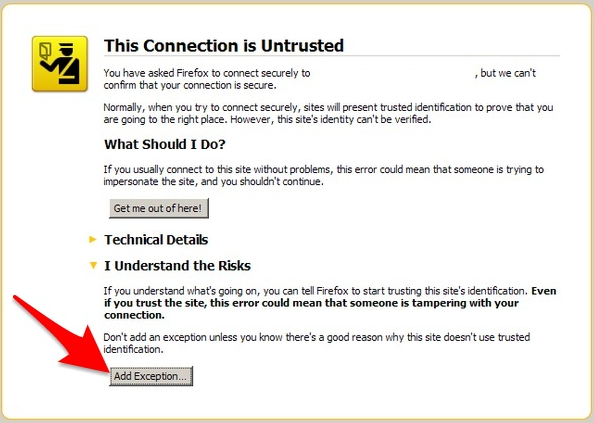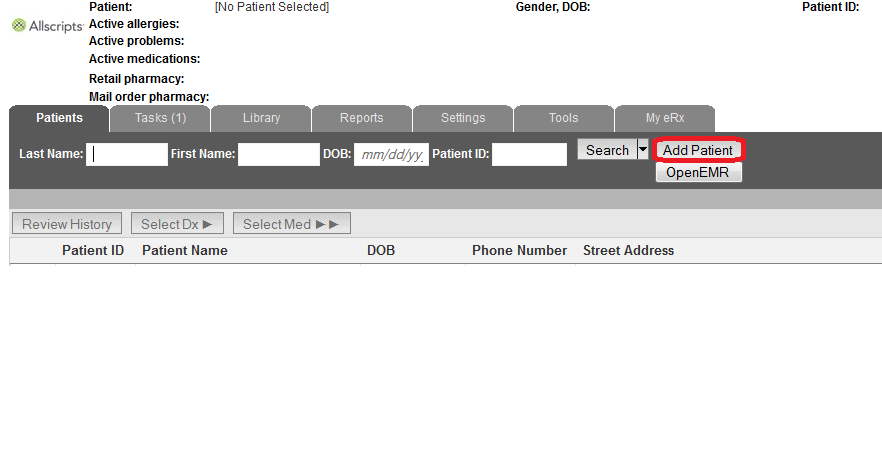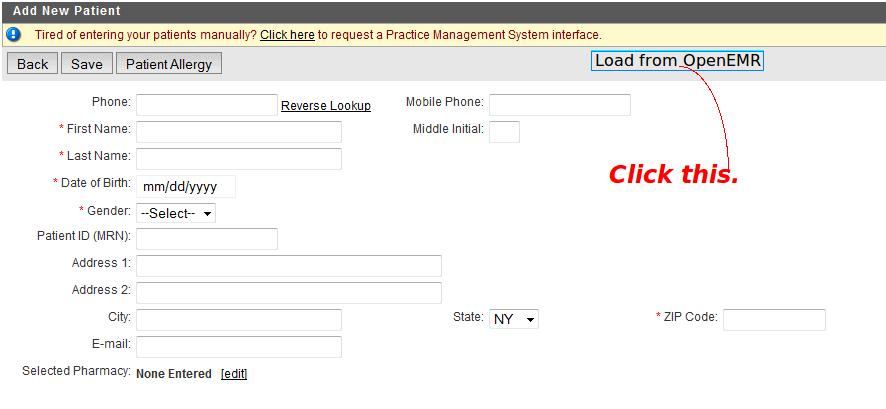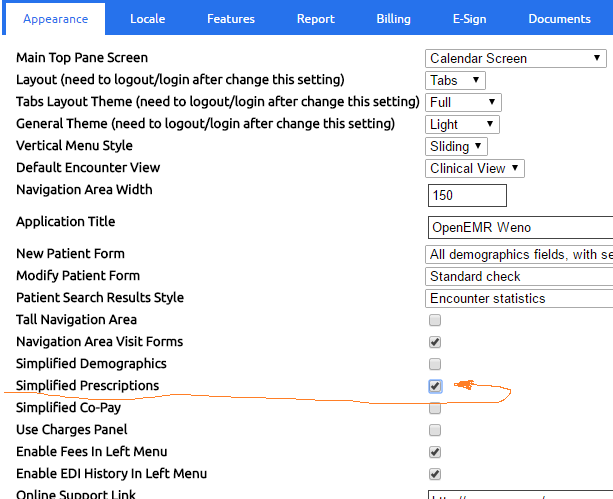Difference between revisions of "OpenEMR ePrescribe"
| Line 83: | Line 83: | ||
==Weno Exchange== | ==Weno Exchange== | ||
Weno Exchange - an ePrescribing intermediary that competes with Surescripts. Weno supports the US and International ePrescribing, narcotic/ECPS, and Vet ePrescribing. Weno is well integrated into OpenEMR by Sherwin Gaddis. You can connect your OpenEMR system to Weno directly. Go to wenoexchang.com to sign up for the OpenEMR API. | Weno Exchange - an ePrescribing intermediary that competes with Surescripts. Weno supports the US and International ePrescribing, narcotic/ECPS, and Vet ePrescribing. Weno is well integrated into OpenEMR by Sherwin Gaddis. You can connect your OpenEMR system to Weno directly. Go to wenoexchang.com to sign up for the OpenEMR API. | ||
==JSeRx== | ==JSeRx== | ||
Revision as of 19:26, 28 February 2020
Overview
There are currently three known options for e-prescribing in OpenEMR.
Newcrop, a subscription service, is well integrated into OpenEMR.
Allscripts is quite good and requires no fees.
Weno Exchange a subscription service,is well integrated for narcotic/ECPS.
Meaningful Use
The Newcrop solution can be deployed to achieve Meaningful Use. The alternative is to add both the Allscripts website and the Greasemonkey script. The Weno Exchange can possibly be used for Meaningful Use if these policies are enacted again in the future.
Allscripts
This section describes the integration of the Allscripts ePrescribe website with OpenEMR.
Website
- Clicking the green button, with the question mark in the middle of it, navigates to the Help Section. This button is located at the bottom. The Help Section will give instructions regarding account acquisition and website use.
- It is not necessary to pay for Deluxe Allscripts to use the Greasemonkey script. Choose Free Allscripts instead.
Firefox and Greasemonkey
- The Firefox browser and the Greasemonkey add-on must be installed.
Integration Script
- The last step is the installation of the script, found here.
- Click "Install this script".
- A Greasemonkey Installation dialog will appear. Click the "Install" button.
- Check the Add-ons Manager of Firefox to ensure that Allscripts IntegrationMM had been installed.
Using the Script
- Go to the Patient Summary screen and click the "Allscripts" button at the top, to the right of the patient's age. If viewing with split screens, the Allscripts logon will appear in one of the two screens. If a check mark had been placed in the box between the patient's age and the "Allscripts" button, clicking the button will cause the Allscripts logon to appear in another tab.
- If the Untrusted Connection warning appears in a split screen and an exception cannot be added, open Allscripts in another tab.
- Click "I Understand the Risks" and add an exception.
- After logging on, the patient data will populate automatically if an account had been created previously. If a new account needs to be established, click the "Add Patient" button.
- In the Add New Patient screen, click the "Load from OpenEMR" button to import the data and click "Save".
Non-Functioning
If both the split screen login and the "Load From OpenEMR" button are non-functional; the cause stems from the fact that the version of Firefox, when first installed, pre-dated version 31.0. Firefox underwent major changes with 31.0. Upgrading to the latest version will not permit the script to work properly, thus the following steps are necessary.
- Uninstall Greasemonkey and the script.
- Browser customizations should be preserved with Sync.
- Uninstall Firefox and reinstall the latest version.
- Reinstall Greasemonkey and the Allscripts IntegrationMM script.
Acknowledgment
The author of this clever and exceedingly useful script is Kevin Yeh, M.D., of IntegralEMR.
Modifications were contributed by Marcin Matuszkiewicz.
NewCrop
- A partnership of ZH Healthcare and Medical Information Integration, LLC (mi-squared) called ZMG created the NewCrop interface for e-prescribing.
- See Tony McCormick's 9/19/2011 post in the Sourceforge Forum for details.
- Following is a video tutorial:
Weno Exchange
Weno Exchange - an ePrescribing intermediary that competes with Surescripts. Weno supports the US and International ePrescribing, narcotic/ECPS, and Vet ePrescribing. Weno is well integrated into OpenEMR by Sherwin Gaddis. You can connect your OpenEMR system to Weno directly. Go to wenoexchang.com to sign up for the OpenEMR API.
JSeRx
Breaking News
We have gotten very close to the launch of the new code.
JSeRx: Activation
Juggernaut Systems Express is providing an electronic prescribing solution within the OpenEMR native platform. The integration into the native interface gives the sending of prescriptions a clean workflow. To register your practice, select the ECPS registration for the number of providers that are in your practice. Once payment is received, we will send you an email to get providers' email addresses to start the authentication process. Once that is completed a reoccurring fee of $24/mo per provider will be sent after the first month of service.
Registration payment for 1 ECPS provider.
Registration payment for 2 ECPS providers
Registration payment for 3 ECPS providers
The cost for none ECPS prescribers is $8/mo/provider.
Payment for 1 none ECPS provider
Payment for 2 none ECPS provider
Payment for 3 none ECPS provider
Payment for 4 none ECPS provider
Step One
System setup from scratch
full screen https://youtu.be/DgTgO2OiHfM
Step two
Full Screen https://youtu.be/qZszST5n_CY
Step three
Full screen https://youtu.be/etw1uZGQWI8
Step four
Full screen https://youtu.be/5J_iXrAmjOM
Step five
Full screen https://youtu.be/UtVzoOk-ATk
Final Review of Set up
full screen https://youtu.be/LDh4dw3H4Hk
How to enable service
- Go Administration -> Globals -> Connectors
Go down to Enable JSeRx Service and place check in the box.
Configurations
- Set the patient pharmacy in the Choices section of the demographics.
- Set the prescriptions to simplified because the information will be in the drug description.
Troubleshooting
- If after clicking the Transmit button, you do not receive a confirmation reply from Weno that looks like the image above.
That means there is missing data.
- Make sure the patient demographics is complete with full address
- Make sure that only the prescribing doctor is logged in and sending the prescription.
Support contact: sherwin@openmedpractice.com
Developers & VARS
For those wishing to provide OpenEMR as a service to a group of physicians and want to go directly to Weno. Please contact "Kevin Pauley" [kevin@wenoexchange.com]. He will provide you with an API guide.