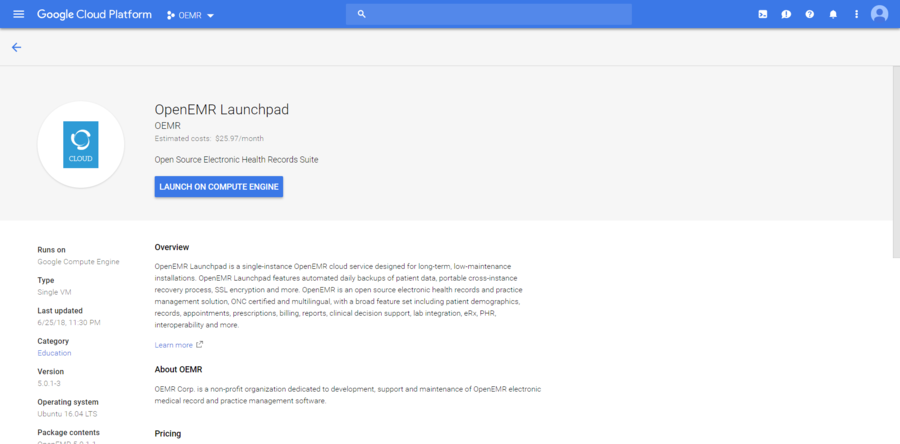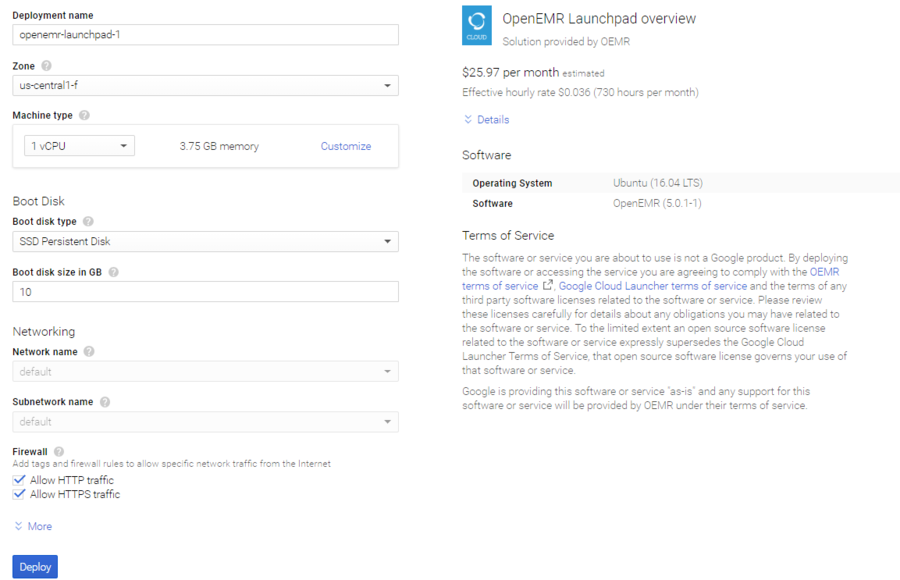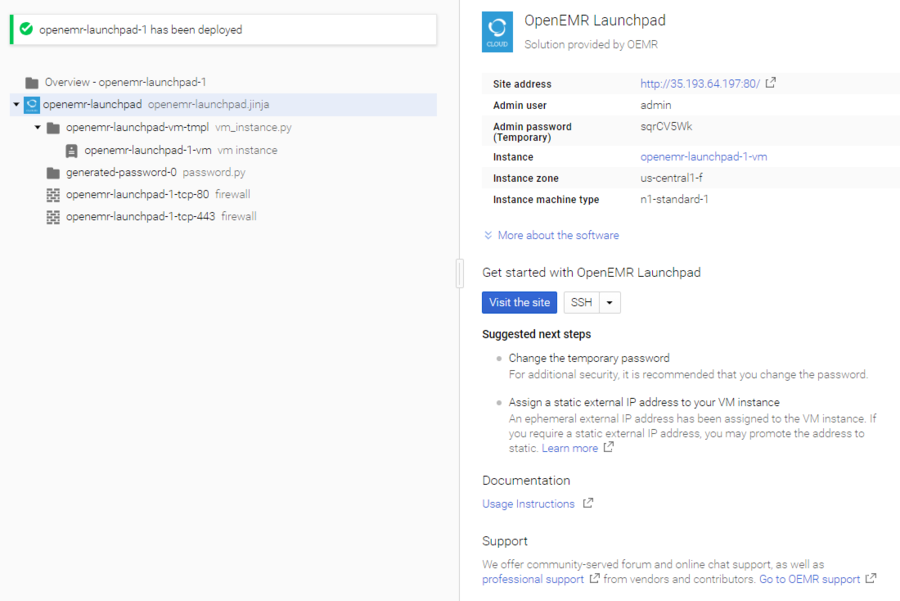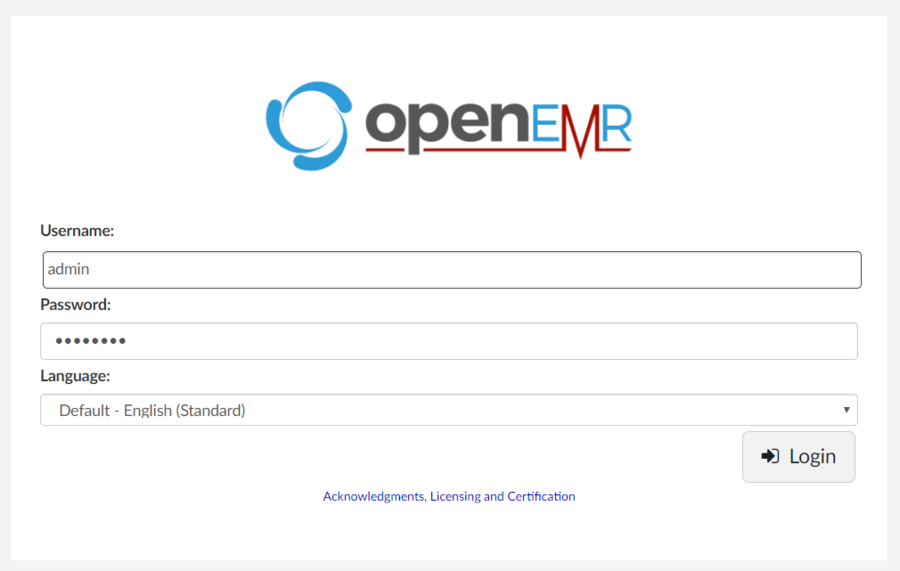Difference between revisions of "Google Launchpad"
From OpenEMR Project Wiki
| (8 intermediate revisions by 2 users not shown) | |||
| Line 1: | Line 1: | ||
== Provision == | |||
:'''Log in to the Google [https://console.cloud.google.com/launcher/details/oemr-public/openemr-launchpad Cloud Launcher].''' | |||
Click the blue button, "Launch on Compute Engine". | == Confirm == | ||
:'''Click the blue button, "Launch on Compute Engine".''' | |||
[[File:OpenEMR Launchpad-01.png|900px]] | |||
Click the blue button, "Deploy". | == Configure == | ||
:'''Click the blue button, "Deploy".''' | |||
[[File:OpenEMR Launchpad-02.png|900px]] | |||
Wait for the install to proceed, and note the "Admin password (Temporary)" and the "Site address". | == Launch == | ||
:'''Wait for the install to proceed, and note the "Admin password (Temporary)" and the "Site address".''' | |||
[[File:OpenEMR Launchpad-03.png|900px]] | |||
After a few minutes, your OpenEMR Launchpad installation will be complete! Click the "Site address", and log in to OpenEMR with username "admin" and the password you noted. | == Log In == | ||
:'''After a few minutes, your OpenEMR Launchpad installation will be complete! Click the "Site address", and log in to OpenEMR with username "admin" and the password you noted.''' | |||
[[File:OpenEMR Launchpad-04.png|900px]] | |||
Latest revision as of 02:43, 28 June 2018
Provision
- Log in to the Google Cloud Launcher.
Confirm
- Click the blue button, "Launch on Compute Engine".
Configure
- Click the blue button, "Deploy".
Launch
- Wait for the install to proceed, and note the "Admin password (Temporary)" and the "Site address".
Log In
- After a few minutes, your OpenEMR Launchpad installation will be complete! Click the "Site address", and log in to OpenEMR with username "admin" and the password you noted.