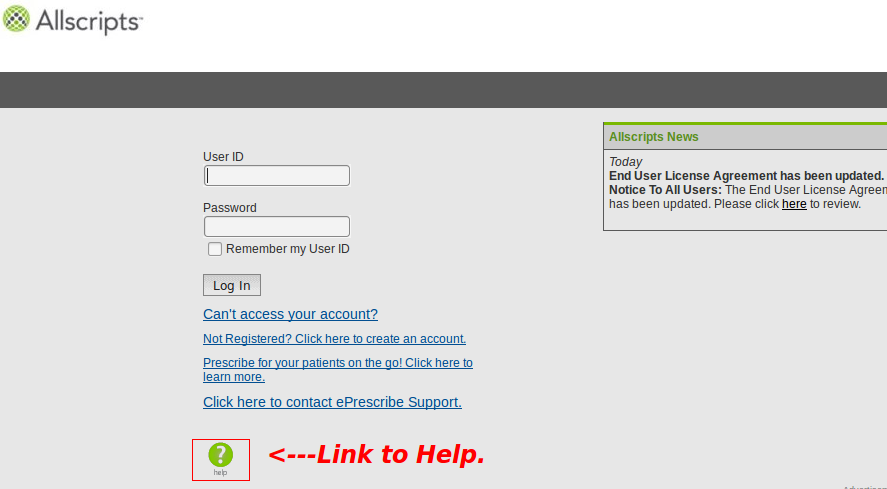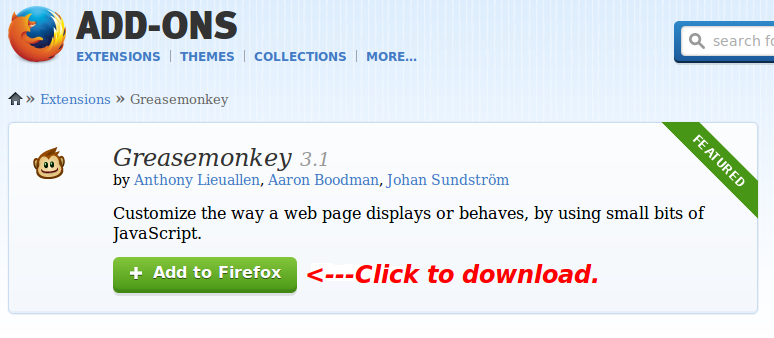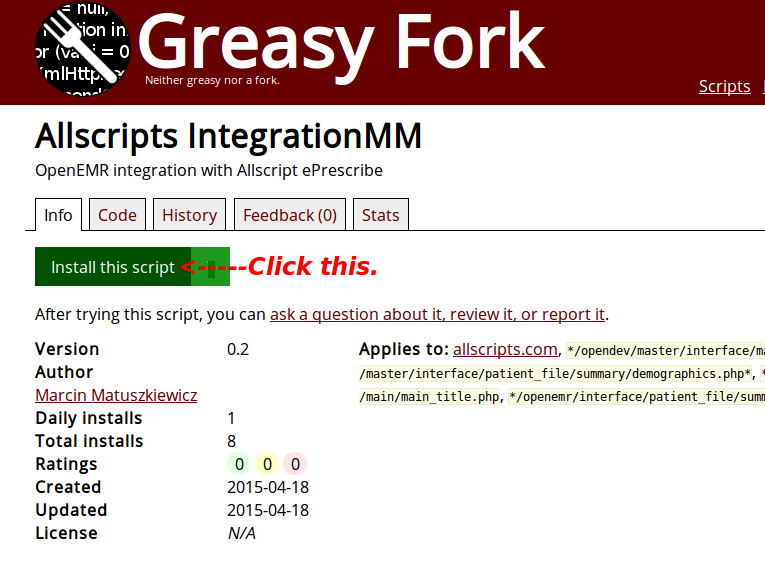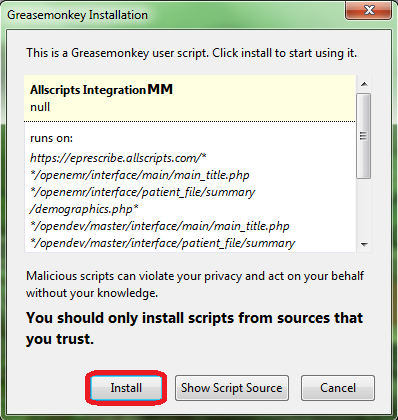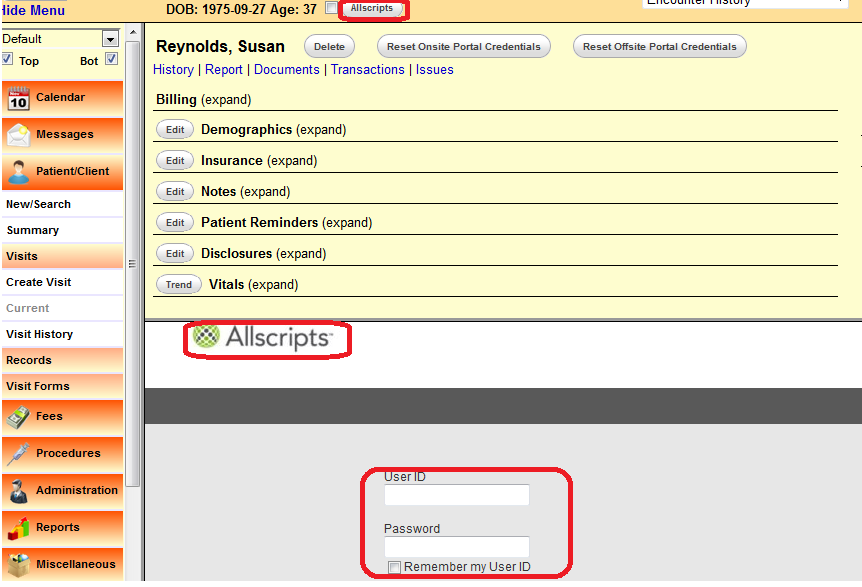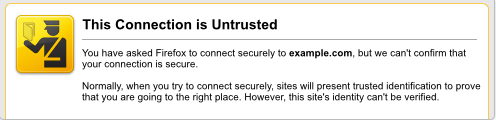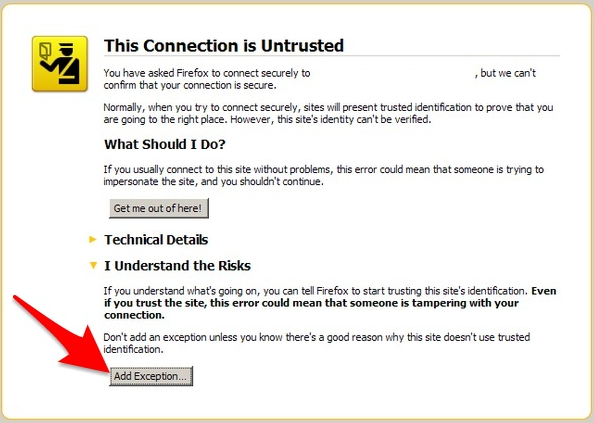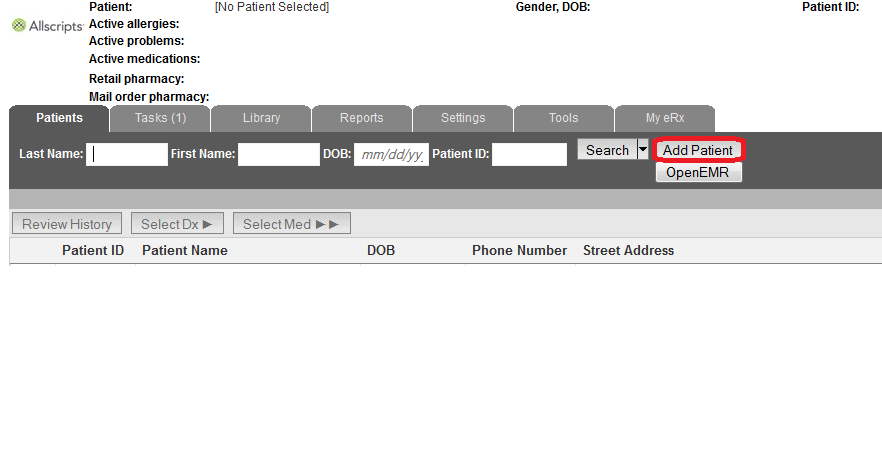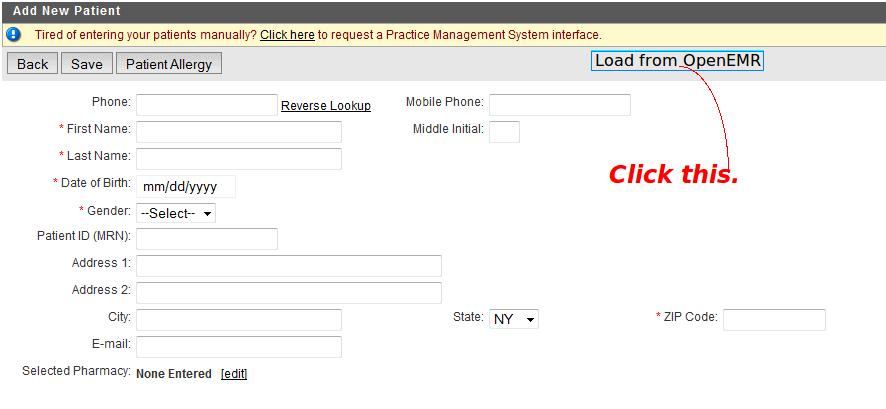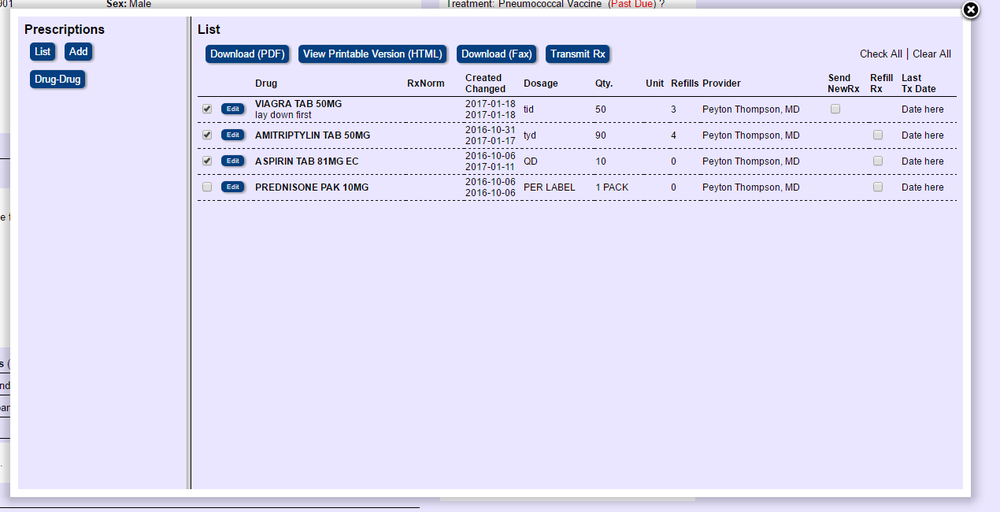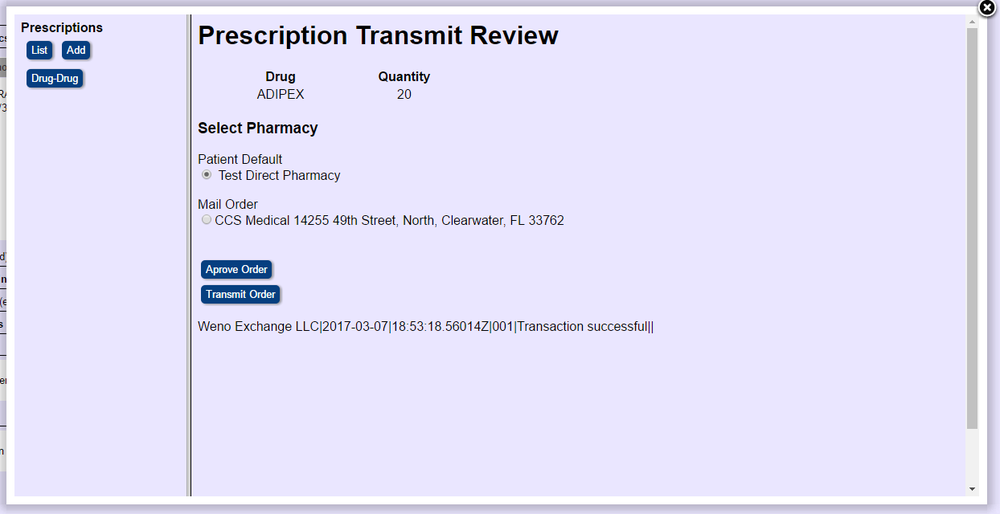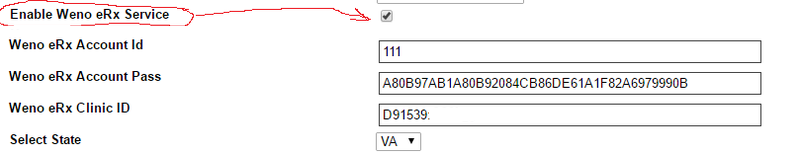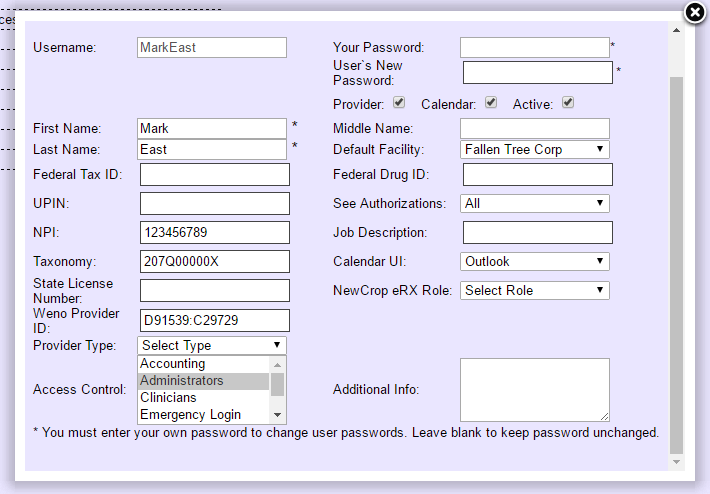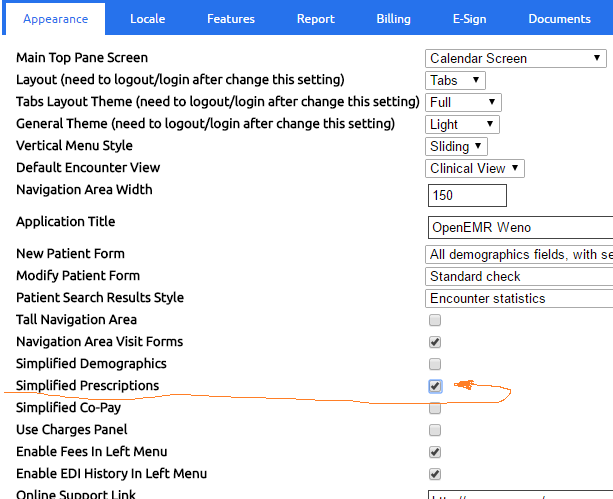Difference between revisions of "OpenEMR ePrescribe"
(→Weno) |
(→Weno) |
||
| Line 105: | Line 105: | ||
After the meeting with Tina to review the software workflow, she suggested the change below. The system will utilize the pharmacy setting in the patient | |||
demographics. And offer and mail order pharmacy. The Weno connected pharmacies will be factored in at a a later date. Right now we solved the issue | |||
of the current pharmacies in a practice database. | |||
[[File:Confirmation redo 21.png|1000px|thumb|left|Screenshot of Transmit Screen]] | |||
Revision as of 05:11, 8 March 2017
Overview
There are currently two known options for e-prescribing in OpenEMR. Newcrop, a subscription service, is well integrated into OpenEMR. Integration with Allscripts is quite good and requires no fees.
Meaningful Use
The Newcrop solution can be deployed to achieve Meaningful Use. The alternative is to add both the Allscripts website and the Greasemonkey script.
Allscripts
This section describes the integration of the Allscripts ePrescribe website with OpenEMR.
Website
- Clicking the green button, with the question mark in the middle of it, navigates to the Help Section. This button is located at the bottom. The Help Section will give instructions regarding account acquisition and website use.
- It is not necessary to pay for Deluxe Allscripts to use the Greasemonkey script. Choose Free Allscripts instead.
Firefox and Greasemonkey
- The Firefox browser and the Greasemonkey add-on must be installed.
Integration Script
- The last step is the installation of the script, found here.
- Click "Install this script".
- A Greasemonkey Installation dialog will appear. Click the "Install" button.
- Check the Add-ons Manager of Firefox to ensure that Allscripts IntegrationMM had been installed.
Using the Script
- Go to the Patient Summary screen and click the "Allscripts" button at the top, to the right of the patient's age. If viewing with split screens, the Allscripts logon will appear in one of the two screens. If a check mark had been placed in the box between the patient's age and the "Allscripts" button, clicking the button will cause the Allscripts logon to appear in another tab.
- If the Untrusted Connection warning appears in a split screen and an exception cannot be added, open Allscripts in another tab.
- Click "I Understand the Risks" and add an exception.
- After logging on, the patient data will populate automatically if an account had been created previously. If a new account needs to be established, click the "Add Patient" button.
- In the Add New Patient screen, click the "Load from OpenEMR" button to import the data and click "Save".
Non-Functioning
If both the split screen login and the "Load From OpenEMR" button are non-functional; the cause stems from the fact that the version of Firefox, when first installed, pre-dated version 31.0. Firefox underwent major changes with 31.0. Upgrading to the latest version will not permit the script to work properly, thus the following steps are necessary.
- Uninstall Greasemonkey and the script.
- Browser customizations should be preserved with Sync.
- Uninstall Firefox and reinstall the latest version.
- Reinstall Greasemonkey and the Allscripts IntegrationMM script.
Acknowledgment
The author of this clever and exceedingly useful script is Kevin Yeh, M.D., of IntegralEMR.
Modifications were contributed by Marcin Matuszkiewicz.
NewCrop
- A partnership of ZH Healthcare and Medical Information Integration, LLC (mi-squared) called ZMG created the NewCrop interface for e-prescribing.
- See Tony McCormick's 9/19/2011 post in the Sourceforge Forum for details.
- Following is a video tutorial:
Weno
Understanding Weno:
Weno is a message gateway that is going up against SureScripts. The Weno system is a hybrid system that can send a prescription to a pharmacy via electronic message or fax.
The benefit to a practice is that no matter how the prescription arrives at the pharmacy from Weno. At attestation, the practice can be credited with using eRx.
- A partnership with Weno Exchange will be bring a free Rx service to the OpenEMR plateform.
- The reason that the service will be free is that the pharmaceutical company will be paying us incentives from the prescribing volume
- This money will be use to continually build and enhance the interface and 5% of the proceeds will be donated the OpenEMR project.
- A first draft has been submitted for review and we are hard at work on the second draft.
- We are hoping to make it into the 5.0.0 for prescribing none narcotics and refill Rx.
- More to come.
UPDATE
As things go it has taken a year to get all of this completed and coded out. We are starting our final certification with WENO tomorrow.
Then the code will go to github for review and adoption into the code base.
There are few more steps to go.
After the meeting with Tina to review the software workflow, she suggested the change below. The system will utilize the pharmacy setting in the patient
demographics. And offer and mail order pharmacy. The Weno connected pharmacies will be factored in at a a later date. Right now we solved the issue
of the current pharmacies in a practice database.
Activate Service
To activate the service:
- Go to site and signup http://www.openmedpractice.com/os/eRx-Sign-Up
We will send you a packet of information and forms to fill out and send back to us
- Go Administration -> Globals -> Connectors
Go down to Enable Weno eRx Service and place check in box. We will email you the account ID, password, and Clinic ID.
- Go to Users/Groups and select providers and enter Weno Provider ID there also.
This will be sent via email also
Configurations
- Set the prescriptions to simplified because the information will be in the drug discription.
eRx Savings Card
The WENO Rx Savings Card provides discounts of 10%-85% on brand and generic prescriptions. Give this to patients, now.
The card is valid at most pharmacies, with over 60,000 participating locations nationwide. Participating pharmacy lookup.
- No cost to sign up
- Share with anyone!
- No Restrictions
- Take a picture of the WENO Rx Savings Card and use it any time you are paying cash for a prescription.
- Present the card with a valid prescription at a participating pharmacy and your discount will be applied
- Discount Only, Not Insurance