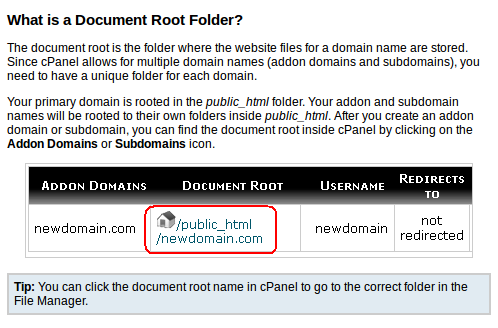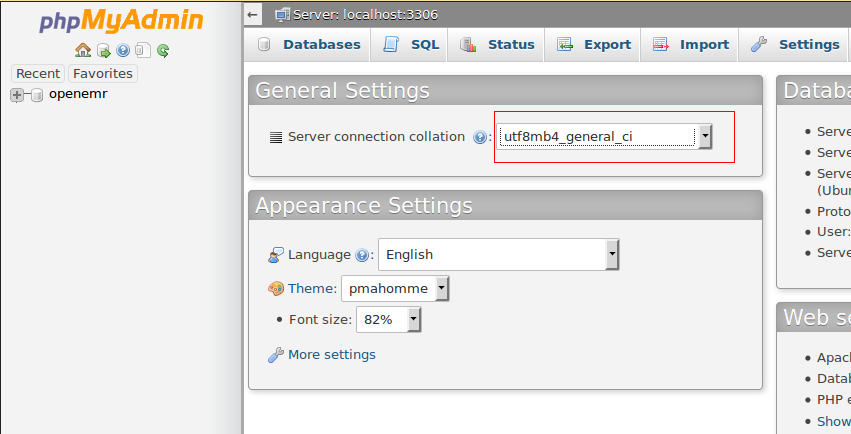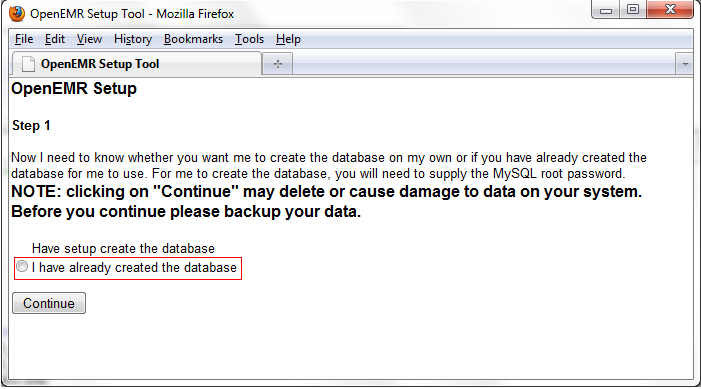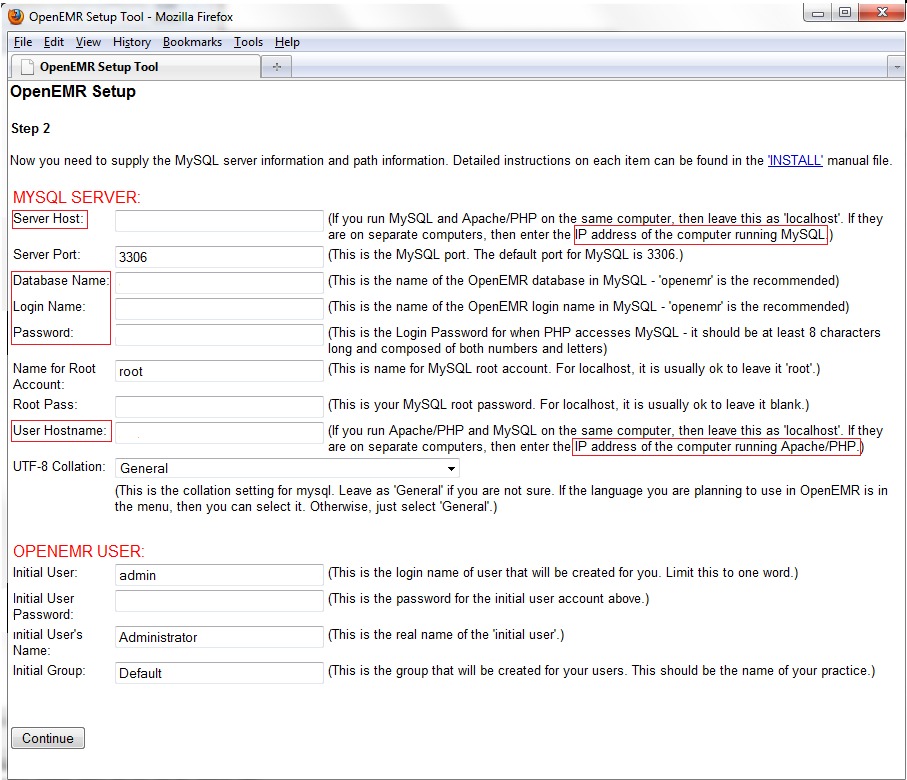Difference between revisions of "Hosted OpenEMR"
From OpenEMR Project Wiki
| Line 14: | Line 14: | ||
==MySQL Creation== | ==MySQL Creation== | ||
:* You have to | :* You have to set up your database. Go back to your cPanel -> select Database Wizard. | ||
:* [http://hints.steptoinstall.com/create-new-database-database-user-cpanel.html Database Creation Tutorial]. | :* Before the creation of the database, be certain the collation matches that in the most current Demo. [http://kb.siteground.com/how_can_i_change_my_mysql_database_collation/ Guide] for changing the collation. Mismatch of collations is a very common setup error. | ||
[[File:Hostedutf8.png|center]] | |||
:* [http://hints.steptoinstall.com/create-new-database-database-user-cpanel.html Database Creation Tutorial]. | |||
:* Pay close attention to Permissions. | :* Pay close attention to Permissions. | ||
:* Note down the credentials. | :* Note down the credentials. | ||
| Line 29: | Line 33: | ||
:* In Step 2 | :* In Step 2 '''carefully''' complete the MySQL Server section. | ||
::* The Server Host is '''not''' localhost, but the IP address of the server running MySQL. | ::* The Server Host is '''not''' localhost, but the IP address of the server running MySQL. | ||
::* Enter the Database Name, Login Name and Password from MySQL Creation above. | ::* Enter the Database Name, Login Name and Password from MySQL Creation above. | ||
::* The User Hostname is '''not''' localhost, but the IP address of the server running Apache/PHP. | ::* The User Hostname is '''not''' localhost, but the IP address of the server running Apache/PHP. | ||
::* Incorrect entries will mean an installation failure. | |||
[[File:Hs2.png]] | [[File:Hs2.png]] | ||
| Line 41: | Line 46: | ||
Revision as of 09:13, 14 January 2015
Foreword
Installation of OpenEMR will require a number of distinct steps that often trip up the user in a hosted environment.
OpenEMR Location
- Open File Manager in cPanel.
- Select your domain's document root. Make sure you are in your domain's public_html folder.
- Upload openemr folder with all sub directories in it. You can zip and then extract it from your File Manager.
- Now the application has been hosted in www.yourdomain.com/openemr.
MySQL Creation
- You have to set up your database. Go back to your cPanel -> select Database Wizard.
- Before the creation of the database, be certain the collation matches that in the most current Demo. Guide for changing the collation. Mismatch of collations is a very common setup error.
- Database Creation Tutorial.
- Pay close attention to Permissions.
- Note down the credentials.
OpenEMR Setup
- Open the browser and navigate to www.yourdomain.com/openemr to start the installation.
- There will a series of entries which are very different from a localhost installation.
- In Step 1 select second option, "I have already created the database".
- In Step 2 carefully complete the MySQL Server section.
- The Server Host is not localhost, but the IP address of the server running MySQL.
- Enter the Database Name, Login Name and Password from MySQL Creation above.
- The User Hostname is not localhost, but the IP address of the server running Apache/PHP.
- Incorrect entries will mean an installation failure.
- Complete the setup according to the Linux Installation Guide.
Article courtesy of Jeyasithar of the OpenEMR Forums.