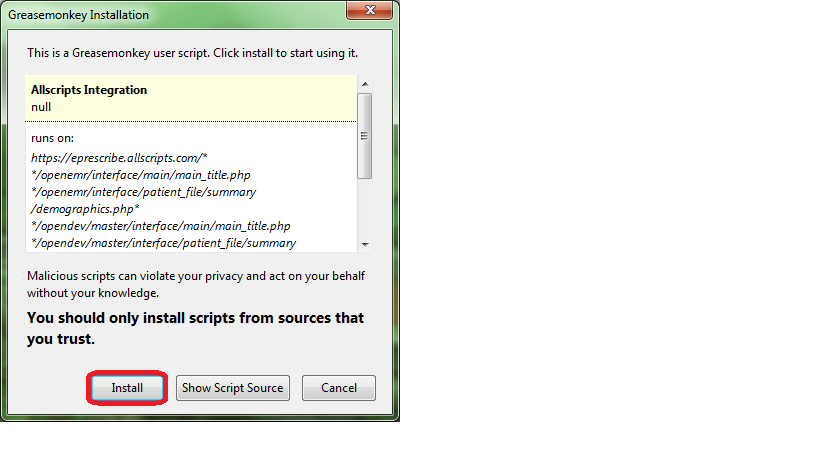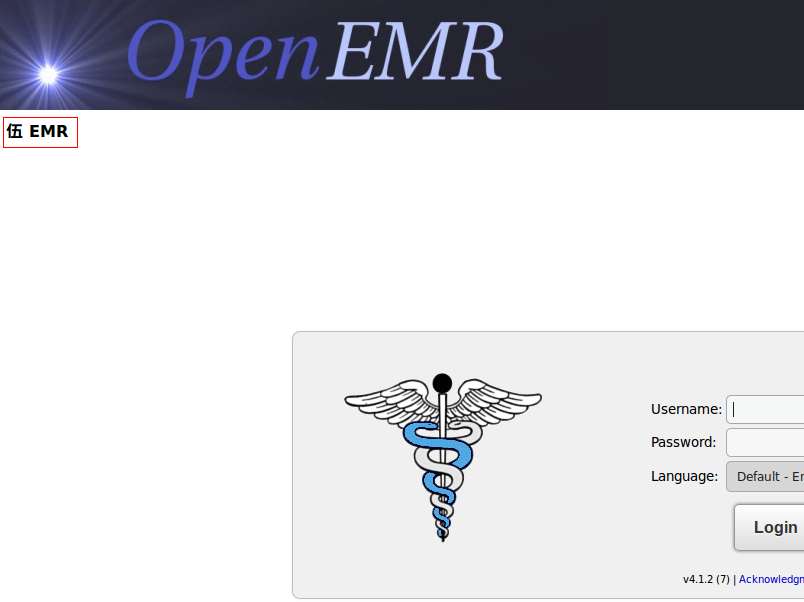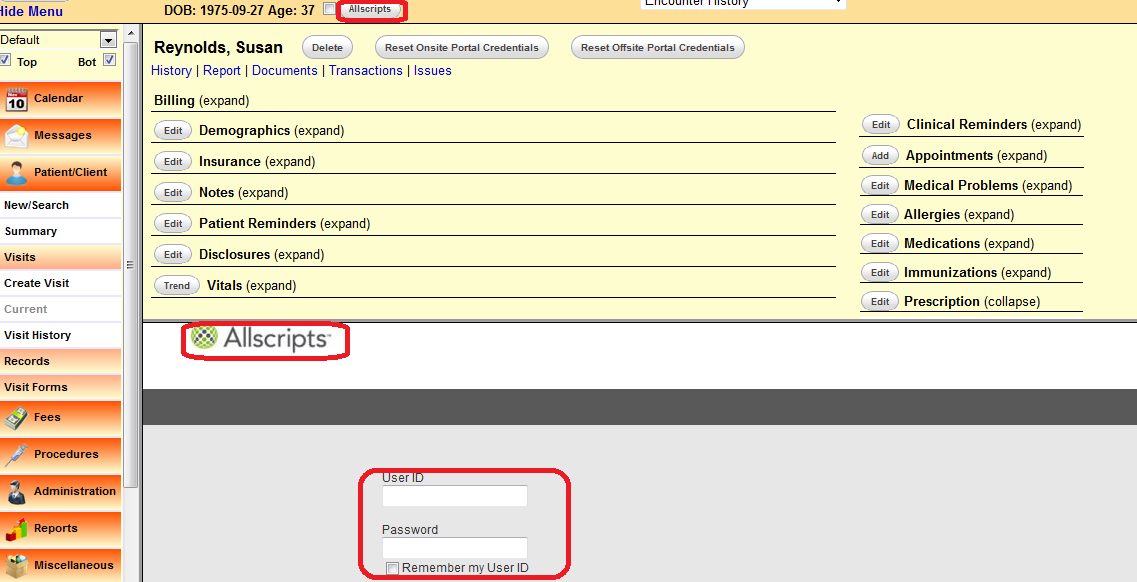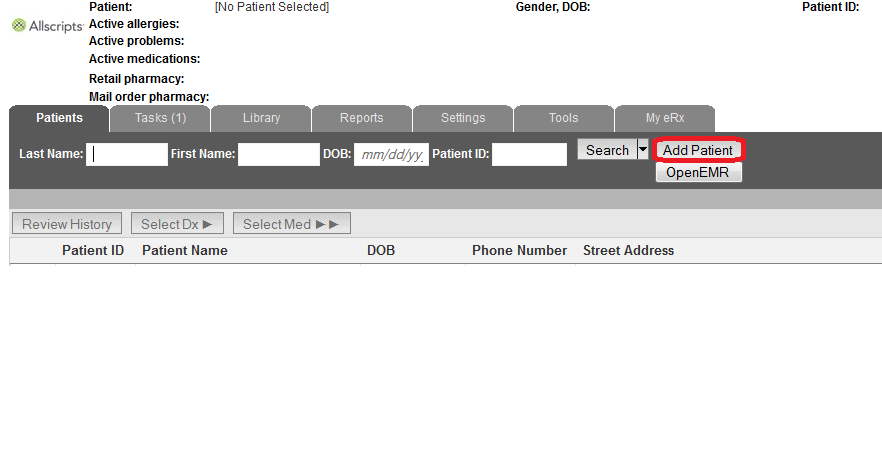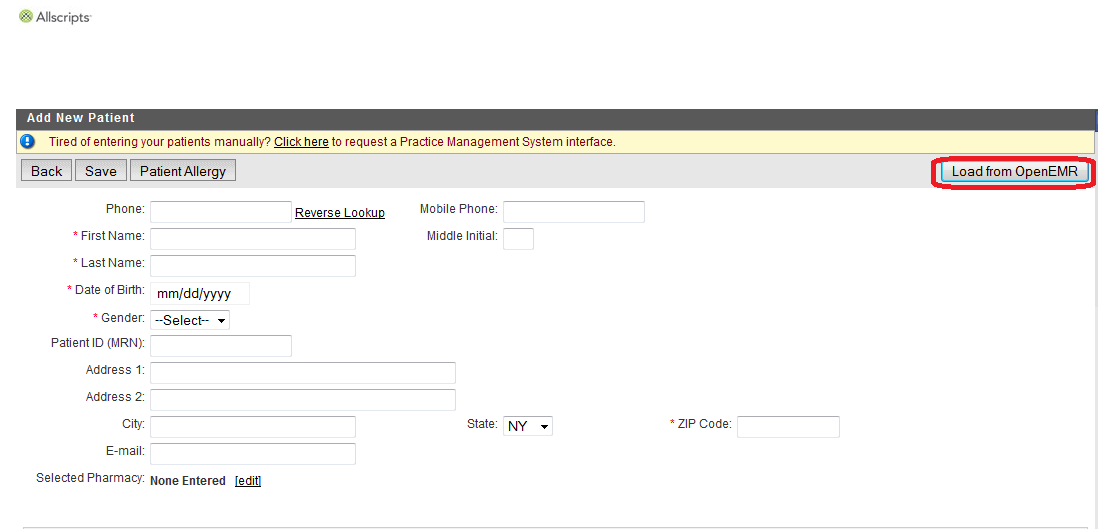Difference between revisions of "OpenEMR ePrescribe"
From OpenEMR Project Wiki
| Line 46: | Line 46: | ||
==NewCrop== | ==NewCrop== | ||
:A partnership of ZH Healthcare and Medical Information Integration, LLC (mi-squared) called ZMG created the NewCrop interface for | :A partnership of ZH Healthcare and Medical Information Integration, LLC (mi-squared) called ZMG created the NewCrop interface for e-prescribing. See [http://sourceforge.net/projects/openemr/forums/forum/202504/topic/4709788 Tony McCormick's 9/19/2011 post] in the Sourceforge Forum for more details. | ||
[[Category:User Guide 4.1.2]][[Category:User Guide 4.1.1]][[Category:User Guide 4.1.0]][[Category:User Guide]] | [[Category:User Guide 4.1.2]][[Category:User Guide 4.1.1]][[Category:User Guide 4.1.0]][[Category:User Guide]] | ||
Revision as of 13:54, 2 August 2013
Overview
There are currently three known options for e-prescribing in OpenEMR. Newcrop, a subscription service, is well integrated into OpenEMR. Integration with the Deluxe (paid) version of Allscripts is good while the free version is less so.
Meaningful Use
The Newcrop solution can be deployed to achieve Meaningful Use. The other alternative for the end user to obtain Meaningful Use is to add both the Allscripts module and the Greasemonkey script. Both versions of Allscripts will fulfill the Meaningful Use requirements.
Allscripts
- Integrates the Allscripts ePrescribe website with OpenEMR.
- Clicking the green button, with the question mark in the middle of it, navigates to the Help Section. This button is located at the bottom.
- Requires running Firefox and using the Greasemonkey add-on.
- The script is available in Kevin Yeh's 7/29/2013 post in this discussion toward the bottom of the page.
- Open the Firefox browser.
- Click the link for AllscriptsIntegration.user.js.
- A Greasemonkey Installation dialog will appear. Click the Install button.
- Go to the Add-ons Manager of Firefox to ensure that the script had been installed.
Deluxe Allscripts
- The paid version enables importing patient data into Allscripts without manual input and e-prescribing within OpenEMR.
- Go to the Patient Summary screen and click the Allscripts button at the top, to the right of the patient's age. If viewing with split screens, the Allscripts logon will appear in one of the two screens. If a check mark had been placed in the box between the patient's age and the Allscripts button, clicking the button will cause the Allscripts logon to appear in another tab.
- After logging on, the patient data will populate automatically if an account had been created previously. If a new account needs to be established, click the Add Patient button.
- In the Add New Patient screen, click the Load from OpenEMR button to import the data and click Save.
Free Allscripts
- The free version necessitates manual input of data for new accounts and a second tab in Firefox.
- Go to the Patient Summary and then open another tab for Allscripts.
- After logging on, if there had been a prior patient setup, the data will appear automatically.
- If all the fields are blank, it probably means that there is no Allscripts account for this patient. Go to the Add New Patient screen and type in the patient's first and last names, date of birth, gender, zip code and choose a local pharmacy.
- The author of this clever and exceedingly useful script is Kevin Yeh, M.D. of IntegralEMR.
NewCrop
- A partnership of ZH Healthcare and Medical Information Integration, LLC (mi-squared) called ZMG created the NewCrop interface for e-prescribing. See Tony McCormick's 9/19/2011 post in the Sourceforge Forum for more details.