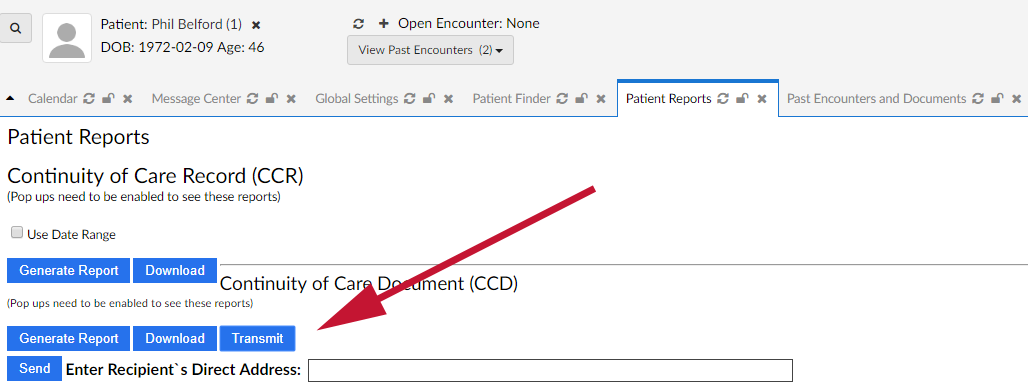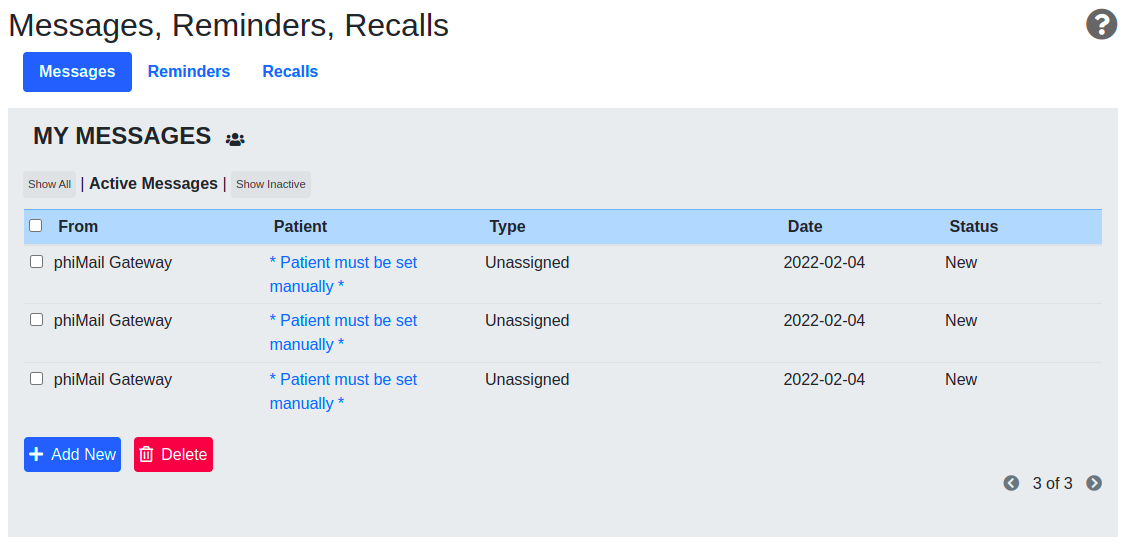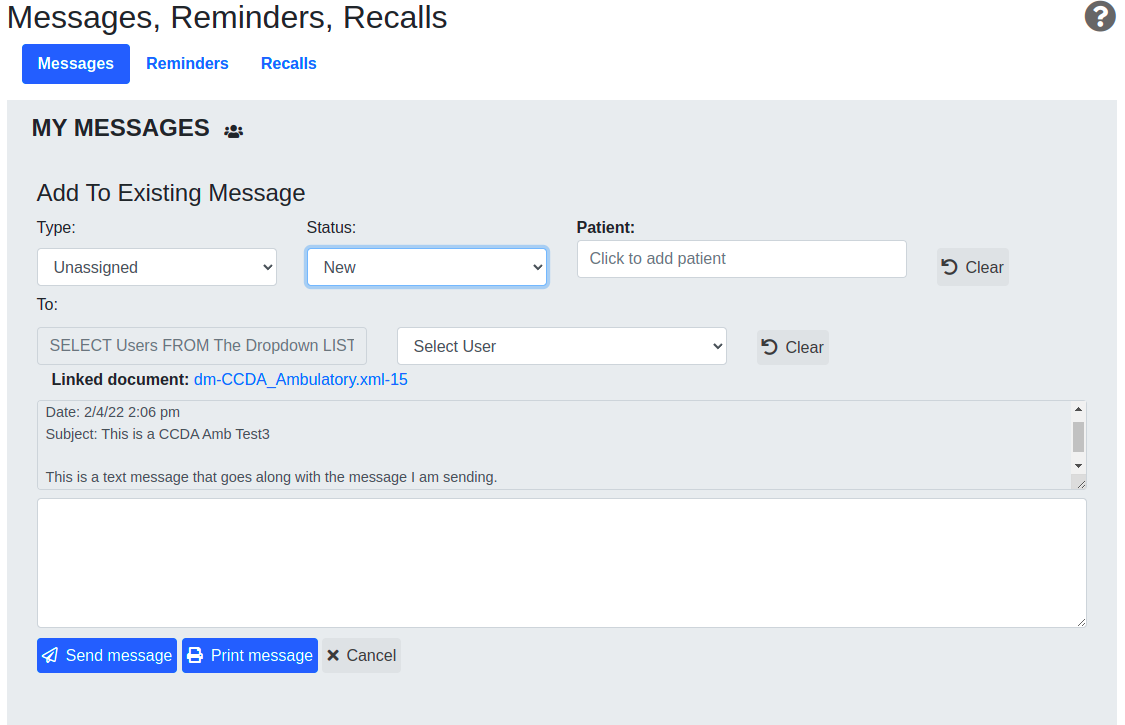Difference between revisions of "Direct"
From OpenEMR Project Wiki
m (→EMR Direct) |
Bradymiller (talk | contribs) |
||
| Line 17: | Line 17: | ||
:Full Documentation on this feature can be found here: | :Full Documentation on this feature can be found here: | ||
::*http://raw.github.com/openemr/openemr/master/Documentation/Direct_Messaging_README.txt | ::*http://raw.github.com/openemr/openemr/master/Documentation/Direct_Messaging_README.txt | ||
: | |||
[[Category:User Guide 4.1.2]][[Category:User Guide]] | |||
Revision as of 07:09, 8 July 2013
Overview
The Direct Project is a simple, secure, scalable, standards-based way for participants to send authenticated, encrypted health information directly to known, trusted recipients over the Internet. More information on Direct can be found here: http://www.healthit.gov/policy-researchers-implementers/direct-project
Available Options
EMR Direct
- This service enables Direct messaging functionality integrated directly into OpenEMR. Users can send CCDs and receive Direct messages, with or without attachments. OpenEMR communicates with an EMR Direct phiMail Direct messaging server to complete the transactions. The phiMail server software can be installed on the same server hosting your OpenEMR installation or on another machine in your secure environment if you wish to operate as your own standalone Direct STA (Security and Trust Agent), with no messaging intermediary. Alternatively, support companies currently serving the OpenEMR community may install one or more phiMail servers on their network to become a Direct Messaging HISP (Health Information Service Provider) to any number of OpenEMR customer installations via the secure OpenEMR-to-phiMail edge-client channel. If you are interested in testing or evaluating these messaging features, please contact EMR Direct at support@emrdirect.com to set up a test account.
- Sending: When enabled, a Transmit button will appear in the Continuity of Care Document section after selecting the Report link on the main patient information pane. Clicking the Transmit button will reveal the Recipient field. Enter a valid Direct Address in the box and click Send. The same interface will also appear in the Patient Portal.
- Receiving: When enabled, messages are processed and a new Patient Note is delivered to a specified user and appears in that user's Message and Reminder Center. Initially, these Patient notes are sent without an assigned patient.
- When the new message is opened, the administrator can review the message content and any attachments, assign the message to the correct patient by clicking "Patient: Click to select", assign a Type and forward the message on to the correct clinician or staff member.
- Full Documentation on this feature can be found here: