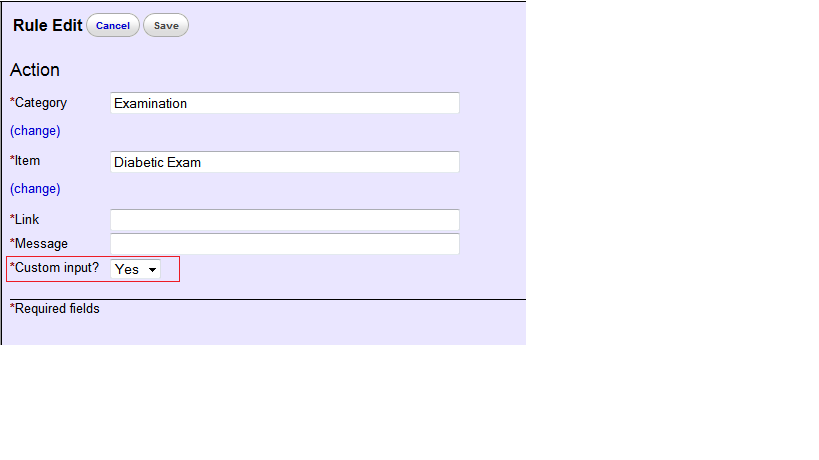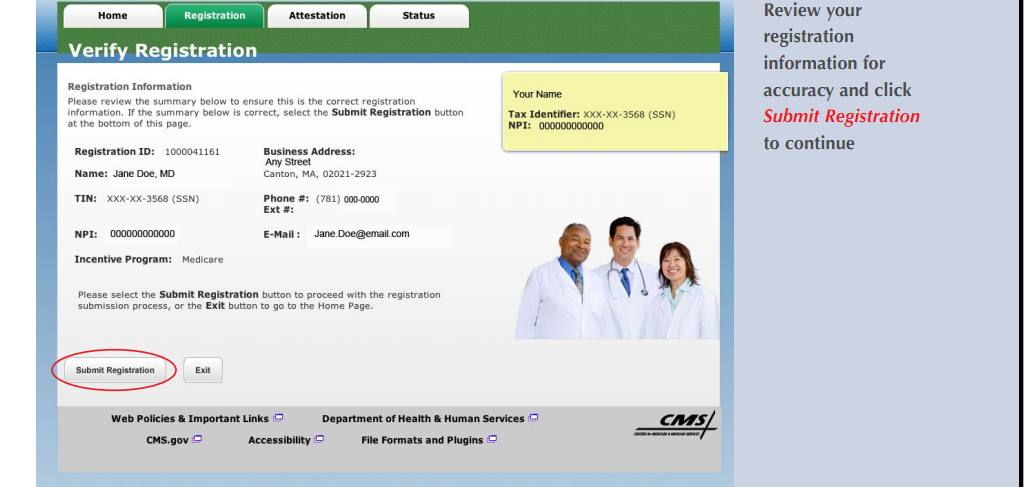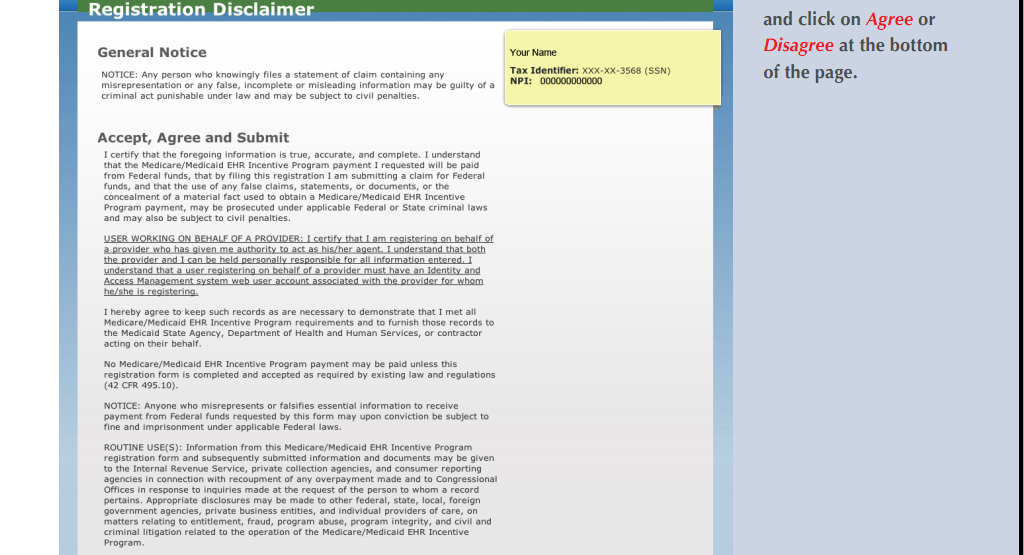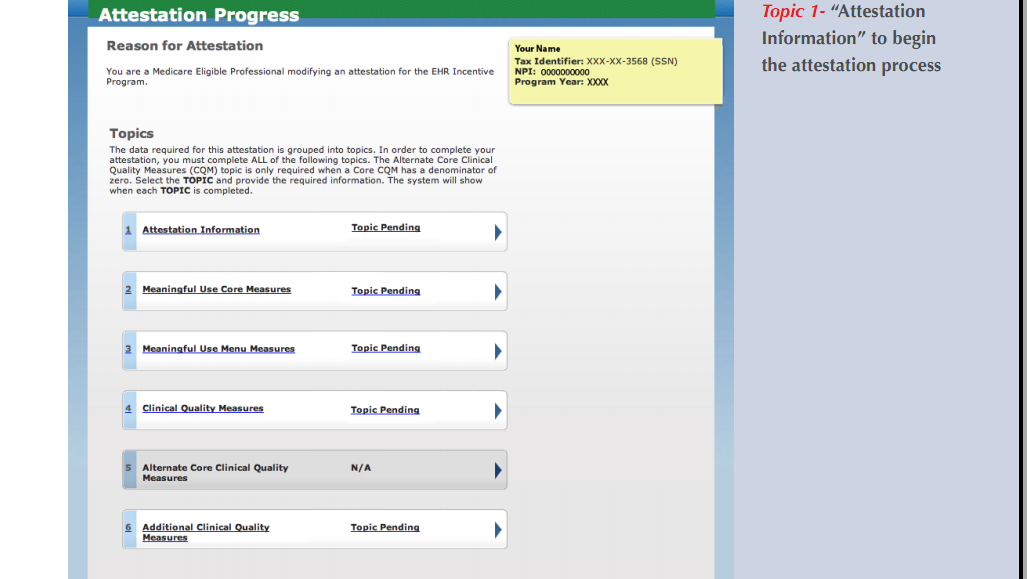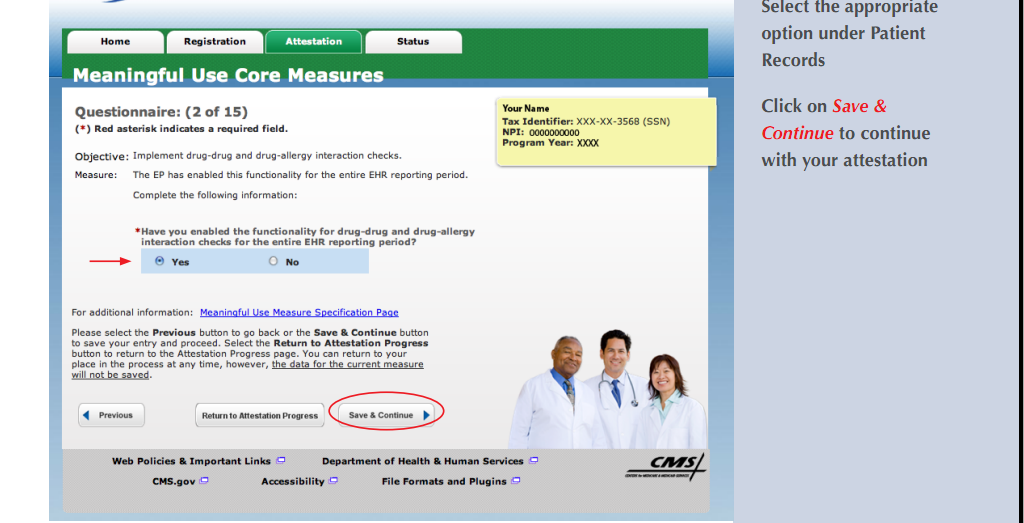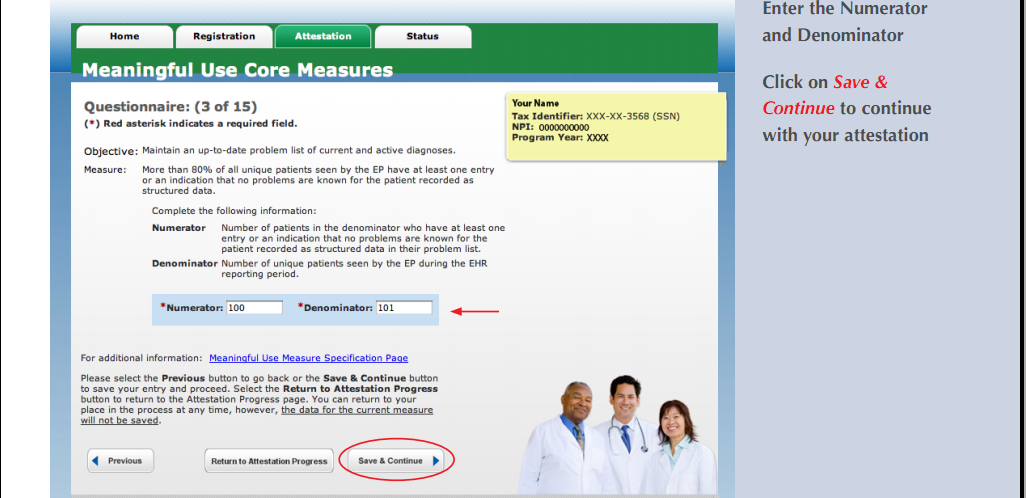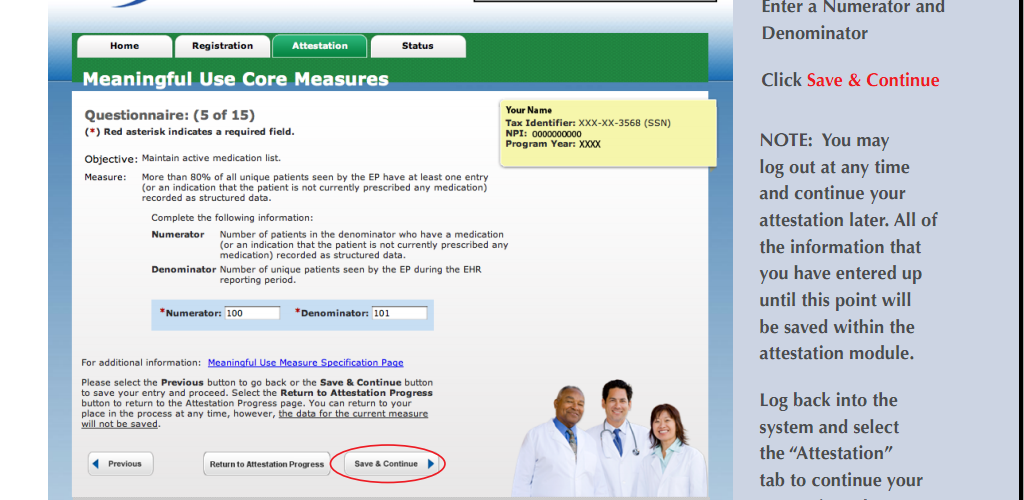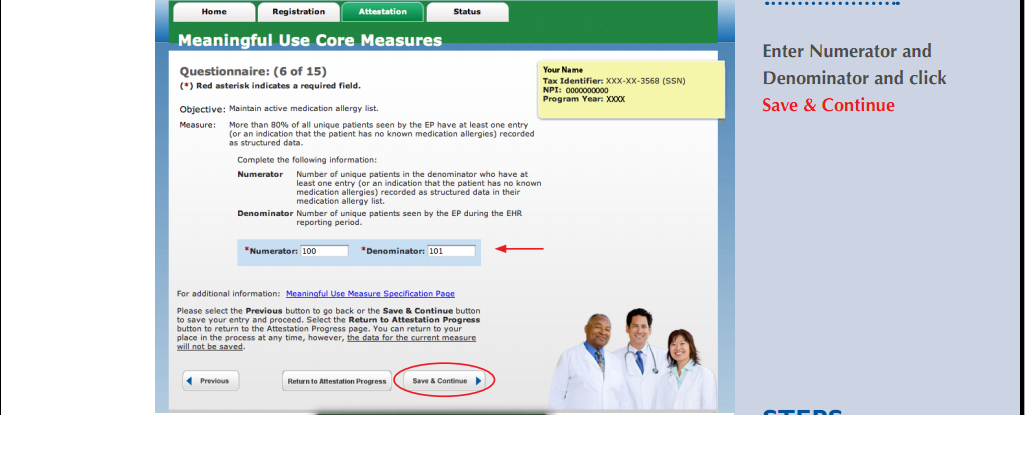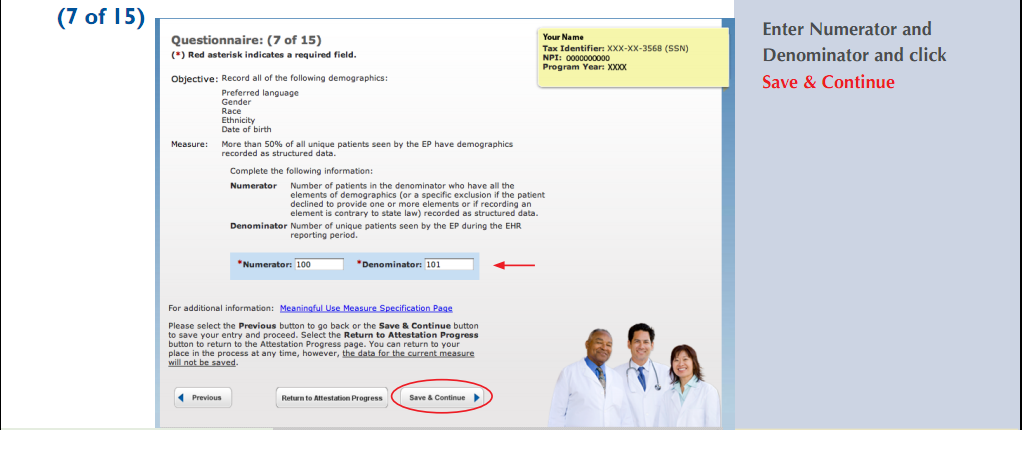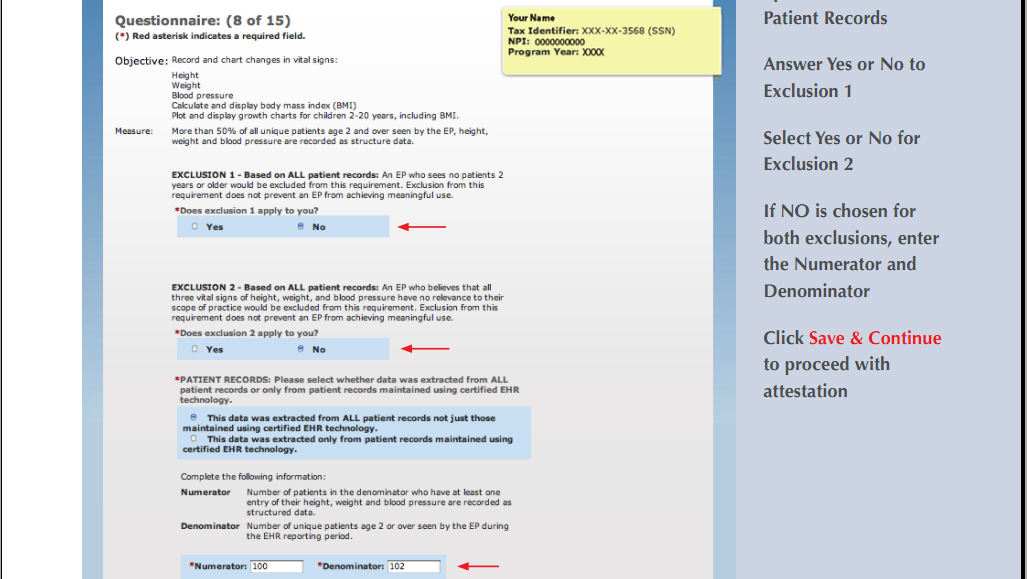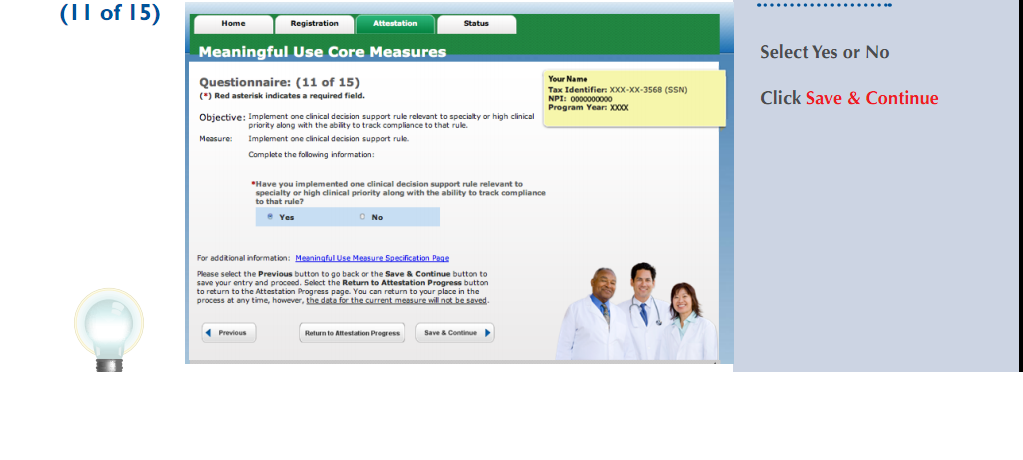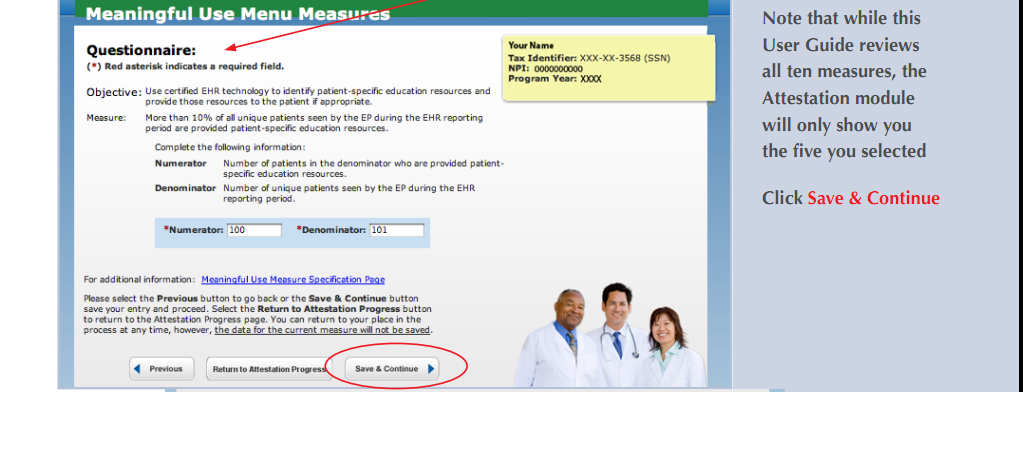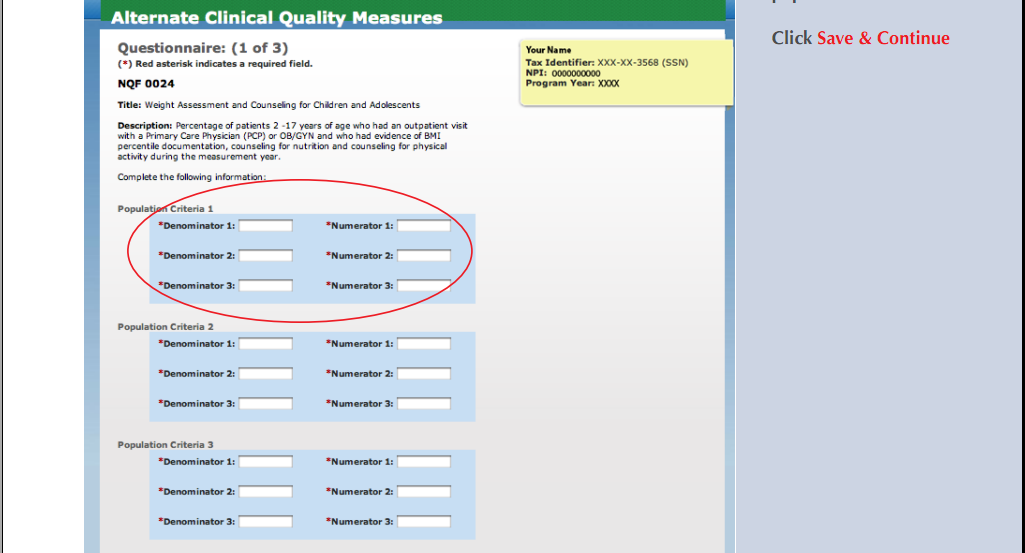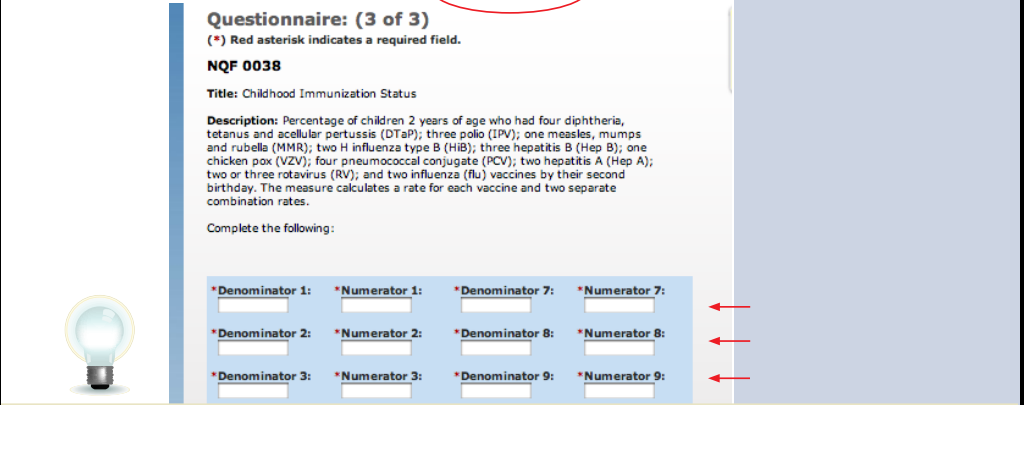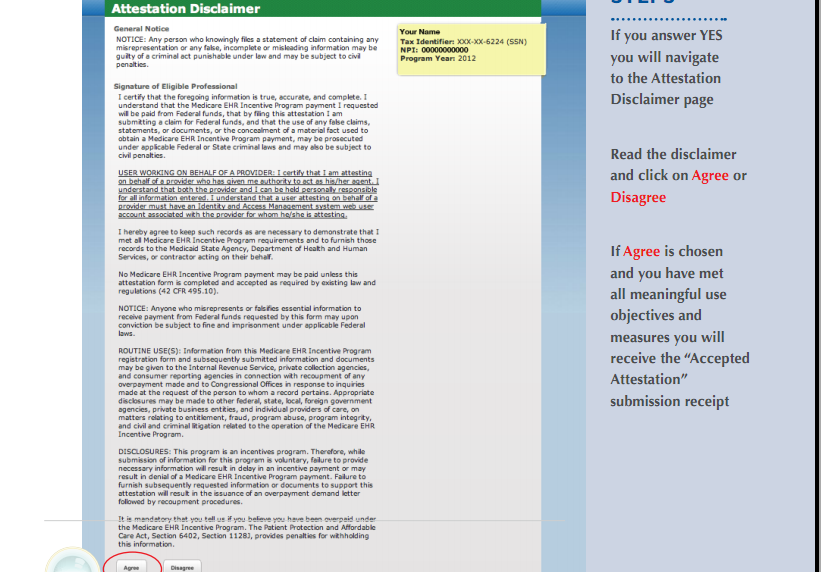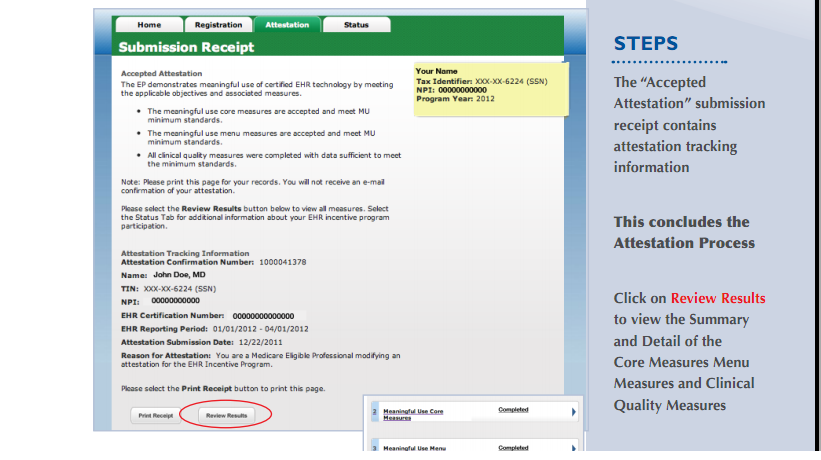2013 Ophthalmologist's Meaningful Use Attestation
INTRODUCTION
This article is intended for the Ophthalmologist who is attesting to Meaningful Use for the first time. The Stage 1 Criteria are in place for 2013 and 2014. Stage 2 Criteria were implemented in 2014. As a result of the Flexibility Rule, Stage 1 Criteria can be used for 2014, if the EHR had not been certified for Stage 2 Criteria.
If you are a member of the American Academy of Ophthalmology, log in and study the webpage, "EHR Central — Ophthalmology Meaningful Use Rule Requirements". Their "Ophthalmology Meaningful Use Attestation Guide, Stage 1 - 2013 Edition" is a great resource.
First and foremost be certain that you are an eligible professional and can participate in the incentive program. On the Getting Started page read the definition of the Eligible Professional.
An Ophthalmologist can participate in the program via Medicare or Medicaid but not both. Failure to adopt an EHR and to successfully attest to Meaningful Use will result in Medicare penalties commencing in 2015.
For colleagues attesting for the first time in 2013, the reporting period is any 90 consecutive day period. The last start date is Oct 1, 2013 while the last date for registration and attestation for a 90 day period in 2013 will be February 28, 2014.
You have invested a great deal of time implementing OpenEMR and possibly allocating financial resources to it, if professional support was necessary. Attestation is no one's idea of a fun time, but the bonus should help to defray startup costs for conversion to electronic medical records; even if the bonus has been decreased as a result of sequestration. Attestation may appear to be daunting, but with resolve and preparation, it can be accomplished by most physicians.
PREPARATION
Stage 1 Meaningful Use Requirements
Go to the bottom of the Meaningful Use page to the Downloads section. You would want "Stage 1 Eligible Professional Meaningful Use Table of Contents". This is a compact document with links explaining each measure. The discussion under Preparation and Attestation will include all 15 Measures despite the fact that only 13 Measures need to be reported. Fully understand each Core, Menu and Clinical Quality Measures.
Go to the Registration & Attestation page to the Attestation Resources section, download "Attestation Worksheet For the Eligible Professional". The 2013 worksheet has 13 Core Measures listed. The 10th Measure, Clinical Quality Measure Reporting; and the 15th Measure, Electronic Transmission of Health Information to Another Professional; have been eliminated. This download is very helpful in organizing all your responses, numerators, denominators for the Core and Menu Measures. It is fairly easy to add the responses and numbers for the Ophthalmic Measures to the worksheet.
With even the most meticulous preparation, attestation will require, at minimum, 30 minutes of online work. It is best to have all the information at your fingertips to avoid frustrations.
While you are there, download both the Registration and Attestation guides to get a sense of the process, which will be described in detail below.
OpenEMR MU Requirement Data Genesis And Tracking
Understand how OpenEMR generates and tracks the data that you will need for attestation and where this information can be found. The data is generated in a number of locations while the tracking can be found in Reports ->Clinics to the specific reports. For Ophthalmology most of the information can be found under the Automated Measures report.
The coding of the 3 Core Clinical Quality Measures, the 3 Alternate Clinical Quality Measures and the 3 Additional Clinical Quality Measures have been completed. The corresponding Standard Measures Report for those 9 Measures is fully functional.
Core Measures
Description AMC details how each Core Measure is calculated.
Computerized Physician Order Entry
The denominator comes from the number of drugs in the Medication box on the right side of the Patient Summary screen while the numerator comes from the drugs in the Prescription box. For Ophthalmologists, most of the drugs in the Medication box are from other offices. If more than 100 drugs are reported and the 30% threshold has not been met, Ophthalmologists are permitted to report on just the drugs that they had prescribed. Presently there is not a separate Medication box for the Ophthalmic drugs. A work-around is to prescribe a medication and be certain to check the E-prescription? box for a particular drug. This will generate data for the CPOE requirement as well as the electronic prescription requirement.
Drug-drug And Drug-allergy Interaction Check
This is accomplished by the installation of the Greasemonkey add-on with the Allscripts Integration script.
List of Current And Active Diagnoses
Be certain that the Medical Problems box is not empty. If the patient is healthy, choose the none box.
E-Prescribing
Put entries into the Prescription box and remember to check the E-Prescribing? box to indicate that this was an electronic prescription. It goes without saying that you will then use the link to Allscripts or any other electronic prescription module that you implemented to complete the prescription.
Active Medication List
List the patient's medications. Choose none if that is the case.
Active Medication Allergy List
Don't leave the Allergies box empty. If the patient has no allergies to drugs, choose the none option from Issues.
Record Demographics
Set as defaults; the Language, Race and Ethnicity of the majority of your patient population from Administration-> Lists->Language, Ethnicity or Race. It will save your staff from needless clicking for each new patient. An account cannot be set up without gender and date of birth. These two pieces of information are also required for this measure.
Record Vital Signs
If you select Exclusion 2, no Vital Signs need to be recorded, but if you choose Exclusion 4 during the attestation, then you are obligated to keep records of blood pressures.
Record Smoking History
Go to History->Lifestyle and choose the appropriate option. The additional advantage of recording the smoking history is that it will satisfy the second Core Clinical Quality Measure Part A regarding Tobacco use.
Clinical Quality Measures Reporting
This Measure has been eliminated for 2013.
Clinical Decision Support Rule
See the CDR Engine page for more details. Passive Alerts are the easiest to implement.
Electronic Copy Of The Health Record
If no patient asks for a copy, then you are off the hook and you can use the exclusion. If there is a request, the copy must be in electronic form such as a CD or a flash drive. The request can be recorded from the Patient/Client->Records->Patient Record Request page.
Clinical Summaries
Per §170.304(h), at a minimum, the summary must contain recording of the diagnostic test results, medications, medical conditions and an allergy list. These summaries can be easily printed on the back of the encounter forms and given to the patients on the day of the visit. Don't forget to check the box, Provide Clinical Summary?, in the upper right hand corner, for that visit; otherwise you won't get a numerator for this requirement.
Electronic Transmission To Another Professional
This Measure has also been eliminated in 2013.
Protect Electronic Health Information
Print this page and carefully examine each of the 10 criteria. Annotate on the printed sheet whether each criterion has been met. The printed sheet should have a date/time stamp that is within the reporting period.
Public Health Measures
Choose one and use the exclusion.
Menu Measures
Choose 4 from the list.
Drug Formulary Check
This was implemented by virtue of the Allscripts Integration.
Patient Lists
Go->Reports->Clients->Clinical and run the report for any parameter.
Patient Reminders
CMS does not stipulate the method, manner or frequency of these reminders. See the Patient Reminders Batch and Online Alerts and Patient Reminders.
Clinical Lab Test Results
A simple way to satisfy this requirement is by uploading a scanned document to Documents->Lab Reports. The number of lab results and the number of patients must be tallied manually with this method.
A more complex method is via the Procedures Module as described in articles listed here.
Medication Reconciliation
Be certain to check the Transition/Transfer of Care? box to record the denominator for this Measure. The numerator for transfers into the practice will be recorded by clicking the Medication Reconciliation Performed? box.
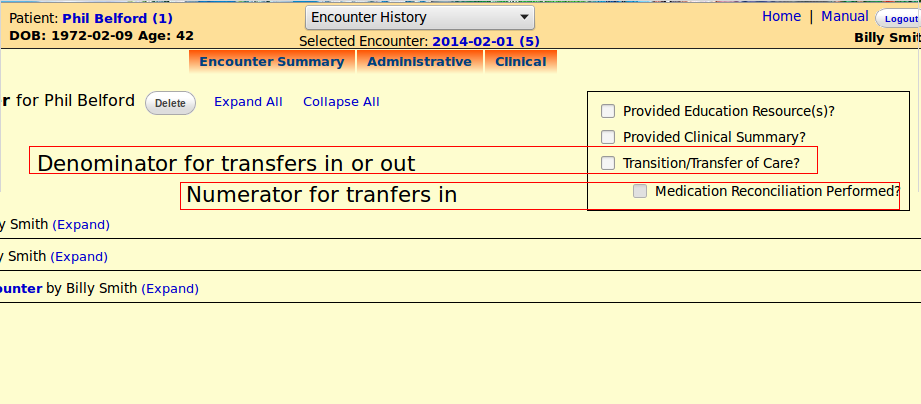
Transition of Care Summary
Check the Transition/Transfer of Care? box for transfers of patients out of the practice to provide the denominator for this Measure. Go to the Patient Summary->Transactions->Add dialog. Clicking the Sent Medical Records? box will record the numerator.
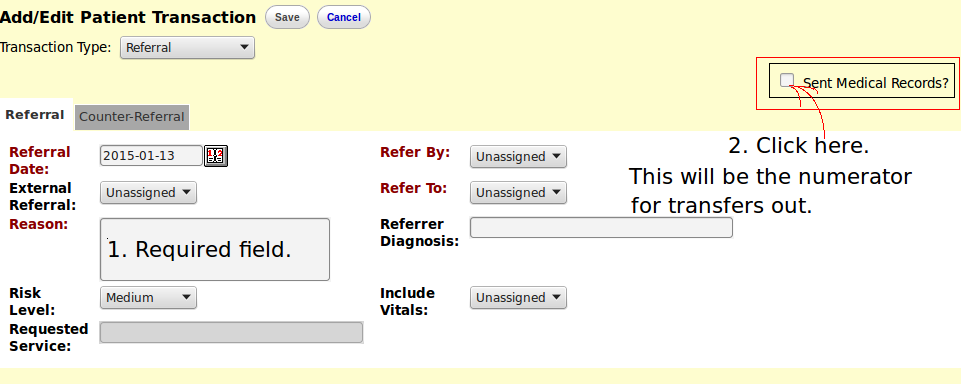
Patient Electronic Access
This requires enabling patient portals.
Education Resources
Paper hand-outs will satisfy this requirement. Don't forget to check the box for providing education resources for the particular encounter.
Clinical Quality Measures
The CDR Guide is very helpful in the understanding of the genesis of the numbers for the Clinical Quality Measures.
Core Clinical Quality Measures
Use zeros for the first and third requirements. AAO makes a point that entering zero will not prevent you from receiving the bonus.
You will be able to satisfy the second requirement, Part A, if you have taken a smoking history.
If there had been Tobacco Cessation Intervention, Part B of the second requirement should be reported. The number of patients, who has been designated as current smokers in History->Lifestyle, will be the denominator in the Standard Measures Report. To generate the numerator, go to the Clincal Reminders module of Patient Summary and click Intervention: Tobacco (Due).
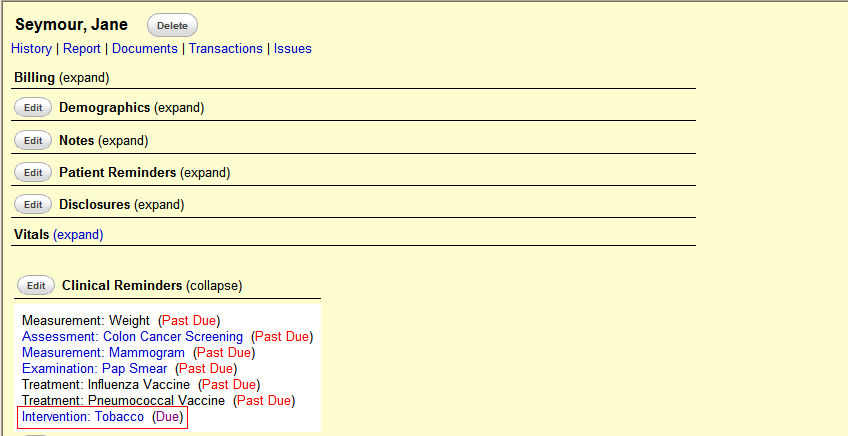
A dialog box will appear. Use the PostNuke Calender to enter the date of the intervention, enter the result and click Save. If the date is entered manually, the entry will not be saved and there will be no numerator in the Standard Measures Report.
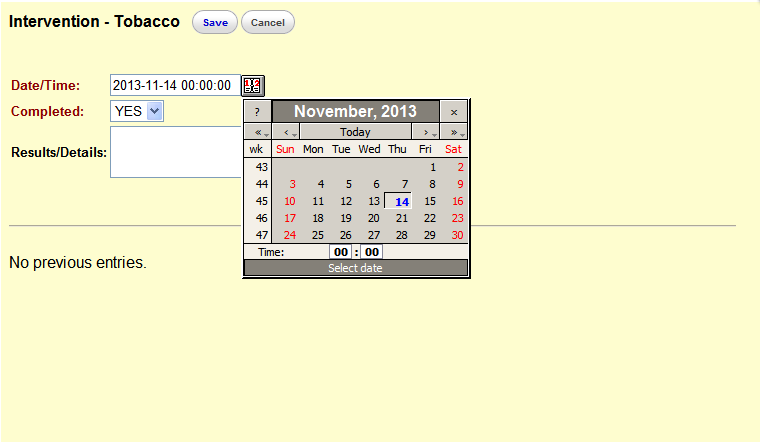
Alternate Core Measures
Again use zeros for these measures.
Additional Measures
Choose 3 out the 4 available Ophthalmic measures.
Additional Measures - Conventional Method
To setup the Standard Measures Report for the Ophthalmic Measures, refer to the Clinical Decision Rules Manual.
If you plan to use both the Diabetic Eye Exam and the Diabetic Retinopathy Measures, the second must be set up in such a way to distinguish it from the first measure. There needs to be a different set of ICD-9 codes to track the second measure, otherwise the numbers won't show up in the Standard Measures Report.
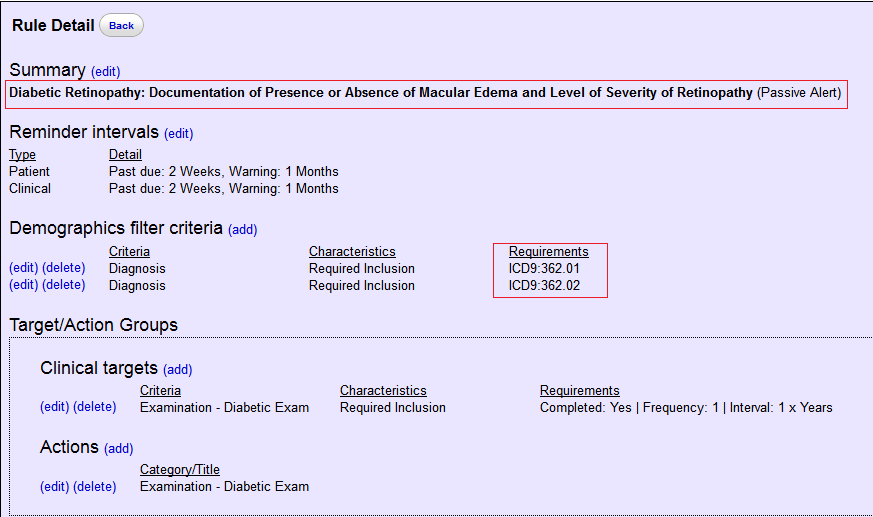
The name of the exam should be different from that of the first Diabetic measure to distinguish between the two measures.
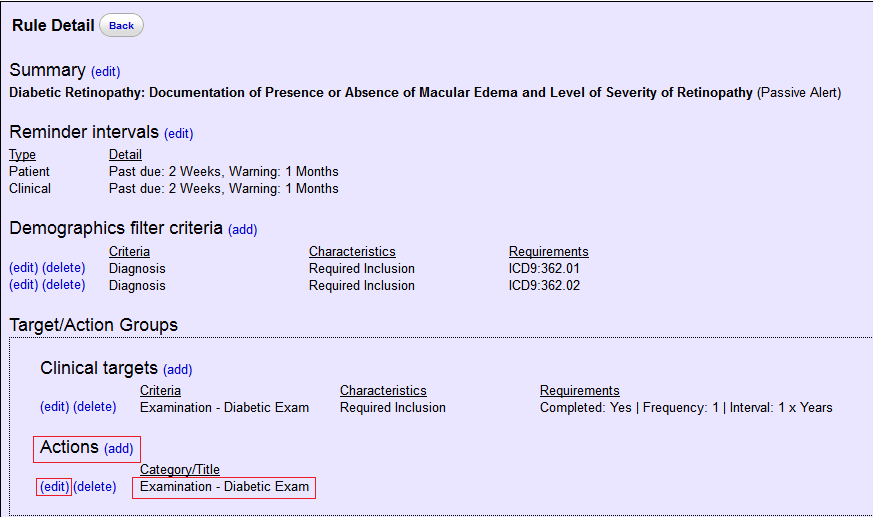
By clicking Edit under Actions and Yes under Custom Input, the Passive Alert will pop up in Clinical Reminders.
Click on the reminder to work on it.
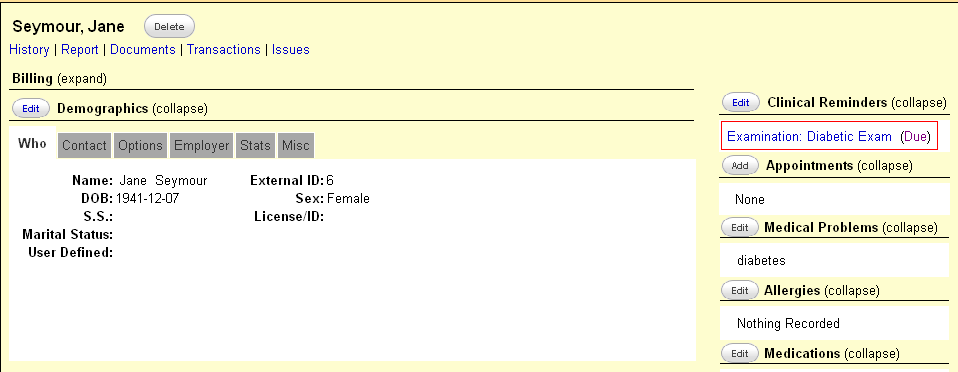
One is less likely to ignore the reminder if one is forced to enter an entry to make the reminder go away and achieve the purpose of the reminder. The date of the entry must be selected from the PostNuke Calendar because free text entry won't work.
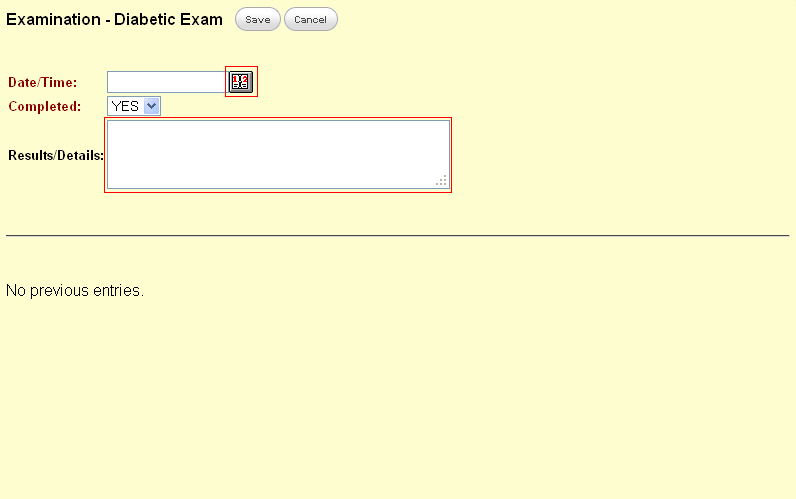
Additional Measures - Alternate Method
If you are unable to get it to work, an alternative method would be to run reports for diagnoses and the corresponding PQRS codes from Reports->Clients->Clinical and then tally the results by hand.
Configuring the Clinical Reports for a tally of the number of patients for a given report requires a bit of endurance and a good helping of attention to details if you are not a computer programmer. Read Visolve's 7/3/2013 post in this thread and understand it thoroughly. Backup before starting.
Go->C-drive->xampp->htdocs->openemr->interface->reports.
Open clinical_reports.php with Notepad++.
Into Line 528, which is blank, insert the line of code.
Into Line 541, which is also blank, and the new Line 542, insert the 2 lines of code.
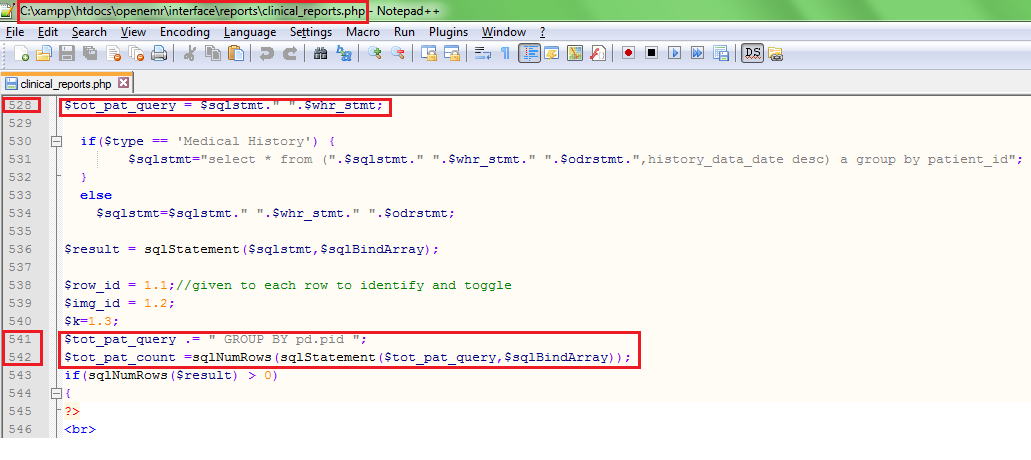 Into the new Line 764, insert the very long line of code. Indent 4 columns before inserting. Two images are provided due to the length of the code.
Into the new Line 764, insert the very long line of code. Indent 4 columns before inserting. Two images are provided due to the length of the code.
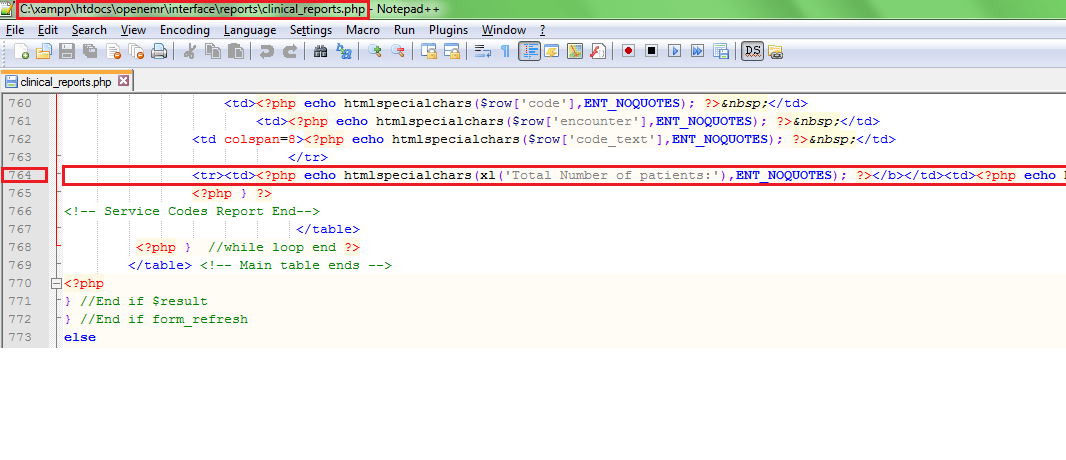
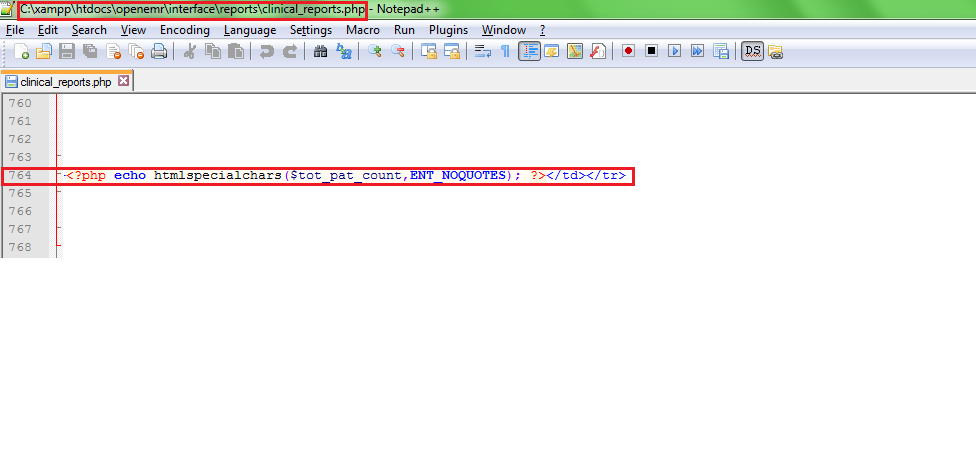
NPPES
When you applied for your NPI number online, you were assigned an username and password. If it was a paper application, go to this website to register for an username and password. Both are need to register and log in to the ehrincentives.cms.gov website for the attestation.
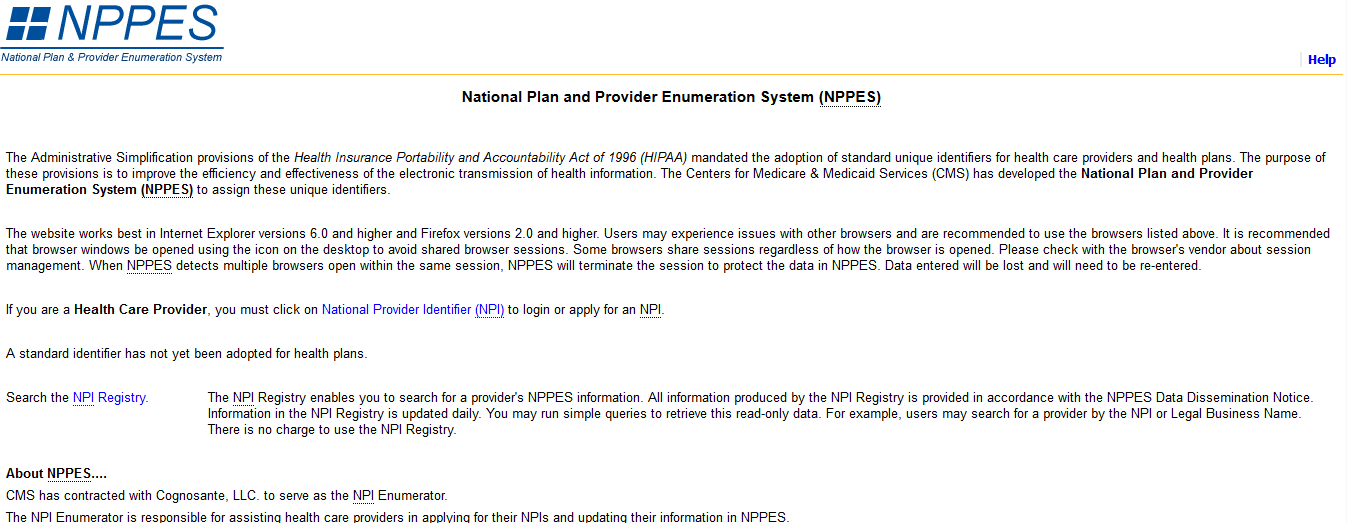
EHR Certification Number
This number assigned to OpenEMR can be obtained at the Certified Health IT Product List website.
Step 1: To which edition of ONC HIT EHR Certification are you attesting?
Choose the 2011 Edition by clicking that button.
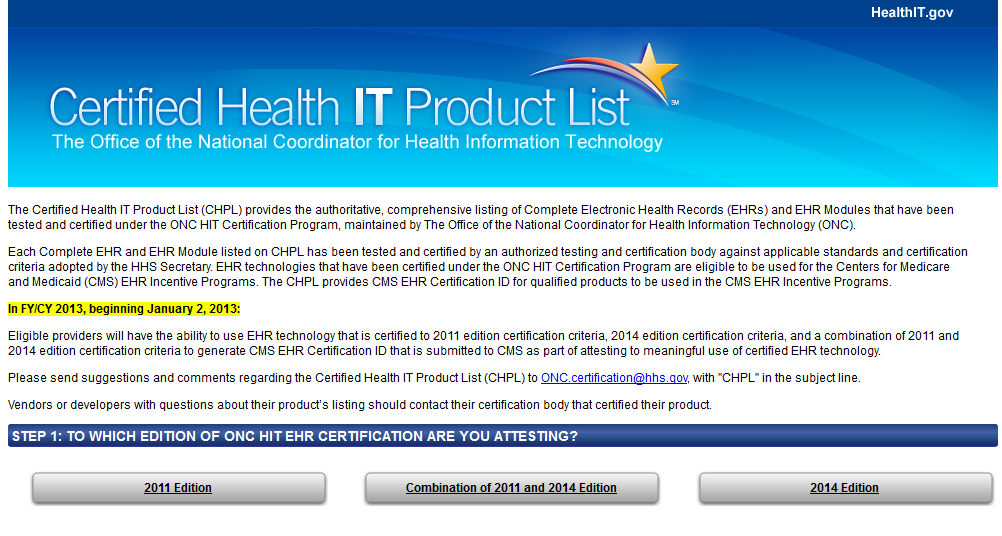
Step 2: Select Your Practice Type
Click Ambulatory Practice Type.
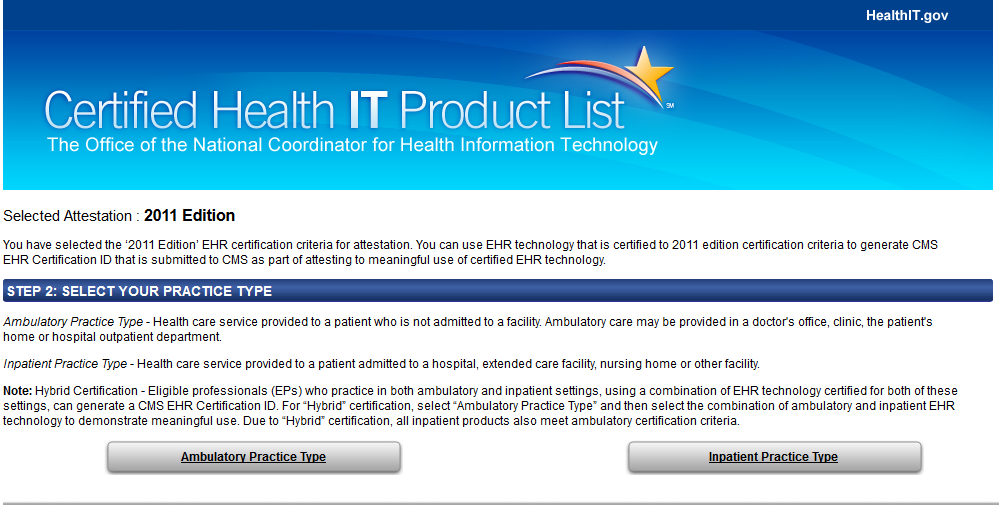
Step 3: Search for Certified EHR Products
In the middle box, type OpenEMR in the search box.
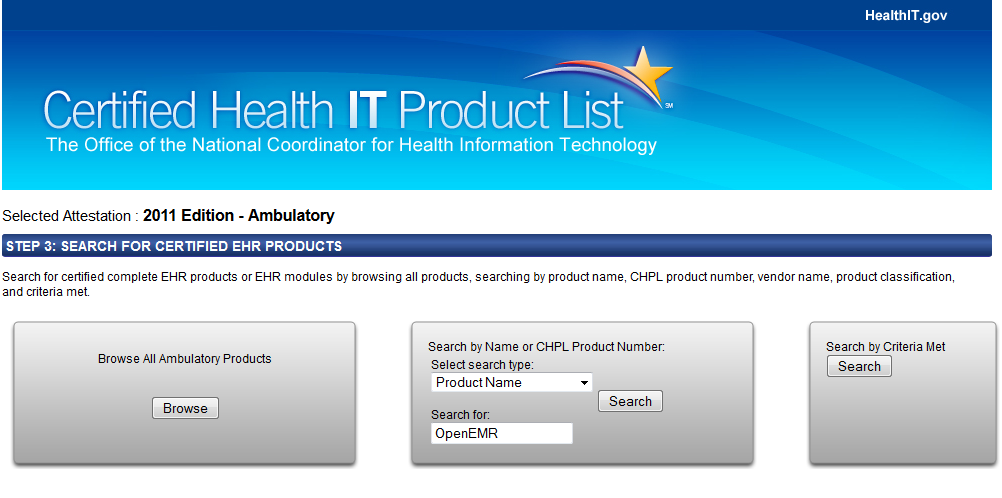
Step 4: Add Products to Your Cart
Choose OpenEMR version 4.1 by clicking Add to the cart.
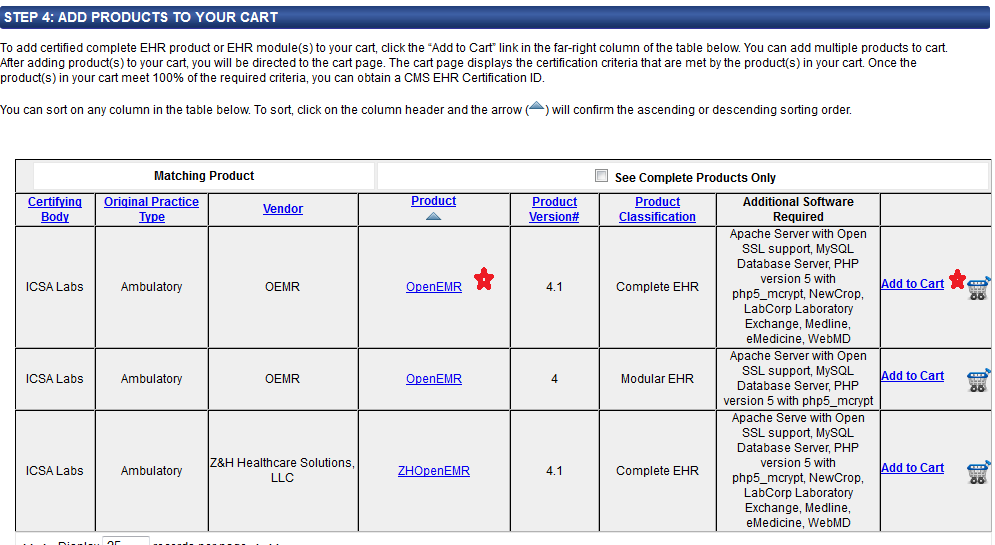
Step 5: Request CMS EHR Certification ID
Click the Get CMS EHR Certification ID button and record the assigned alphanumeric ID.
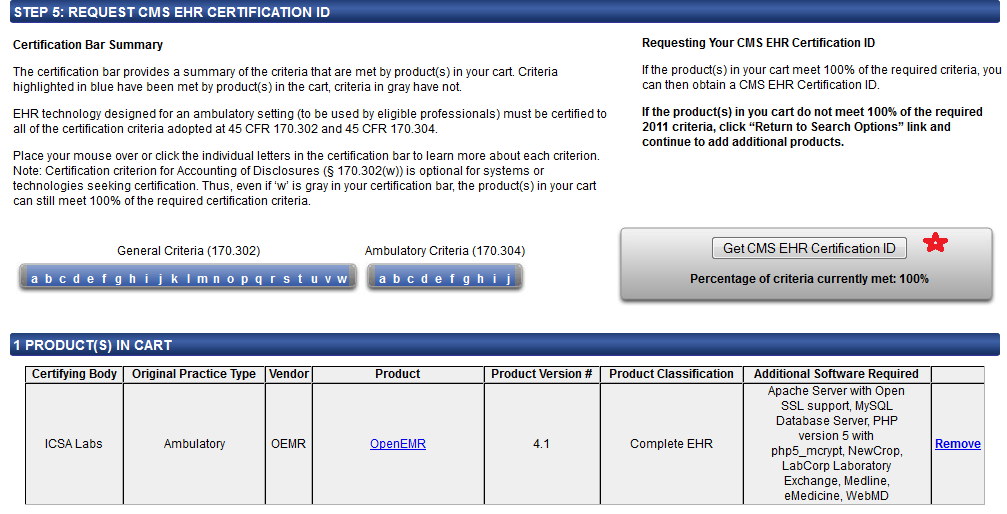
REGISTRATION
Step 1
Go to the Registration and Attestation website to start the process. The first page that you see is that defining the Eligible Professional.
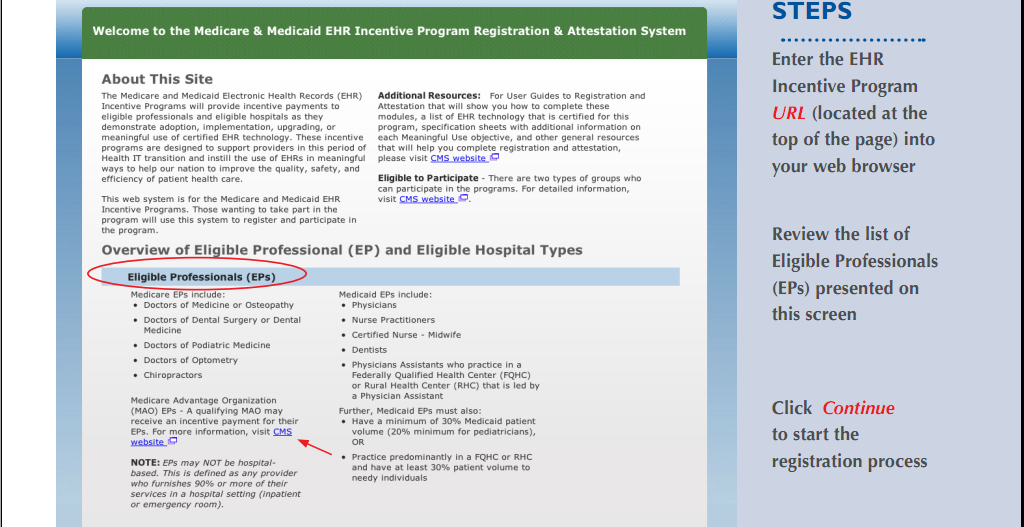
Step 2
This step asks you to verify the statements posted.
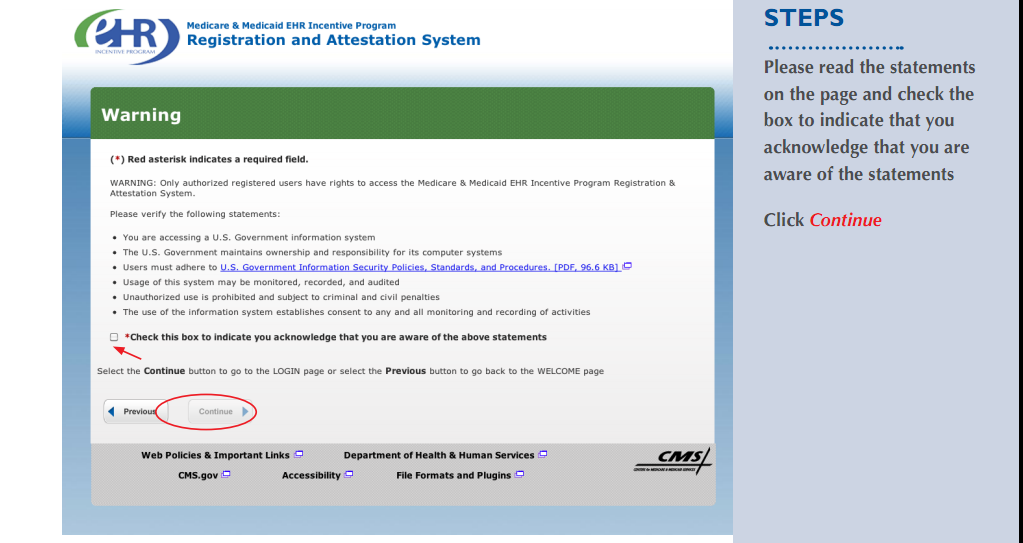
Step 3
This is the login step for which you will need the NPPES username and password.
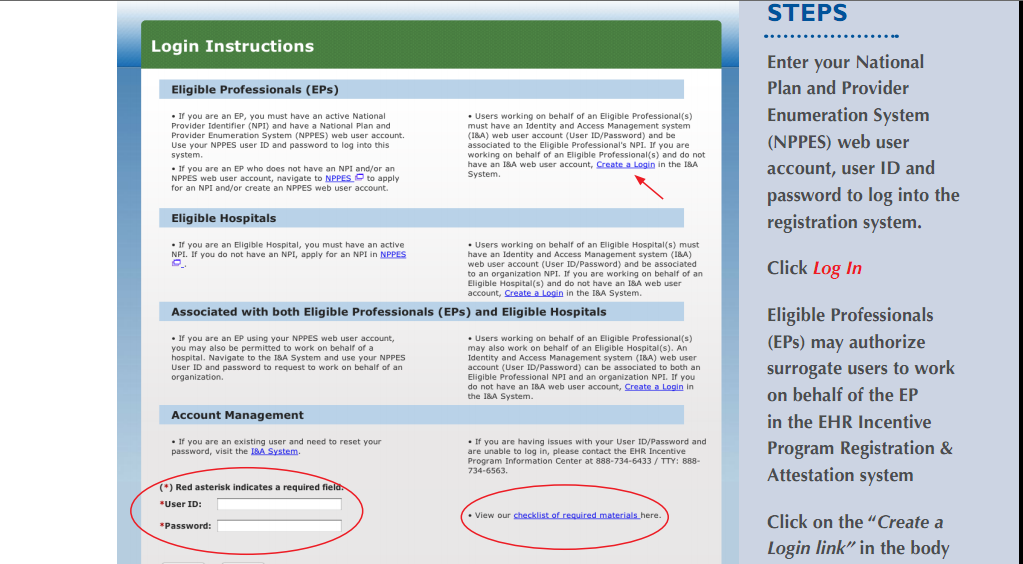
Step 4
After logging in, you will need to click the Registration Tab.
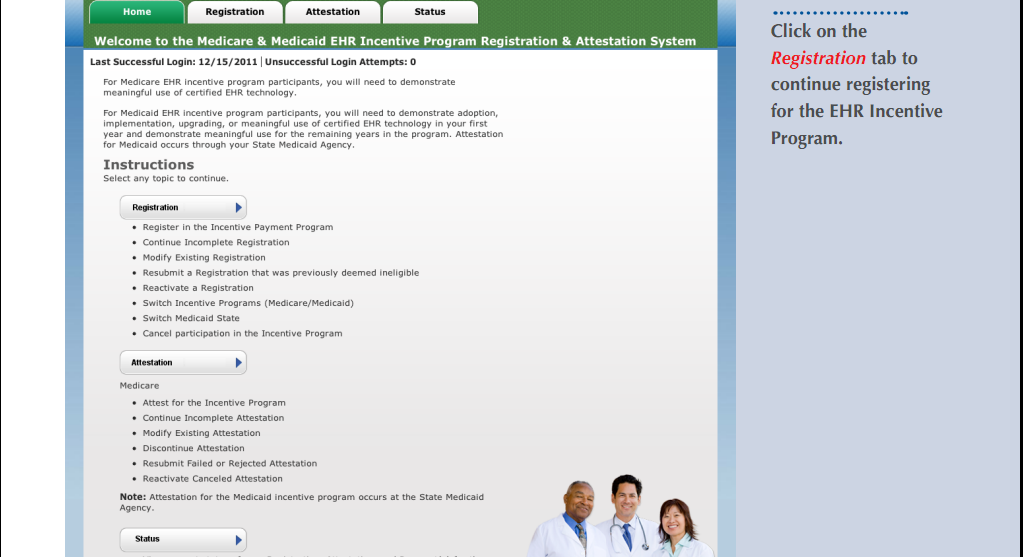
Step 5
This will initiate the registration. Click Register.
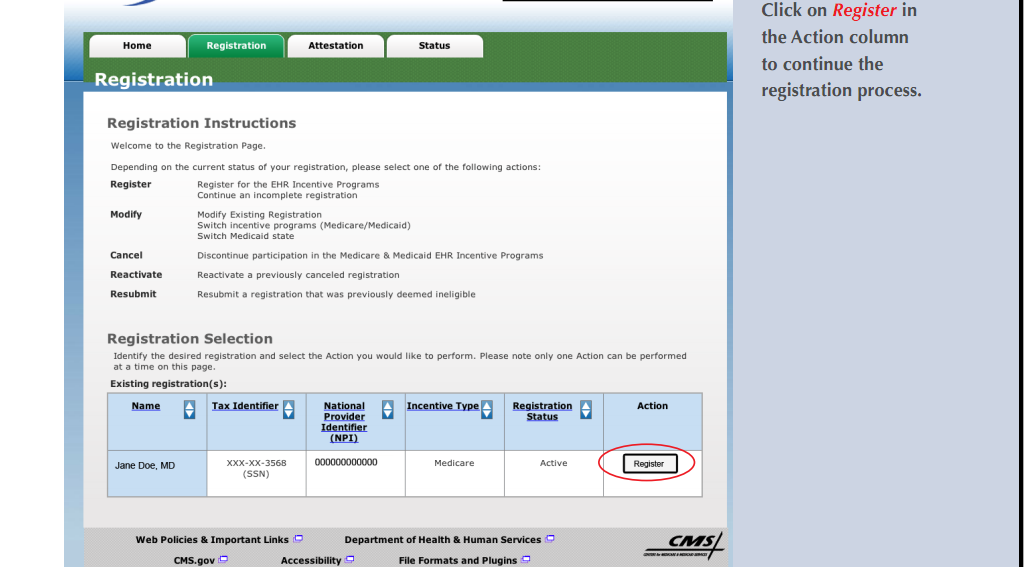
Step 6
Click topic 1, EHR Incentive Program.
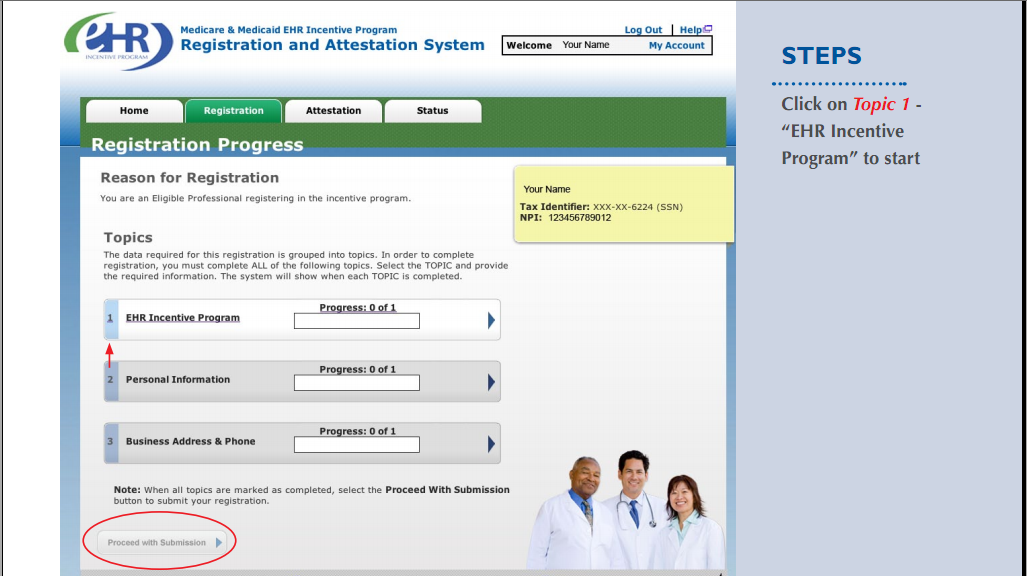
Step 7
Indicate which program, your Eligible Professional type and the EHR Certification number.
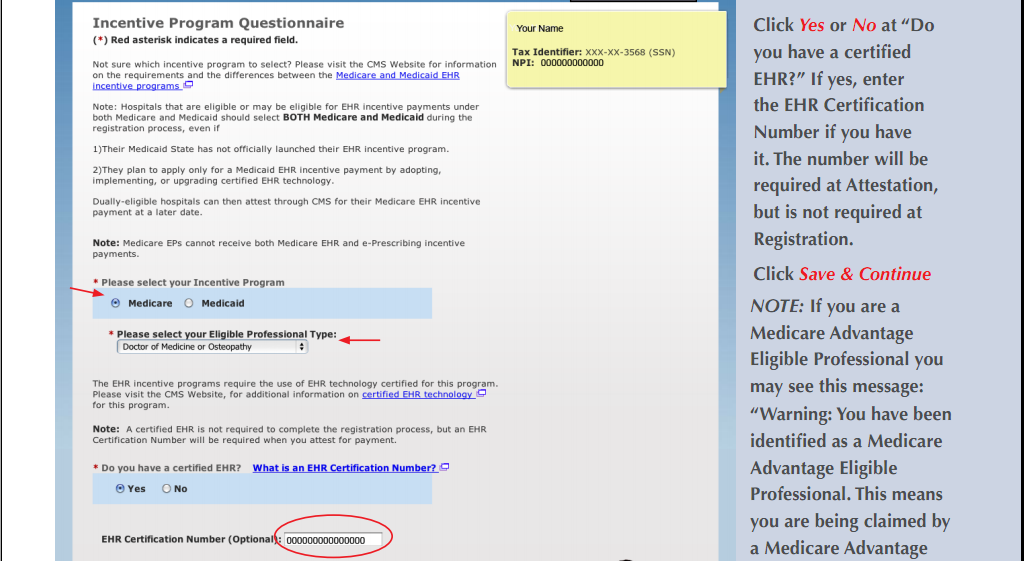
Step 8
Fill in the Payee Information.
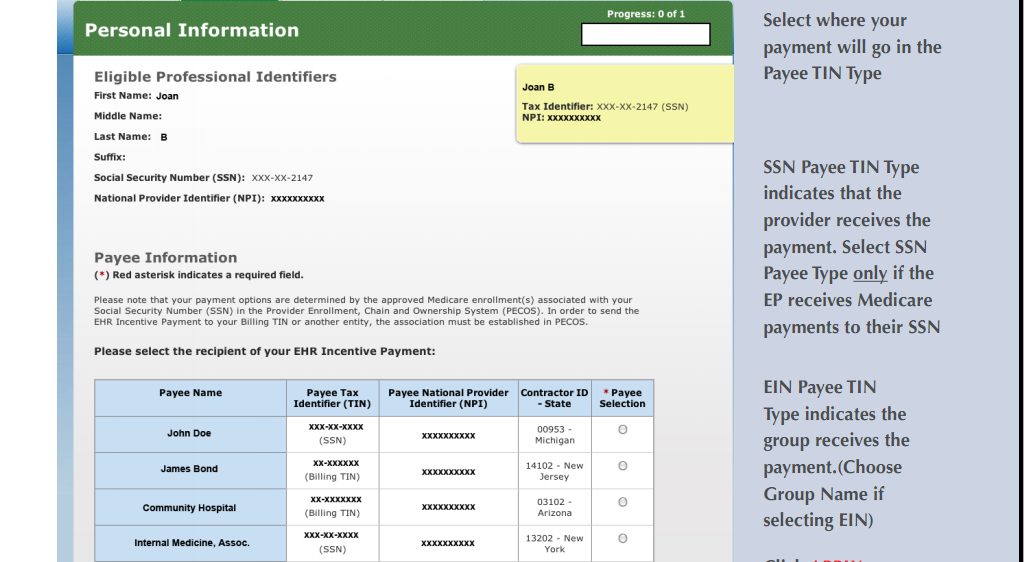
Step 9
Provide your address and contact information.
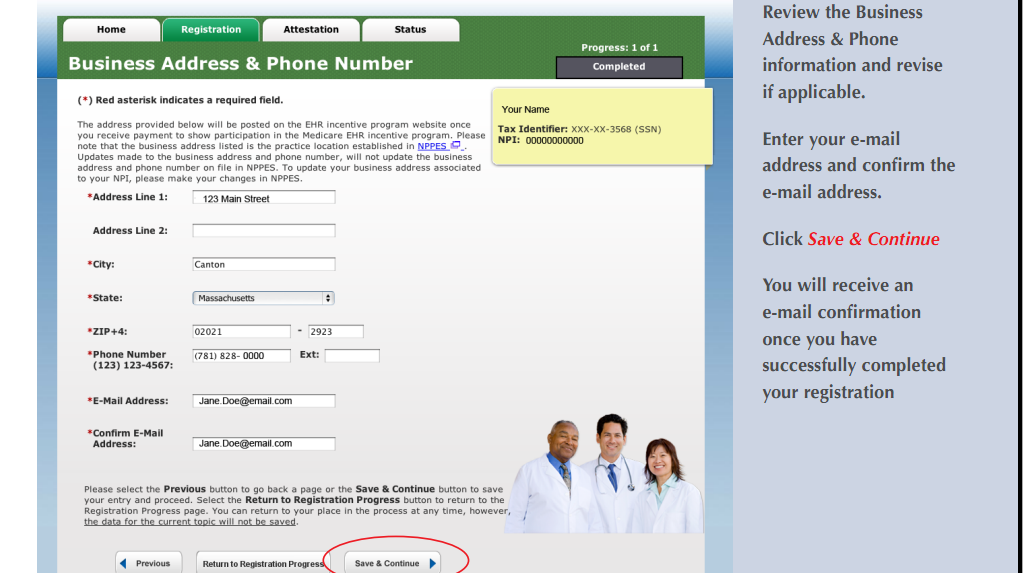
Step 10
Before submitting, be certain that all 3 topics have been completed; then click Proceed with Submission.
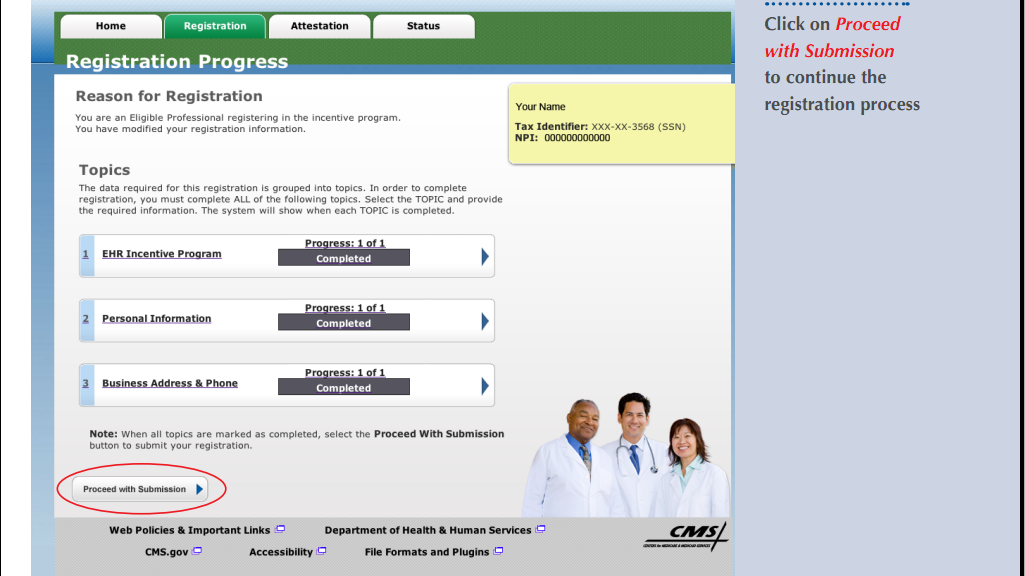
Step 11
Step 12
Step 13
Print the receipt of the sucessful registration.
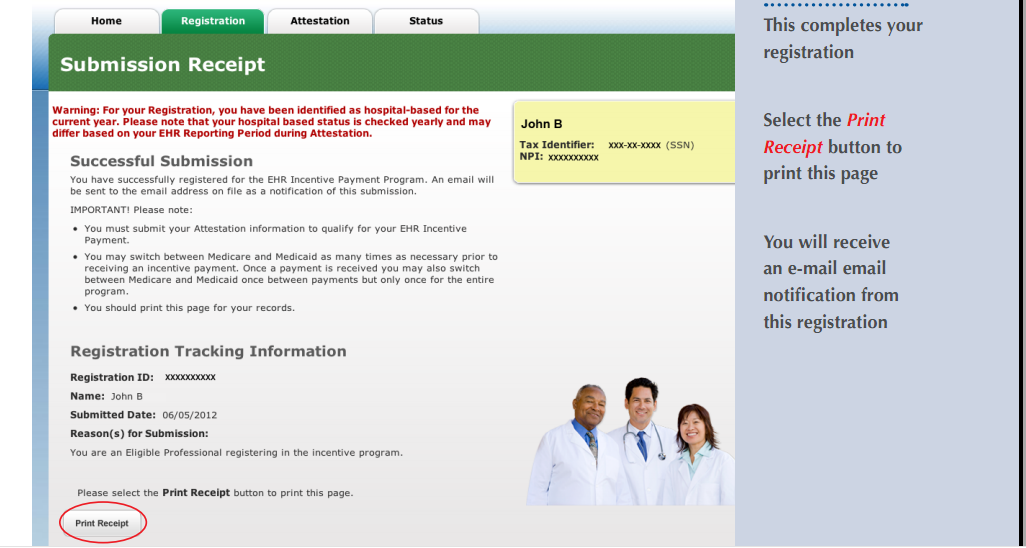
ATTESTATION
Although the Review of Results can be printed after submission, to be extra careful in documentation, print each page of the attestation before submission.
Step 1
Log in and choose the Attestation tab, then click Attest.
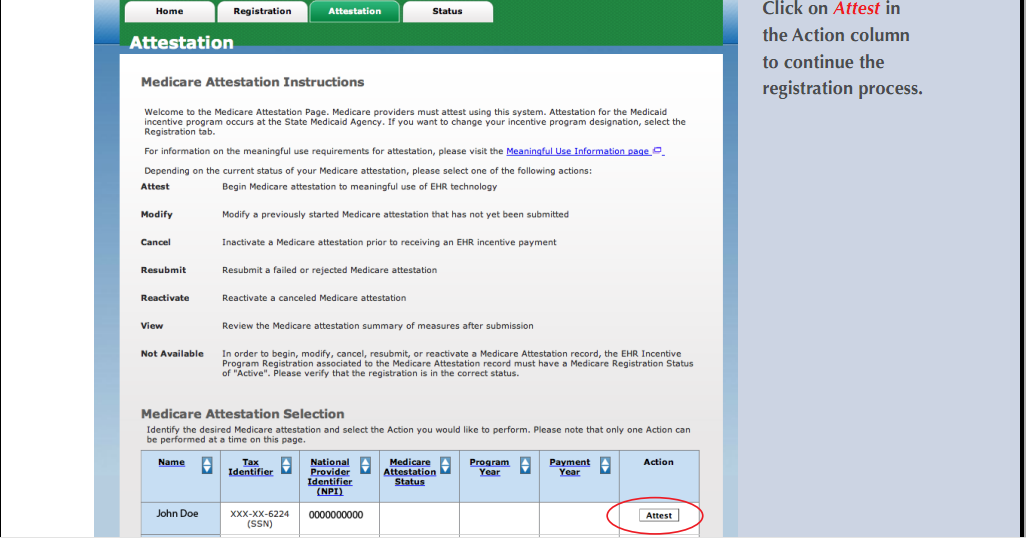
Step 2
Step 3
The EHR Certification number should have been populated for you. Provide the reporting period.
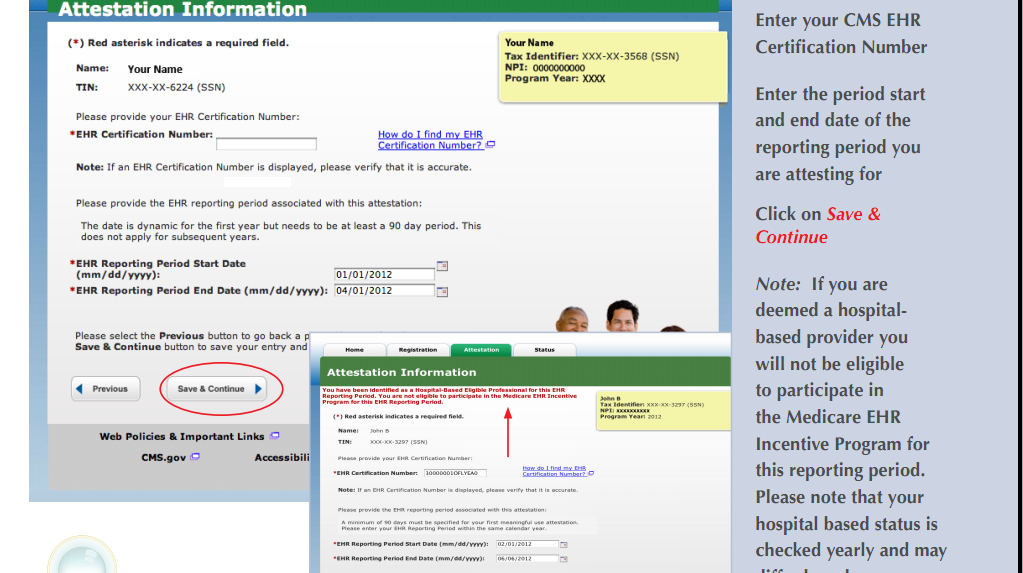
Core Menu Measures
Because there had been a confusion as to the number of required measures, the 13 required Measures will be discussed and the 2 deleted Measures will be noted.
1. CPOE
If the exclusion does not apply, provide the source of the data and the numbers, namely the numerator and denominator.
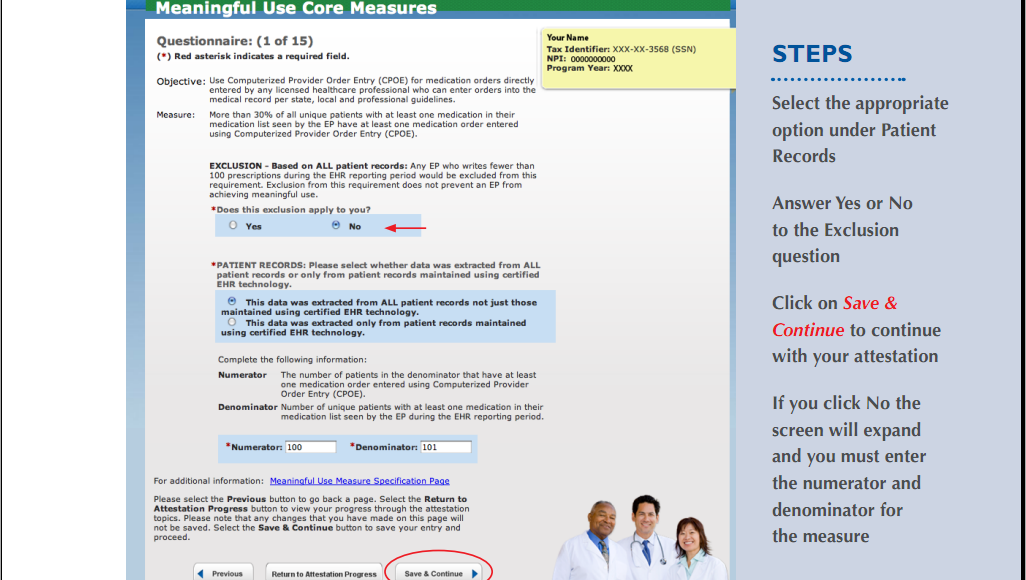
2. Drug-Drug Drug-Allergy Interaction Check
3. Diagnosis List
4. Electronic Prescriptions
If the exclusion does not apply, answer if data from all patients or only those in OpenEMR and provide numbers.
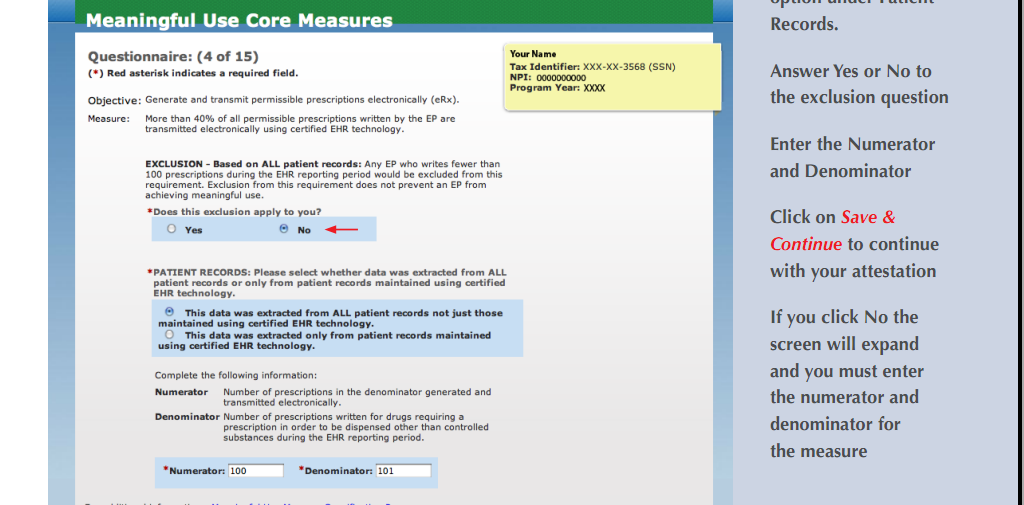
5. Medication List
6. Allergy List
7. Demographics
8. Vital Signs
9. Smoking History
Provide the source of the data and numbers if exclusion does not apply.
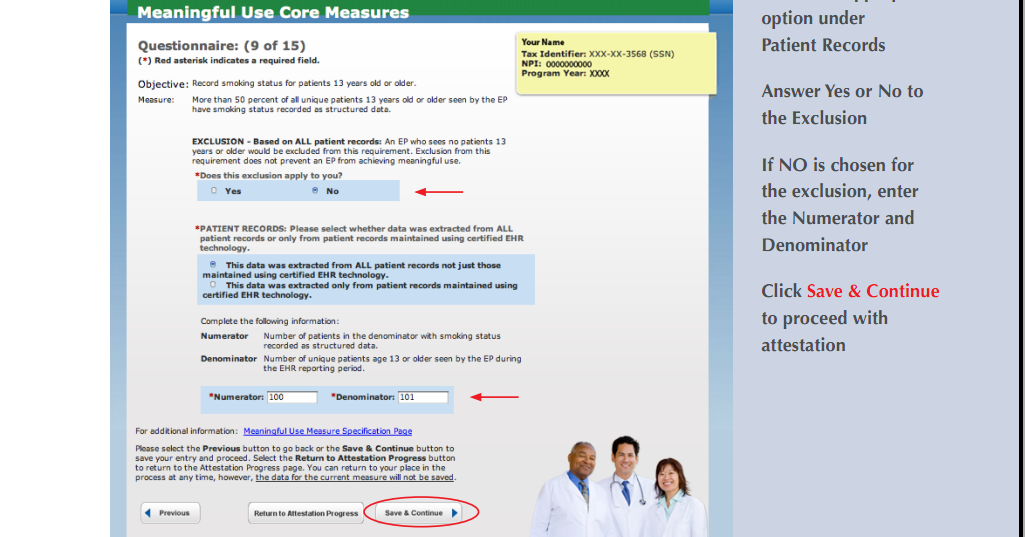
Clinical Quality Measure Reporting
This measure has been deleted.
11. Clinical Decision Support Rule
12. Electronic Copy of Health Information
If exclusion does not apply, provide data source and numbers.
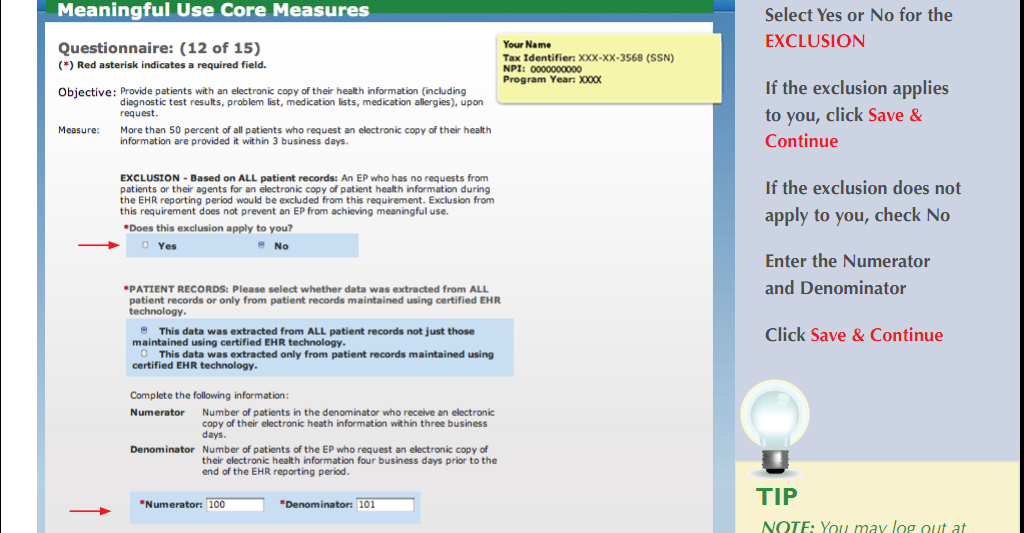
13. Clinical Summaries
Provide data source and numbers if exclusion does not apply.
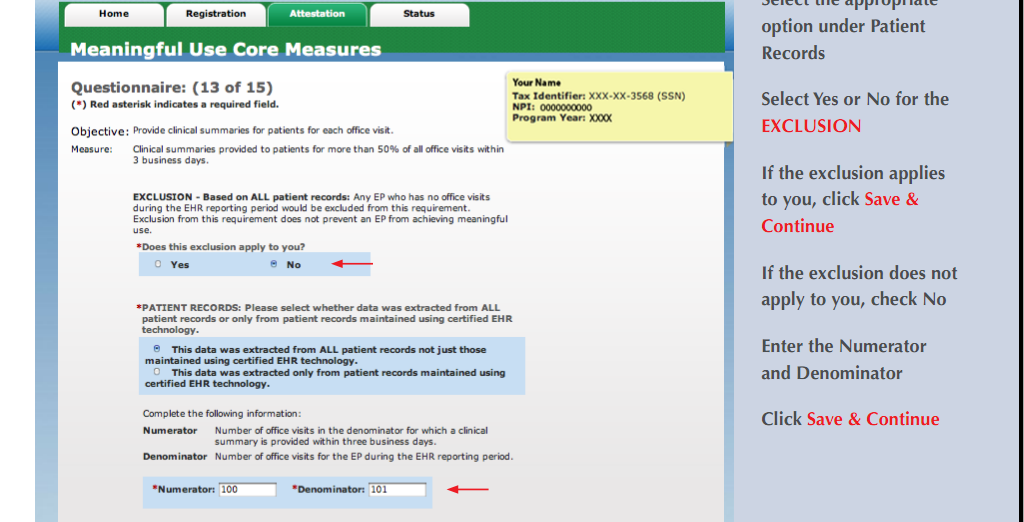
Electronic Transmission of Health Information to Another Professional
This measure has been deleted.
15. Protection of Health Information
Answer yes. Be certain that the analysis had been performed for the 10 criteria as detailed in section 2.2.1.15.
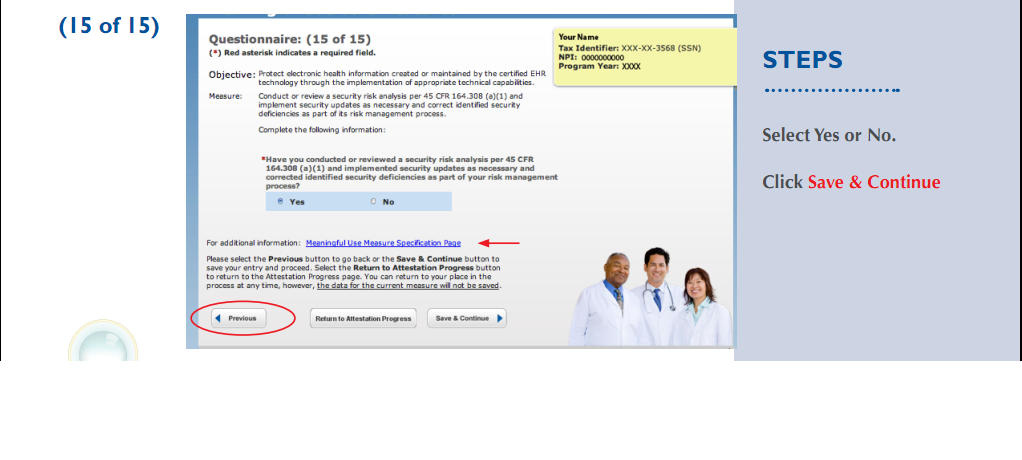
Menu Measures
Public Health Measure
Choose Immunization Registry or Syndrome Surveillance Data Submission and use an exclusion.
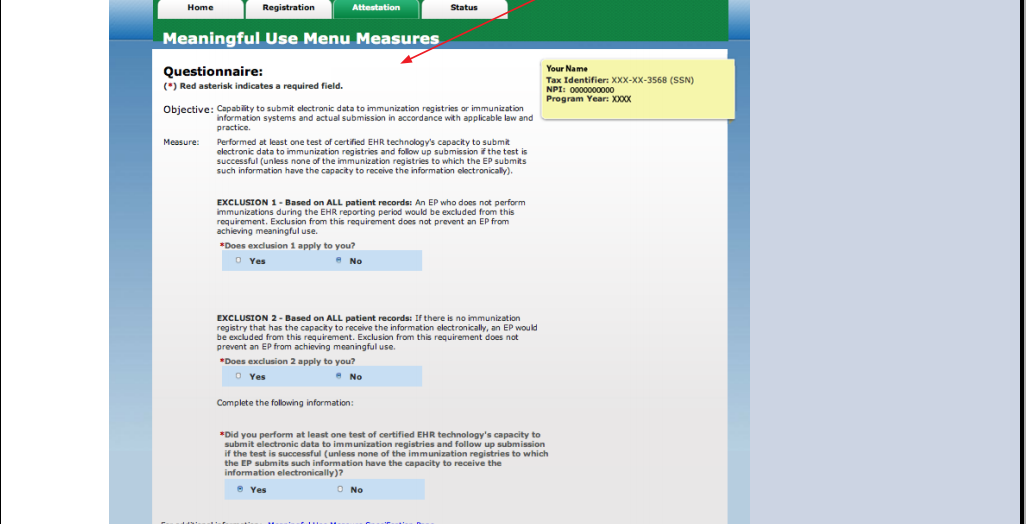
Additional Menu Measures
All 8 Measures will be discussed. Choose 4.
1. Formulary Check
Answer yes if the exclusion does not apply.
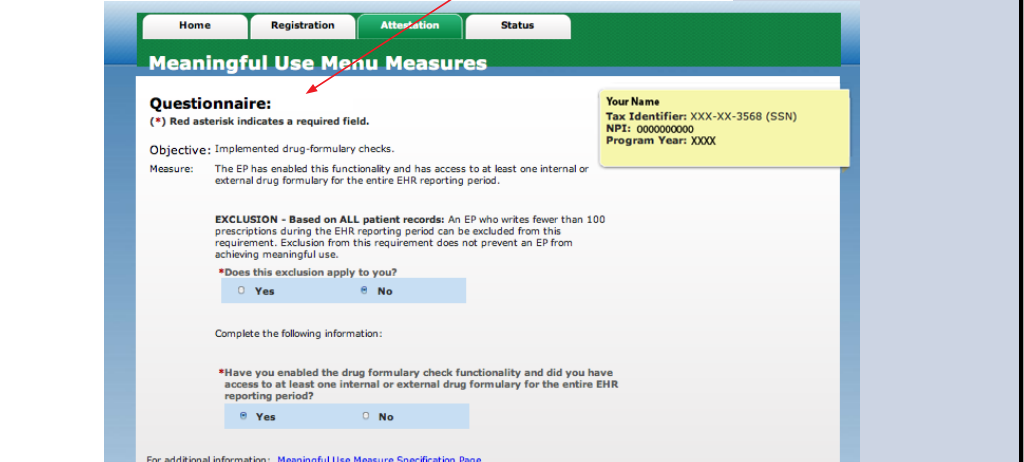
2. Patient Lists
Indicate the source of the data and answer yes.
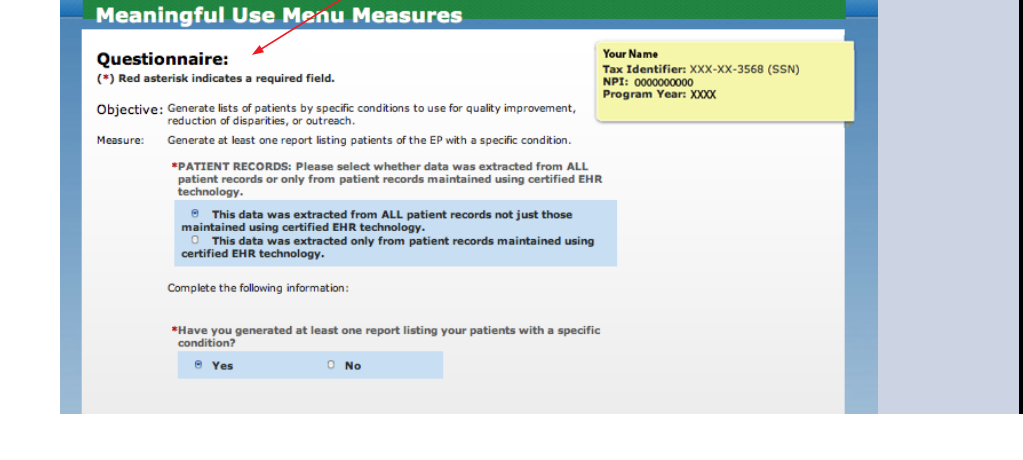
3. Patient Reminders
If the exclusion does not apply, give the source of the data and provide numbers.
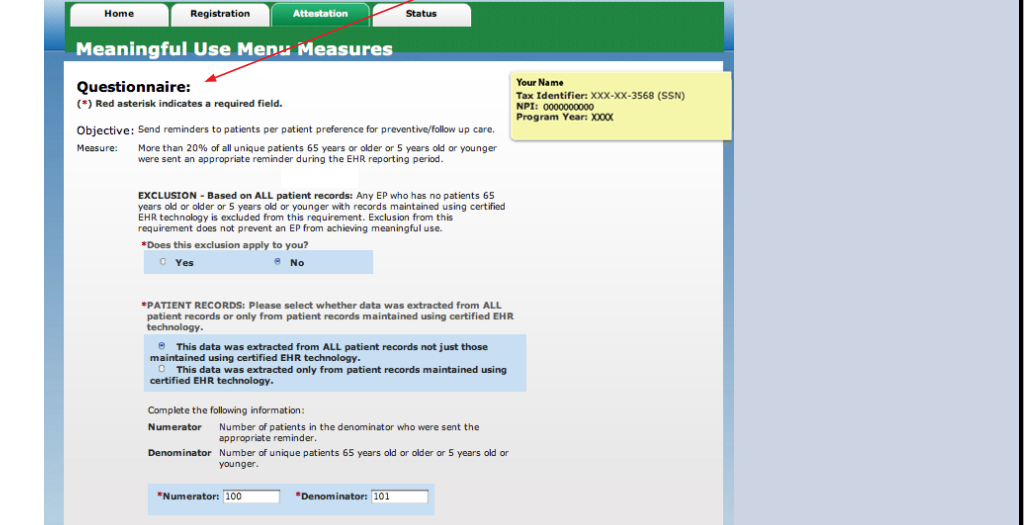
4. Lab Results
If the exclusion does not apply, provide numbers.
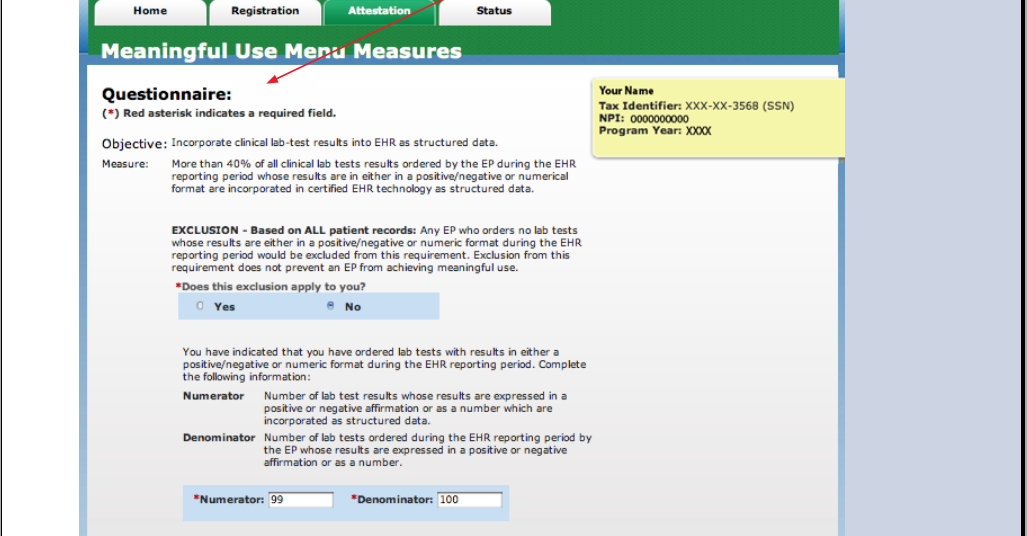
5. Medication Reconciliation
Provide data source and numbers if the exclusion does not apply.
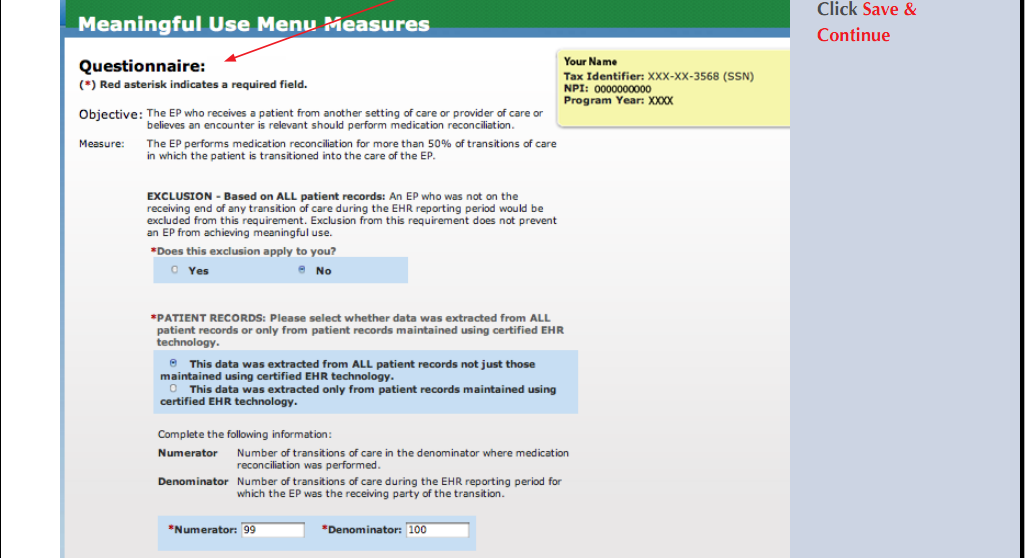
6. Transition of Care Summary
Provide data source and numbers if the exclusion does not apply.

7. Electronic Access
Provide data source and numbers if the exclusion does not apply.
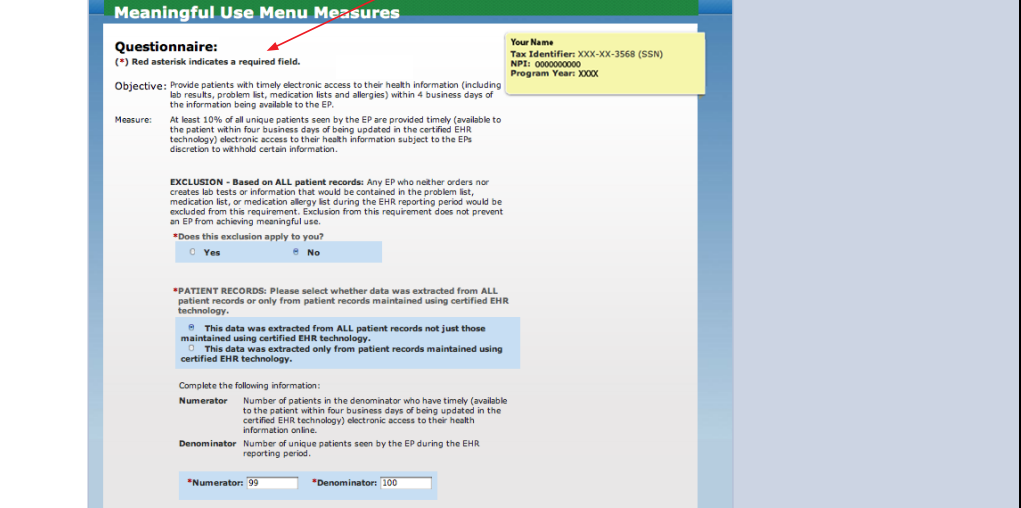
8. Education Resources
Clinical Quality Measures
For Ophthalmologists the 3 Core Clinical Quality Measures and the 3 Alternate Clinical Quality Measures are not applicable, but must be answered even if zeros are to be used as the numerators and denominators. As a result, 3 Additional Clinical Quality Measures need to be chosen for reporting. There are 4 available Ophthalmic measures to choose from.
PQRS-EHR Reporting Pilot
You must answer no to eReporting, otherwise you will not be able to complete the attestation.
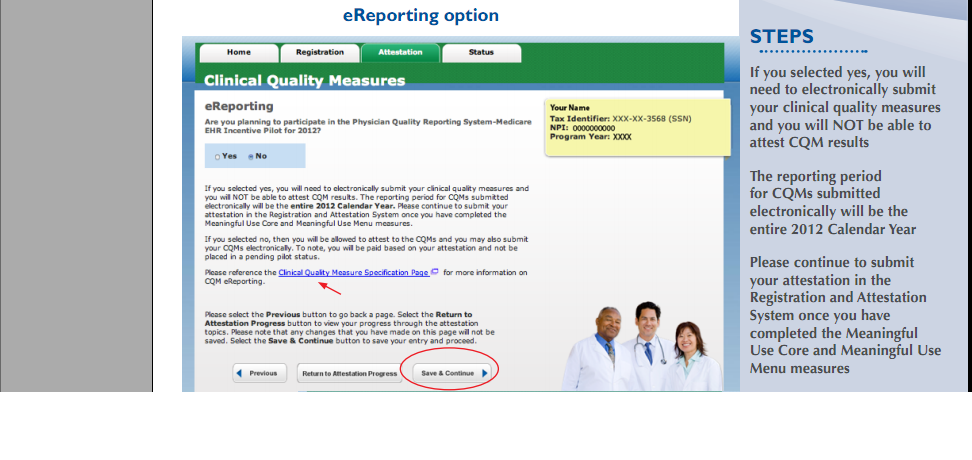
Core Clinical Quality Measures
1. Blood Pressure Measurement
Enter the number for the denominator from the Clinical Quality Measures Report and zero for the numerator.
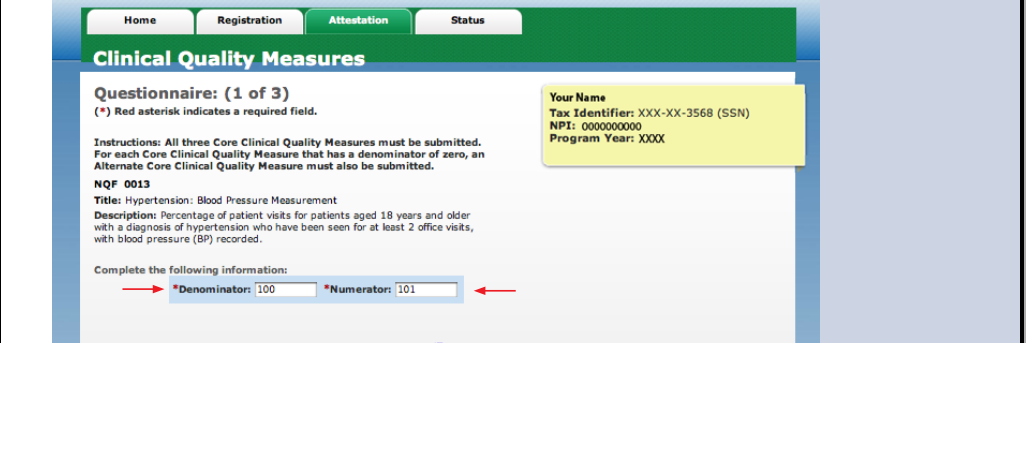
2. Smoking History and Smoking Cessation Intervention
Use the numbers from the Standard Measures Report for Tobacco Use and Intervention.
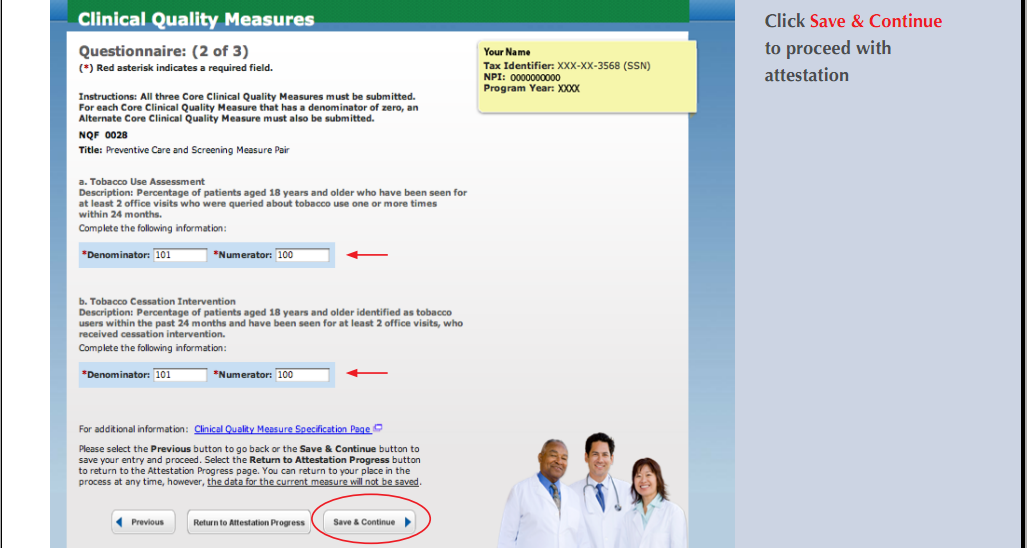
3. Weight Screening
Enter the numbers from the Clinical Quality Measures Report for the denominators, zero for the numerators and the exclusions.
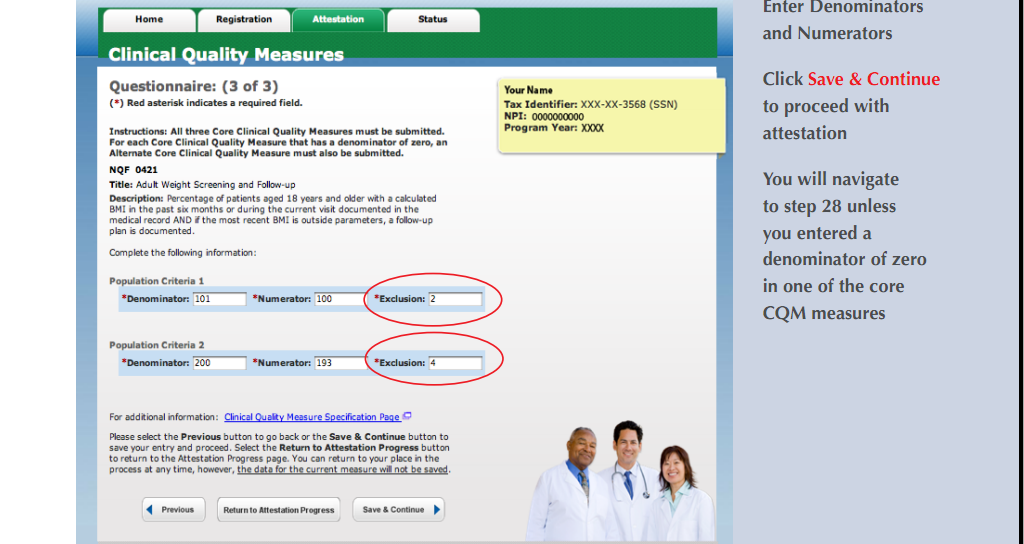
Alternate Clinical Quality Measures
1. Weight Assessment for Children and Adolescents
2. Influenza Immunization for Patients 50 or older
Enter the number from the Clinical Quality Measures Report for the denominator, zero for the numerator and the exclusion.
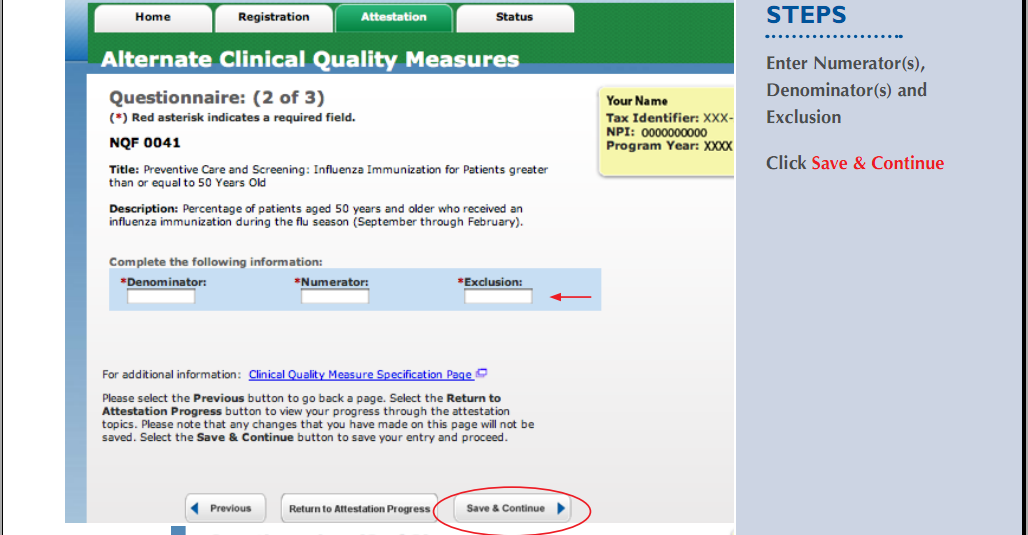
3. Childhood Immunization Status
Additional Clinical Quality Measures
Choose 3 of the 4 available Ophthalmic Measures. Screenshots are not available.
1. Primary Open Angle Glaucoma, Optic Nerve Exam
Provide the numbers from the Standard Measures Report.
2. Diabetic Retinopathy, Severity
Provide the numbers from the Standard Measures Report.
3. Diabetic Retinopathy, Communication with Primary Care Physician
Provide the numbers from the Standard Measures Report.
4. Dilated Exam in Diabetic Patient
Provide the numbers from the Standard Measures Report.
Confirm Submission
It is possible to attest sucessfully with just one attempt, provided that there had been good preparation.
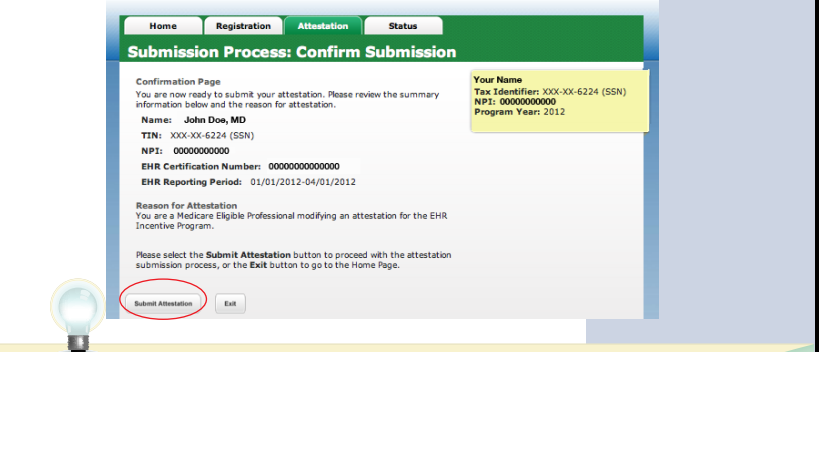
Attestation Disclaimer
Agree to the disclaimer.
Attestation Receipt
Attestation sucessful (give yourself a pat on the back!). Print the receipt and the Review of Results.
CAUTION
Keep meticulous and unimpeachable records to support your attestations.
In April of 2012 CMS hired Figliozzi and Company to audit Meaningful Use Attestations. Refer to Figliozzi Audit and CMS Audit Document for more information. "If an Eligible Professional is found not to have met the Meaningful Use requirements for even one of the measures, the entire payment will be recouped." See full article.
Starting in April 2015 the Office of the Inspector General, Department of Health and Human Services, began multi-year audits, from 2011, the first year of the EHR Incentive Program, onward. Audit failures carry the same penalty, i.e., return of the incentive money. See OIG Audits Begin for Meaningful Use Compliance.
TINTINNABULATION
CMS will credit your bank account in 4 to 8 weeks after the attestation. If your skiff of jingling coins sails in with a wave of contentment followed by a second wave of altruism, feel free to go to the OpenEMR homepage and click the orange button. We thank you for your generosity.