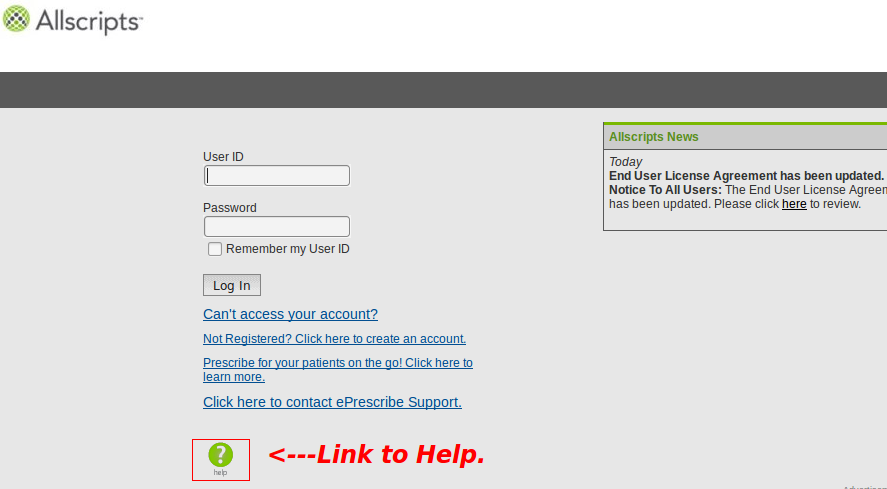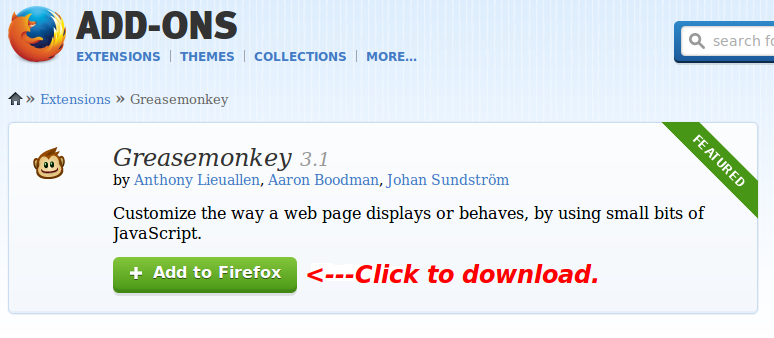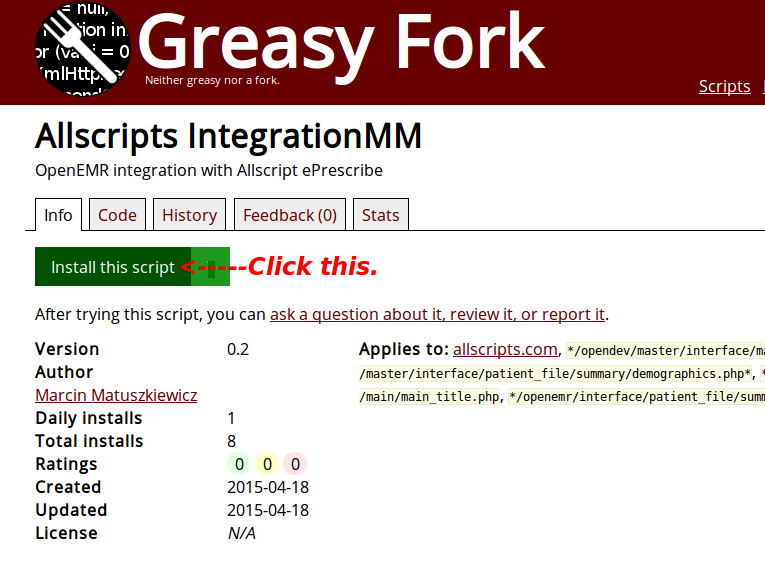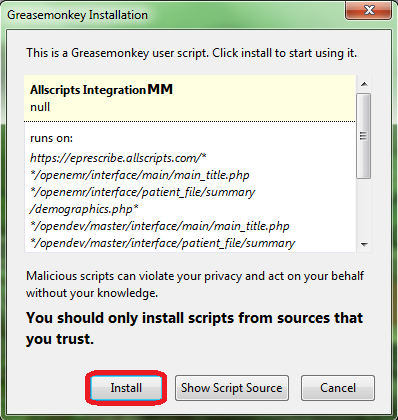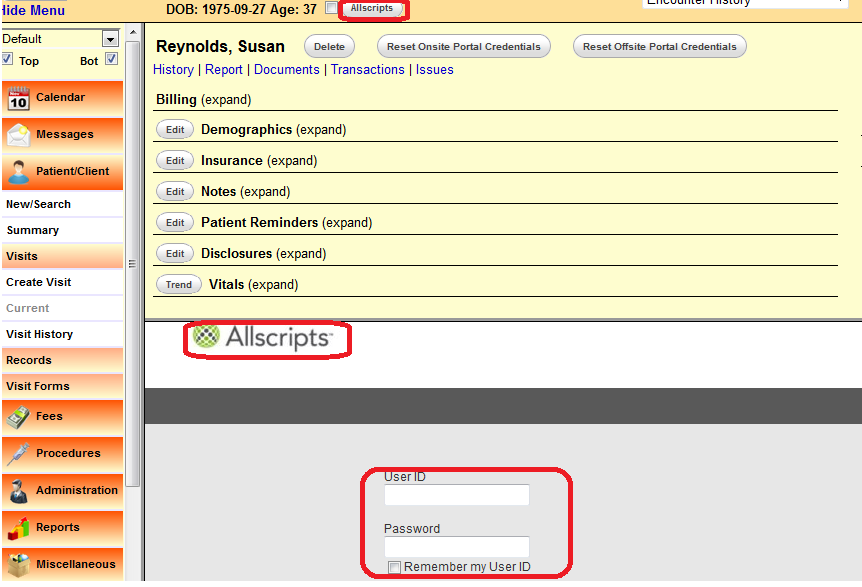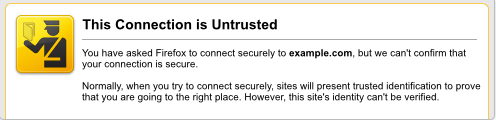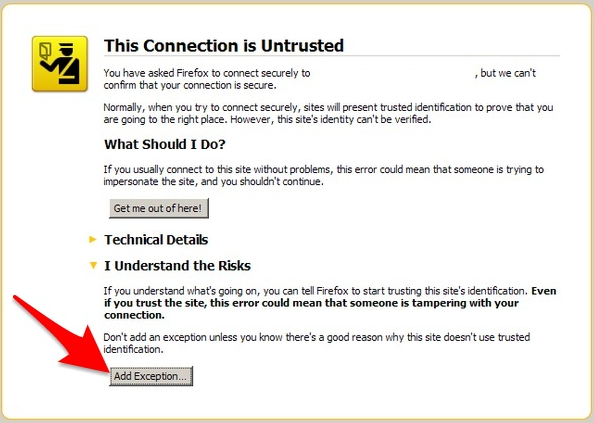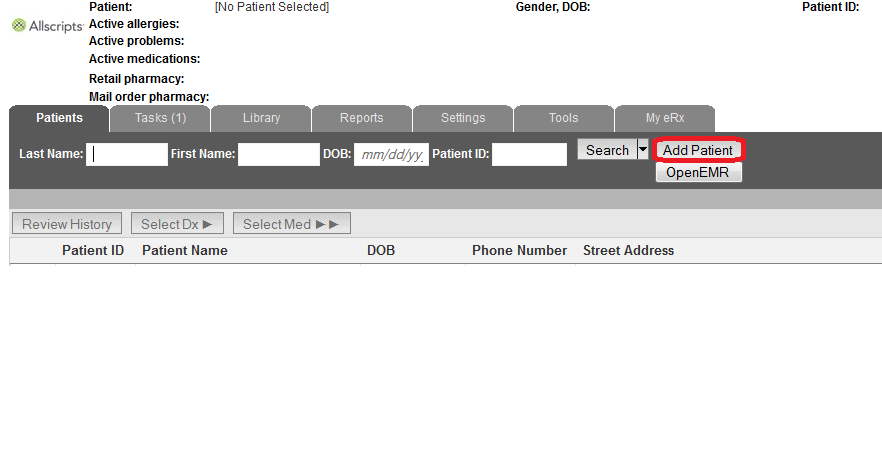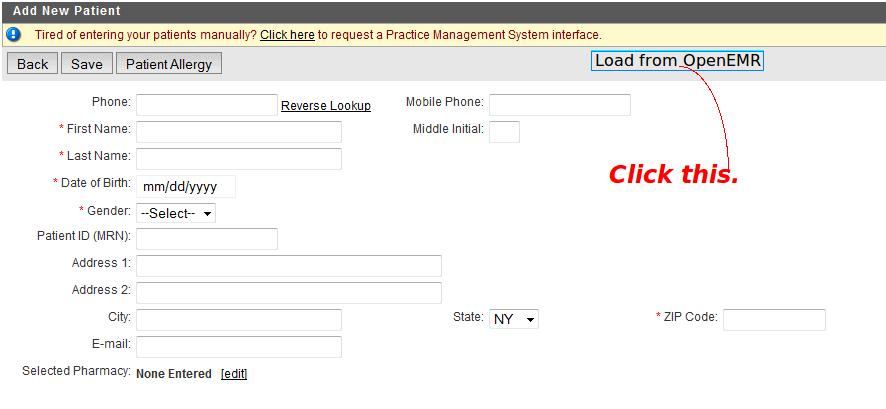Difference between revisions of "OpenEMR ePrescribe"
| (353 intermediate revisions by 7 users not shown) | |||
| Line 1: | Line 1: | ||
=='''Overview'''== | =='''Overview'''== | ||
There are currently two known options for e-prescribing in OpenEMR | There are currently two known options for e-prescribing in OpenEMR. | ||
'''Newcrop''', a subscription service, is well integrated into OpenEMR. | |||
'''Weno Exchange''' a subscription service,is well integrated for narcotic/ECPS. (updated 27 May 2024) | |||
Formerly '''Allscripts''' was integrated but is now broken. (8-4-2022) | |||
=='''Allscripts'''== | =='''Allscripts'''== | ||
This section describes the former integration of the [https://eprescribe.allscripts.com/Login.aspx?ReturnUrl=%2f Allscripts ePrescribe] website with OpenEMR. | |||
===Website=== | |||
:*Clicking the green button, with the question mark in the middle of it, navigates to the Help Section. This button is located at the bottom. The Help Section will give instructions regarding account acquisition and website use. | |||
:*It is not necessary to pay for Deluxe Allscripts to use the Greasemonkey script. Choose Free Allscripts instead. | |||
[[File:Mm3.png|center]] | |||
===Firefox and Greasemonkey=== | |||
:*The Firefox browser and the [https://addons.mozilla.org/en-US/firefox/addon/greasemonkey/ Greasemonkey add-on] must be installed. | |||
[[File:Gm.png|center]] | |||
===Integration Script=== | |||
:*The last step is the installation of the script, found [https://greasyfork.org/en/scripts/9306-allscripts-integrationmm here]. | |||
: | :*Click "Install this script". | ||
[[File:Grease.png|center]] | |||
:*A Greasemonkey Installation dialog will appear. Click the "Install" button. | |||
[[File:Mm.png|center]] | [[File:Mm.png|center]] | ||
:*Check the Add-ons Manager of Firefox to ensure that Allscripts IntegrationMM had been installed. | |||
[[File: | ===Using the Script=== | ||
:*Go to the Patient Summary screen and click the "Allscripts" button at the top, to the right of the patient's age. If viewing with split screens, the Allscripts logon will appear in one of the two screens. If a check mark had been placed in the box between the patient's age and the "Allscripts" button, clicking the button will cause the Allscripts logon to appear in another tab. | |||
[[File:Mm1.png|center]] | |||
:*If the Untrusted Connection warning appears in a split screen and an exception cannot be added, open Allscripts in another tab. | |||
[[File:Warning.png|center]] | |||
:*Click "I Understand the Risks" and add an exception. | |||
[[File:Warning1.png|center]] | |||
:*After logging on, the patient data will populate automatically if an account had been created previously. If a new account needs to be established, click the "Add Patient" button. | |||
: | [[File:4.png]] | ||
:*In the Add New Patient screen, click the "Load from OpenEMR" button to import the data and click "Save". | |||
: | [[File:Loading.png|center]] | ||
===Non-Functioning=== | |||
If both the split screen login and the "Load From OpenEMR" button are non-functional; the cause stems from the fact that the version of Firefox, when first installed, pre-dated version 31.0. Firefox underwent major changes with 31.0. Upgrading to the latest version will not permit the script to work properly, thus the following steps are necessary. | |||
: | :*Uninstall Greasemonkey and the script. | ||
:*Browser customizations should be preserved with Sync. | |||
:*Uninstall Firefox and reinstall the latest version. | |||
:*Reinstall Greasemonkey and the Allscripts IntegrationMM script. | |||
===Acknowledgment=== | |||
The author of this clever and exceedingly useful script is Kevin Yeh, M.D., of IntegralEMR. | |||
Modifications were contributed by Marcin Matuszkiewicz. | |||
=='''NewCrop'''== | =='''NewCrop'''== | ||
:A partnership of ZH Healthcare and Medical Information Integration, LLC (mi-squared) called ZMG created the NewCrop interface for e-prescribing. | :A partnership of ZH Healthcare and Medical Information Integration, LLC (mi-squared) called ZMG created the NewCrop interface for e-prescribing. | ||
:*See [https://sourceforge.net/p/openemr/discussion/202504/thread/b9bc3b50#c554 Tony McCormick's 9/19/2011 post] in the Sourceforge Forum for details. | :*See [https://sourceforge.net/p/openemr/discussion/202504/thread/b9bc3b50#c554 Tony McCormick's 9/19/2011 post] in the Sourceforge Forum for details. | ||
NewCrop vendors are authorized to service subscriptions to NewCrop's eRx services delivered through the interface integrated into OpenEMR. As of Dec 2020 only ZH Healthcare and MI-Squared are authorized vendors of NewCrop eRx with OpenEMR. | |||
Subscribing to NewCrop is simply a matter of contracting for the desired services with the selected vendor, who then configures some OpenEMR globals settings with their NewCrop account connectors. Assuming that the patient demographics and the facility and user data are properly formed, the subscriber is ready to use NewCrop regular eRx immediately. | |||
Electronic Prescription of Controlled Substances (EPCS), as offered by MI-Squared, is an optional separate add-on subscrioption- I'm not familiar with how ZH Healthcare manages their eRx subscriptions. Adding EPCS reqires a deeper level of 'IDentity Proofing' (IDP) to assure the applicant is not a criminally fabricated identity seeking access to EPCS. | |||
Once the IDP is completed for EPCS the provider may e-prescribe controlled and non- controlled medications with the same workflow except for entering a 6 digit One Time Password (OTP) when their batch of orders contains a controlled substance. Again, this is a description of MI-Squared's eRx package. | |||
Please note that the demo video that used to be on this page has been taken down. As of 2019, NewCrop demo videos presented by outfits other than NewCrop themselves are not authorized. Additionally, if they exist they may be long out of date. | |||
Here is a link to NewCrop's own Help Videos on particular workflows. | |||
https://www.youtube.com/playlist?list=PLC2E55B597A88C7F9 | |||
The only video of an example of general usage that I know of is this one, which shows OpenEMR's walkthrough of the G3 Usability testing performed in 2015. As it happens that G3 testing used the NewCrop eRx service. | |||
{{#ev:youtube|5Lxs1nAvEZU|275||'''OpenEMR/ NewCrop eRx walkthrough for G3 Usability testing by MI-Squared''' [[file:MI2Bug40.png]]}} | |||
==Weno Exchange== | |||
>>> NOTE: OpenEMR's Weno integration has been radically revamped since May 2024. See this forum post for a complete description including latest statement of release date: | |||
https://community.open-emr.org/t/new-weno-module-install-and-setup/21995 | |||
OpenEMR can now ePrescribe via WENO's stand-alone with only set up steps and NO coding. OpenEMR v7.02 requires a patch to made the module available until it is part of the code base. The patch is not backwards compatible on previous versions of OpenEMR. | |||
WHY use WENO? | |||
WENO Exchange is the only ePrescribing intermediary that competes with Surescripts. Because your eRxs are going directly to WENO's Intermediary/network (no middleman), it makes WENO the lowest cost ePrescribing solution that supports the US, International, narcotic/ECPS, & Veterinarian ePrescribing. Read the Limitation section below to make sure WENO is a fit. | |||
*WENO contributes part of the revenue earned from OpenEMR clients back to the OpenEMR community to keep it healthy. | |||
WENO HAS 3 KINDS of EHR INTEGRATIONS: | |||
This 7.02 + patch leverages the WENO Online EZ Integration type....where it uses WENO Online's DEA 1311.120 compliant stand alone eRx application screens. But no patient entry is needed and the patient charts & pharmacy directory sych automatically. The set up steps will require you to go to online.wenoexchange.com to sign up for the EZ INTEGRATION service type and your FREE account is automatically in TEST MODE until you pay $300 when you are ready to get off TEST mode. TEST Mode allows you to ePrescribe to test pharmacies. | |||
NOTE: If you have prescribers that need to ePrescribe on WENO Online stand-alone until your OpenEMR version is ready they can register for a medical or veterinarian ePrescribing account at online.wenoexchange.com. | |||
HOW WENO Works (last updated May 31, 2024): | |||
WENO legally routes all eRXs to all designated pharmacies. Prescribers get full eRx credit. WENO's Intermediary service rules: RULE 1: Route eRx to the pharmacy's software if connected to WENO's Intermediary. RULE 2: If not, then route eRx to WENO Online pharmacy stand-alone and fax the pharmacy alert with instructions to process. In both cases the eRx is routed electronically. If RULE 2 is used, the pharmacy has a choice to process from fax alert version if allowed, if not allowed the pharmacy must be willing to register 1 time for a free WENO ONline account to use as a bridge application until their own system connects. | |||
LIMITATIONS (last updated May 31, 2024): | |||
If your clinic ePrescribes many DEA Sch II drugs or if facility is located in West Virginia, LA or NY - set up a meeting with WENO to get their current connected pharmacy coverage in your area(s) which is a VITAL thing to know before you sign up. Book a meeting with Kevin Pauley, President of WENO https://calendly.com/wenoehr/support or Tina Goodman, CEO of WENO https://calendly.com/wenotime | |||
If the Limitations do not apply to you, then WENO should be a great, low cost, ePrescribing option for you! | |||
International ePrescribers should contact WENO before beginning to discuss drug data bases, language barriers, and if the country requires patient data to remain in the country. We can accomodate International use. | |||
Prices: | |||
$300 Sign on fee is required to get off TEST Mode | |||
Prescribers pay $48/yr (ID proofing is required). | |||
Transaction fees: 1-200 eRxs $2/mo. over 200 is 1 cent each. | |||
EPCS add on: $4/mo. | |||
All other users FREE. | |||
If any users wants to stop advertisements: $8/mo. | |||
For more information: go to wenoexchange.com web site or call WENO at 877-890-3726. | |||
Set up steps require you to register for the EZ integration service at online.wenoexchange.com | |||
Latest revision as of 17:26, 31 May 2024
Overview
There are currently two known options for e-prescribing in OpenEMR.
Newcrop, a subscription service, is well integrated into OpenEMR.
Weno Exchange a subscription service,is well integrated for narcotic/ECPS. (updated 27 May 2024)
Formerly Allscripts was integrated but is now broken. (8-4-2022)
Allscripts
This section describes the former integration of the Allscripts ePrescribe website with OpenEMR.
Website
- Clicking the green button, with the question mark in the middle of it, navigates to the Help Section. This button is located at the bottom. The Help Section will give instructions regarding account acquisition and website use.
- It is not necessary to pay for Deluxe Allscripts to use the Greasemonkey script. Choose Free Allscripts instead.
Firefox and Greasemonkey
- The Firefox browser and the Greasemonkey add-on must be installed.
Integration Script
- The last step is the installation of the script, found here.
- Click "Install this script".
- A Greasemonkey Installation dialog will appear. Click the "Install" button.
- Check the Add-ons Manager of Firefox to ensure that Allscripts IntegrationMM had been installed.
Using the Script
- Go to the Patient Summary screen and click the "Allscripts" button at the top, to the right of the patient's age. If viewing with split screens, the Allscripts logon will appear in one of the two screens. If a check mark had been placed in the box between the patient's age and the "Allscripts" button, clicking the button will cause the Allscripts logon to appear in another tab.
- If the Untrusted Connection warning appears in a split screen and an exception cannot be added, open Allscripts in another tab.
- Click "I Understand the Risks" and add an exception.
- After logging on, the patient data will populate automatically if an account had been created previously. If a new account needs to be established, click the "Add Patient" button.
- In the Add New Patient screen, click the "Load from OpenEMR" button to import the data and click "Save".
Non-Functioning
If both the split screen login and the "Load From OpenEMR" button are non-functional; the cause stems from the fact that the version of Firefox, when first installed, pre-dated version 31.0. Firefox underwent major changes with 31.0. Upgrading to the latest version will not permit the script to work properly, thus the following steps are necessary.
- Uninstall Greasemonkey and the script.
- Browser customizations should be preserved with Sync.
- Uninstall Firefox and reinstall the latest version.
- Reinstall Greasemonkey and the Allscripts IntegrationMM script.
Acknowledgment
The author of this clever and exceedingly useful script is Kevin Yeh, M.D., of IntegralEMR.
Modifications were contributed by Marcin Matuszkiewicz.
NewCrop
- A partnership of ZH Healthcare and Medical Information Integration, LLC (mi-squared) called ZMG created the NewCrop interface for e-prescribing.
- See Tony McCormick's 9/19/2011 post in the Sourceforge Forum for details.
NewCrop vendors are authorized to service subscriptions to NewCrop's eRx services delivered through the interface integrated into OpenEMR. As of Dec 2020 only ZH Healthcare and MI-Squared are authorized vendors of NewCrop eRx with OpenEMR.
Subscribing to NewCrop is simply a matter of contracting for the desired services with the selected vendor, who then configures some OpenEMR globals settings with their NewCrop account connectors. Assuming that the patient demographics and the facility and user data are properly formed, the subscriber is ready to use NewCrop regular eRx immediately.
Electronic Prescription of Controlled Substances (EPCS), as offered by MI-Squared, is an optional separate add-on subscrioption- I'm not familiar with how ZH Healthcare manages their eRx subscriptions. Adding EPCS reqires a deeper level of 'IDentity Proofing' (IDP) to assure the applicant is not a criminally fabricated identity seeking access to EPCS.
Once the IDP is completed for EPCS the provider may e-prescribe controlled and non- controlled medications with the same workflow except for entering a 6 digit One Time Password (OTP) when their batch of orders contains a controlled substance. Again, this is a description of MI-Squared's eRx package.
Please note that the demo video that used to be on this page has been taken down. As of 2019, NewCrop demo videos presented by outfits other than NewCrop themselves are not authorized. Additionally, if they exist they may be long out of date.
Here is a link to NewCrop's own Help Videos on particular workflows. https://www.youtube.com/playlist?list=PLC2E55B597A88C7F9
The only video of an example of general usage that I know of is this one, which shows OpenEMR's walkthrough of the G3 Usability testing performed in 2015. As it happens that G3 testing used the NewCrop eRx service.
Weno Exchange
>>> NOTE: OpenEMR's Weno integration has been radically revamped since May 2024. See this forum post for a complete description including latest statement of release date: https://community.open-emr.org/t/new-weno-module-install-and-setup/21995
OpenEMR can now ePrescribe via WENO's stand-alone with only set up steps and NO coding. OpenEMR v7.02 requires a patch to made the module available until it is part of the code base. The patch is not backwards compatible on previous versions of OpenEMR.
WHY use WENO? WENO Exchange is the only ePrescribing intermediary that competes with Surescripts. Because your eRxs are going directly to WENO's Intermediary/network (no middleman), it makes WENO the lowest cost ePrescribing solution that supports the US, International, narcotic/ECPS, & Veterinarian ePrescribing. Read the Limitation section below to make sure WENO is a fit.
- WENO contributes part of the revenue earned from OpenEMR clients back to the OpenEMR community to keep it healthy.
WENO HAS 3 KINDS of EHR INTEGRATIONS: This 7.02 + patch leverages the WENO Online EZ Integration type....where it uses WENO Online's DEA 1311.120 compliant stand alone eRx application screens. But no patient entry is needed and the patient charts & pharmacy directory sych automatically. The set up steps will require you to go to online.wenoexchange.com to sign up for the EZ INTEGRATION service type and your FREE account is automatically in TEST MODE until you pay $300 when you are ready to get off TEST mode. TEST Mode allows you to ePrescribe to test pharmacies.
NOTE: If you have prescribers that need to ePrescribe on WENO Online stand-alone until your OpenEMR version is ready they can register for a medical or veterinarian ePrescribing account at online.wenoexchange.com.
HOW WENO Works (last updated May 31, 2024): WENO legally routes all eRXs to all designated pharmacies. Prescribers get full eRx credit. WENO's Intermediary service rules: RULE 1: Route eRx to the pharmacy's software if connected to WENO's Intermediary. RULE 2: If not, then route eRx to WENO Online pharmacy stand-alone and fax the pharmacy alert with instructions to process. In both cases the eRx is routed electronically. If RULE 2 is used, the pharmacy has a choice to process from fax alert version if allowed, if not allowed the pharmacy must be willing to register 1 time for a free WENO ONline account to use as a bridge application until their own system connects.
LIMITATIONS (last updated May 31, 2024): If your clinic ePrescribes many DEA Sch II drugs or if facility is located in West Virginia, LA or NY - set up a meeting with WENO to get their current connected pharmacy coverage in your area(s) which is a VITAL thing to know before you sign up. Book a meeting with Kevin Pauley, President of WENO https://calendly.com/wenoehr/support or Tina Goodman, CEO of WENO https://calendly.com/wenotime
If the Limitations do not apply to you, then WENO should be a great, low cost, ePrescribing option for you!
International ePrescribers should contact WENO before beginning to discuss drug data bases, language barriers, and if the country requires patient data to remain in the country. We can accomodate International use.
Prices: $300 Sign on fee is required to get off TEST Mode Prescribers pay $48/yr (ID proofing is required). Transaction fees: 1-200 eRxs $2/mo. over 200 is 1 cent each. EPCS add on: $4/mo. All other users FREE. If any users wants to stop advertisements: $8/mo.
For more information: go to wenoexchange.com web site or call WENO at 877-890-3726. Set up steps require you to register for the EZ integration service at online.wenoexchange.com